What if you bought yourself a powerful new PC but preferred to play games with the Gamepad from your old PS4? You immediately have a question about connecting your Gamepad to your PC and whether it supports it.
If you have a Windows 11 PC, connecting it shouldn’t be difficult. You have to insert the wire or connect with Bluetooth, and you’re ready to go. After that, you start your favorite game and can play. Let’s understand this in more detail.
Does Windows 11 support Dualshock 4?
The first thing users encounter when they want to connect their DualShock 4 to a Windows 11 PC is whether Windows supports PlayStation gamepads. The question is logical because Microsoft has its console, and Windows may refuse to support your DualShock.
However, you don’t have to worry. Microsoft allows you to use any external device with Windows. You can connect the kai and gamepads from Xboxes and the Playstation to it. And if Windows had problems with gamepads from the Playstation before, then in Windows 11, according to my observations, there are no problems.
Besides, as I said, you can buy a completely different gamepad from any third-party company. For example, Razer makes some good quality gamepads that you might be interested in. They will all be compatible with Windows 10 to Windows 11.
How to connect Dualshock 4 to your PC with wires
A special wire is the most accessible and straightforward way to connect your DualShock to a Windows 11 PC. You will need a MicroUSB to USB Type A wire to do this. This is the connector on the back of your gamepad.

It’s pretty simple. You plug one end of the wire into your PC and the other into the Gamepad. After that, they are automatically synchronized, and you can run the game you are interested in. And in this mode, you will have access to vibration and some other features of DualShock in games that support it.
The advantage of this mode is that your Gamepad won’t run out of power since it is connected to your PC. Note that you will not be able to control your PC with the DualShock fully. Also, you will not be able to use the DualShock to turn on your PC or use other features available on the PS4.
How to connect Dualshock 4 to your PC via Bluetooth
You can also connect your DualShock to a PC using Bluetooth if you have such a module. Of course, this is not a problem if you have a laptop. However, for desktop PCs, not all motherboards have built-in Bluetooth support. You can solve this problem by using a Bluetooth adapter. After that, you need the following:
- Hold the Share and PS buttons on your Dualshock for a few seconds. Wait for the Gamepad to start flashing.

- On the PC, go to Settings under the Bluetooth & Devices tab
- Press Add Device.
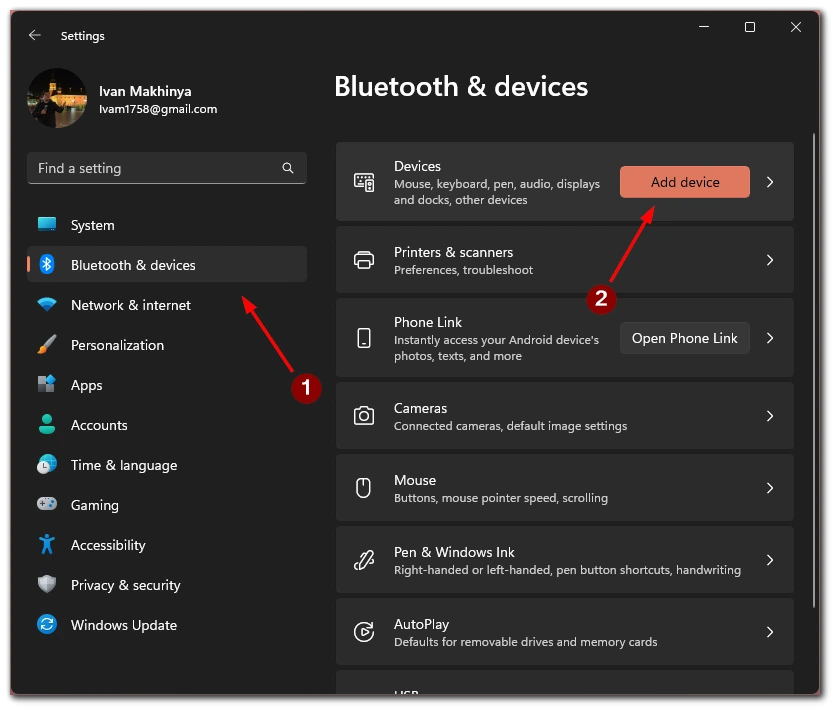
- Then follow the instructions as if you were adding any other device.
Then you can use your DualShock just like you would use it with a wire. It will also support most features in compatible games and applications. Please note that you can also connect your Gamepad to your phone or tablet similarly. This can be useful if you are a fan of mobile gaming.
Do all games support Dualshock 4 on PC
After connecting your Dualshock to your PC, the next and most unpleasant thing you will encounter is that many games will not support it. The thing is that many PC games are designed to play with the Xbox controller and, therefore, may refuse to work correctly with the Dualshock. For example, you may see buttons from the Xbox instead of controls from the PS4 controller.
I can advise you to use the Ds4win program. After installing it on your PC, you can emulate the Xbox gamepad with your DualShock. This will solve the problem that many games do not support it.
Nevertheless, this works for most of the older projects. Modern multiplatform games support controls from the DualShock, including its features such as Vibrations. I can advise you to buy games via Steam because, in the application, you can set your Gamepad, and the store will clearly show you which matches are compatible with it and which are not.
What is the best controller for your PC
When people ask me if I should buy a controller from PS4 or PS5 to play on the PC, I say I should not. If you have an extra controller, you can use it, but it is not as convenient as Xbox controllers.
Xbox controllers created by Microsoft or in cooperation with Microsoft are the best and ultimate solution for the PC. With their controllers, you can even control your PC, e.g., call up the Xbox menu with the corresponding button on the controller.
Also, many third-party controllers compatible with the Xbox are an excellent buy. They run the same software, and Windows will be much better compatible with them. So if you are looking for a quality controller for your PC, then you are better off with the Xbox.





