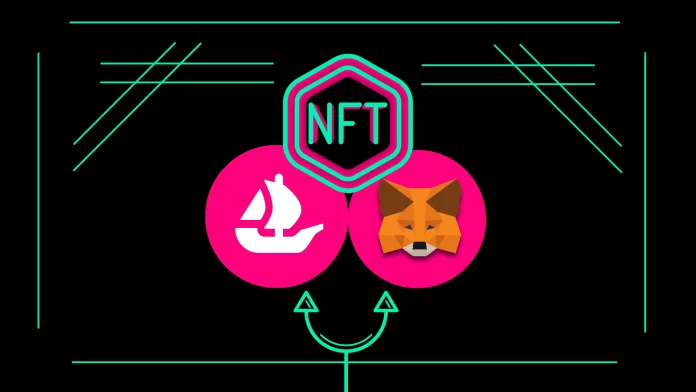OpenSea is a platform for NFT trading. It allows you to sell, buy, and create NFT tokens. MetaMask is a non-custodial (OTC) crypto wallet that allows you to receive, store, and send cryptocurrency assets.
If you sell something, it’s rational that the money should go to some account or wallet. And for that, the platform and the wallet must be connected to each other.
In a nutshell, you need to perform 3 steps:
- Download the MetaMask wallet (mobile app or browser extension for PC).
- Create your MetaMask account and a wallet.
- And finally, connect your MetaMask wallet to OpenSea.
Everything is pretty simple. So let’s check out how it works in more detail.
How to install MetaMask
If you haven’t already, you need to download the Metamask app for iOS/Android or install its browser extension.
Okay, once downloaded and installed, follow these steps to create your MetaMask account and wallet:
- Tap Get Started and select Create a new wallet.
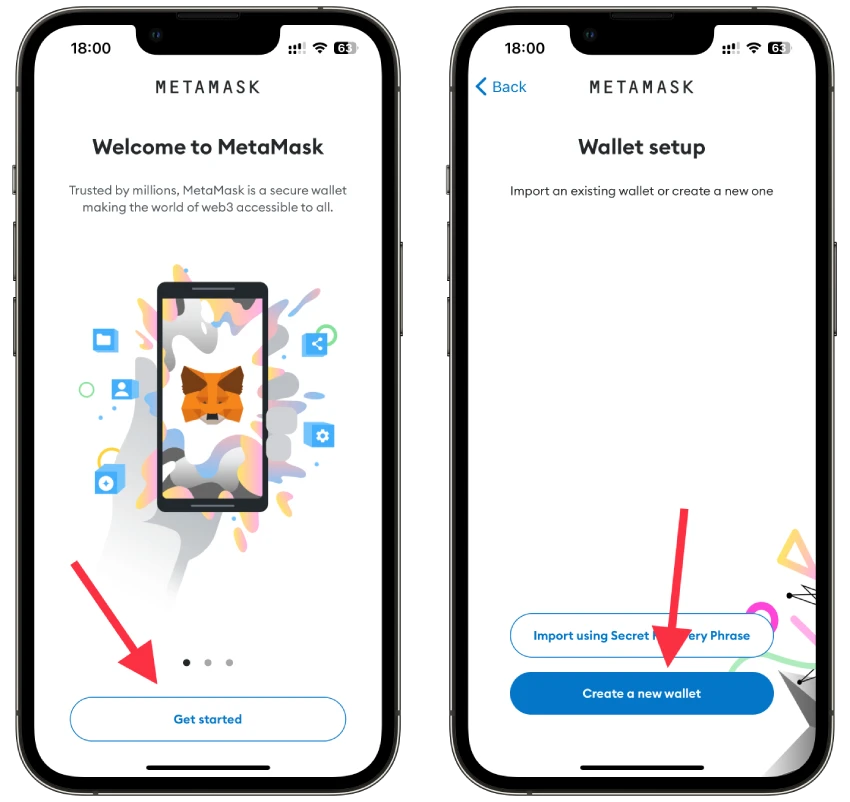
- Read the information about how MetaMask interacts with your data and tap I Agree or No thanks.
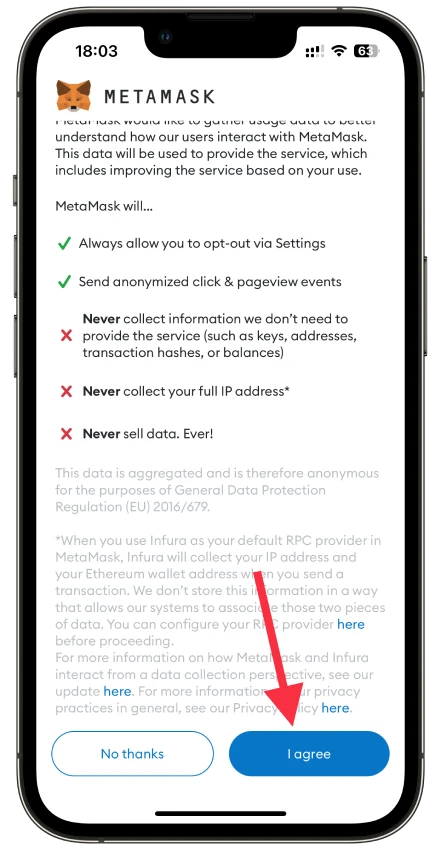
- Then, accept MetaMask’s Terms of Use by checking the “I agree…” box and tapping Accept.
- Next, create your password and confirm it.
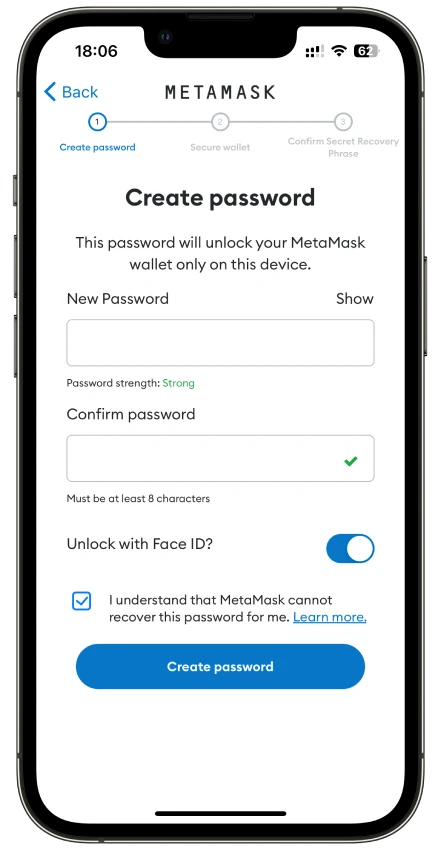
- Tap Start to secure your wallet.
- Tap View, write down your Secret Recovery Phrase, and tap Continue.
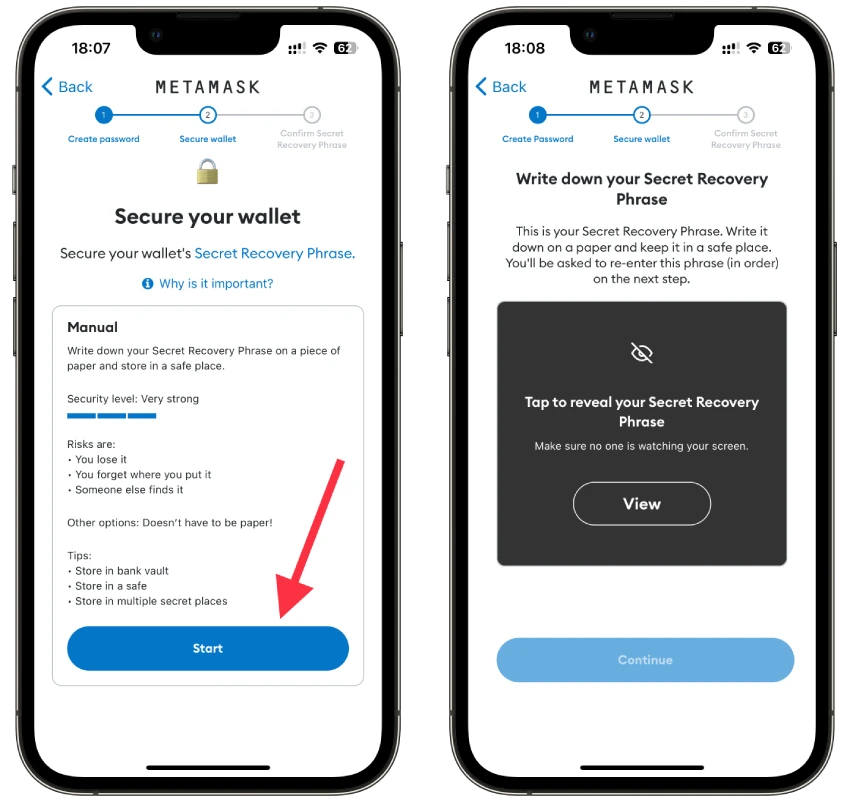
- After that, confirm your phrase and tap Complete Backup.
- Finally, tap Done and sign in automatically.
This process is pretty much the same for the MetaMask web browser extension. But there’s one nuance. You can connect MetaMask to OpenSea only on one device.
- ONLY using the OpenSea website and MetaMask extension on your computer.
- ONLY using the OpenSea app and MetaMask app on your smartphone.
There’s no other way.
How to connect MetaMask wallet to OpenSea
All you have to do to connect your MetaMask wallet to OpenSea is to sign up for OpenSea using your MetaMask data. Here’s how:
- Open OpenSea.
- After that, tap on the profile tab at the bottom right corner and select Log in.
- Tap Continue.
- Choose the MetaMask wallet from the list and tap on it to start the linking process.
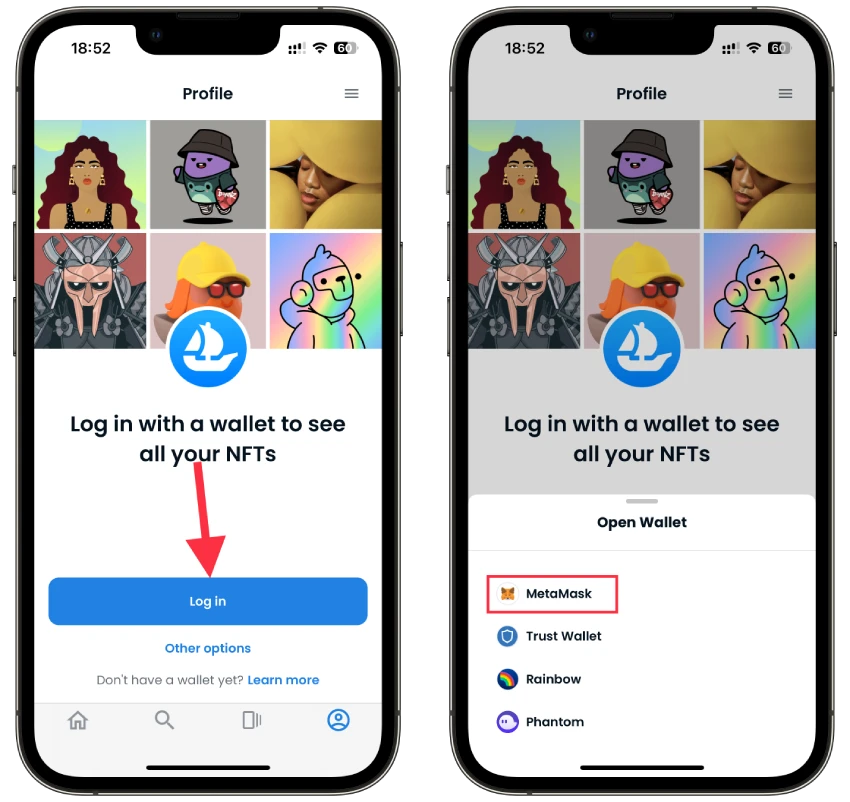
- You will be redirected to the MetaMask app. Sign in and tap Connect.
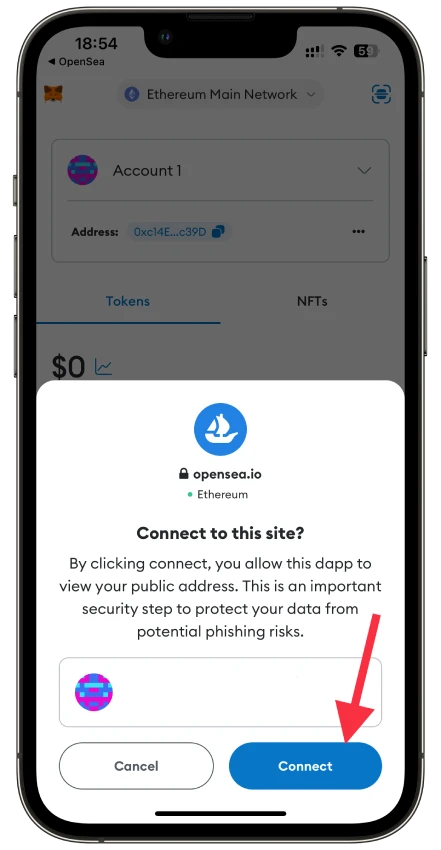
- Next, you will be redirected back to the OpenSea app. Tap Continue.
- In the MetaMask app, tap Sign.
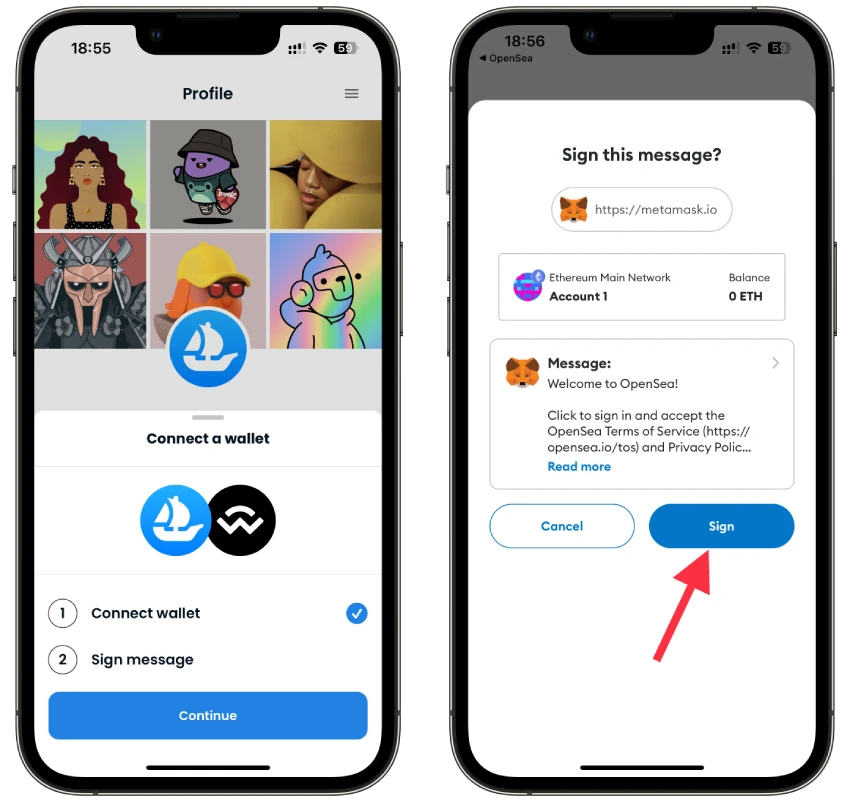
If you want to connect your MetaMask wallet through a web browser, then visit the OpenSea website and click Connect wallet.
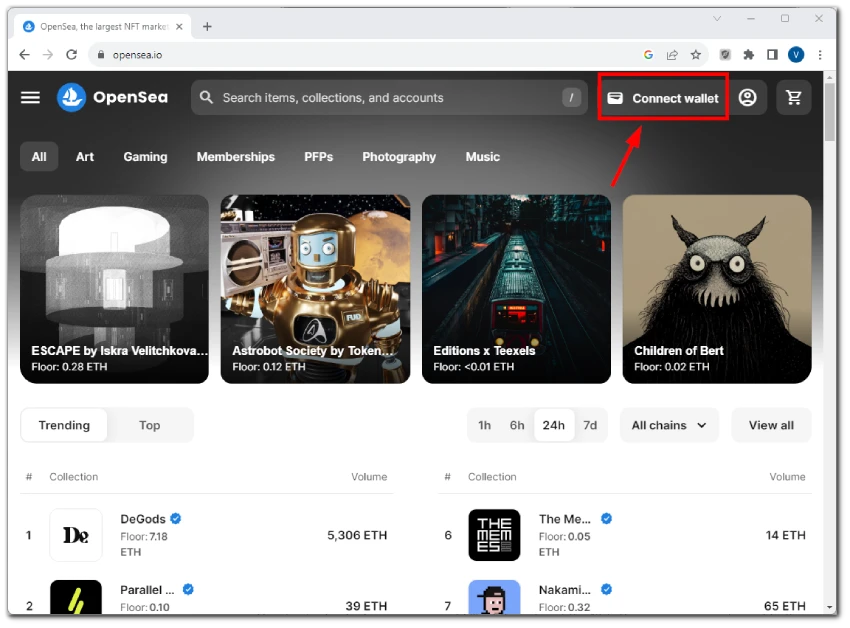
Next, you will be redirected to the MetaMask extension, where you will need to go through exactly the same steps as above.
And that’s it! Your wallet is now connected. You are ready to browse NFTs available on OpenSea.
Remember to double-check the transaction details before confirming any actions, especially when dealing with valuable NFTs and cryptocurrency transactions. Also, keep your MetaMask seed phrase secure and never share it with anyone.
How safe is MetaMask?
There are polar opinions about MetaMask’s security, but, first of all, security depends more on the user’s “digital hygiene” than on the wallet’s developers.
It would help if you always considered what software is used on the device, who developed it, and what access that software has. Also, don’t forget about the apps that MetaMask connects to, some of them may request unlimited access to tokens stored on the wallet, and in case of malicious intent or hacking of the app, all coins can be lost.
MetaMask can be used with hardware wallets like Ledger as an extra security measure. In this case, MetaMask works as an external interface, and all the user’s private keys are stored on the hardware wallet, and transactions are also signed there. Even if intruders gain access to the computer, the user’s funds will be well protected.
Why can’t I connect MetaMask to OpenSea?
If you find yourself in a situation where your attempts to link your MetaMask wallet to OpenSea failed, several factors could contribute to this problem.
- Server issues: Even the most reliable servers can experience momentary glitches in the digital realm. A hiccup on either the MetaMask or OpenSea server might temporarily disrupt the connection process, leaving you in a perplexing state of limbo.
- Browser extensions: Certain browser extensions can sometimes throw a wrench into the gears of online interactions. A conflict between a problematic extension and MetaMask could prevent the connection from going smoothly.
- Outdated MetaMask: An outdated MetaMask extension or app might struggle to sync with the latest web technologies, potentially rendering it unable to connect with OpenSea.
- Cookies: Corrupted or conflicting cookies might cast shadows over the MetaMask-OpenSea rendezvous.
- Network stumbles: An intermittent internet connection could be a saboteur, causing communication breakdowns between your browser, MetaMask, and OpenSea.
Some of these problems you can solve on your own. For example, you can reinstall the MetaMask app/extension and clear your web browser’s cache and cookies.
Reset your MetaMask account
You can also try resetting your MetaMask account and repeat all the above steps to connect your wallet to OpenSea. Here’s how:
- Open MetaMask and go to Settings.
- Select Advanced and tap Reset Account.
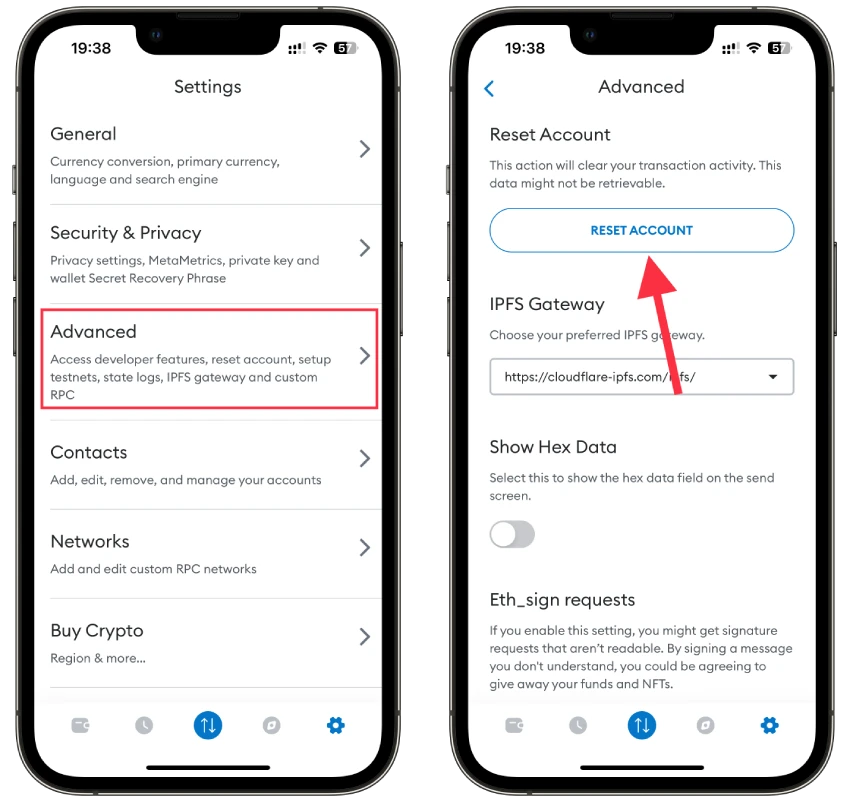
- Finally, confirm by tapping Yes, reset.
This will clear all your transactions activity. But you don’t lose your balance and won’t need to re-enter your Secret Recovery Phrase.