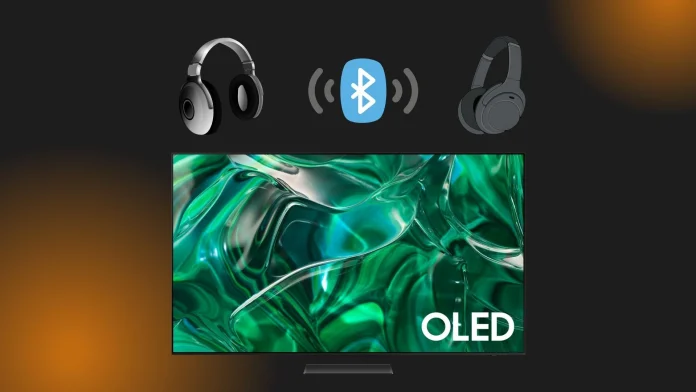Before 2022, connecting two Bluetooth headphones to a Samsung TV at the same time was a bit of a hassle. The TVs didn’t support this feature natively, so you had to get a separate Bluetooth adapter. This adapter would plug into the TV’s audio output, and then you could connect both headphones to the adapter. But this workaround wasn’t ideal. It was not only an extra expense but often came with a frustrating delay in the audio.
Fortunately, things improved in 2022 when Samsung rolled out the Samsung TV Dual Audio feature. This new feature is a game-changer. It allows you to connect two Bluetooth headphones directly to the Samsung TV and have audio play through both simultaneously. The process is pretty simple – you just pair each headphone one after the other with the TV.
How to connect two Bluetooth headphones to a Samsung TV produced after 2022
Samsung TVs from 2022 onwards now come with the Dual Audio feature, allowing you to connect two Bluetooth devices simultaneously. This includes combinations like two headphones, two soundbars, or two Bluetooth speakers. To achieve this, you simply pair each device with the TV one after the other.
However, a small limitation that Samsung mentioned is that Bluetooth headphones designed exclusively for mobile devices cannot be connected to a Samsung Smart TV. This is probably due to the incompatibility of Bluetooth profiles. Nonetheless, for other Bluetooth headphones, the steps are as follows:
- Use the remote to return to the home screen.
- Scroll to the left side of the Menu.
- Select Settings.
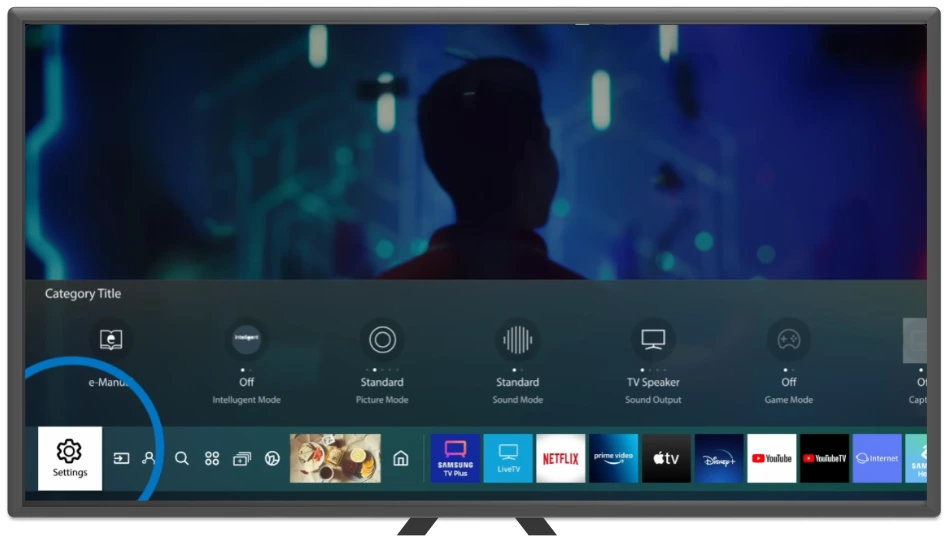
- In the settings, go to Sound and choose Sound Output
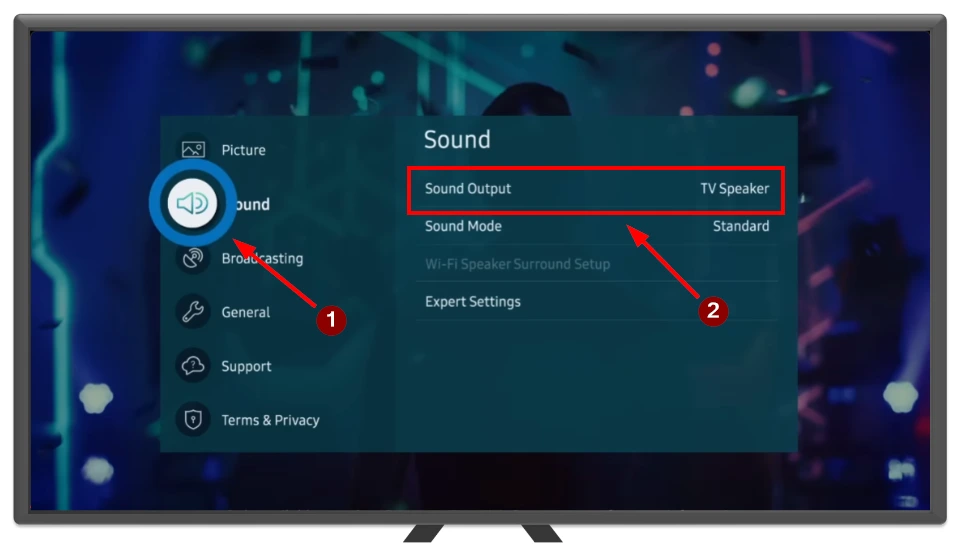
- After that, select the Bluetooth Speaker List.
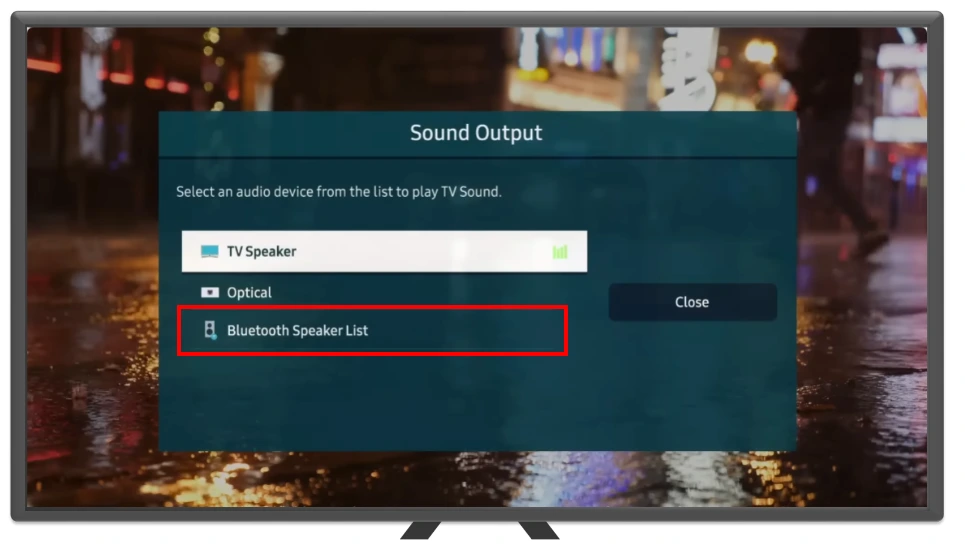
- Activate the pairing mode on your headphones.
- In the Samsung TV list, please select the first pair of headphones and connect them.
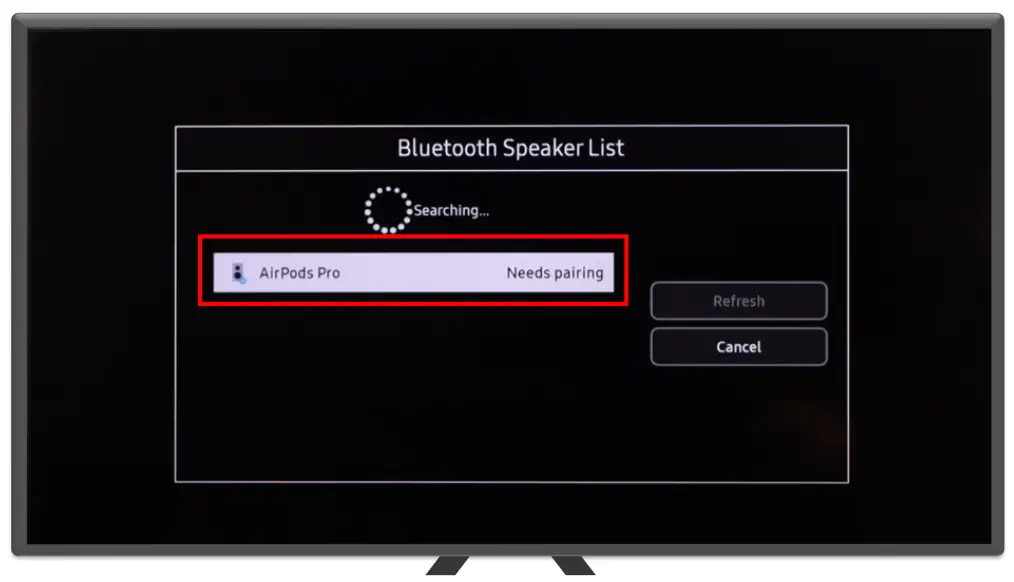
- Then click on the second pair of headphones and select “Multi Connect” from the dropdown menu.
Once you’ve completed the pairing process, both headphones will be connected to your Samsung TV. The audio will then play through them simultaneously, allowing for a shared listening experience. However, it’s important to note that these devices won’t automatically reconnect whenever you turn on the TV. You’ll need to manually connect each pair of headphones whenever you want to use them.
Remember that this Dual Audio feature is exclusive to Samsung TVs manufactured in 2022 or later. If you’re not sure about your Samsung TV’s production year, here is a detailed guide that can help you determine it.
How to connect two Bluetooth headphones to a Samsung TV produced before 2022
If you own a Samsung TV model from before 2022, you won’t have the built-in Dual Audio feature. But don’t worry; you can still connect two Bluetooth devices simultaneously using a Bluetooth adapter. This workaround involves connecting both headphones (or other Bluetooth devices) to the adapter and then linking the adapter to your Samsung TV using a cable. Here’s how you can do it:
- Purchase a Bluetooth adapter. For example, Avantree’s (link) costs around 50 dollars. It has positive reviews and supports Bluetooth 5.0. However, any similar adapter will do; you can find dozens on Amazon.
- Connect the adapter to a power source and hold down the left button with the headphone symbol until the Bluetooth indicator starts flashing red and blue.

- Then, put the first pair of Bluetooth headphones in pairing mode and place them near the adapter. They should pair automatically.
- If successful, the indicator will stop flashing and will glow blue.
- Repeat the procedure with the right button for the second pair of headphones.
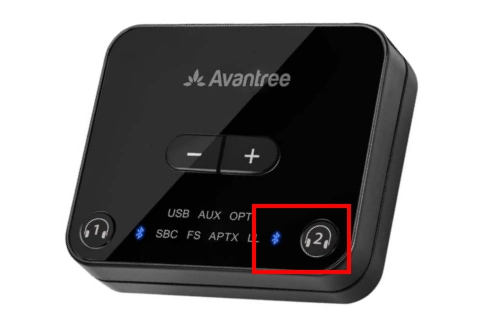
- Finally, connect the adapter to the Samsung TV using an optical audio output or a 3.5 mm jack.

Once everything is set up, the sound from your Samsung TV should automatically transmit to the adapter and then from the adapter to your headphones. You might experience a slight delay, but it’s usually so small that you won’t notice it. If you encounter any interference, a good tip is to turn off other Bluetooth devices close to the adapter. This can help prevent any signal disruptions.
Remember that your Samsung TV may not automatically switch the audio output to the adapter. If this happens, you must manually change the audio output settings. Scroll down for detailed instructions on how to do this.
How to change sound to Bluetooth headphones on Samsung TV
Connecting a new audio device to your Samsung TV usually switches to the new audio output automatically. You can manually switch it in the Settings if this doesn’t happen. Here’s how to do it:
- On the home screen, select Settings.
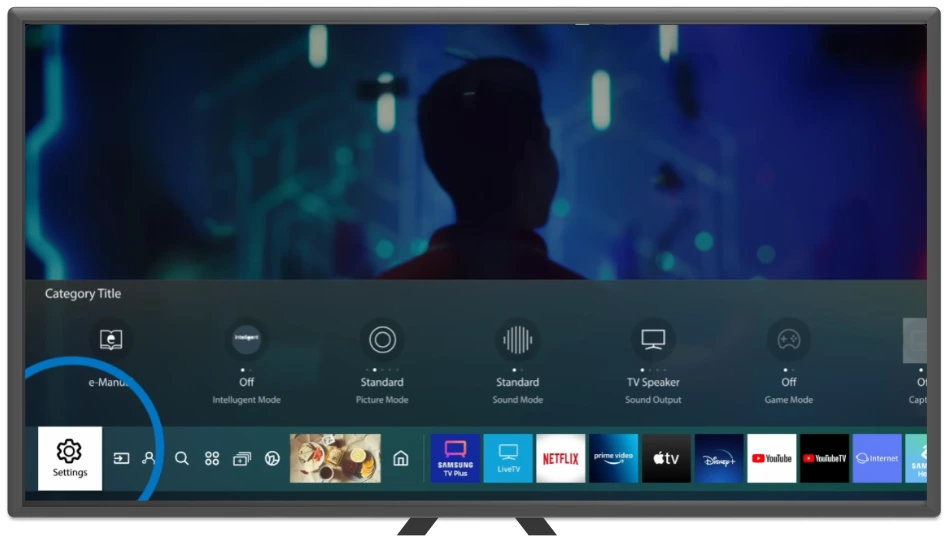
- Go to the Sound tab and select Sound Output.
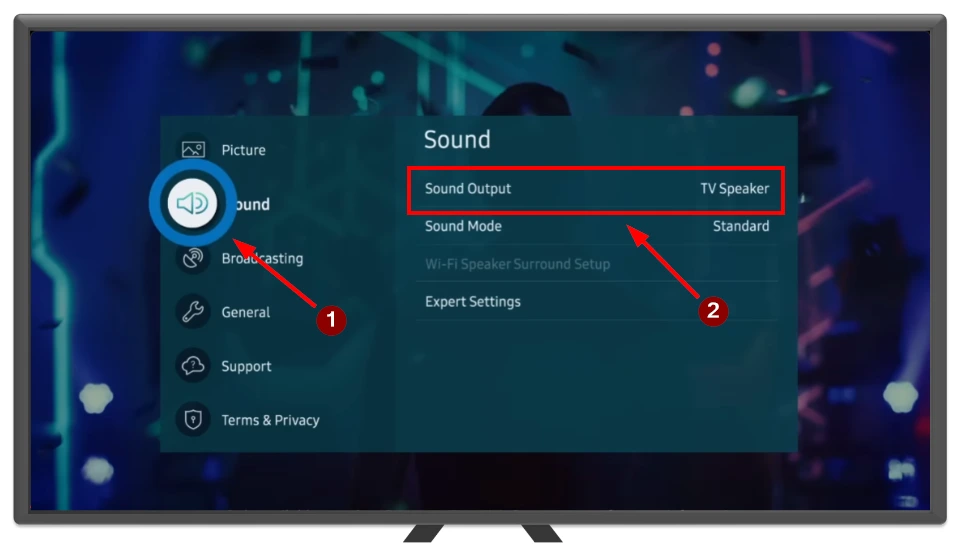
- A list of available devices for sound output will appear. Choose Bluetooth Speaker List if you’re using Dual Audio or the appropriate audio output using a Bluetooth Adapter.
That’s an important point to note. If a different sound device connects to your Samsung TV, the TV will automatically switch the audio output to the new device. Additionally, it’s key to remember that after restarting your Samsung TV, it will default back to using its built-in speakers for sound output.