If your Samsung TV features an F-connector port on its rear or side, you have the capability to link it to an antenna. To start, connect using a coaxial cable. Following the successful connection, navigate to the TV’s antenna settings.
Using your remote, press the Settings button and scroll down to Broadcasting. Choose Auto Program to start searching for channels, click Start to begin the scan, and pick either Air or another option based on your preference. Your TV will then search for channels automatically, which might take a few minutes.
How to set up antenna on Samsung TV
To set up HDTV antenna on Samsung TV you should run a regular RG6 cable directly from the antenna to the TV (if the antenna input is a regular coaxial connection). If it’s an old-style screw terminal, you will need a small adapter to make it fit. To connect your antenna, these tips will help you:
- Here’s what the average antenna set looks like.

- Connecting your new antenna to your TV involves using the aerial cable provided with the antenna. This cable has a connector at its end, which you’ll attach to the Samsung TV antenna input, often labeled as “ANT In” or “Antenna Cable.” Carefully align the pin on the cable’s end with the TV’s connection and secure it by turning the outer collar clockwise until it’s snug.

- Here’s an example of where the antenna input on a Samsung TV might be located.

- If the TV is equipped with a One Connect box, the antenna input is at the back of the box.

- In some cases, the coax cable might already be attached to the antenna. If not, align the pin on the cable end with the connector on the antenna and hand-tighten it by turning it clockwise.
- If your antenna includes a power supply, plug it into an electrical outlet.
- If there’s a separate amplifier or signal meter, connect one end of the coax cable from the antenna to the amplifier or signal meter, and then connect the other end from the amplifier or signal meter to the TV.

- In the end, you will have a connection like this.
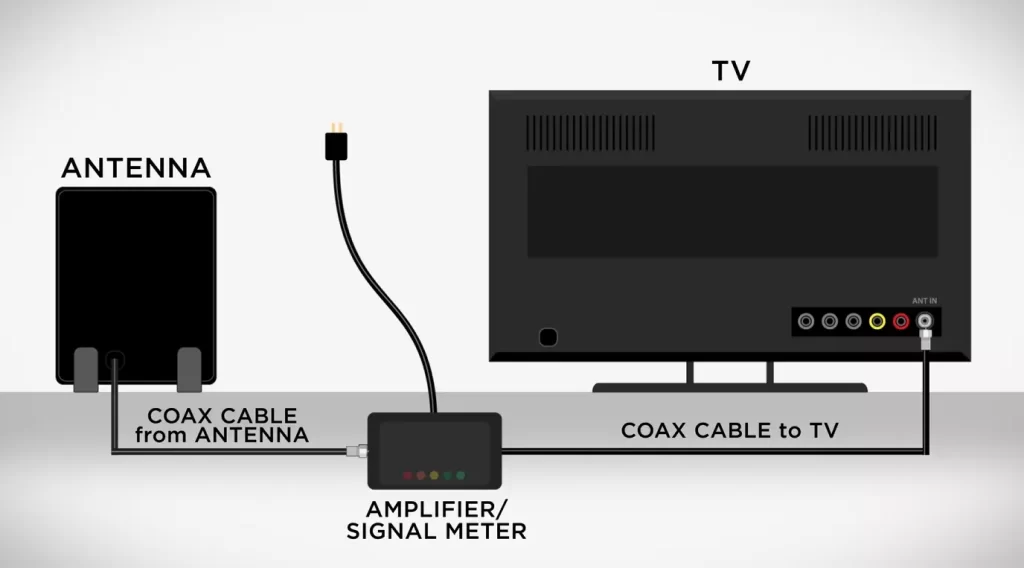
Now let’s find out how to set up OTA channels on TVs via antenna.
How to tune OTA channels on TVs through the antenna
- Use your remote control and press the Settings button.
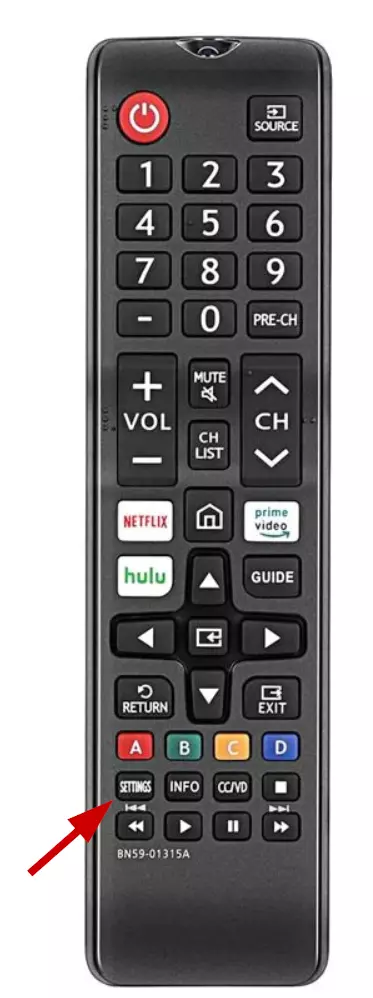
- If you don’t have a Settings button on your remote, press the Home button and scroll to the left until you see Settings.
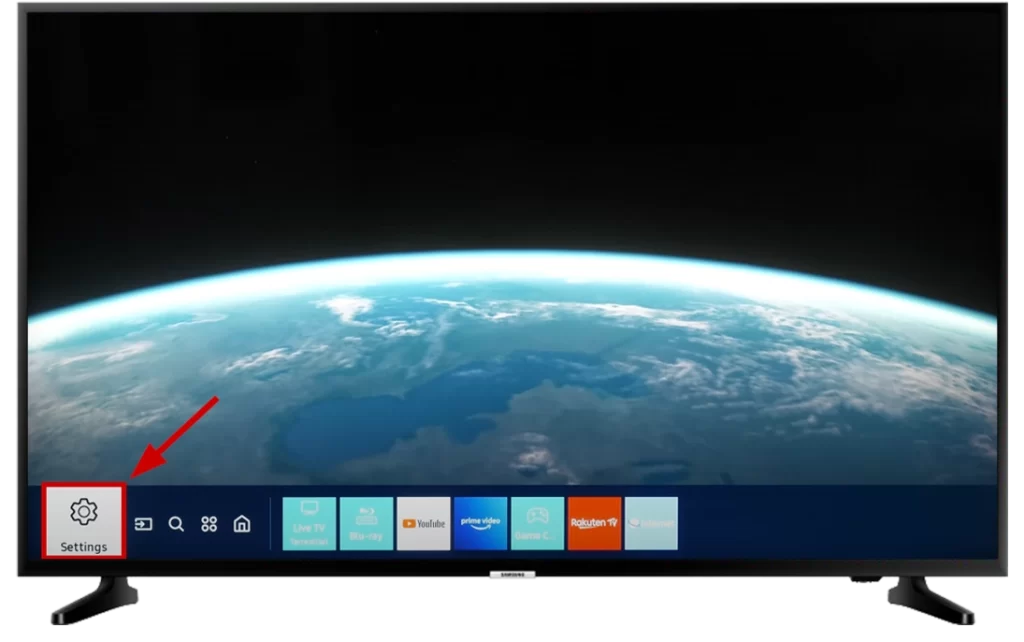
- Scroll down, find Broadcasting in the settings menu, and select Auto Program to search for channels.
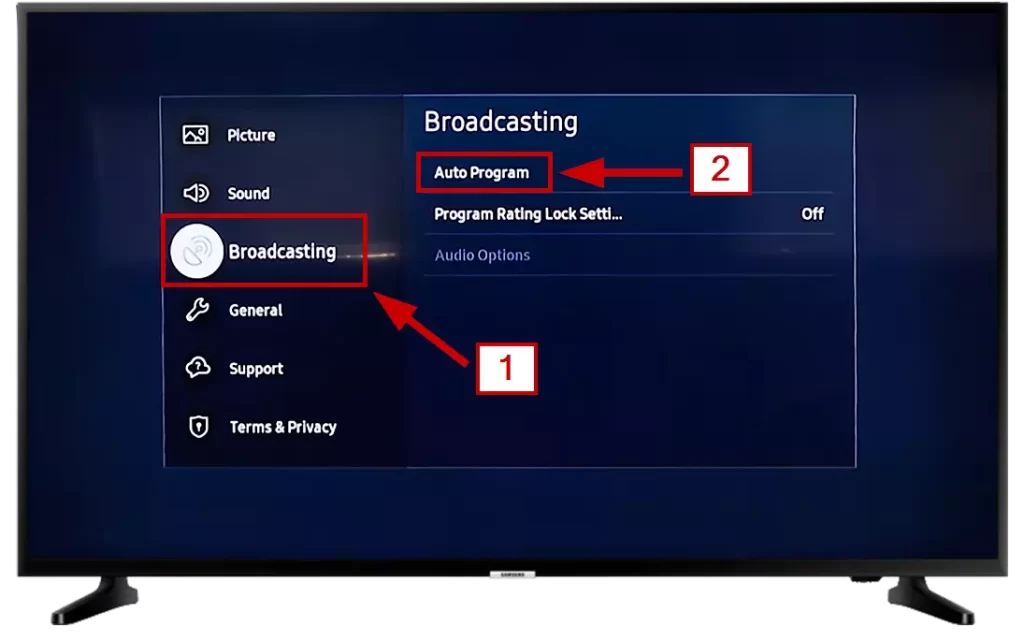
- Click Start to begin the scan.
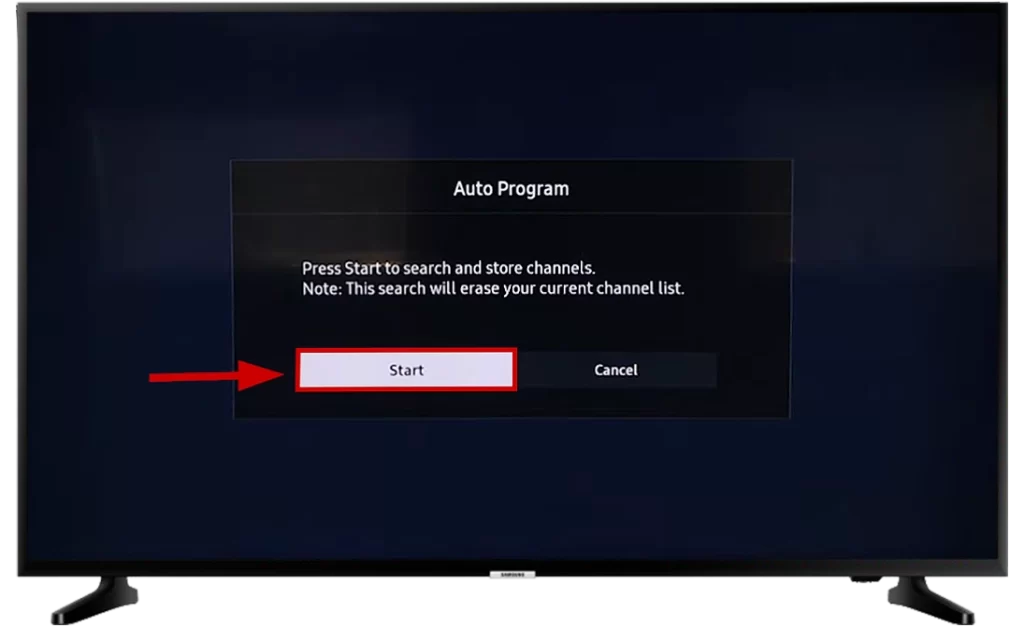
- I chose the Air. You can choose any other option that suits your needs.

- Your TV will search for channels automatically. Wait a few minutes.
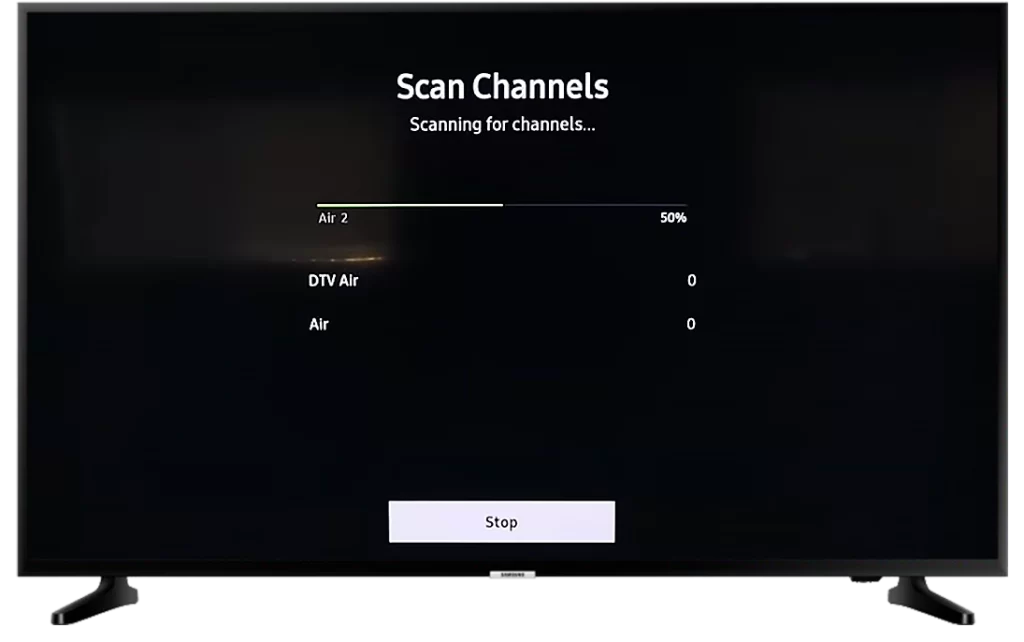
- Once it’s done, you’ll see a list of channels. I found 40 channels and 210 using Samsung TV Plus. Сlick Сlose to view found channels. About 210 channels that I found from Samsung TV Plus I will tell you further on.
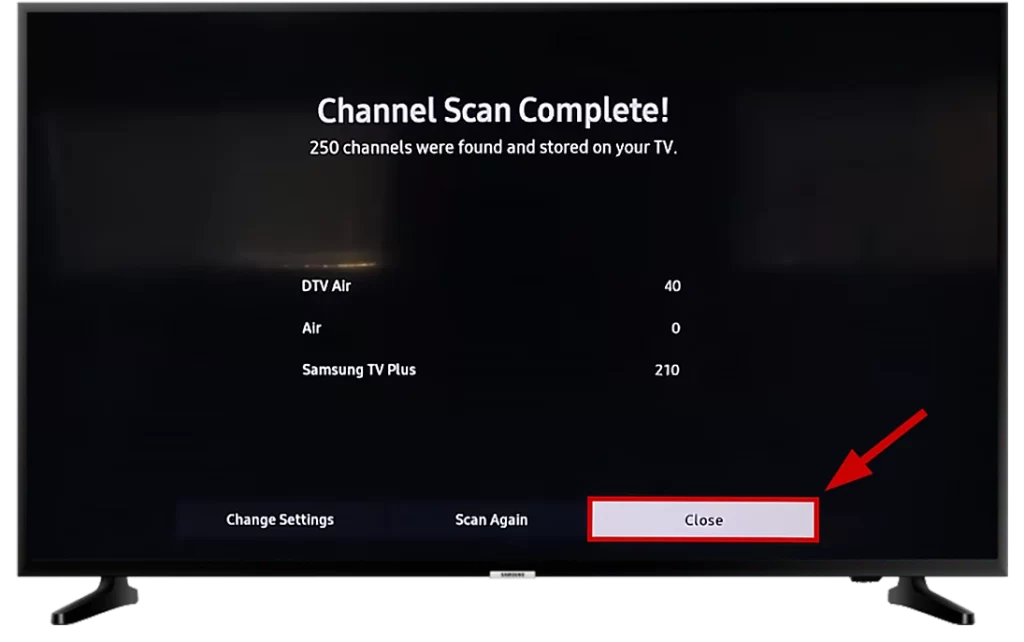
Once you’ve added your local channels, you can view all of your live TV shows directly from the home screen by selecting the Live tile in the ribbon menu.
How to get more channels with Samsung TV Plus
As you saw in the guide earlier, I found 210 channels from Samsung TV Plus while searching for channels. These channels were already on my Samsung TV in the Samsung TV Plus app. Samsung TV Plus is a free service on Samsung devices that provides access to TV channels at no additional cost. The service offers over 200 live TV channels and an extensive collection of movies and shows.
Samsung TV Plus can be accessed through the Samsung TV Plus app on Samsung TVs or by downloading the app from Google Play for mobile devices. An internet connection is required to view content.
Indeed, Samsung TV Plus is presently accessible in a total of 24 countries. These include Austria, Australia, Belgium, Brazil, Canada, Denmark, Finland, France, Germany, India, Italy, Luxembourg, Mexico, Netherlands, Norway, Portugal, South Korea, Spain, Sweden, Switzerland, Thailand, the United Kingdom, and the United States. If Samsung TV Plus is unavailable in your region, you can try using a VPN to change your location
You can read more about the Samsung TV Plus app on the official Samsung website.
How to combine multiple TV antennas
Because some digital channels use different frequencies (UHF and VHF), you must use different antennas. Combining several antennas can also be useful for boosting “gain,” capturing weak TV signals, and reducing or eliminating digital signal interference. It doesn’t take much knowledge to combine an antenna, and how to do it you can find here:
- You need to combine two antennas using a coaxial splitter (with one coaxial output for the antenna on one side and two ports on the other side)
- Next, you need to combine the outdoor VHF antenna with the UHF antenna (for more information, see this website)
- Connect the two antennas to the splitter and insert a single port on the splitter to the “antenna” port on your Samsung TV or digital converter box
- After that, the process of connecting a split antenna is exactly the same as a regular antenna
So you can connect two antennas to your Samsung TV to improve signal quality and increase the number of channels for viewing.
Samsung TV not recognizing antenna: How to fix?
There may be a situation where your Samsung TV does not recognize the antenna. Then the following tips may help you to fix the situation:
- To ensure optimal signal reception, make sure your antenna is properly positioned. It should face the broadcast towers and be free from obstructions. It’s also best to place it near a window or in an elevated area. Poor antenna placement can result in signal issues.
- Please ensure that the cable connection between your TV’s antenna input and the antenna is secure and properly seated. A loose or faulty cable could prevent the TV from detecting the antenna. So, it’s important to double-check that the connector is firmly attached.
- Inspect the coaxial cable and connectors for any indications of damage, such as cuts or corrosion. If there is any damage, it is best to replace the cable, as a damaged cable can negatively affect signal transmission.
- Ensure your amplified antenna is connected to a power source and turned on to ensure proper signal strength and recognition. An inactive amplifier can affect these factors.
- If your TV software is outdated, it can create compatibility issues that might affect your antenna. You can check for software updates in your TV’s settings menu to avoid this. Updating the software can potentially solve any compatibility problems.
- You can try doing a soft power cycle to fix any software glitches on your TV. Simply turn off your TV and unplug it from the power outlet. Wait for a few minutes before plugging it back in and turning it on. This should reset any issues.
- If all else fails, you can try factory resetting your TV. Do keep in mind that this will restore your TV to its original settings and erase any personal preferences you might have set up. Please refer to your TV manual for detailed instructions on how to perform a factory reset.
- If none of the above steps work, reaching out to Samsung customer support is advisable. They can provide further assistance and guide you through additional troubleshooting steps.

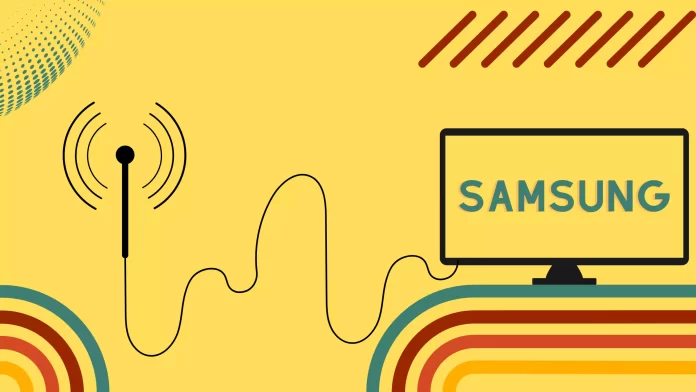



[…] + View More Here […]