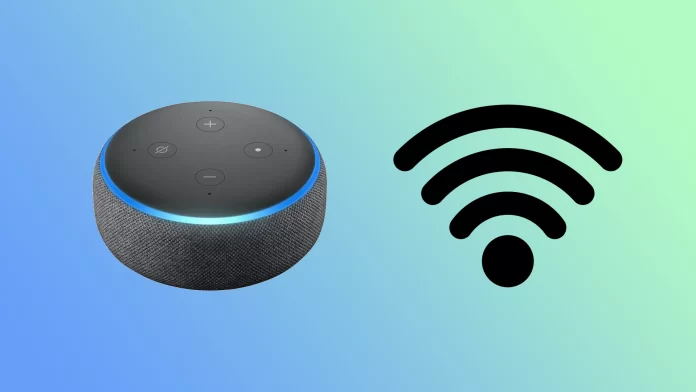Like many other smart devices, Alexa requires an Internet connection. Without it, the smart virtual assistant won’t be able to respond to your requests correctly because it won’t connect to the cloud. So to set up Alexa, you need to connect it to your Wi-Fi.
You can normally do this using the Alexa app on your smartphone or tablet. But what if you don’t have the app or your phone isn’t working correctly? Fortunately, there’s a way to connect Alexa to Wi-Fi without the app.
In a nutshell, you’ll need to go to the Alexa website using your web browser and log into your Amazon account. After that, you can do pretty much the same things you would do if you had an app.
So let’s look at all the steps in more detail.
How to connect Alexa to Wi-Fi using a web browser
The setting only works with Safari or Firefox browsers. You will not be able to set up Alexa through the Chrome or Microsoft Edge browser.
To connect your Alexa to Wi-Fi without the Alexa app, do the following:
- Open any web browser on your computer and go to alexa.amazon.com.
- There you should see the guideline for setting up Alexa through the app. But you need to click Go to the previous version of alexa.amazon.com at the top.
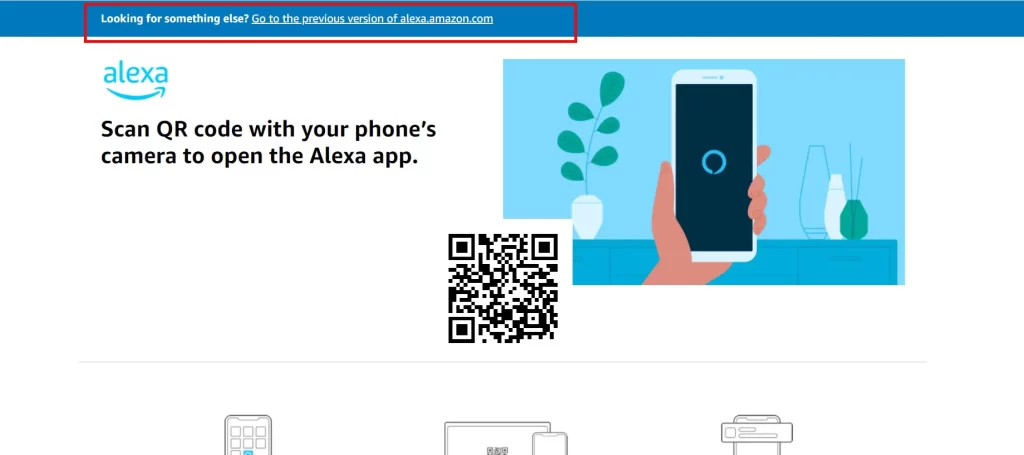
- Sign in to your Amazon account or create a new account if you don’t have one.
- After that, go to Settings. Check the window’s left sidebar if you can’t locate this option. If it’s not visible, expand your browser window or zoom out on the page to reveal it.
- Select Set up a new device.
- Choose the Alexa device you want to connect to your Wi-Fi network. Scroll down to see more options.
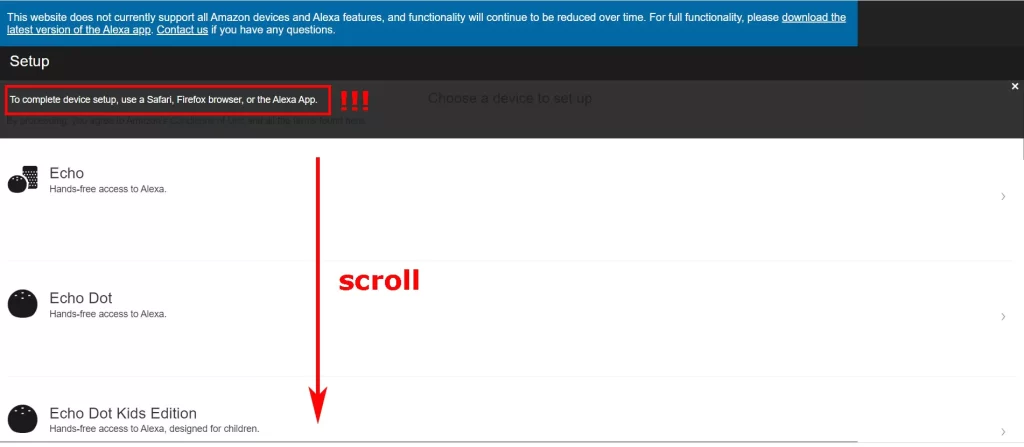
- Click Continue.
- Then turn on your Alexa device. Make sure it’s plugged in and has power.
- Wait for the ring light on Alexa to turn orange and click Continue. If the light ring on your device doesn’t turn orange, click on the option “Don’t see the orange light ring?” to proceed. This will prompt you with instructions on which button to push on your device.
- Next, go to Wi-Fi settings on your smartphone, tablet, or computer. Don’t close your web browser window.
- Look for a Wi-Fi network called Amazon-XXX, where “XXX” is a series of numbers and letters unique to your Alexa device. Connect to this network.
- After successfully connecting to your Wi-Fi network, a confirmation window will appear indicating that your computer is now connected to your Alexa device.
- Now, select the Wi-Fi network you want to connect Alexa to.
- Finally, enter your Wi-Fi password and click Connect.
Be patient and allow your Alexa device to connect to the new Wi-Fi network. Once the connection is established, you can verify its functionality by asking Alexa a question. For instance, you could ask, “Alexa, what will the weather be like tomorrow?” If Alexa is not answering you, there may be a problem with the router or the network.
Some tips to keep in mind:
- Make sure your Wi-Fi network is working correctly and has a strong signal.
- Keep your Alexa device close to your Wi-Fi router during setup.
- If you’re having trouble connecting, try restarting your Alexa device and Wi-Fi router.
While connecting Alexa to Wi-Fi without an app may seem daunting, it’s actually pretty straightforward. It’s worth noting that even if you do have the Alexa app, you may still encounter issues connecting your device to Wi-Fi. Following the steps outlined above can be a helpful workaround in these cases.
Once you’ve successfully connected your Alexa device to Wi-Fi, you can start using it to play music, set reminders, control smart home devices, and much more. Just say, “Hey, Alexa,” followed by your command, and your device will act.
Do I have to use Alexa with the app?
No, you don’t have to use Alexa with the app. While the Alexa app can help set up and manage your device, it’s not required to use Alexa itself.
However, using the Alexa app can enhance your experience with Alexa. The app allows you to customize your device’s settings, create routines, and access additional features such as Drop In and Announcements.
So while the app isn’t necessary to use Alexa, it can be a helpful tool for getting the most out of your device. Ultimately, it’s up to you whether or not you want to use the app.