AirPods can be connected to Vizio TV, and you can do this in several ways. One way to connect AirPods to your Vizio TV is to use a Bluetooth transmitter. A Bluetooth transmitter is a small device that plugs into one of the TV’s input ports and sends out a Bluetooth signal. This method is suitable for those who have an older model Vizio TV and do not have built-in Bluetooth. If the Vizio TV has built-in Bluetooth then use it.
You can also connect AirPods to your Vizio TV – via Apple TV. If you have an Apple TV connected to the Vizio TV, you can use the AirPlay feature to stream audio from the TV to the AirPods.
How to connect AirPods to Vizio TV via Bluetooth?
To connect your AirPods to your Vizio TV via Bluetooth, follow these steps:
- Turn on your Vizio TV and navigate to the Settings menu.
- Choose “Bluetooth Headphones”.
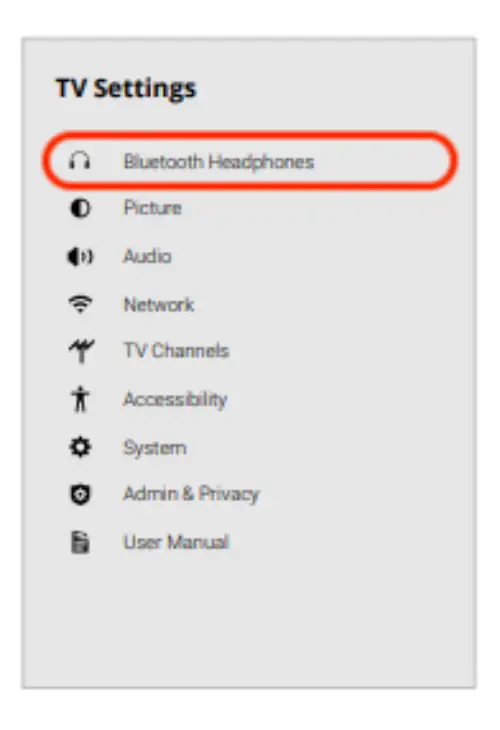
- Make sure your AirPods are in pairing mode. To do this, press and hold the button on the back of the case until the LED begins to flash white.

- Select “Pair New Device” on your Vizio TV and wait for it to discover your AirPods.
- Select your AirPods from the list of available devices on your Vizio TV and follow the on-screen instructions to complete the pairing process.
Once your AirPods are connected to your Vizio TV via Bluetooth, you should be able to hear the audio from your TV through your AirPods.
How to connect AirPods to Vizio TV with a Bluetooth transmitter?
If your Visio TV is an older model and does not have Bluetooth built-in, you will need to buy a transmitter.
A Bluetooth transmitter is a device that can be used to enable Bluetooth connectivity on devices that do not have built-in Bluetooth capabilities. It can transmit audio signals from a non-Bluetooth device to Bluetooth-enabled devices such as headphones, speakers, or other audio systems. Bluetooth transmitters typically connect to audio sources via a 3.5mm audio jack or RCA inputs.
To connect your AirPods to your Vizio TV using a Bluetooth transmitter, follow these steps:
- Connect the Bluetooth transmitter to an input port on your Vizio TV.
- Power on the Bluetooth transmitter.
- Take your AirPods out of their charging case and keep the lid open.
- Press and hold the button on the back of the AirPods case for 5 seconds.

- Observe the LED light on the case blinking white, indicating that the AirPods are in pairing mode.
- Wait for the AirPods to automatically pair with the Bluetooth transmitter.
After these steps, you will be able to use the AirPods while watching movies on Vizio TV.
How to connect AirPods to Vizio TV via Apple TV?
If your Vizio Smart TV was released after 2016, it supports the Apple TV app. So if you watch Apple TV content, you can connect AirPods to your Vizio TV using the Apple TV app. To connect your AirPods to your Vizio TV via Apple TV, follow these steps:
- Go to Settings in the app.
- Select Account and sign in using your Apple ID.
- Select “Remotes and devices”.
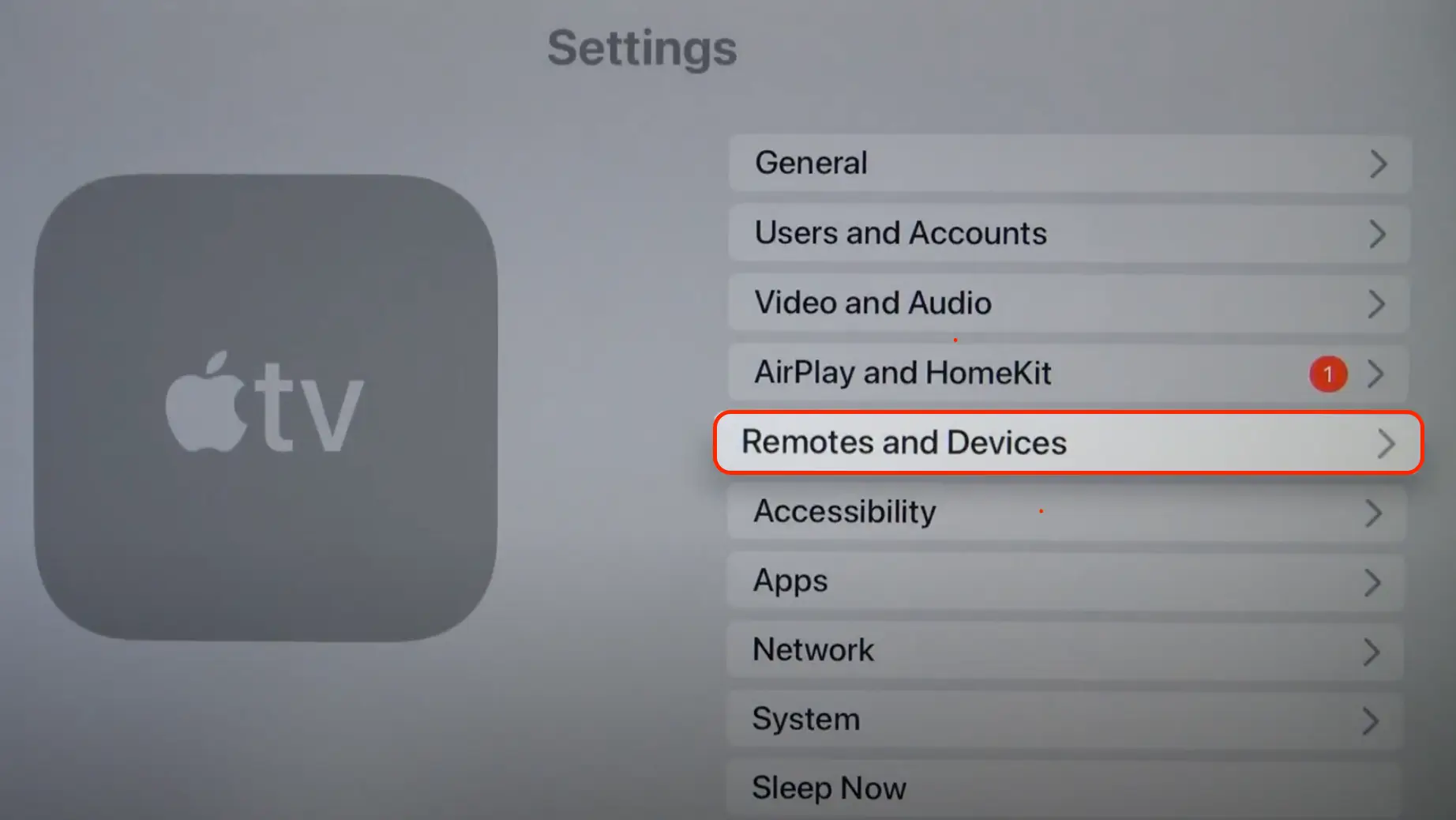
- You need to select “Bluetooth”.
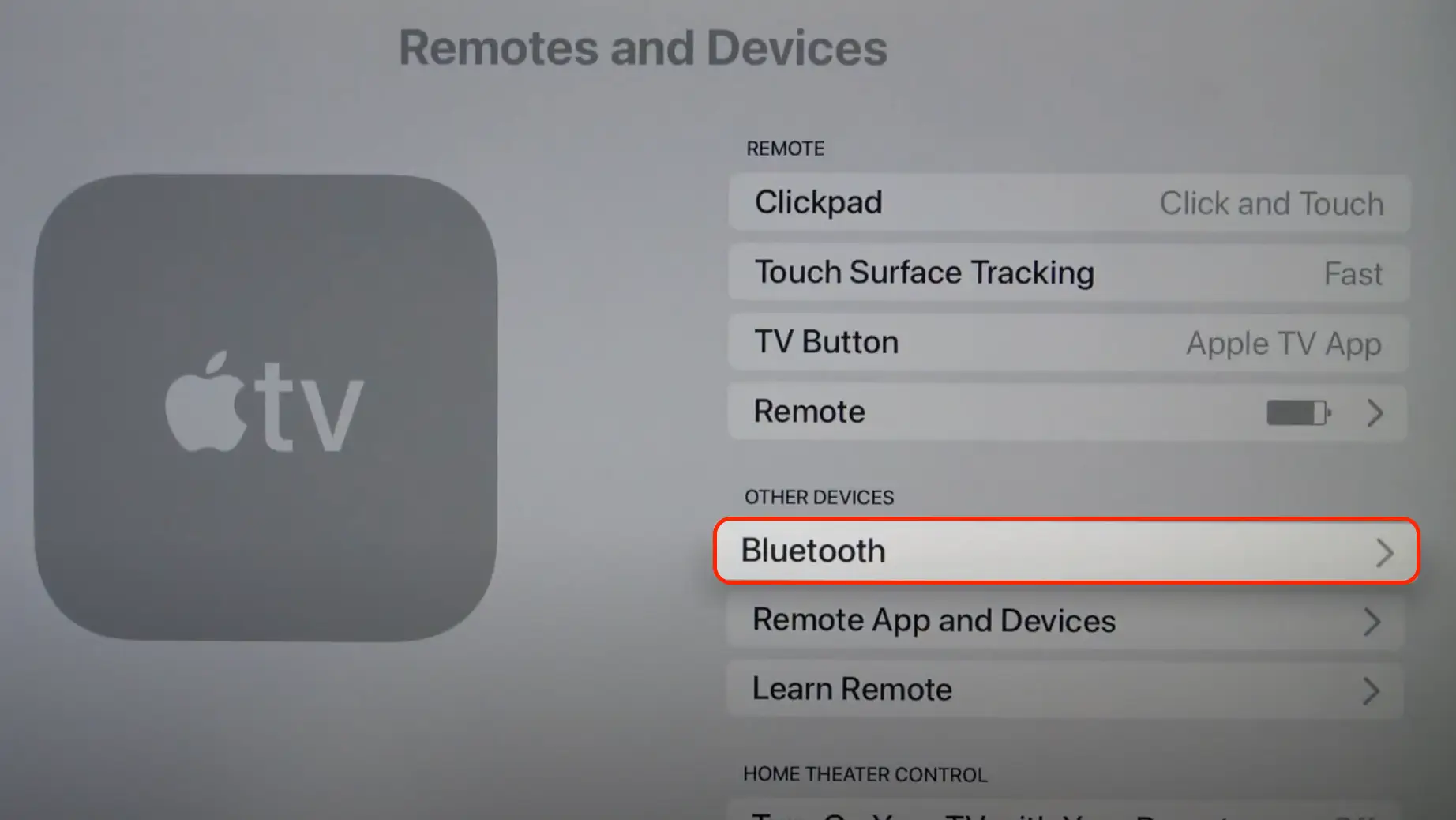
- Ensure that your AirPods are turned on and in pairing mode.
- Then under “Other Devices,” select AirPods.
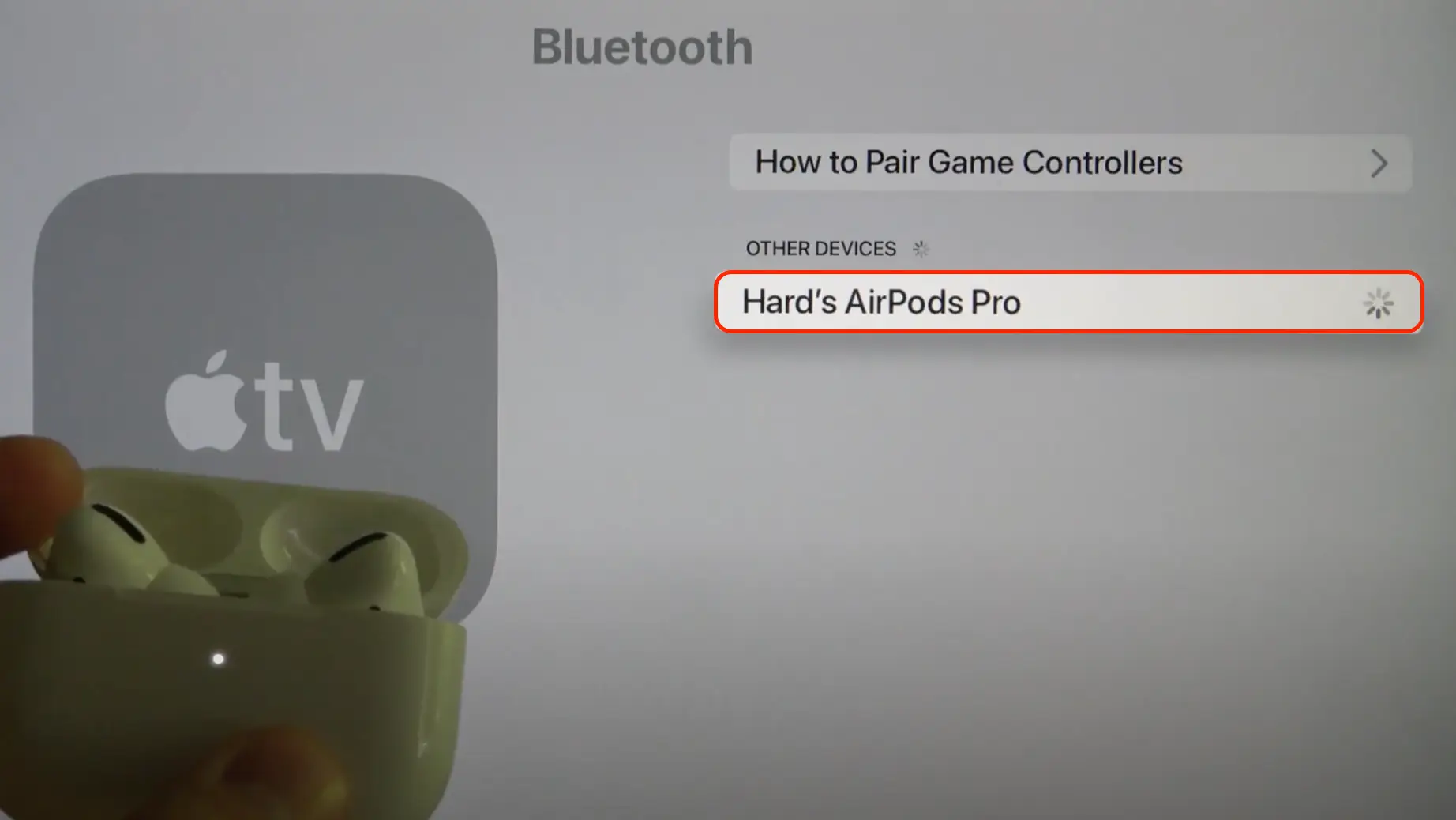
- Your AirPods will automatically connect to the Vizio TV, allowing you to enjoy wireless audio.
This method is convenient only if you plan to watch TV shows available only on Apple TV. If you want to watch TV channels on your Vizio TV, the sound will not be streamed through the AirPods.
What to do if AirPods won’t pair with your Vizio TV?
If your AirPods won’t pair with your Vizio TV, here are some troubleshooting steps you can try:
- Make sure that your AirPods are fully charged and within range of your Vizio TV. Low battery levels or being out of range can prevent your AirPods from connecting.
- Reboot the AirPods – to do this put them back in their charging case for at least 15 seconds before taking them out again. This can help reset any connectivity issues that may be preventing them from pairing.
- Turn off the Bluetooth transmitter and then turn it back on again. Make sure that it is properly connected to your Vizio TV. Sometimes, Bluetooth transmitters can experience connection issues, and restarting them can resolve the problem.
- Make sure that your AirPods are in pairing mode. Press and hold the button on the back of the charging case until the LED light flashes white. This indicates that your AirPods are in pairing mode and ready to connect.
- Forget the AirPods on your Vizio TV and then re-pair them. Go to the Bluetooth settings on your Vizio TV and select “Forget this device” for your AirPods. Then, follow the steps to pair your AirPods with your Vizio TV again. This can help to reset any connectivity issues and establish a new connection.
If none of these steps work, it may be a compatibility issue between your AirPods and your Vizio TV. In this case, you may need to consider using a different pair of headphones or contacting the manufacturer for further assistance.





my airpods are lagging (sound isnot sync with my video).that’s impossible. how to fix?
In most budget TVs this is not possible, this is due to additional sound processing. Encoding to bluetooth format, transmitting and decoding back. Some TVs have a synchronization setting for video and audio via Bluetooth. On these TVs, the video is delayed for the time it takes for the audio to transmit via Bluetooth. If your TV has this setting, turn it on.