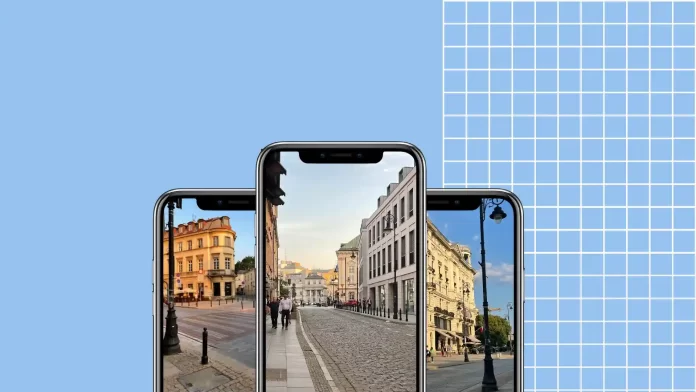I’ve chosen 4 methods that I think are the most convenient for combining photos on iPhone.
The first method is to use the build in Shortcuts app. In Shortcuts, you can create your own shortcuts, and there is an action library for this. All you need to do is create a shortcut once and select a photo. The app will save the photos itself in the Gallery. To do this you need to tap on the + icon, then Add Action. First, you need to add the action “Select Photo”, then “Combine Images” then “Save to photo album.
The second method is to use the online service TinyWow in your browser. If you need to combine photos once is the best option. All you have to do is choose from the action gallery to select combine photos and upload them.
The third method is to use the handy app Adobe Photoshop Express. Install it from the App Store and choose the options you want. Its advantage is that it doesn’t mess up the quality of the images at all.
The fourth method is to use the PicCollage app. In PicCollage, you can add backgrounds, stickers, text, and more. It is handy and gives you a lot of possibilities.
How to combine photos on iPhone using Shortcuts?
Shortcuts is an iPhone app that allows you to automate tasks on your device. It allows you to create shortcuts that perform a series of actions or commands with a single tap.
To combine photos on iPhone using Shortcuts, you can follow these steps:
- Open Shortcuts app on your iPhone.
- Tap on the Plus icon.
- Name the new shortcut “Combine photos“.
- Then tap “Add Action“.
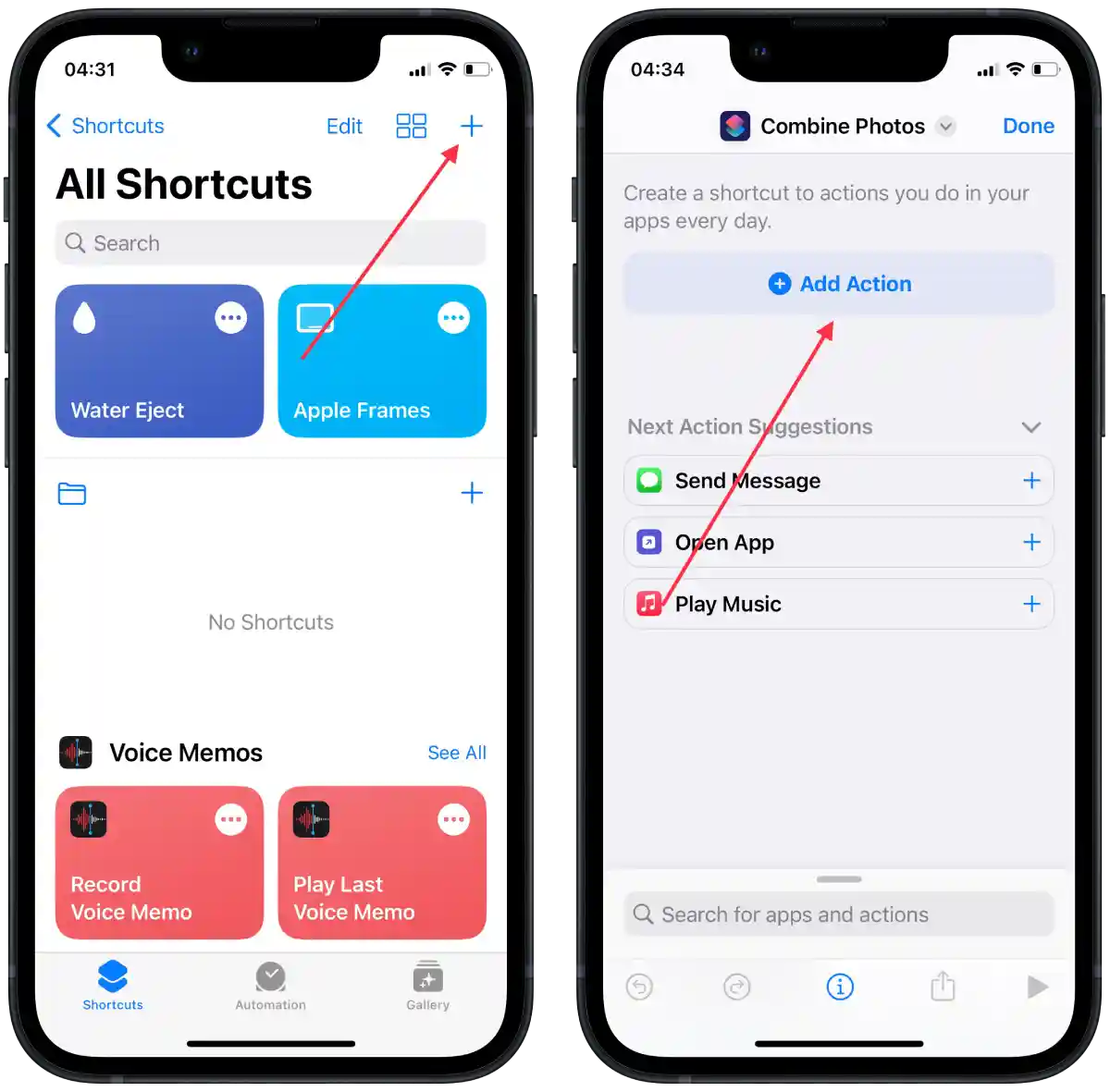
- In the search box, type “Select Photo” and tap on that.
- Tap on the arrow and turn on the “Select Multiple” option.
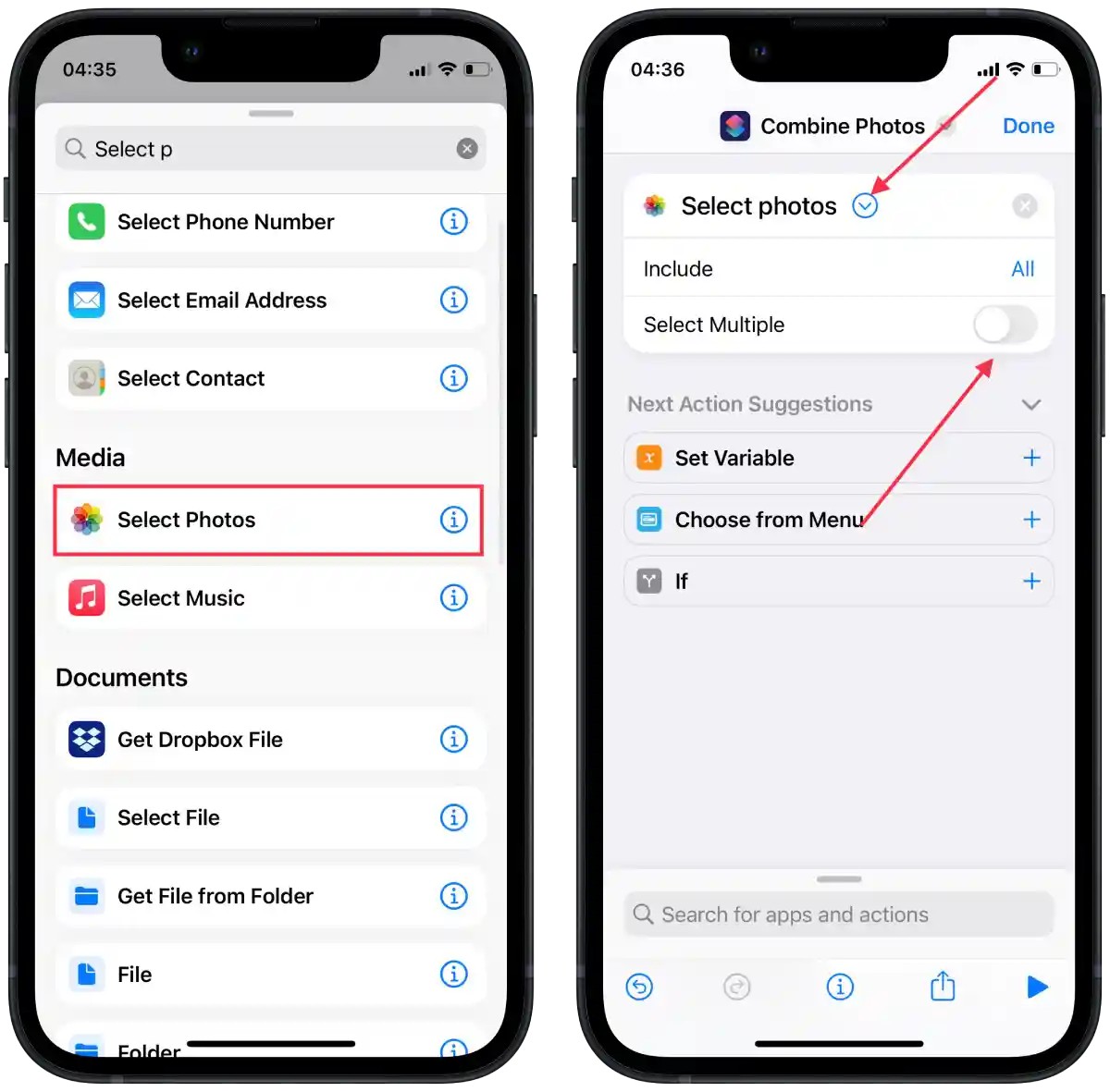
- At the bottom of the search box, type “Combine Images“.
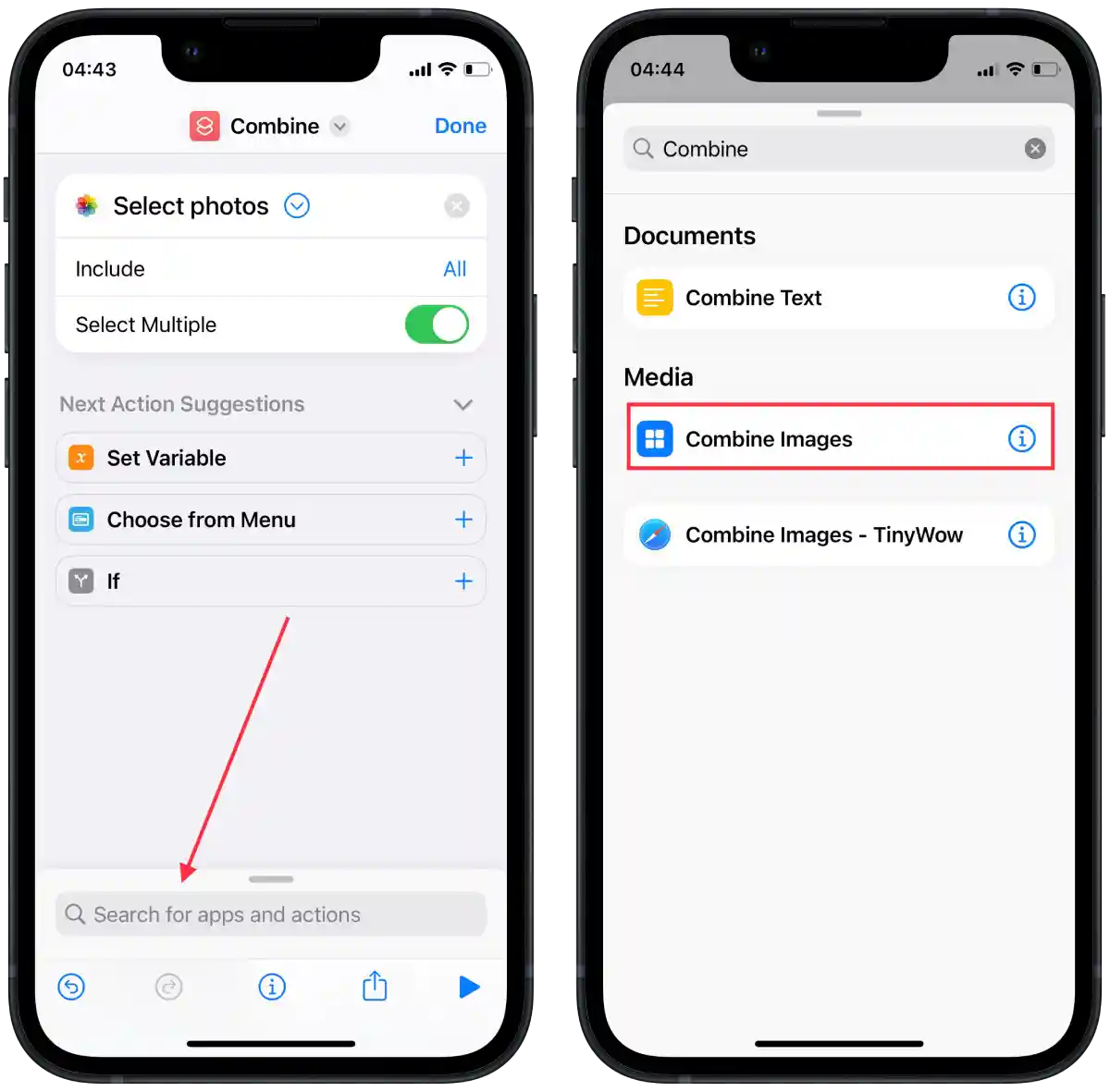
- Select this option.
- Tap the search box again and type “Save to photo album.”
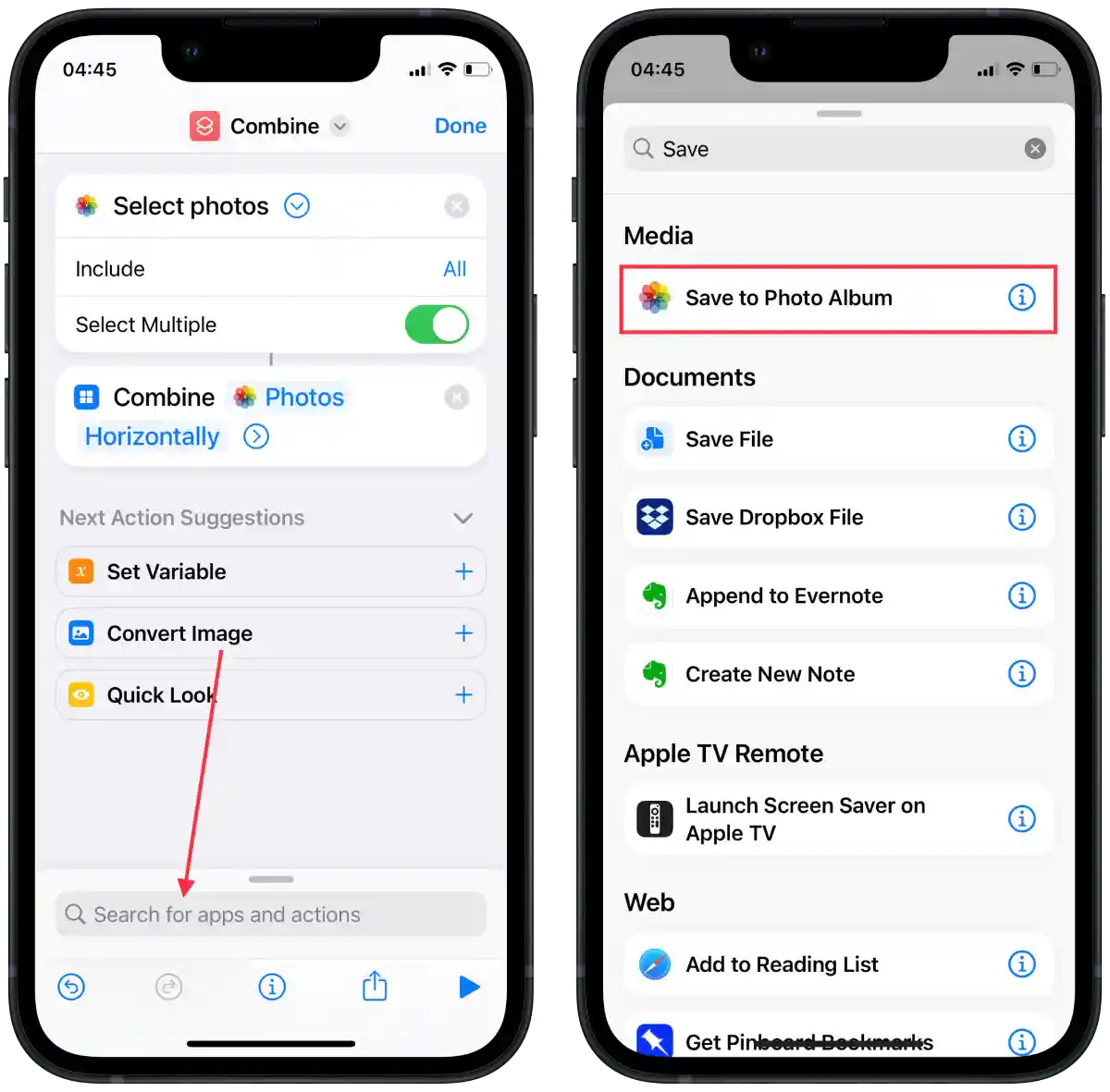
- Then tap “Done.”
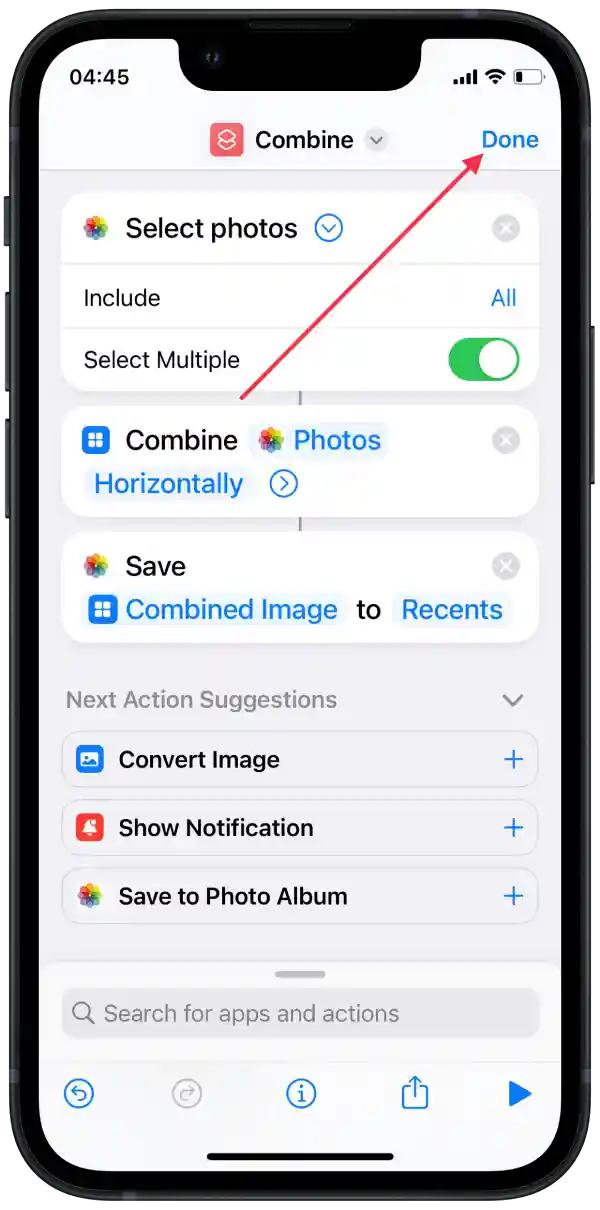
- Open the Shortcuts app and tap on the “Combine photo” that you created.
- Select the photo and tap on “Add“.
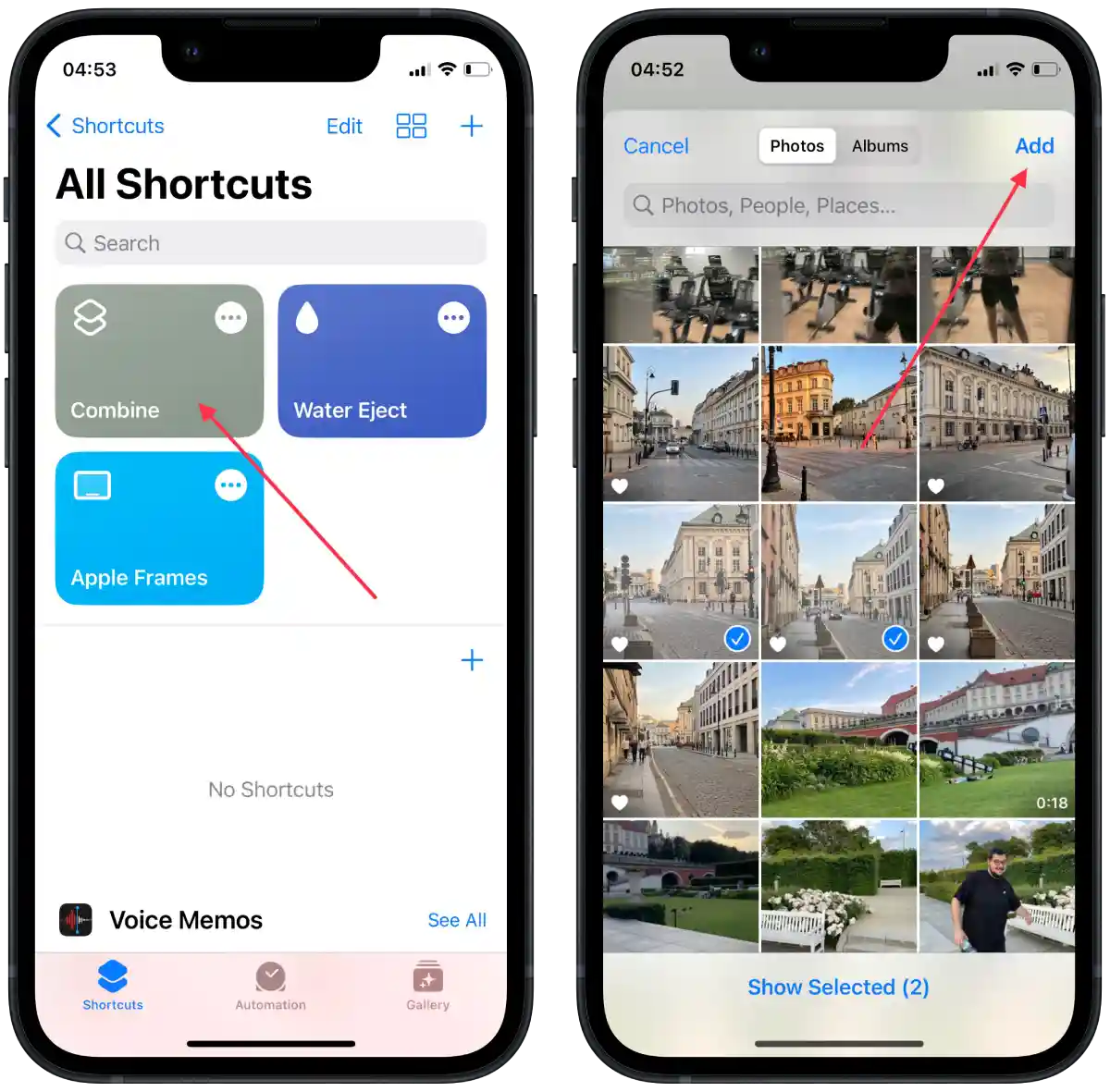
After these steps, the photo will immediately be saved to the gallery.
How to combine photos on iPhone using the TinyWow website?
TinyWow is a convenient online service that offers a variety of tools. Among them is the ability to combine photos. All you have to do is open TinyWow in your browser and not install the app.
To combine photos on iPhone using TinyWow website, you need to follow these steps:
- Open TinyWow in the browser on your iPhone.
- Then select “Image tools“.
- Scroll down to “Combine images“.
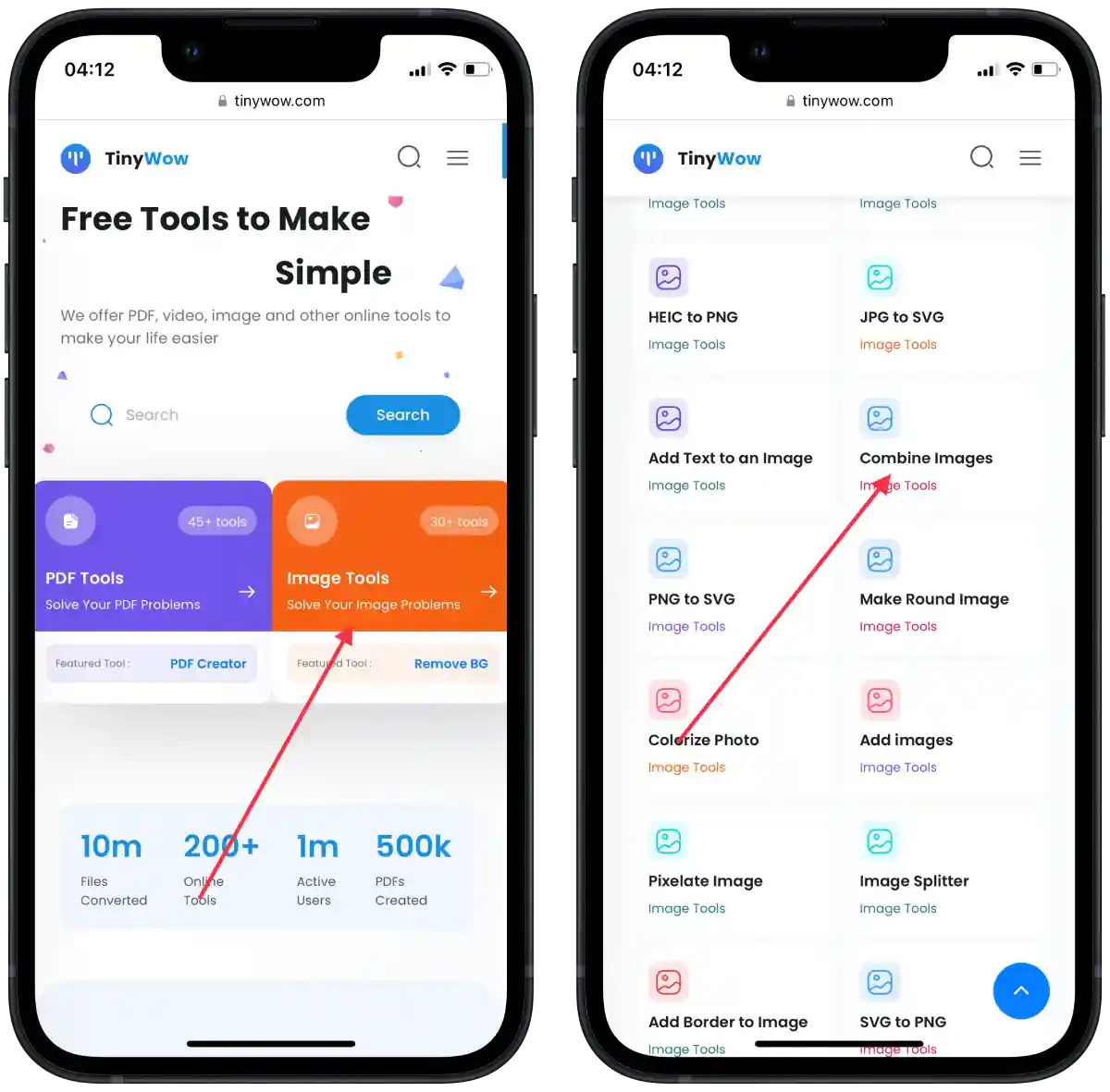
- Tap on “Add Photos.”
- Then tap on “Upload from PC or mobile“.
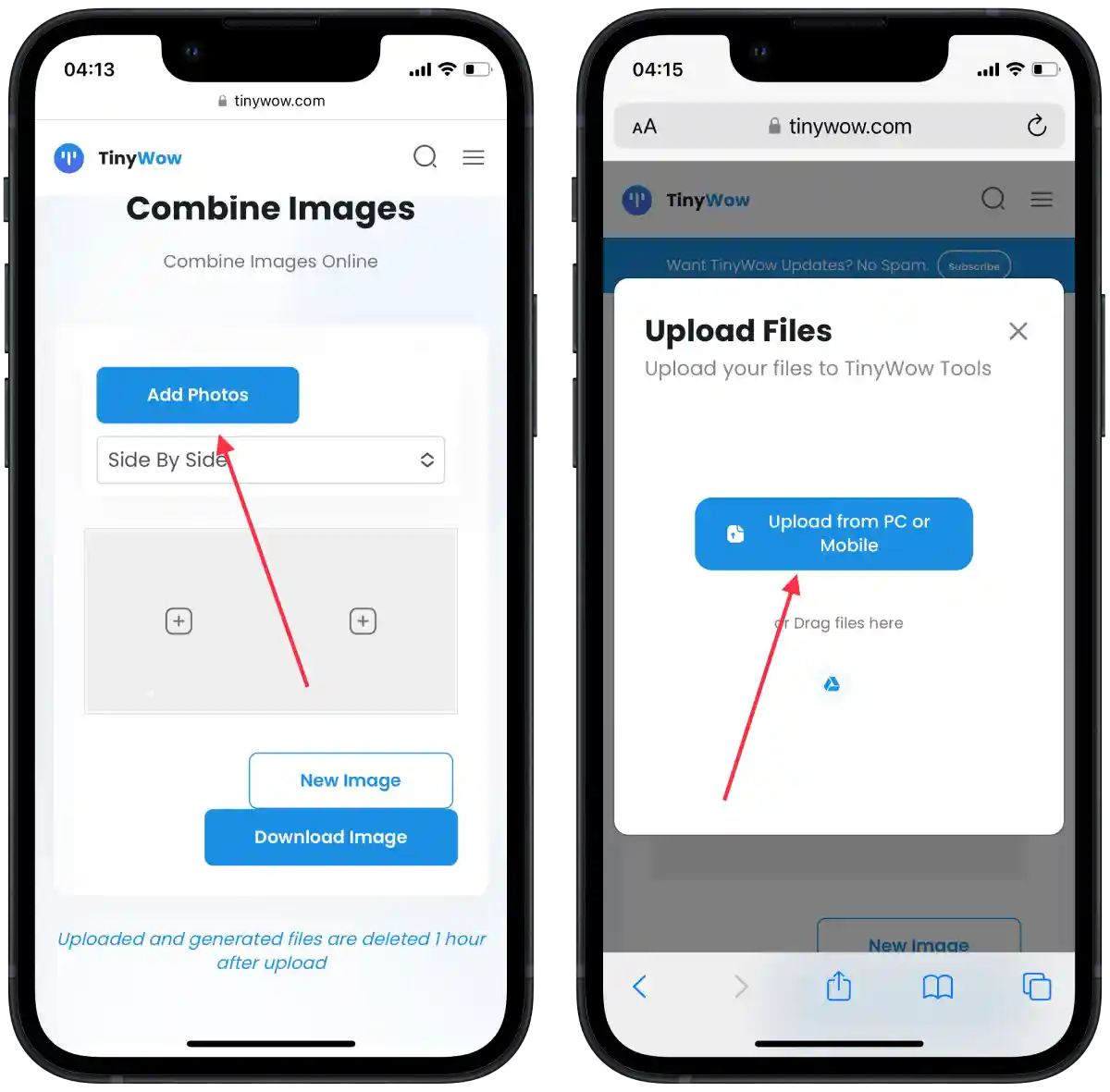
- Choose a photo and tap “Add“.
- Tap on “Download image“.
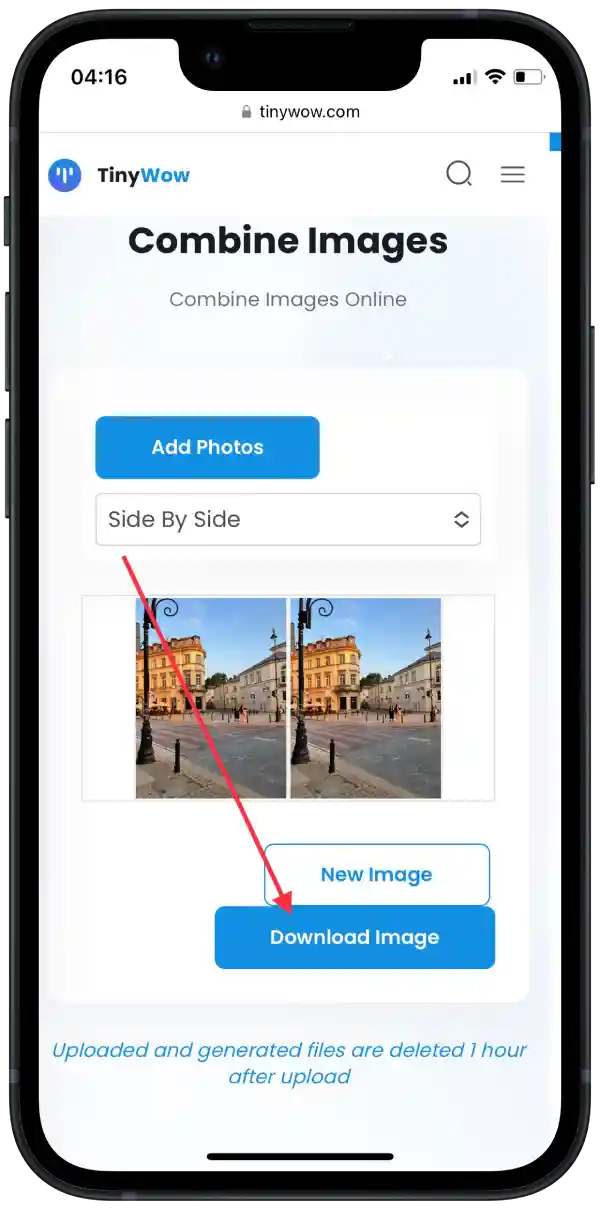
You can also choose to place the photos side by side or vertically before downloading.
How to combine photos on iPhone using Adobe Photoshop Express app?
Adobe Photoshop Express is an iPhone app that allows you to merge your photos into one. It is easy to use and leaves no watermarks.
Here’s a simple explanation of how to combine photos on your iPhone using the Adobe Photoshop Express app:
- Open the App Store and tap the search icon.
- Then enter Adobe Photoshop Express in the search box.
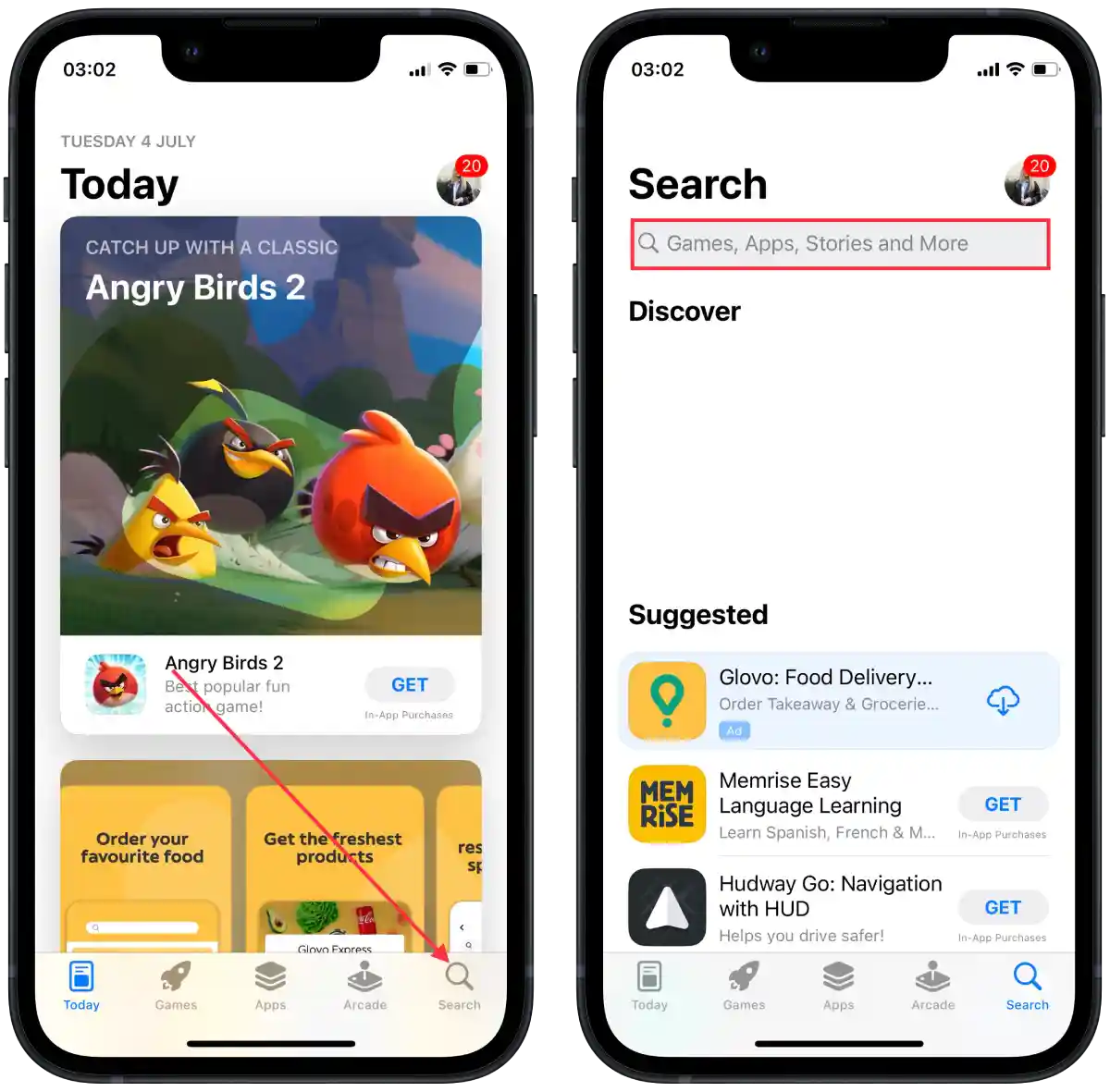
- Tap on the “Get” icon.
- Open the app.
- Select the authorization method.
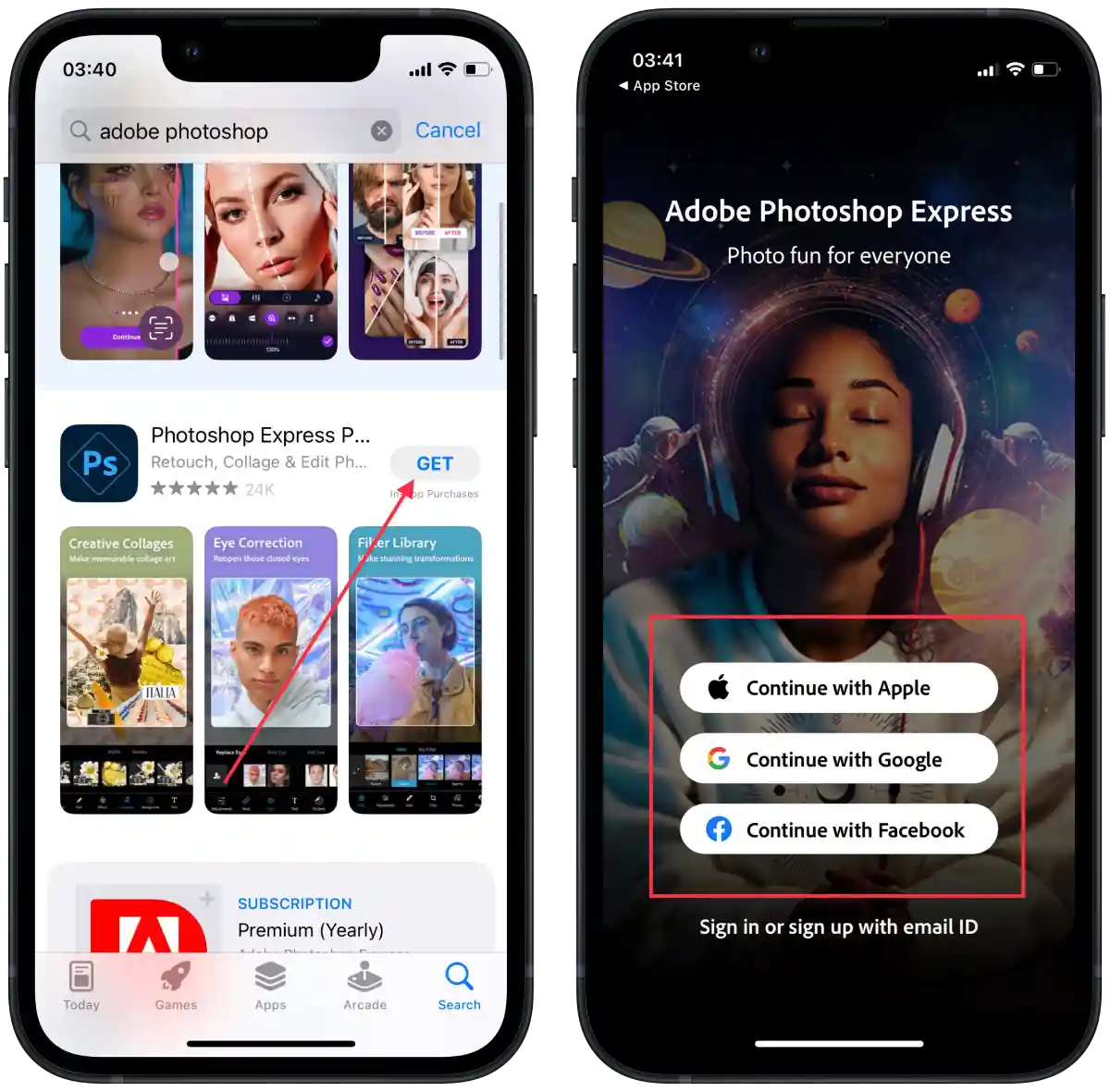
- Then tap on “Collage“.
- The desired photos and tap on “Next“.
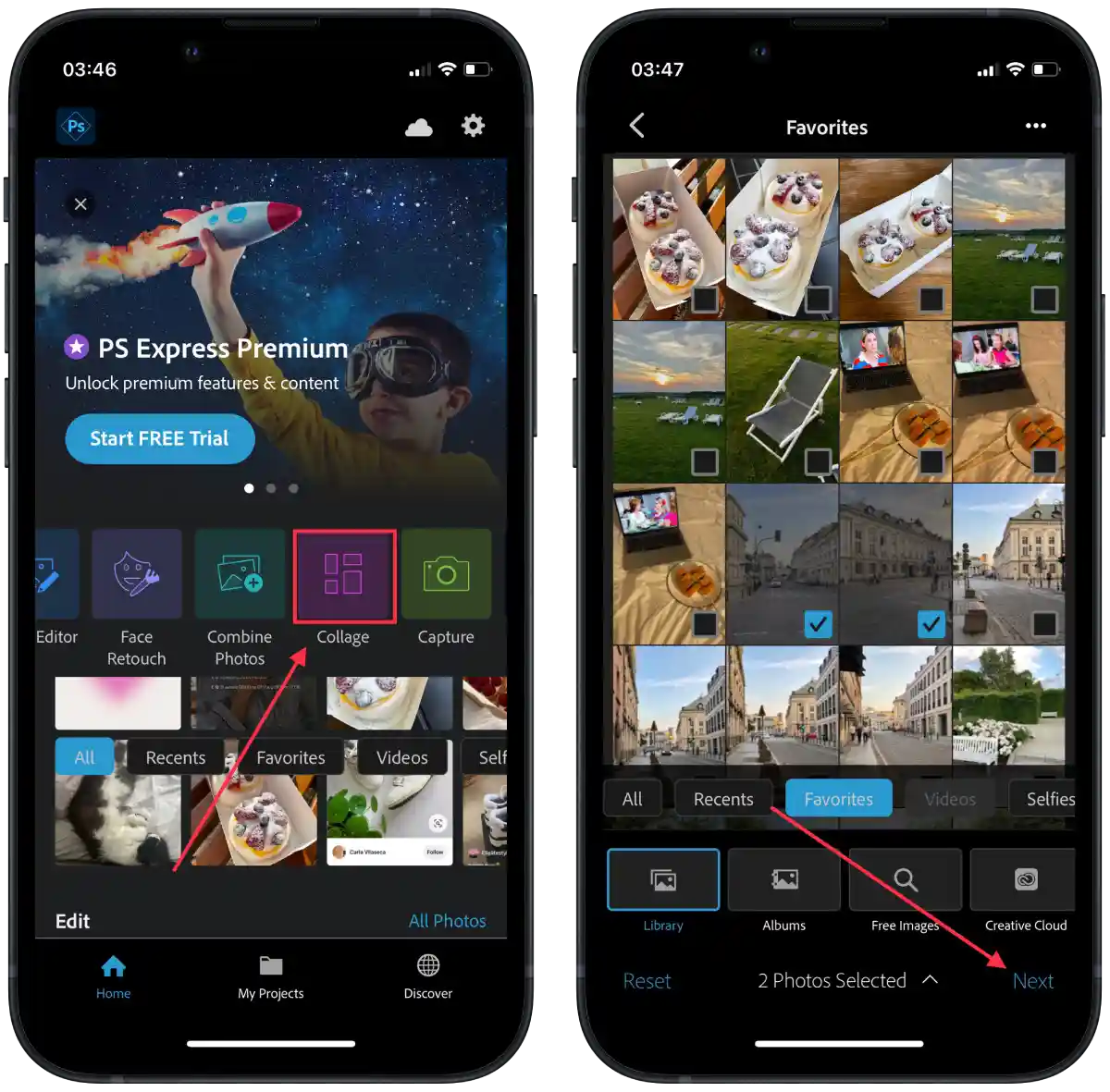
- Tap on the option you like and tap on the download icon.
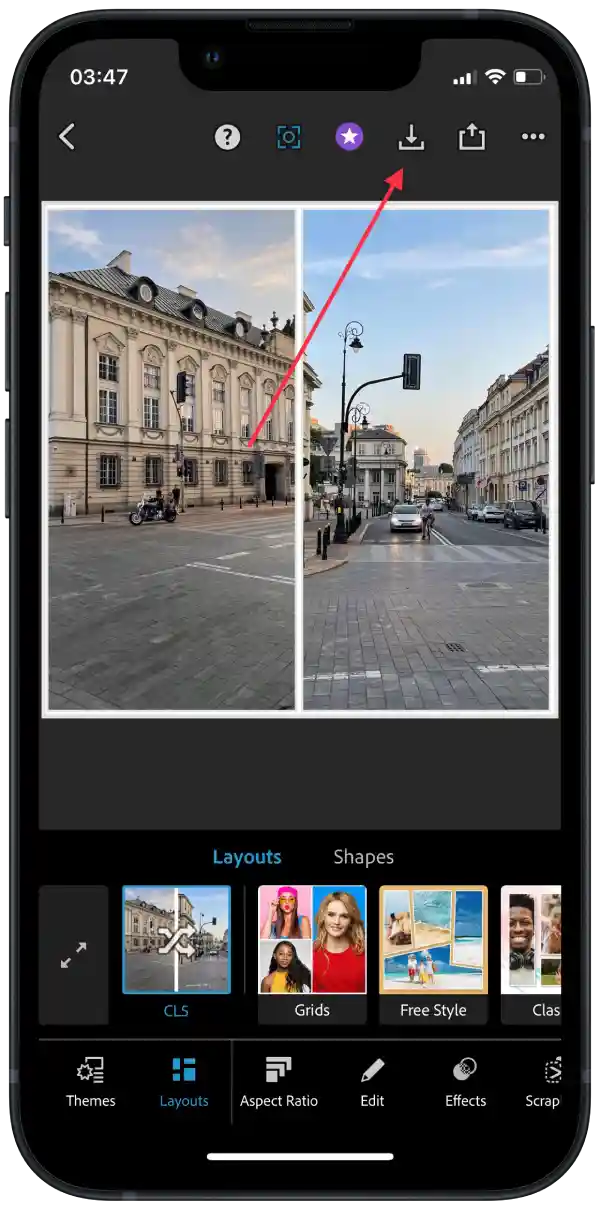
After these steps, your collage will be saved to the gallery on your iPhone.
How to combine photos on iPhone using PicCollage app?
PicCollage is an iPhone app that helps you combine your photos into one collage. You can choose a collage layout and add your photos to it. You can then adjust the size and layout of the photos, and add filters, text, and stickers to decorate the collage.
To combine photos on iPhone using PicCollage app, you need to follow these steps:
- Open the App Store and tap the search icon.
- Then enter PicCollage in the search box.
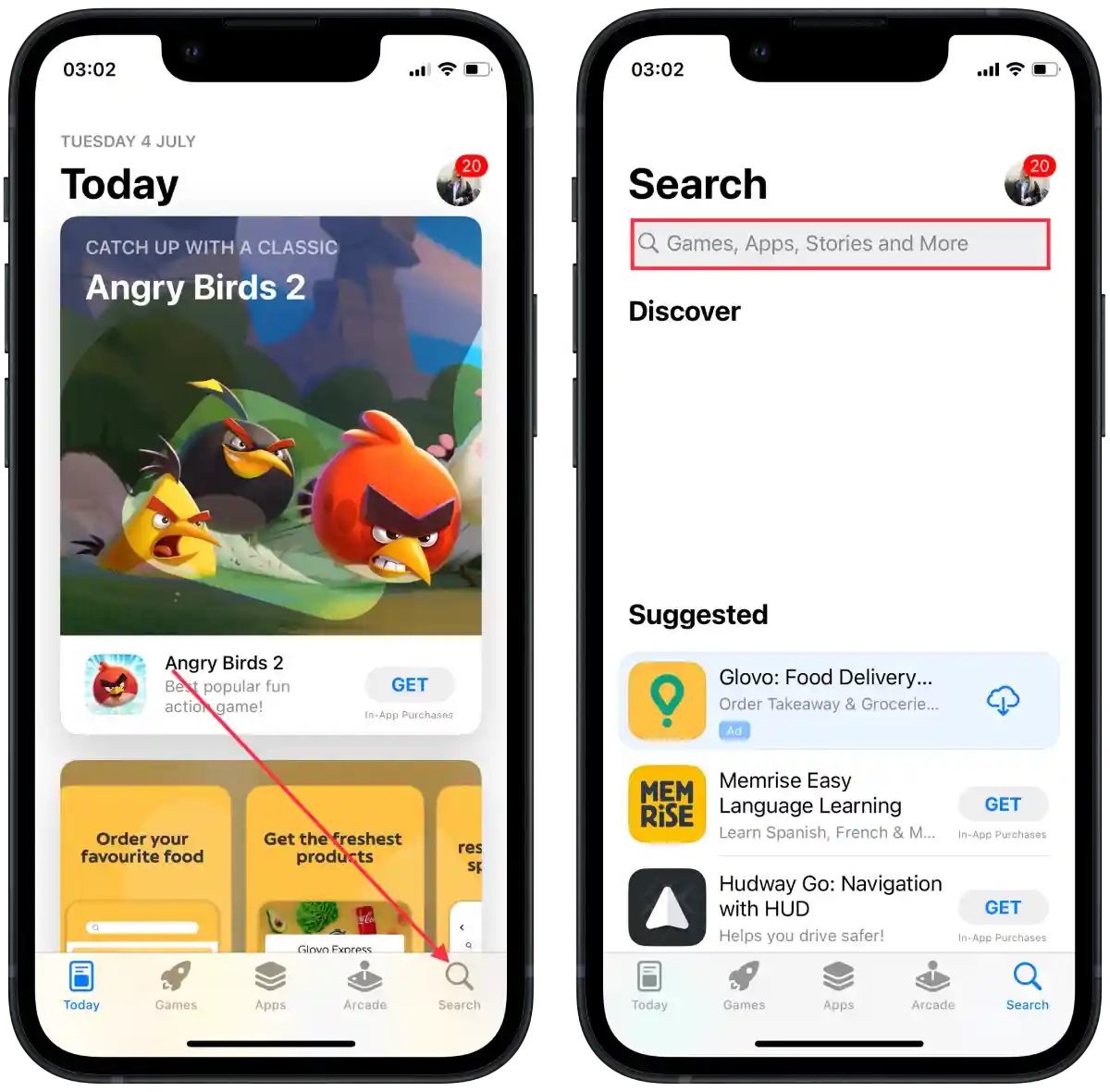
- Tap on the “Get” icon.
- Open the app.
- Tap on “Grids.”
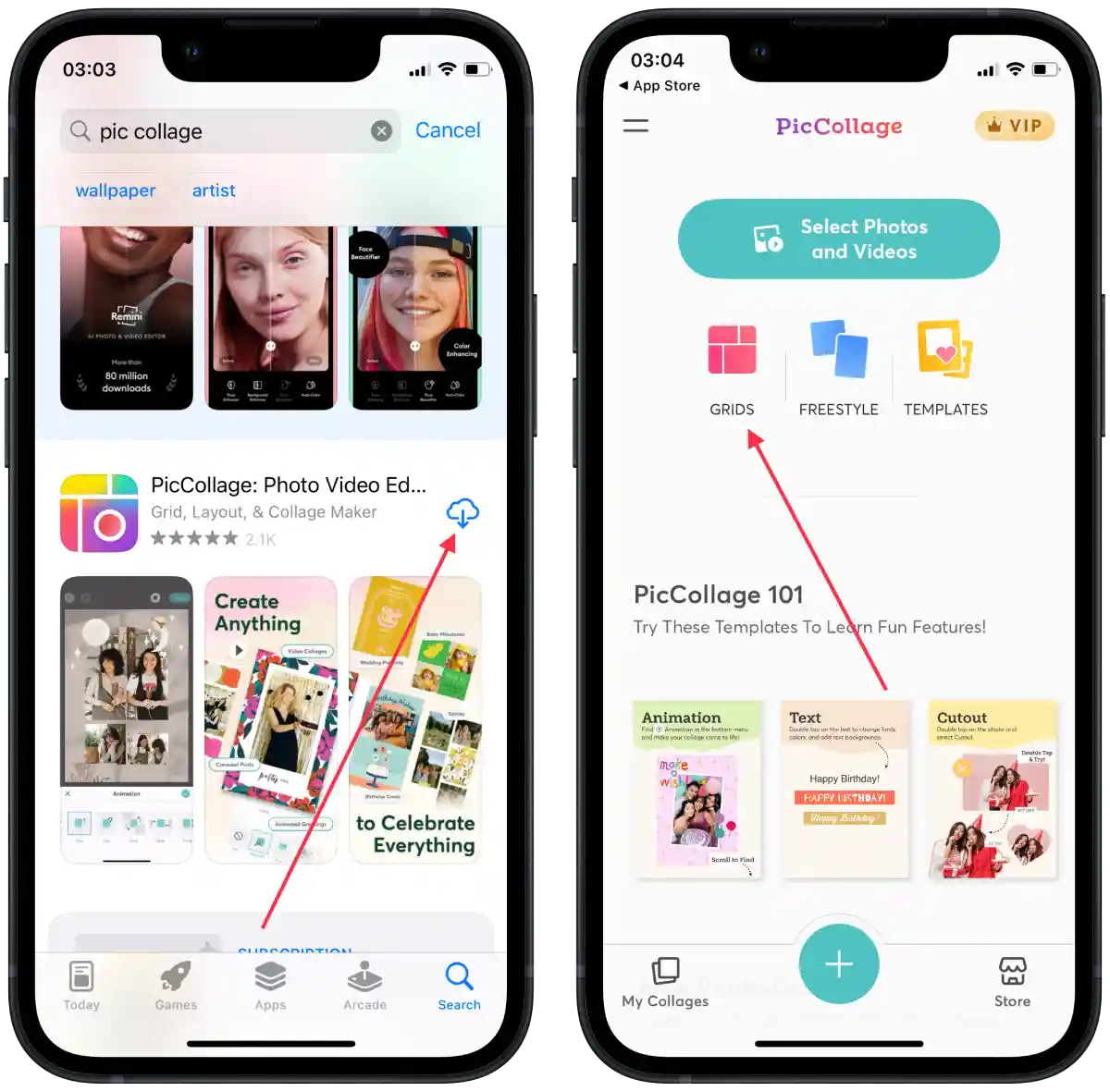
- Choose a collage layout from the choices offered.
- Tap on the screen and select “Photos and Videos.”
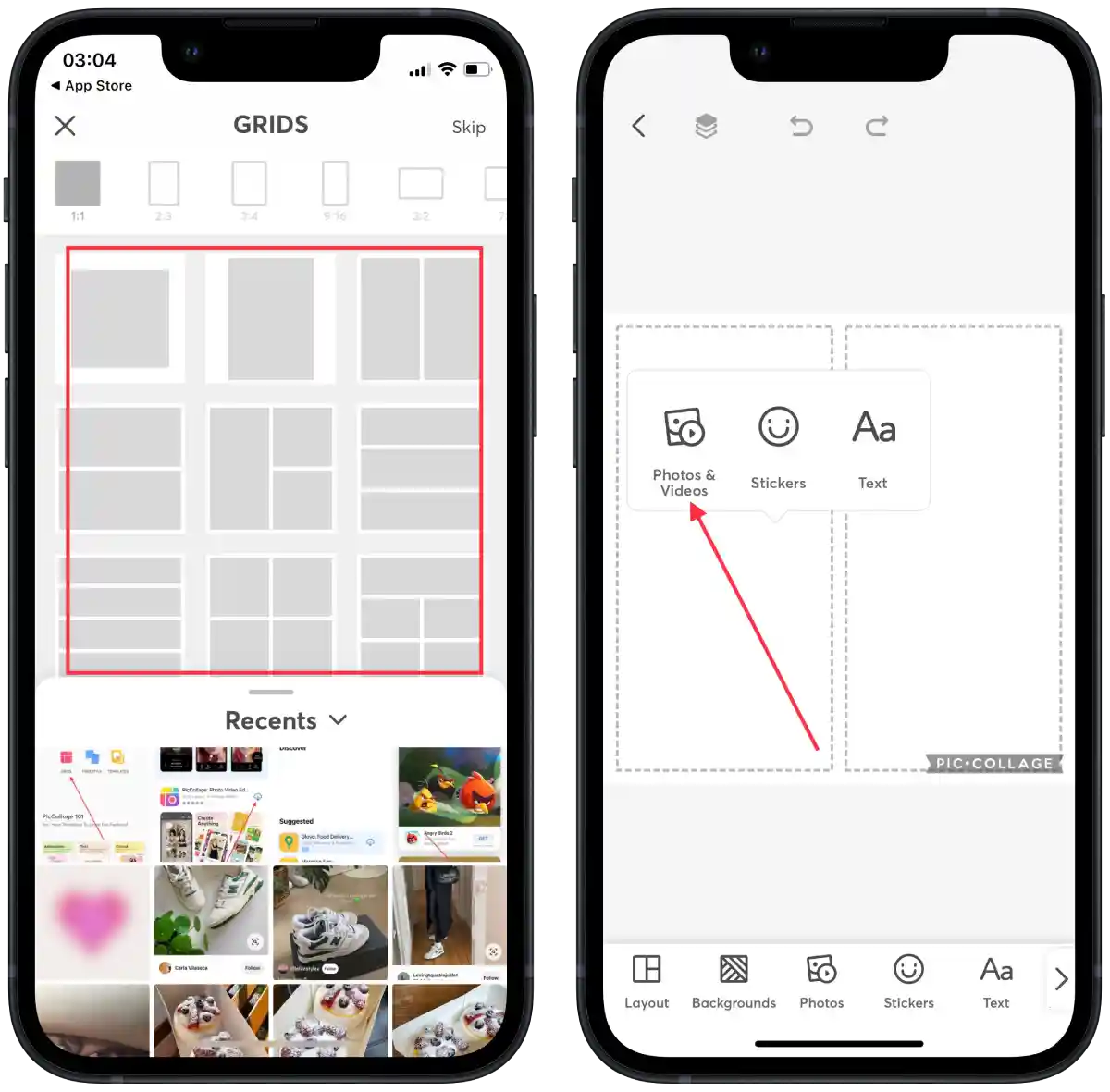
- From the gallery, select the photos you want.
- Then tap on “Done.”
- Tap “Save to library“.
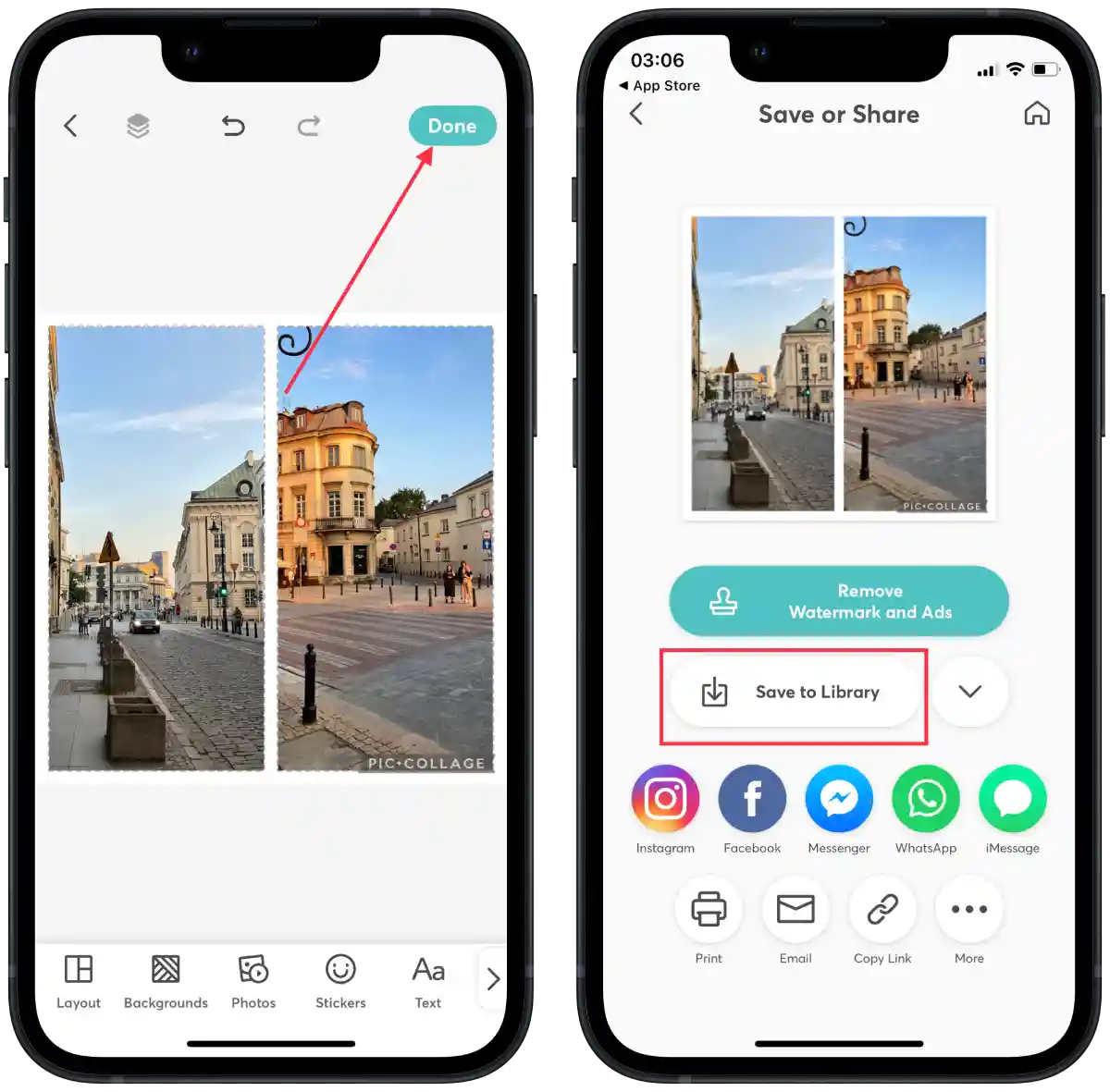
One of the disadvantages of PicCollage is that a small watermark will appear at the bottom of the photo. To remove it and get rid of the ads in the app you can pay $4.99.
The watermark may be unwanted, especially if you want to use the collages for commercial purposes or without the visible advertising of the app.