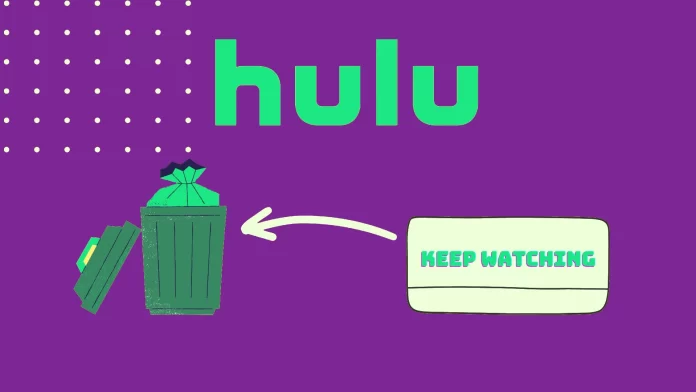Although browsing history can be helpful in streaming services like Hulu, if you need to delete it, there are several methods for doing so.
For example, if you want to delete one show on mobile devices and in the browser, you have to go to the “Keep Watching” list and click on the cross icon in the browser or the three dots and then the option to remove the show on mobile devices.
In the case of Smart TV, you need to go to the details of the desired show and, from there, select additional options, where you will find the item which will allow you to remove unnecessary shows from the “Keep Watching” list.
Let’s look at that and another additional method below in the details.
How to delete individual shows and movies from Hulu watch history on a browser
If you’ve finished watching a show on Hulu and don’t want your friends or family to see that show in your Hulu account search history, you can delete a particular show from your Hulu account while keeping all other shows. It’s straightforward to do. All you have to do is:
- Open the Hulu website in your preferred browser on your Mac and PC
- Scroll down to the bottom of the home page until you see “Keep Watching”
- Then you need to find the show you want to erase from the list
- Hover your mouse over it and click the “X” at the bottom of the popup menu
- A popup window will open, confirming your action. You will be informed that this will reset the progress of the watch
- You only need to click on the black “OK” button
No matter which browser you use, Hulu’s interface is the same. Also note that if you delete a show from your browser or any other device, the changes will be applied to your account, and the show will be removed from the search history on all devices.
How to delete shows from Hulu watch history on Smart TVs
Since Hulu is present on most modern Smart TVs, you may also need the instruction for them. To remove a show from the Keep Watching list, you need the following:
- Start by navigating to the Details page of the show or movie which you want to remove from your watch history. You can reach this page by searching for the title or browsing through Hulu’s content library.
- On the Details page, look for the option labeled “Manage Movie” or “Manage Series.”
- After selecting “Manage Movie” or “Manage Series,” a menu with various options related to the title will appear. Look for the “Remove from Watch History” option and click on it.
- Once you select “Remove from Watch History,” a confirmation prompt will verify your decision. Confirm your choice by selecting the appropriate option, such as “Yes” or “Confirm.”
By following these steps, you can remove specific shows or movies from your watch history on Hulu. Note that “Manage Movie” or “Manage Series” will only appear in the options list if the show or movie has been added to the viewing list before. You will not find these items there if you have never watched it before.
How to delete individual shows and movies from Hulu watch history on a mobile device
If you don’t have a PC at hand or just use the mobile version of the Hulu app, you can also delete shows from your watch history quickly and easily with your Android device or iPhone. To do this, you need to:
- Open the Hulu app on your iPhone or Android device.
- Sign in to your account if necessary.
- Swipe right until you find the “Keep Watching” tab.
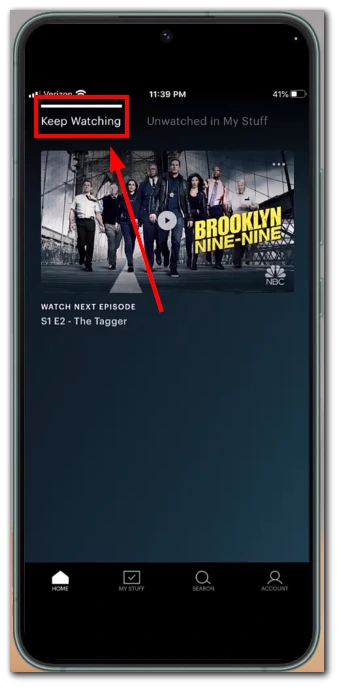
- You will find three dots button in the upper right corner of the desired show. Tap on it.
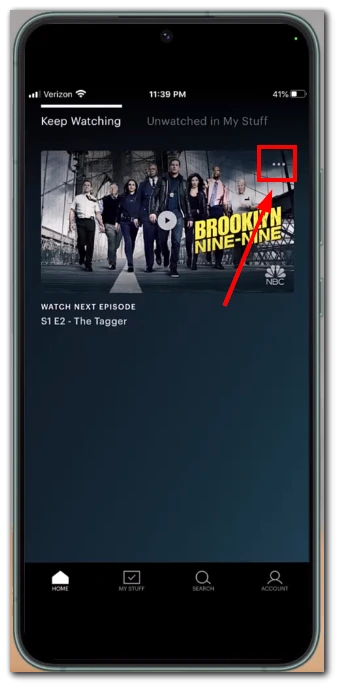
- Select “Remove from Watch History” to erase it.
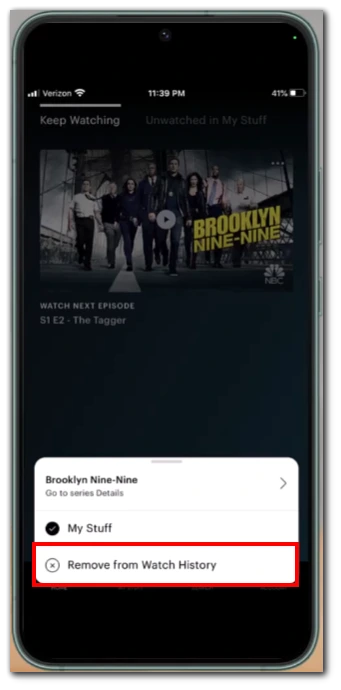
- To confirm your choice, tap on the “Remove” button in the pop-out message window.
This method will help you remove shows from your viewing history on any mobile device. It doesn’t matter if it’s running on iOS or Android. These steps will also work for Android tablets or iPads.
How to delete the whole Watch History on Hulu
If you aim to ensure no one sees your entire watch history, it’s also possible and pretty easy. To do this, you need to:
- Open the Hulu app
- Click on your profile icon in the upper right corner of the Hulu homepage.
- Click on “Account” in the drop-down list.
- At this point, you may be asked to enter your password
- On your account page, scroll down to the “Privacy And Settings” section
- Click on the “California Privacy Rights” option
- On the next page, just under “Manage Activity,” check the “Watch History” box
- After that, just click on the “Clear Selected” button
- Click “Clear” to complete the process and confirm your choice.
Remember that you cannot return your watch history after this. This will also erase all progress of your shows. Be careful before deleting.
Is it possible to delete just one episode from Watch History on Hulu?
Hulu does not currently provide a feature to delete individual episodes from your watch history. The platform only allows for clearing the entire watch history for a specific profile. This means that if you want to remove specific episodes from your watch history, you will have to clear the entire history and start fresh. However, it’s worth keeping an eye out for any future updates from Hulu, as streaming platforms often introduce new features and improvements based on user feedback.
In the meantime, if you want to maintain a more personalized watch history, you can consider creating a new profile within your Hulu account. This will allow you to have a separate profile for specific episodes or start with a clean slate while keeping your original profile and watch history intact. While it may require some extra management, these alternative measures can help you navigate around the limitation of not being able to delete individual episodes from your Hulu watch history.