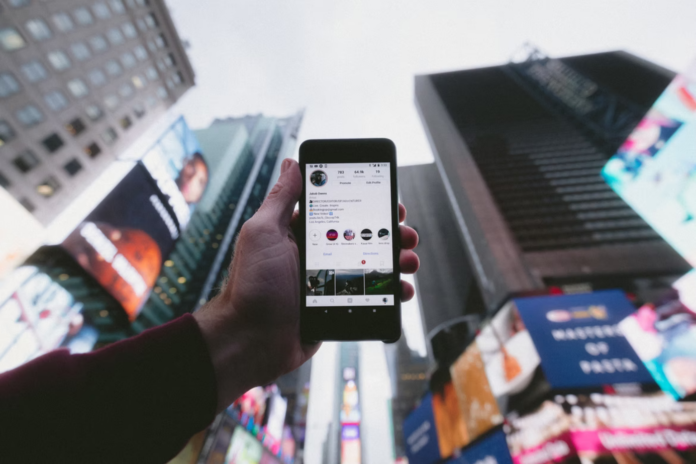Many Instagram users use search in their favorite photo service. This is a quick and convenient way to find a funny video or an interesting photo. All queries remain in the search history, but sometimes it’s good to keep some of them from prying eyes.
Similar to the Chrome browser and other apps, Instagram has an option to clear your search history.
Clearing your Instagram search history is an important part of the right to privacy. Saving your search history helps improve your experience with the app, but it can compromise your personal privacy and security on Instagram.
In addition, because of saving, unwanted users’ pages often get caught in the recommended ones. However, in any case, more often than not, this feature makes it easier to keep track of the activity of a friend, acquaintance, or celebrity.
Well, here’s how to clear search history on Instagram in a few simple steps.
How to clear the search history on Instagram
The app saves search results in the Search tab to make it easier to find your favorite accounts and content. If you’ve previously used certain hashtags for posts, those hashtags will immediately pop up again when you search for similar ones.
So, if you want to clear the search history on Instagram, you have to follow these steps:
- First of all, open the Instagram app on your mobile device.
- Then, sign in to your Instagram account using your username and password, if necessary.
- After that, navigate to your profile page and tap on the “three lines” icon to open the menu of options.
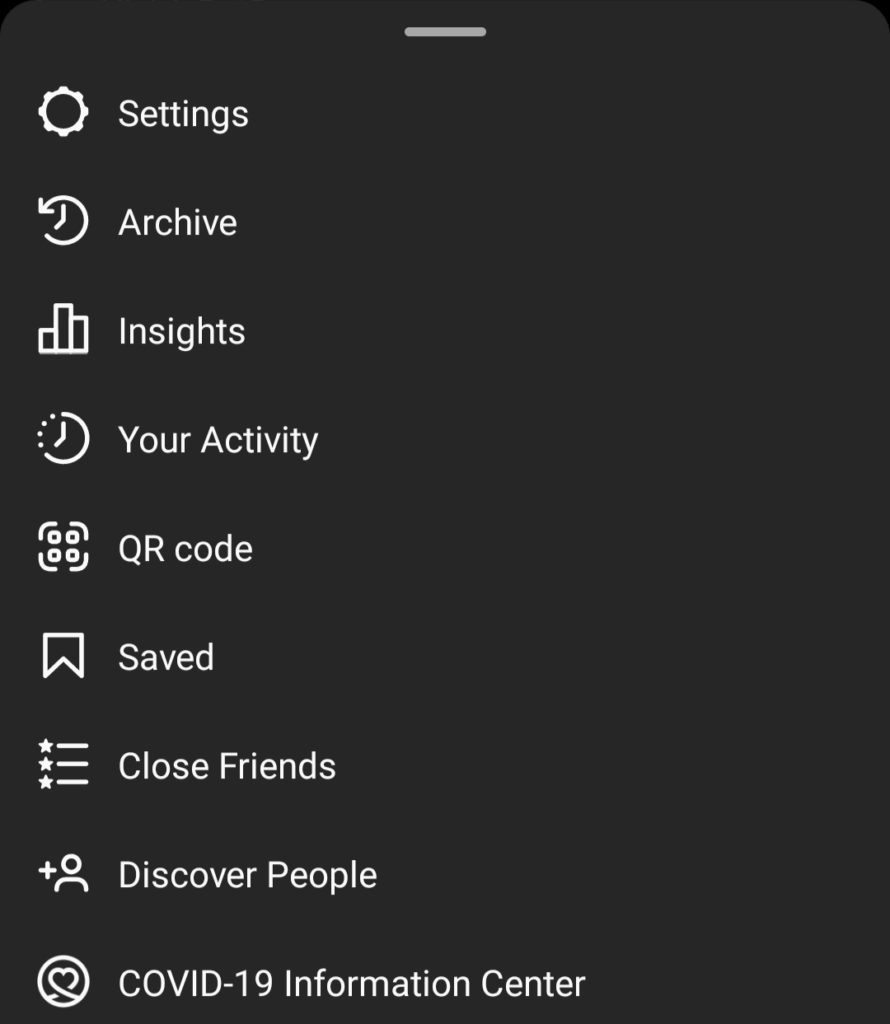
- Now, tap on the “Settings” option and select “Security”.
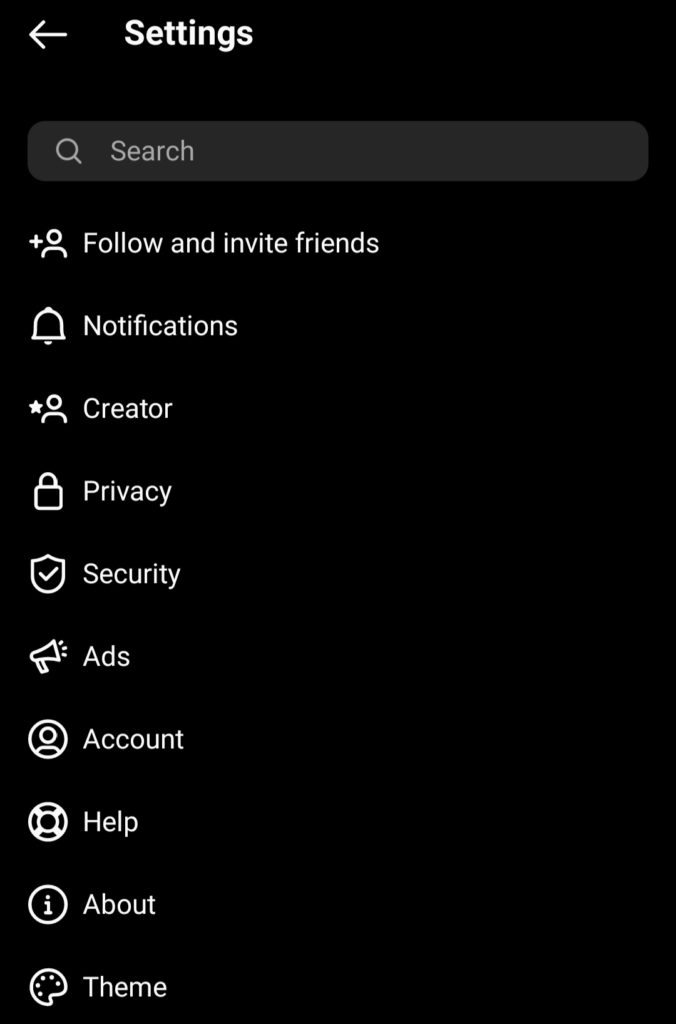
- In the “Data and history” section, tap on the “Search history”.
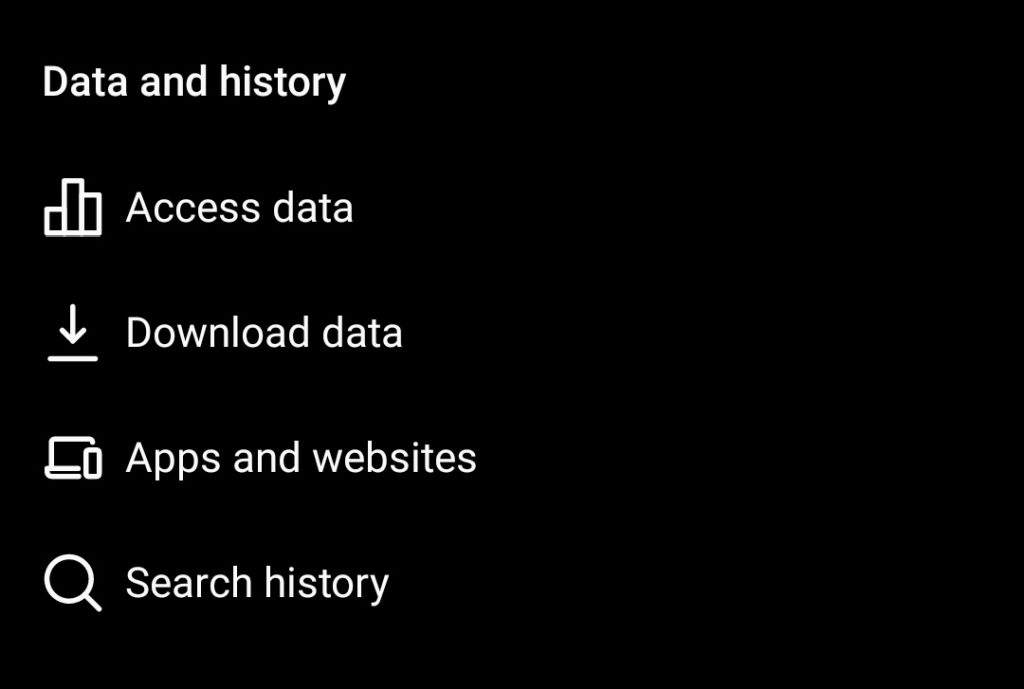
- Finally, tap on the “Clear all” link and confirm the action.
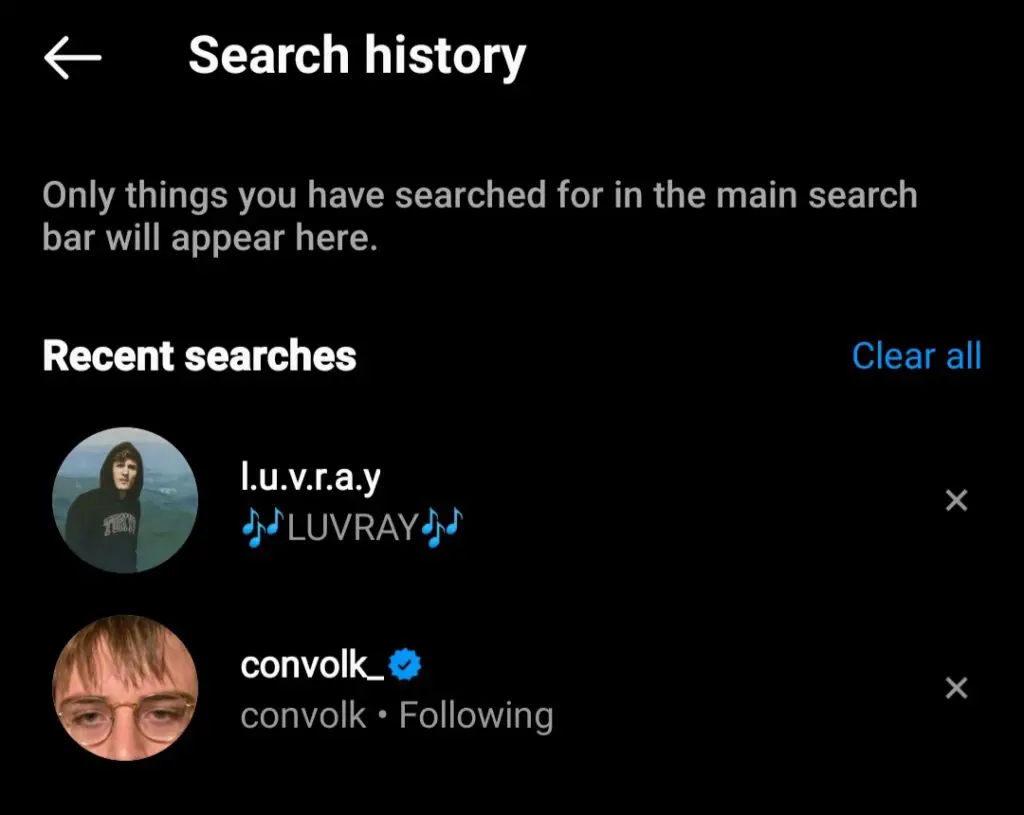
Once you have completed these steps, you will clear your search history on Instagram.
How to hide online status on Instagram
If you need some time to browse online without attracting attention, or if you want your Instagram activity to stay unnoticed, you can hide your online status. It’s essentially an incognito mode for the social network that allows you to hide your online presence while you do what you need to do.
So, if you want to hide your online status on Instagram, you have to follow these steps:
- First, open the Instagram app on your mobile device.
- Then, sign in to your Instagram account using your username and password, if necessary.
- After that, navigate to your profile page and tap on the “three lines” icon to open the menu of options.
- Now, tap on the “Settings” option and select “Privacy”.
- Tap on the “Activity Status” option.
- Finally, switch off the “Show Activity Status” feature.
Once you have completed these steps, you will hide your online status on Instagram. You can turn it on again when you are ready by repeating the above steps and switching Activity Status back to on.
How to make account private on Instagram
If you want to keep yourself private or don’t want people following you, you can make your Instagram account private. This will keep your posts private and make users ask to follow you.
Well, if you want to enable this feature, you have to follow these steps:
- At first, open the Instagram app on your mobile device.
- Then, sign in to your Instagram account using your username and password, if necessary.
- After that, navigate to your profile page and tap on the “three lines” icon to open the menu of options.
- Now, tap on the “Settings” option and select “Privacy”.
- Finally, just enable the “Private Account” feature.
Once you have completed these steps, your account has become private on Instagram.