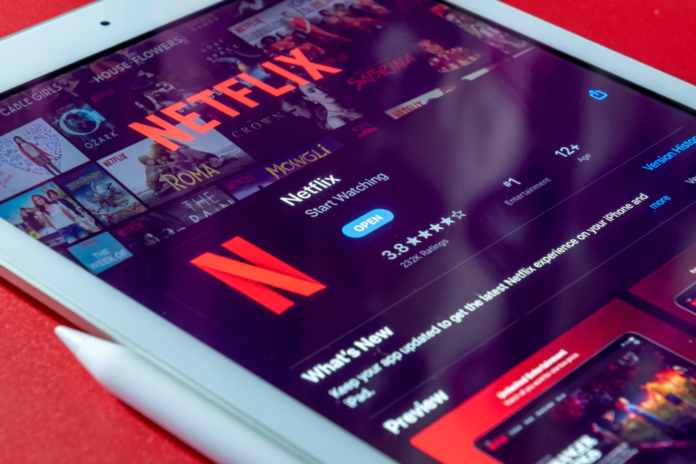Netflix is a great streaming service with a huge amount of quality content to watch. Interesting movies and series are regularly released on this service, which real fans don’t miss.
Furthermore, Netflix also has many useful features. One such feature is the ability to view your full viewing history. This feature has two purposes – first, it allows us to check what we’ve already watched, what we haven’t finished watching, and what we’ve rated positively or negatively.
The story also plays a role as a determinant of our taste – you can use it to recommend Netflix movies and series to other users. If you find a particular movie or series uninteresting, you can take it off your list so that something similar isn’t suggested based on it.
Often people want to remove a movie from Netflix’s history for two reasons:
- The first is if you don’t want the people you’re sharing it with to not know what you’re watching.
- The second is that you just want to remove the movie from your viewing history so Netflix doesn’t show recommendations for new movies based on it.
All in all, it doesn’t matter what your reason is. If you want to clear your Recently Watched on Netflix, here is how you can do that.
How to clear Recently Watched on Netflix using web browser
If you want to clear Recently Watched on Netflix using your web browser, you have to follow these steps:
- First of all, open the Netflix official website in your web browser and sign in to your Netflix account, if needed.
- After that, hover over your profile icon and click on the “Account” link in the drop-down list of options.
- Click on the arrow icon to the right of your profile.
- Then, under the “Profile & Parental Controls” section, click on the “View” link to the right of “Viewing activity”.
- If you want to delete just one episode, just click on the crossed out circle and select “Hide from your history”.
- You can also hide the entire series by clicking on the “Hide Series?” option.
- You can also hide the entire history by scrolling to the bottom and clicking the “Hide All” option.
Once you have completed these steps, your Netflix Recently Watched will be cleared.
How to clear Recently Watched on Netflix using Android device
If you want to clear Recently Watched on Netflix using your Android device, you have to follow these steps:
- At first, open the Netflix app on you mobile device and select the profile you want to edit.
- Then, tap on the “three lines” icon at the bottom right corner of the screen. You may be prompted to choose a web browser and sign in.
- After that, tap on the “Account” option.
- Tap on the arrow icon to the right of your profile.
- Then, under the “Profile & Parental Controls” section, tap on the “View” link to the right of “Viewing activity”.
- If you want to delete just one episode, just tap on the crossed out circle and select “Hide from your history”.
- You can also hide the entire series by tapping on the “Hide Series?” option.
- You can also hide the entire history by scrolling to the bottom and tapping the “Hide All” option.
Once you have completed these steps, your Netflix Recently Watched will be cleared from your account.
How to clear Recently Watched on Netflix using iOS device
Unfortunately, Netflix has removed account access options from the iOS version of the streaming service app. If you want to delete your viewing history (Recently Watched) using your iPhone, you have to open your web browser and sign in to Netflix.
Tap on the browser menu and select “Desktop Site”, then follow the steps above to delete your recent browsing history.
It can take up to 24 hours to delete your viewing history on all devices. If it doesn’t disappear immediately, wait or sign in on another device.
There will be no option to clear your child’s Recently Watched in your child’s profile. For some reason, Netflix prohibits minors from deleting their Recently Watched, so try using a different profile.