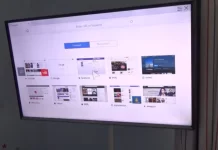One of Apple’s main rules is to create its ecosystem with applications that Apple designs and develops itself. Longtime users of iPhones or Macs are familiar with such exclusive apps as Messages, Safari, or Finder. Also, if you like to edit various videos using your Mac or MacBook, you can install the iMovie application on your device. It is a simple tool that allows users to use simple tools to edit videos. For example, merge two videos, trim them, or apply different effects.
However, some users get too carried away with this program, and the application can put too much stress on their disks. At some point, you may find that iMovie videos take up almost most of the storage on your Mac or MacBook. If this is the case, Apple has made a feature to clear iMovie of unnecessary videos. You can do this directly from within the app using the appropriate tool. In addition, of course, you can manually clear unnecessary data from your drive or move it to external storage to free up even more space. Let’s see how this works and what you need to do.
How can you clear the disk in iMovie?
Let’s start by figuring out how to clear the disk of items and finished projects in iMovie. As already mentioned, you have two options for doing this. You can use the built-in disk cleanup tool and manually delete files you don’t need. I suggest you look at both of these options to find the one that works best for you.
Clean the disk with iMovie’s built-in tool
First, you should use the tool built into iMovie to clear all temporary and unnecessary files in a couple of clicks. To do that, you’ll need to follow this simple step-by-step instruction:
- Open iMovie on your Mac.
- After that, click on Preferences in the Apple Menu at the top.
- Next, you need to select Delete by Render Files.
- In the end, click Confirm to confirm the deletion.
This method is helpful if you’ve been using the iMovie app for a while and have a lot of drafts, blanks, and temporary files piled up. Note that it may delete some of your previously saved iMovie items. Remember that this tool is only available in iMovie version 10.1.3 or later.
Clean the disk manually
You can also manually delete all unnecessary files that are related to iMovie. This may not be obvious for newcomers, but nothing is complicated. You only need to go to the right path and remove unnecessary files from the list. To do this, you will need to:
- Open Finder on your Mac.
- Click on Movies in the side menu.
- Here, right-click on iMovie Library.
- From the drop-down menu, select Show Package Contents.
- Go to Render Files, and you can delete anything you no longer need here.
Note that you should strictly follow these instructions and not delete anything you are unsure about. This can cause bugs in the iMovie application or other system bugs. So you need to be careful and go only to the folders in this guide.
How to transfer the iMovie library to an external drive
Suppose your situation is that you don’t want to delete all the temporary files from the iMovie, and you may still need them in the future. In that case, you can move your iMovie library to external storage to store these files and delete them on your Mac. It’s also pretty easy and can be done right from within the Finder app. To do this, you will need the following:
- Connect the external storage to your Mac and format it as macOS Extended (Journaled) if necessary.
- Then open Finder and click on File on the Apple menu.
- Here you need to select Get Info from the drop-down list.
- Check the Ignore ownership box in the Sharing & Permissions tab in the window that appears.
- Then you need to go back to Finder and open the Movies folder.
- From here, move the iMovie Library folder to your external storage.
After that, you should go into the iMovie app and ensure all the files are in place. Then you can delete the original iMovie Library folder on your internal drive. You can also move it to cloud storage such as iCloud or Google Drive. However, in this case, you will not be able to access your files quickly and will have to download them from the network. This may not be very convenient.