The fact that YouTube allows you to create a video queue really makes it easier to use the platform. For example, I often queue up all the videos I want to watch in a row at once. After all, when I’m watching some exciting content, I don’t want to be constantly distracted by searching for what I want to watch next.
However, sometimes you may create the wrong queue and add some videos by mistake. Don’t worry about that, because you can quickly clear it. It is possible to either delete one video from the queue or clear the whole playlist.
So here’s how it works.
How to clear a queue on the YouTube website
If you add the wrong videos and want to clear a queue on YouTube on your PC, you can follow these steps:
- First, click on the Expand button at the top left corner of the queue box.
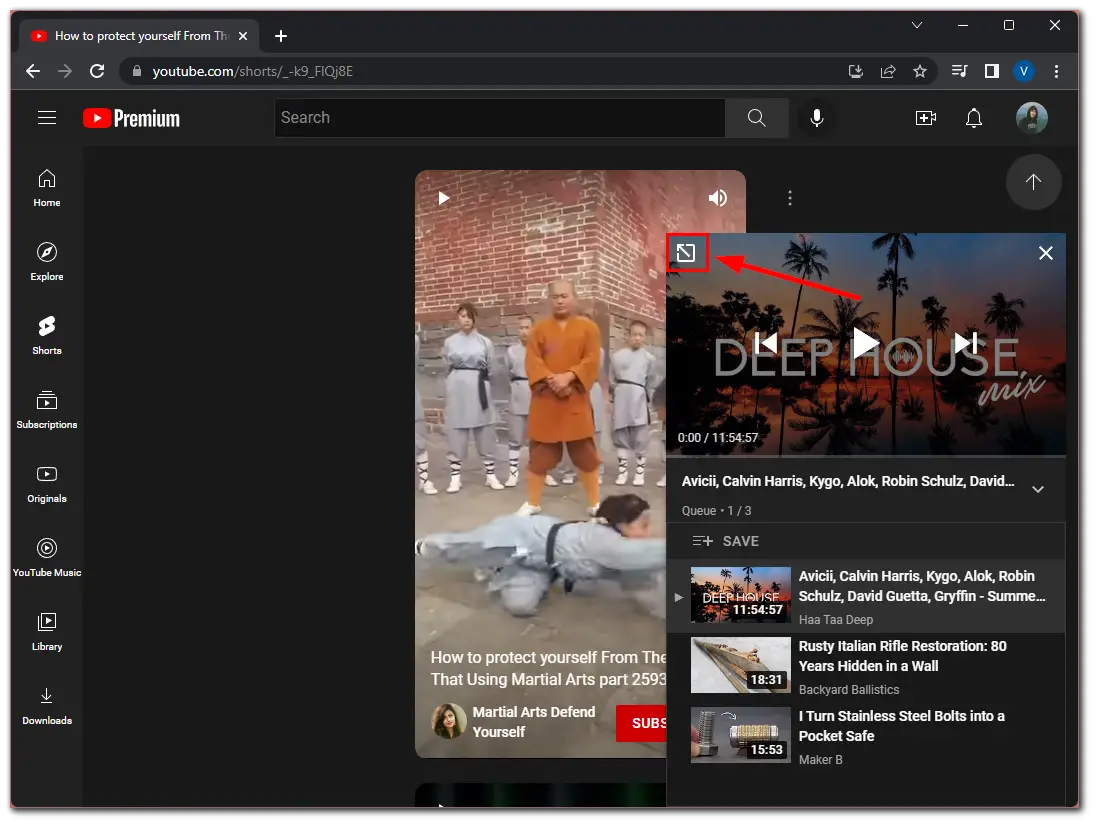
- After that, scroll down and click Clear in the Queue panel.
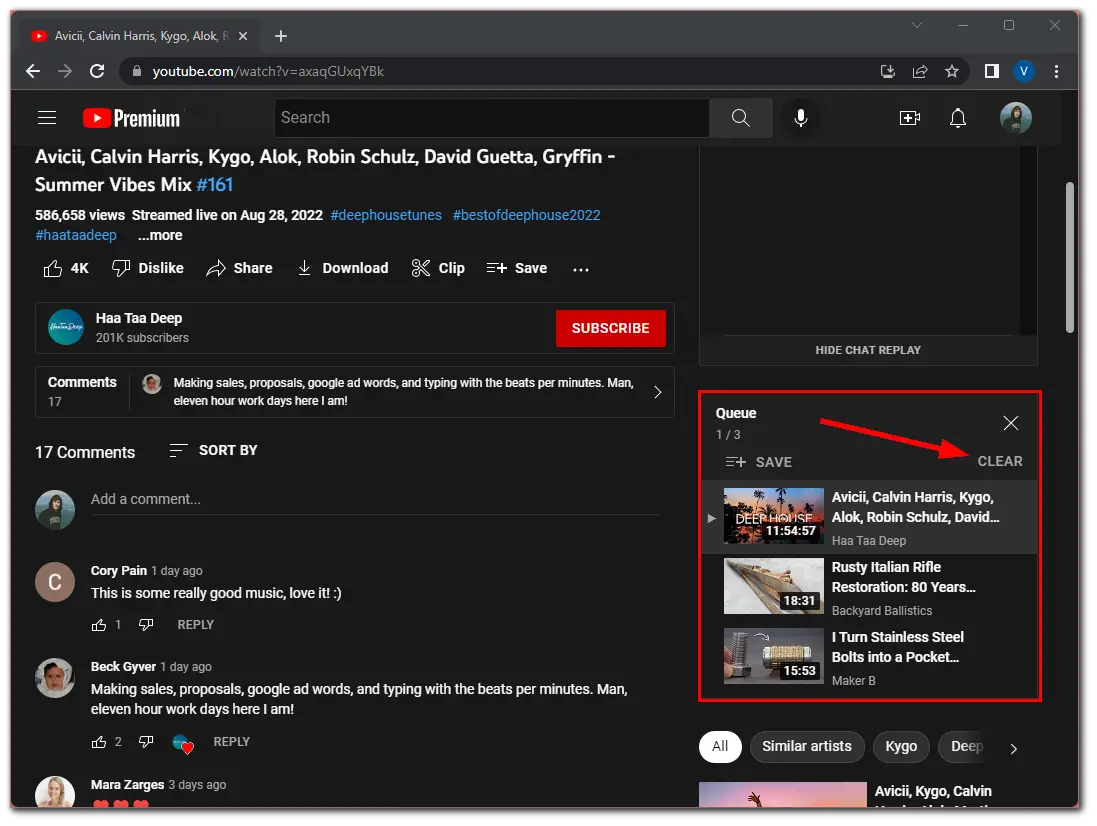
Once you have completed these steps, you will see the Undo option at the bottom if you want to cancel the queue deletion. But you should know that you need to press it as quickly as possible if you’re going to leave the queue because this button soon disappears.
How to remove one video from the queue on the YouTube website
If you want to delete only one or several videos from the queue on YouTube, follow these instructions:
- Сlick on the Expand button at the top left corner of the queue box.
- Hover over the video you want to remove and click on the three dots button.
- Finally, select Remove from playlist.
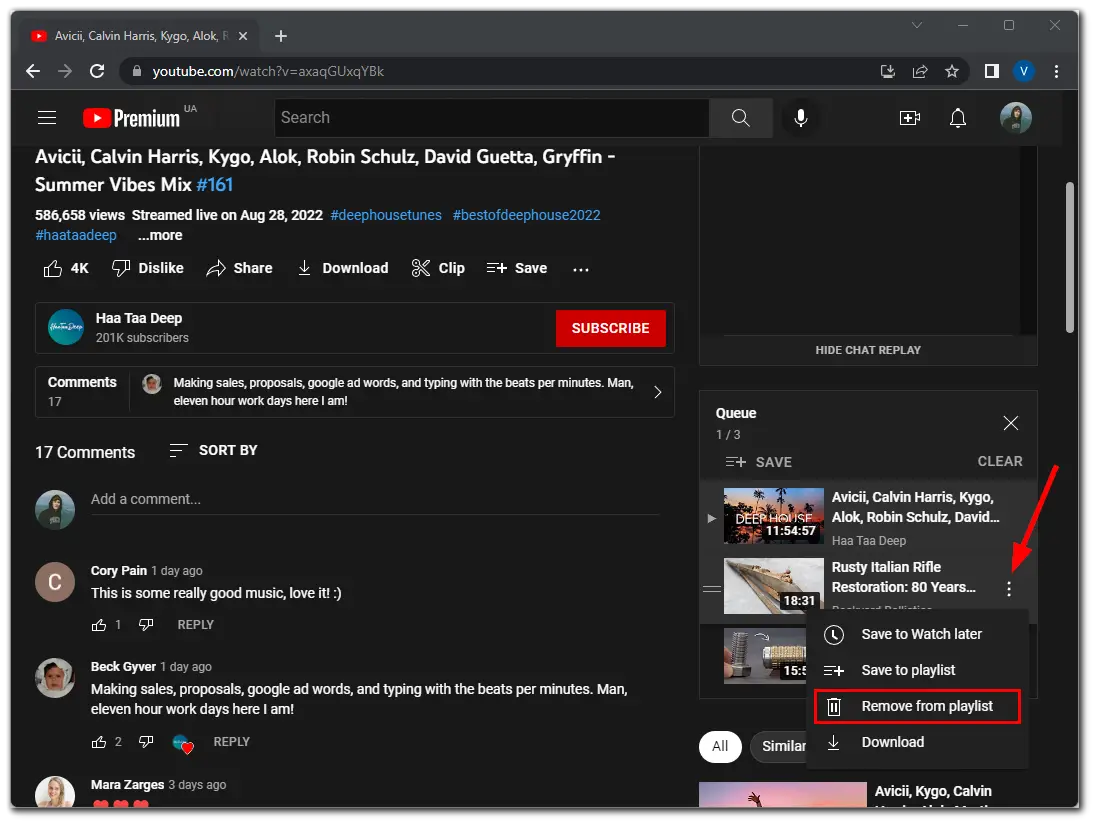
What’s more, you can save it to Watch Later or download the video to watch offline if you have a YouTube Premium subscription.
How to clear a queue on the YouTube app
The YouTube app doesn’t have a queue feature. However, there is a Watch Later list where you can add all the videos you want and watch in order. If you’re wondering how to remove a video from Watch Later, here’s what you should do:
- Open the YouTube app on your mobile device and go to the Library tab.
- After that, tap Watch Later.
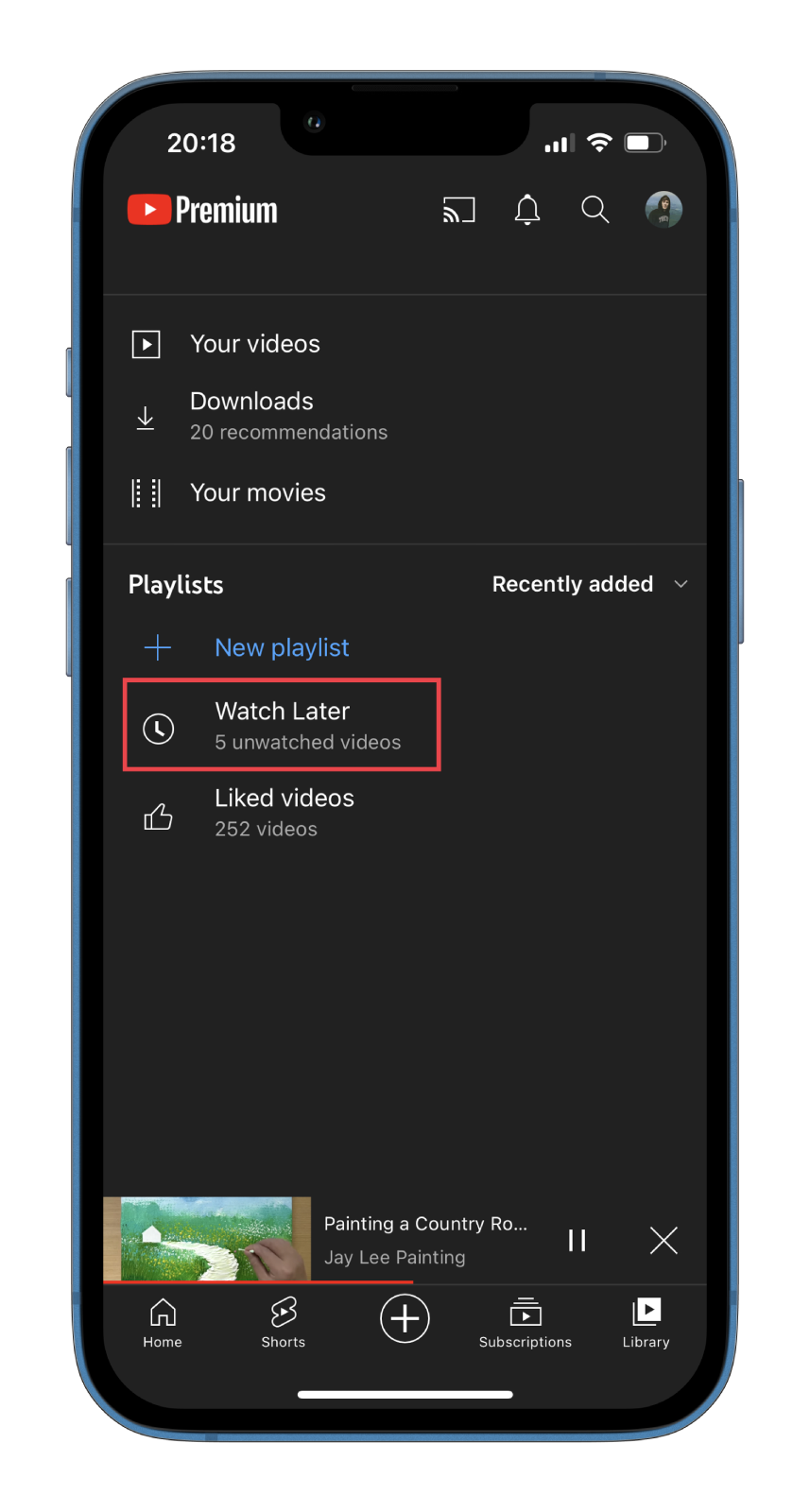
- Then scroll through the list and select the video you want to remove.
- Swipe it to the left and tap Remove.
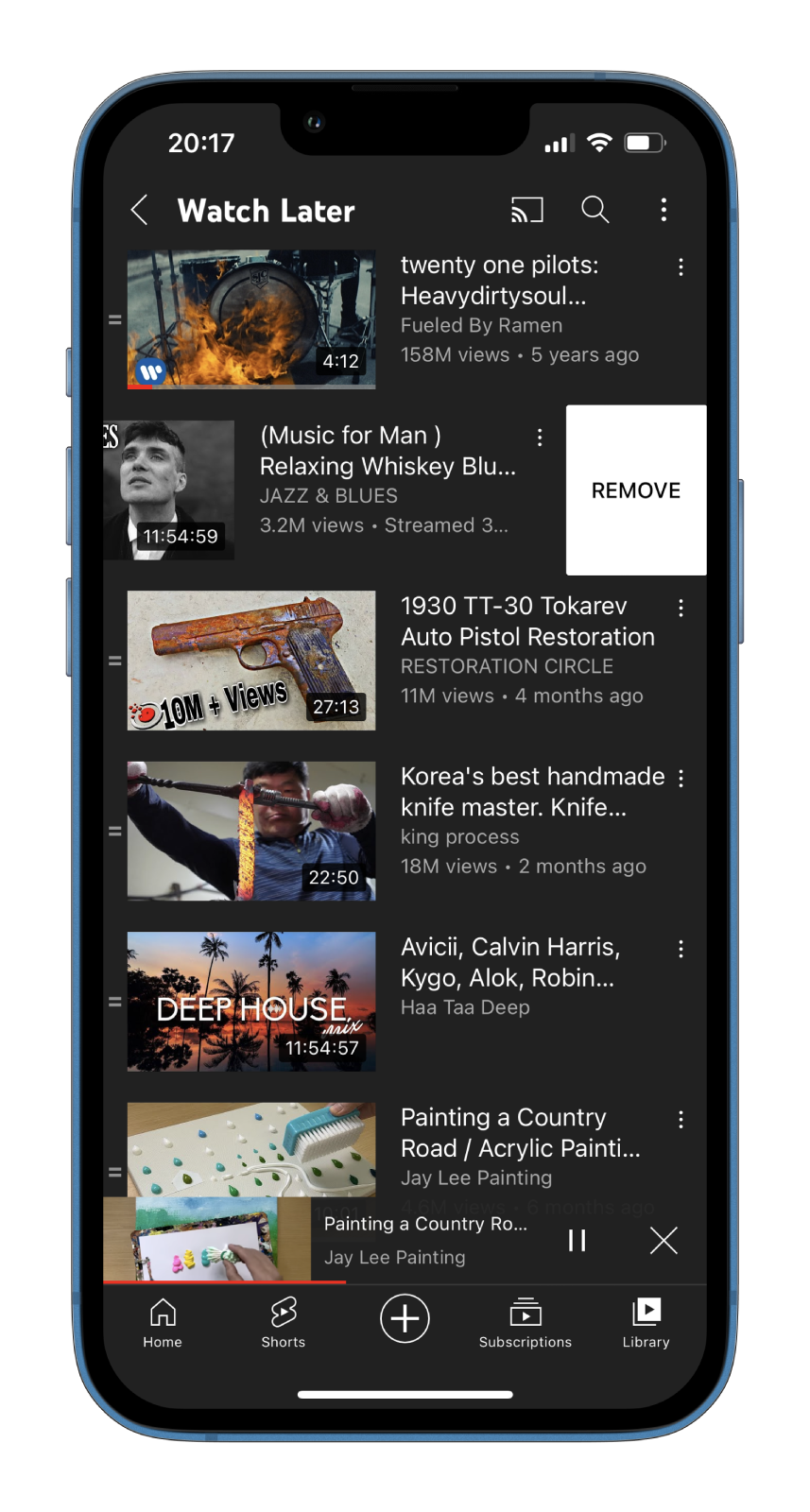
- Alternatively, you can tap the three dots button next to the video and select Remove from Watch Later.
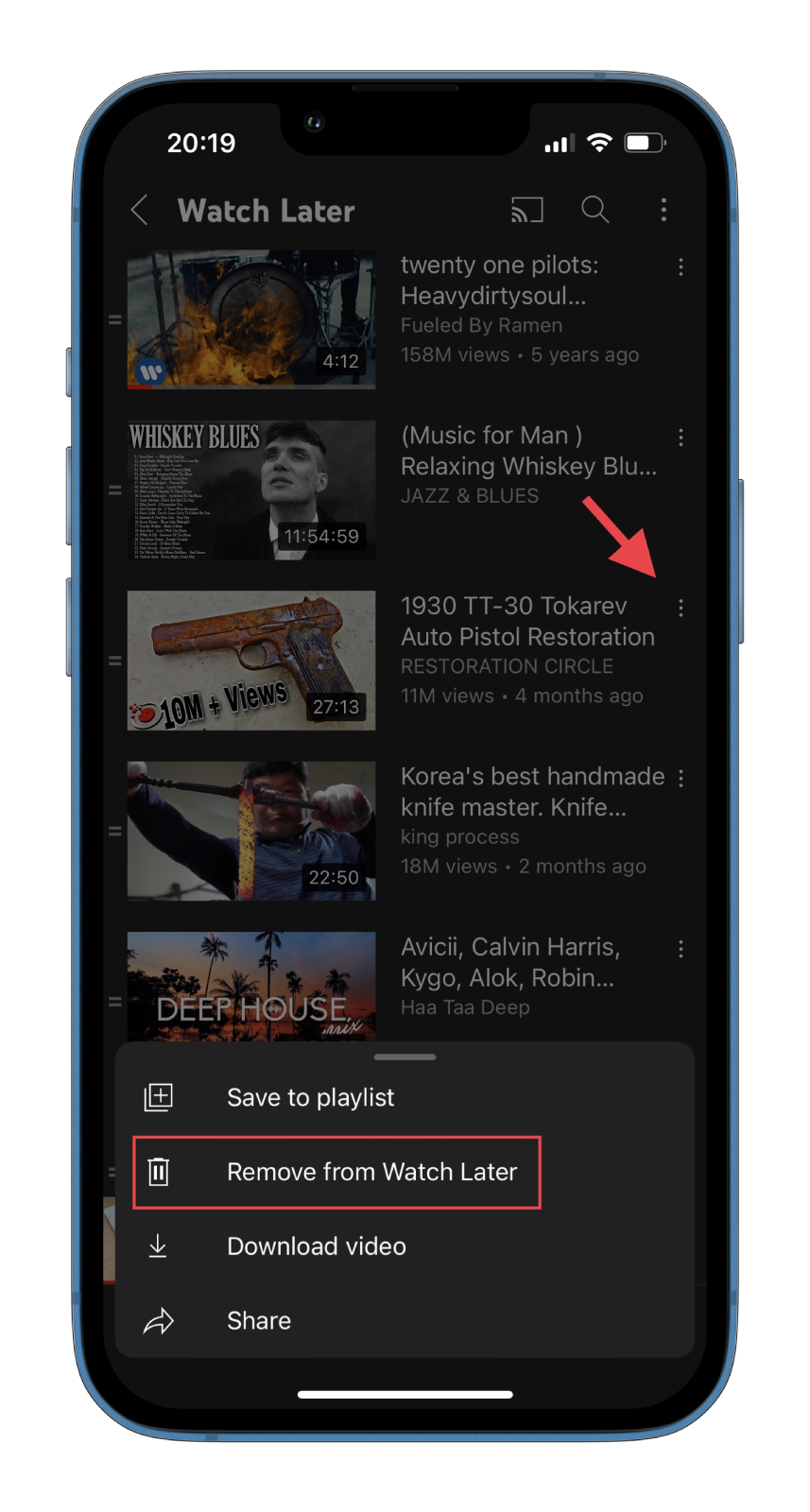
Once you have completed these steps, you will remove selected videos from the list. Nevertheless, you can always add them back.
Read Also:
- Can you see who disliked your video on YouTube?
- How to see who liked your YouTube video
- How to delete a YouTube channel on iPhone
How to remove a song from the queue on YouTube Music
Removing a song from the YouTube Music queue is similar to YouTube. Just do the following:
- Open YouTube Music and go to the playback.
- There tap Up Next.
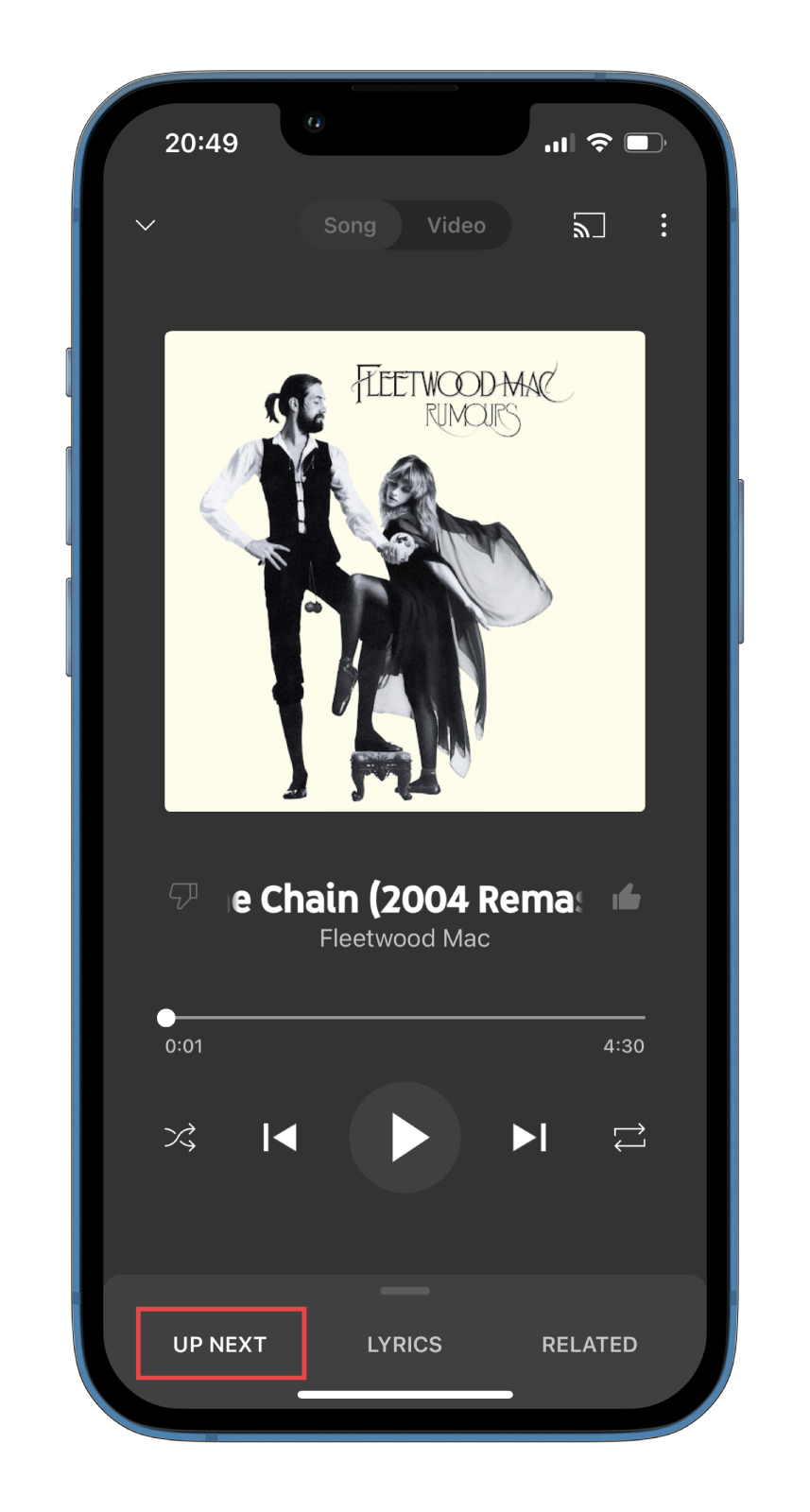
- After that, scroll down through the list and find the song you want to remove.
- Finally, swipe it to the left and tap Remove.

Now, you can repeat these steps for the other songs you want to remove from the queue. Unfortunately, there’s no option to clear the entire list. So you need to delete songs one by one. In addition, you can change the order in which music is played. To do this, tap on the two bars next to the song and drag it up or down in the list.
That’s it.




