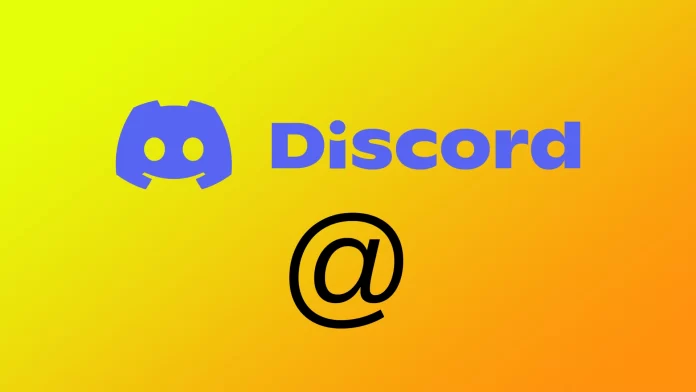Discord is a popular messaging and communication platform used by millions of people around the world. One of the key features of Discord is the ability to mention or ping other users to get their attention. However, sometimes it can be challenging to keep track of who has pinged or mentioned you in a busy server or channel. To do this, Discord has implemented a handy feature that will help you display all the pings in Discord in one window, so you can quickly see the messages addressed specifically to you.
How to see mentions on the Discord desktop
Discord provides several ways to view your mentions on the desktop app, ensuring that you never miss an important message or notification. Since the application is the same on Windows and MacOS, the steps are the same no matter your operating system. Here are the steps to follow:
- Look for the “Inbox” symbol in the top left corner of the app’s interface. If you see a number next to this symbol, it means there is a message somewhere. You can find what this symbol looks like in the picture below.
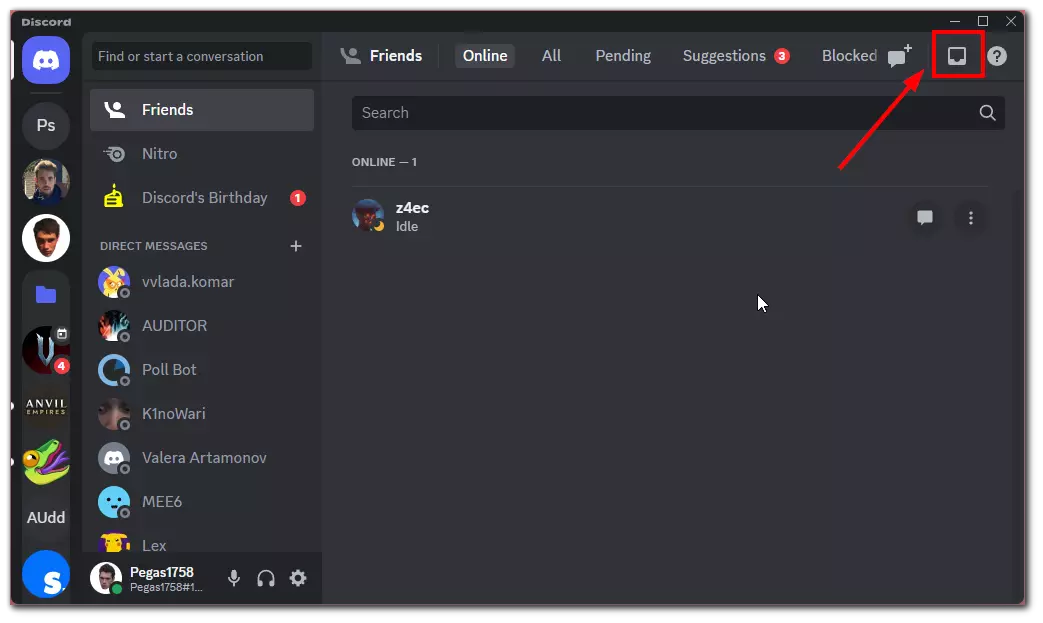
- Click the “Mentions” button to open the Mentions tab in the drop-down window. Here, you will see a list of all the messages you have mentioned.
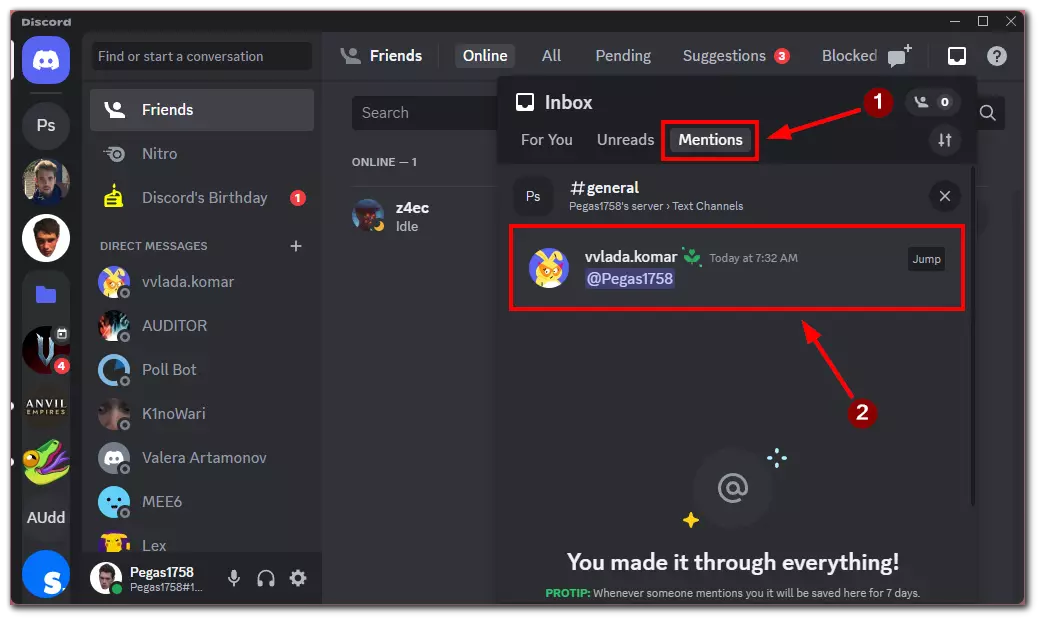
- To view a specific mention, click on the message in the Mentions tab, which will take you to the relevant channel or server.
Following these steps, you can easily track who has pinged or mentioned you on the Discord desktop app. The Mentions tab provides a convenient way to see all your mentions in one place, ensuring you never miss an important message or notification.
How to see mentions on Discord mobile
If you primarily use Discord on your mobile device, you can still easily view your mentions and stay updated with your conversations. Just as in the case of computers, the Discord mobile app is the same for Android and iOS. Here’s how you can do it:
- Open the Discord app on your smartphone and log in to your account.
- Tap on the bell icon in the bottom-right corner of the app’s interface to open the Notifications window.
- Select the “Mentions” option from the window in the top-right corner. This will take you to the Mentions tab.
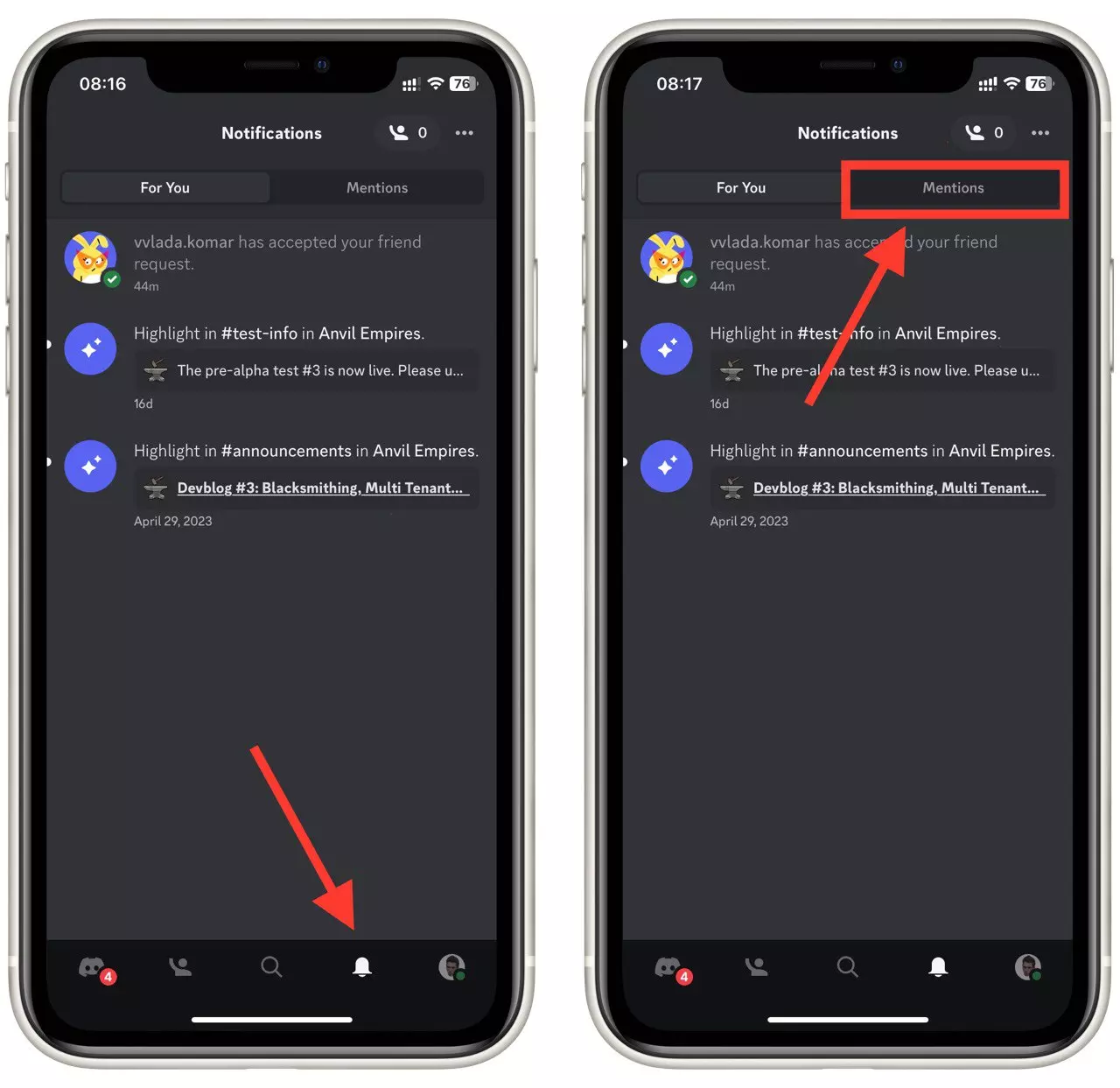
- On the Mentions tab, you will see a list of all the messages you have mentioned. You can scroll through the list to find specific mentions.
- Tap on a mention to view the full message and navigate to the relevant channel or server.
With the “Mentions & Reactions” feature on the Discord mobile app, you can easily track who has pinged or mentioned you, ensuring that you never miss important conversations even when you’re on the go.
How to filter mentions on Discord
Discord offers a useful feature that lets you filter mentions based on your preferences, helping you manage and organize your notifications effectively. Here’s how you can filter mentions on Discord:
- In the server or channel where you want to filter mentions, click on the name or channel to open its settings.
- Look for the “Notification Settings” option and click on it.
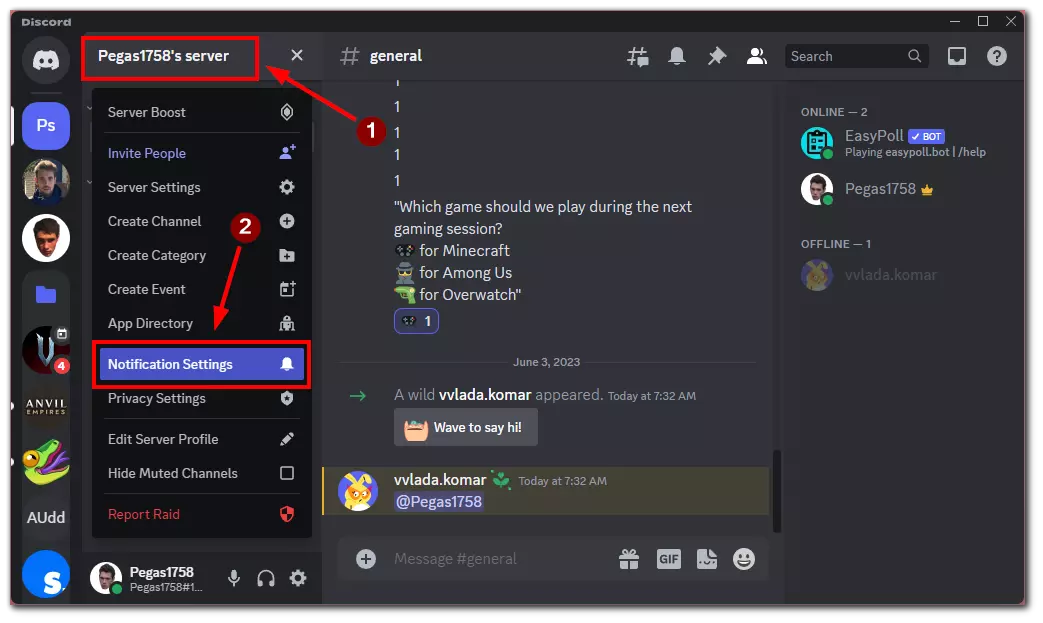
- In the notification settings, you will find various options to customize how you receive mentions. You can choose to receive all mentions, only direct mentions, or no mentions at all.
- Select the option that suits your preferences. If you want to filter mentions, choose the “Only @mentions” or “Nothing” option.
- Save the changes by clicking the “Done” button, and Discord will apply the newly mentioned filtering settings to the server or channel.
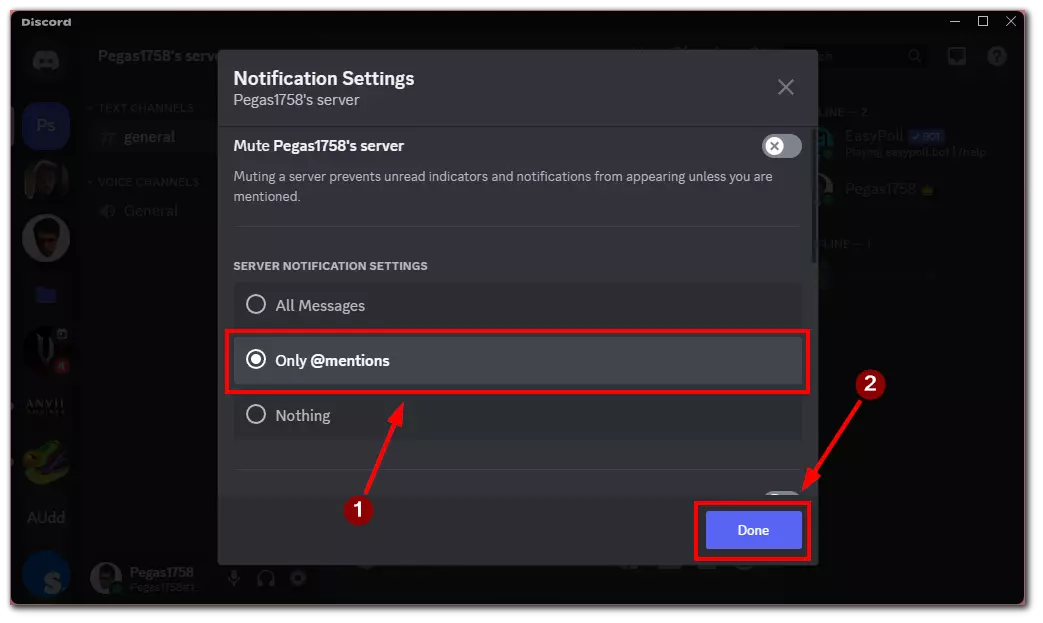
By filtering mentions on Discord, you can tailor your notification settings to suit your needs and reduce distractions. This feature lets you focus on important conversations while minimizing unnecessary notifications.
How to ping someone on Discord
Pinging someone on Discord is a way to draw their attention to a specific message or conversation. It’s a useful feature for initiating a discussion or getting a quick response. Here’s how you can ping someone on Discord:
- Type the “@” symbol followed by the username of the person you want to ping. For example, “@username.”
- Discord will display a list of matching suggestions as you start typing the username. You can select the appropriate user from the list by clicking on their name.
- Once you’ve selected the user, continue typing your message and press Enter or Send to send the message with the ping.
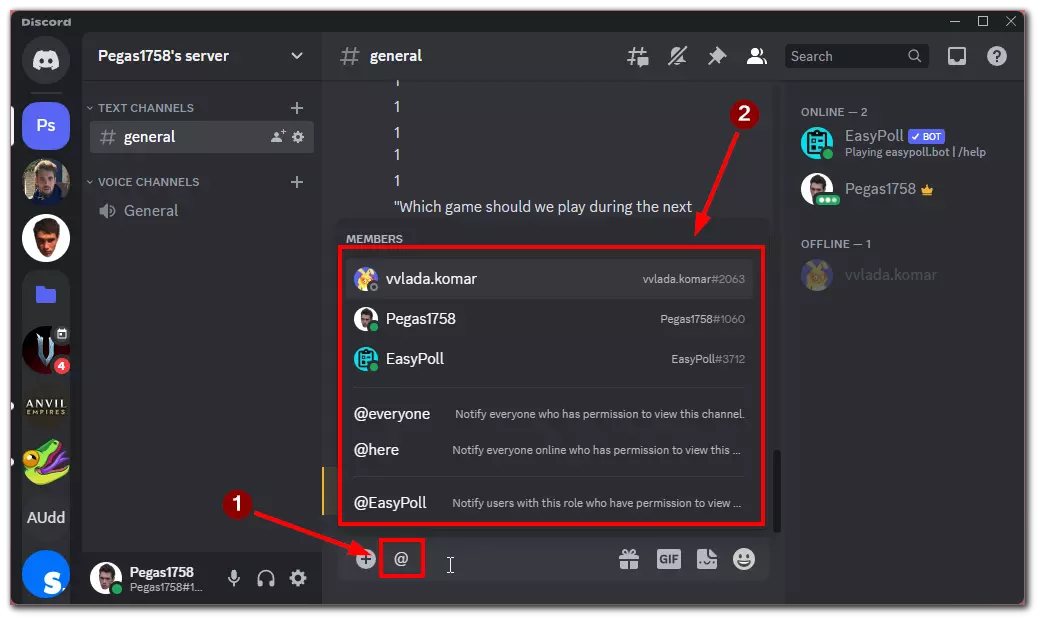
Conclusion: Pinging someone on Discord is a straightforward process that allows you to grab the attention of a specific user in a server or channel. It’s an effective way to initiate conversations or get quick responses from other members.
How to find a specific message on Discord
Discord allows you to search for specific messages within a server or channel, making it easier to locate important information or refer back to previous conversations. Here’s how you can find a specific message on Discord:
- Go to the server or channel to find the specific message.
- Look for the search bar at the top of the app’s interface. It usually has a magnifying glass icon next to it.
- Click or tap on the search bar and enter keywords or phrases related to the message you’re looking for.

- Discord will display a list of search results based on your query. You can scroll through the list to find the specific message.
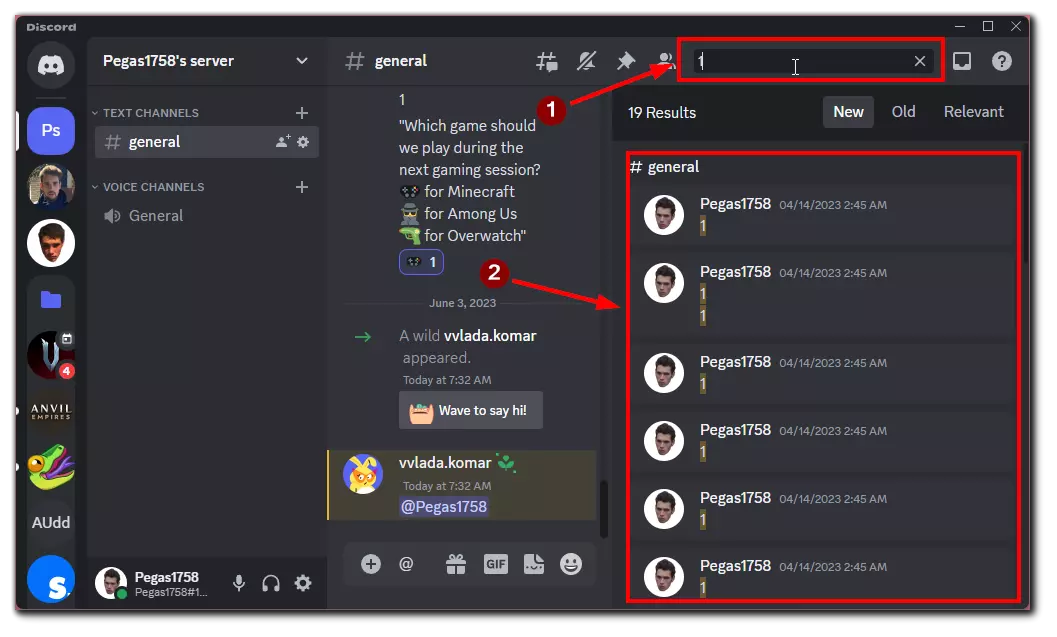
- Click or tap on the message in the search results to navigate to the relevant location within the server or channel.
With Discord’s search functionality, you can easily find specific messages within a server or channel, allowing you to locate information or refer back to previous conversations quickly.