When buying a new smartphone people usually know what and what model they are buying, but often it happens that the receipt with the purchase is lost over time, and in modern models, it is already considered unacceptable to leave the model number series on the back. How do you know the model of the Android smartphone?
Is it even possible to check your Android smartphone model
Today there are hundreds of different models of smartphones with the Android system on the market. Such phones exist in different price ranges. There are cheap models available to everyone and technological and expensive models.
In addition to different phone models, of course, there are many different phone manufacturers. Each offers its own line of products.
Many people are lost when they look at a new phone and can’t tell who the manufacturer of this device is and what its model is. However, on most smartphones manufacturers leave their logo with the company name. But the model and series are left somewhere in the boxes and receipts. Since they are often lost somewhere over time, people are confused when they have to figure out what model and series are in their hands.
In fact, it’s not that hard to tell. It takes you just a few minutes.
How to identify the manufacturer of your Android Smartphone
In fact, to do this is as simple as possible. Almost all smartphone manufacturers write the name of their company or place their logo on the body of the smartphone. You just need to remove the case and look at the back of your phone. Sometimes the inscription can be located even on the front of the phone.
You can also find the manufacturer and a lot of other information inside your phone. Now, these models are not many, but if you have the opportunity to remove the phone’s back cover and get direct access to the battery, the manufacturer of your phone is usually found on a sticker under the battery. All you have to do is take it out and look at it.
Remember it will completely disconnect your phone and you will lose all your progress on running apps and programs. Also do not try to open the cover by force. This should be done easily and be provided by the manufacturer in advance.
You can also see the manufacturer’s name of your phone when you turn it on. When the phone is turned on you will see a screen with the manufacturer’s company name.
How to find the model number of your Smartphone on the phone itself
Also on the body of the phone, you can find and information about a specific model of your smartphone. Often developers write the model number information next to the name of their company.
If there is no exact information about the phone model on the body, but you remember the year when you bought your smartphone, you can search the Internet and compare photos of models of phones from your manufacturer that were released at one year with your smartphone. Usually, each new model is different from the previous one by design and this way you can quickly and easily find your phone among others.
How to find the model number in the phone settings
There is one hundred percent way to find the model number of your phone using the settings of your smartphone.
Regardless of the manufacturer and model of your phone, you can find detailed information about its hardware and model in the settings. To do this you need:
- Turn on your smartphone
- On the home screen, pull the notification bar down and click on the gear icon in the upper right corner.
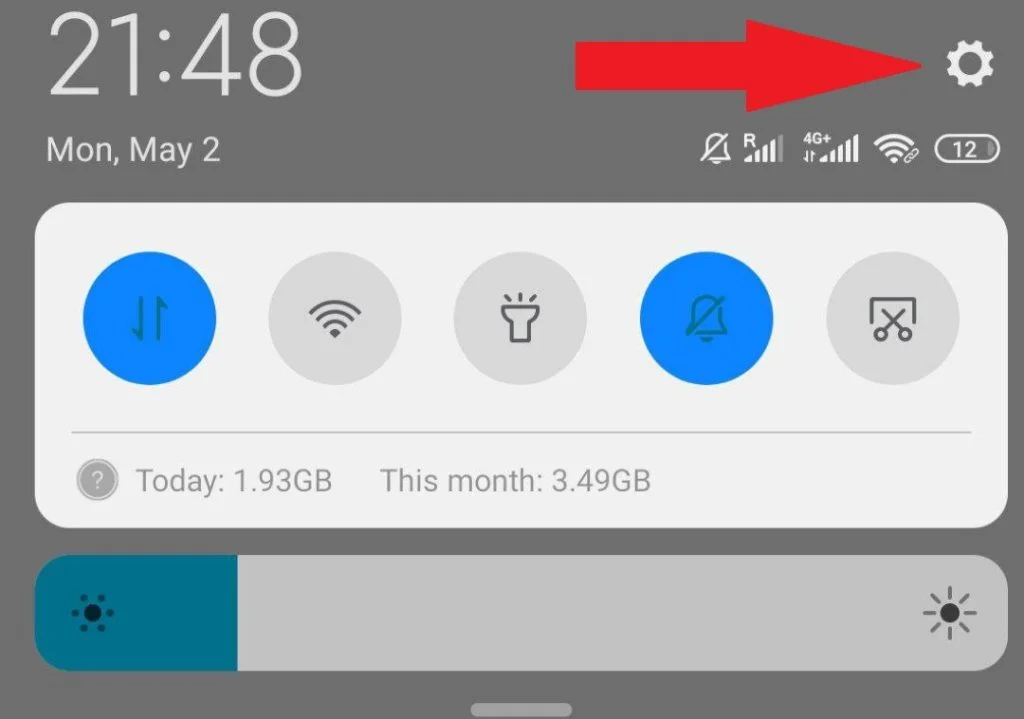
- You can also access Settings by simply clicking on the appropriate app on the home screen or in the application menu
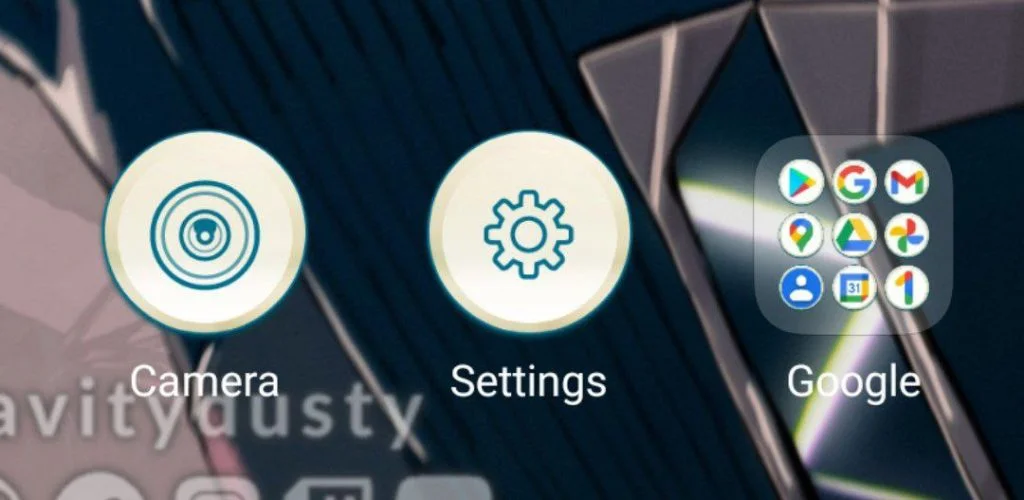
- In Settings, scroll to the bottom of the page and select About Phone
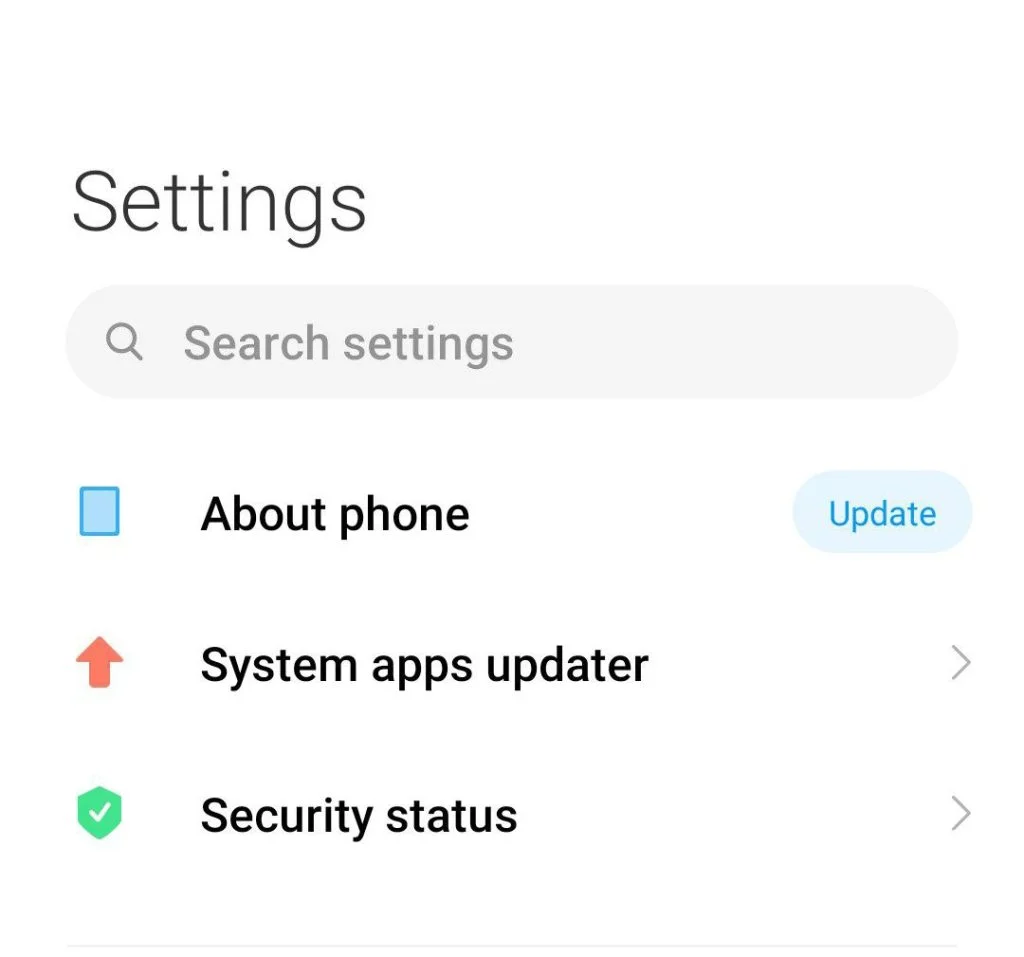
- If not, you need to find the System menu option in the list and it will be there
Here you can find all the detailed information about your smartphone. Namely: the name of the phone, model number, serial number, processor model, and other technical information about your smartphone.
You can scroll down to the bottom of this menu and search for all the information you need. This section may contain a lot of useful data.
It also happens that more detailed information may be hidden by the manufacturer a little deeper. To find this, use the “Hardware Info” button to see all the details.
How to find information about your phone using a third-party application
If you can’t find information about your phone in the settings or on its case one possible way out is to download a third-party app to diagnose your phone.
It will help you see how well your phone is working, what you can remove and improve, and show you its exact details.
There are a lot of such applications out there. One of the proven options is the Droid Hardware Info program.
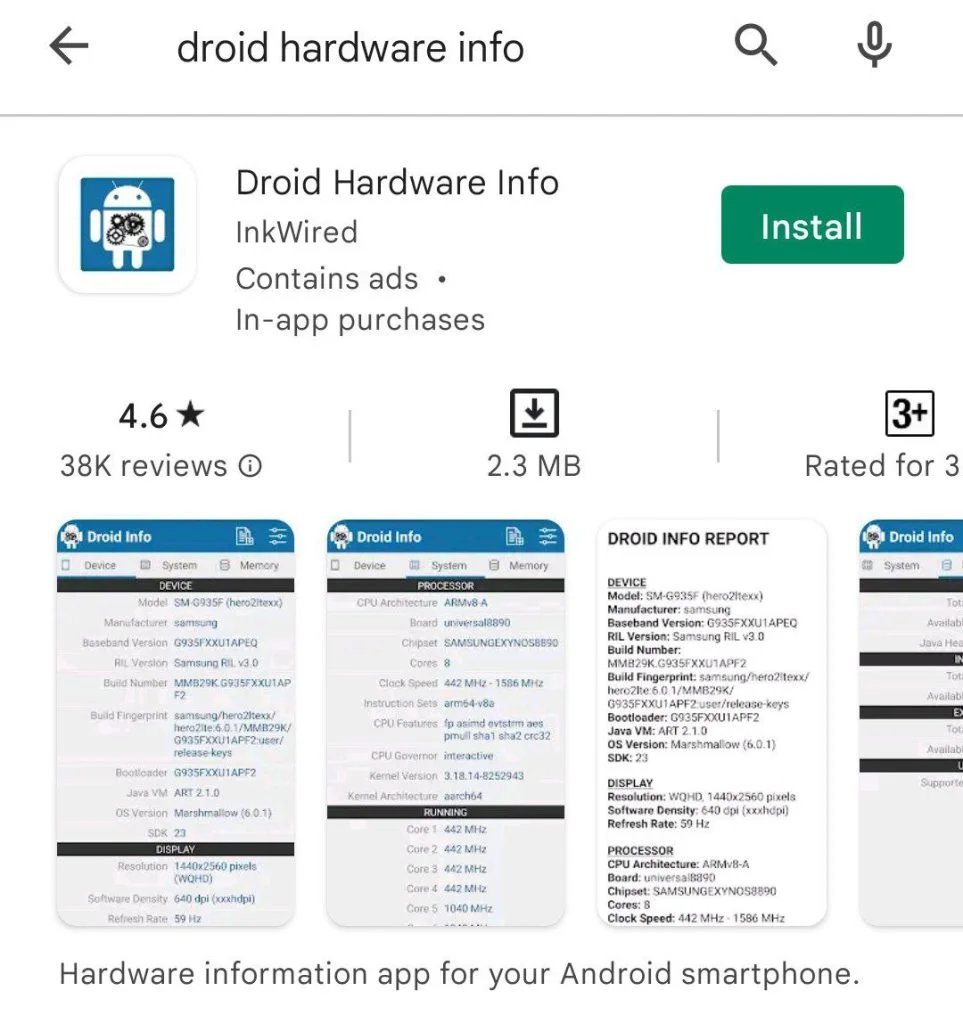
Installing it, you can quickly see all the information about the hardware of your smartphone, including its manufacturer and model number. It’s pretty easy to do.
If you don’t like this application, just enter “Hardware” into the Google Play Store search box and you will find many similar applications that will help you to find the information you need.
What are the other ways to figure out the number of your smartphone
There are some other ways to determine the model of your smartphone, for example, if you have saved the purchase receipt, then there must be all the information about the model number.
It’s also duplicated on the box from your phone. All the information will be on the back of it or in the instruction manual inside.
If none of this helps, you can go to the store where you bought your smartphone. There are probably people there who know about phone models and they will be able to help you identify your phone.
Why do you even need to know the model of your device? Sometimes it is useful if you buy some accessories for it, such as a protective case. Or when you are going to take your device to be repaired. In the latter case, actually, you don’t need to know the exact model of your phone, as specialists can distinguish themselves, but there are times when it’s useful.
Now you know more ways to check the model and even the model series of your device. As you can see, there are many options and each one is simple enough.





[…] Source: 🔗 […]