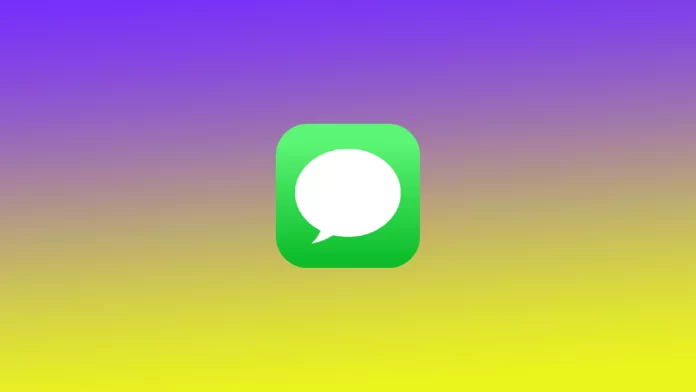Apple is known for making high-quality devices with its operating systems. The company long ago decided to go its way, and instead of using the standard android, it created its operating system, iOS, and is constantly developing it. One of the reasons why iOS has become super popular is because it has its services, which are pretty convenient and powerful. One such service is iMessage.
However, when you first encounter iMessage, many users wonder how it works. For example, not everyone immediately understands that iMessage consumes the Internet. For this reason, you may find that your iPhone consumes too much data, and it is helpful to check how much data is consumed by iMessage on your device. Let’s understand how this works.
Does iMessage use the Internet?
As I said above, when you first start using iMessage, you will likely have a question about whether iMessage uses the Internet. This is because this service is integrated into the Messages app. And your iMessage chats will appear in the same list as regular text messages.
Let me answer your question: Yes, iMessage uses the Internet for its work. If you send a message using iMessage, you first need to find an Internet access point. You can also use iMessage to send various media files, links, animoji, etc.
It also means that without an internet connection, you can send messages. In this case, you will have to switch to ordinary SMS and communicate with them. But please note that your iMessage account can be linked to your phone number as well as to the email address of your Apple ID. So not all iMessage users will be able to text you. To add a new user to iMessage, you need to create a contact in your contact list with the number or email address of that user.
How to see how much data use iMessage
Let’s see how you can look at the amount of data the iMessage consumes. This is relatively easy to do, but there are some limitations. Among these limitations is that you can only see mobile data usage. Unfortunately, Apple hasn’t given you that option if you’re wondering how much data you consume via your home WiFi. To check your mobile data consumption, you need to:
- In settings, go to Mobile Data.
- Then you need to scroll down and find the list of apps that use mobile data.
- In the list of applications, find System Services.
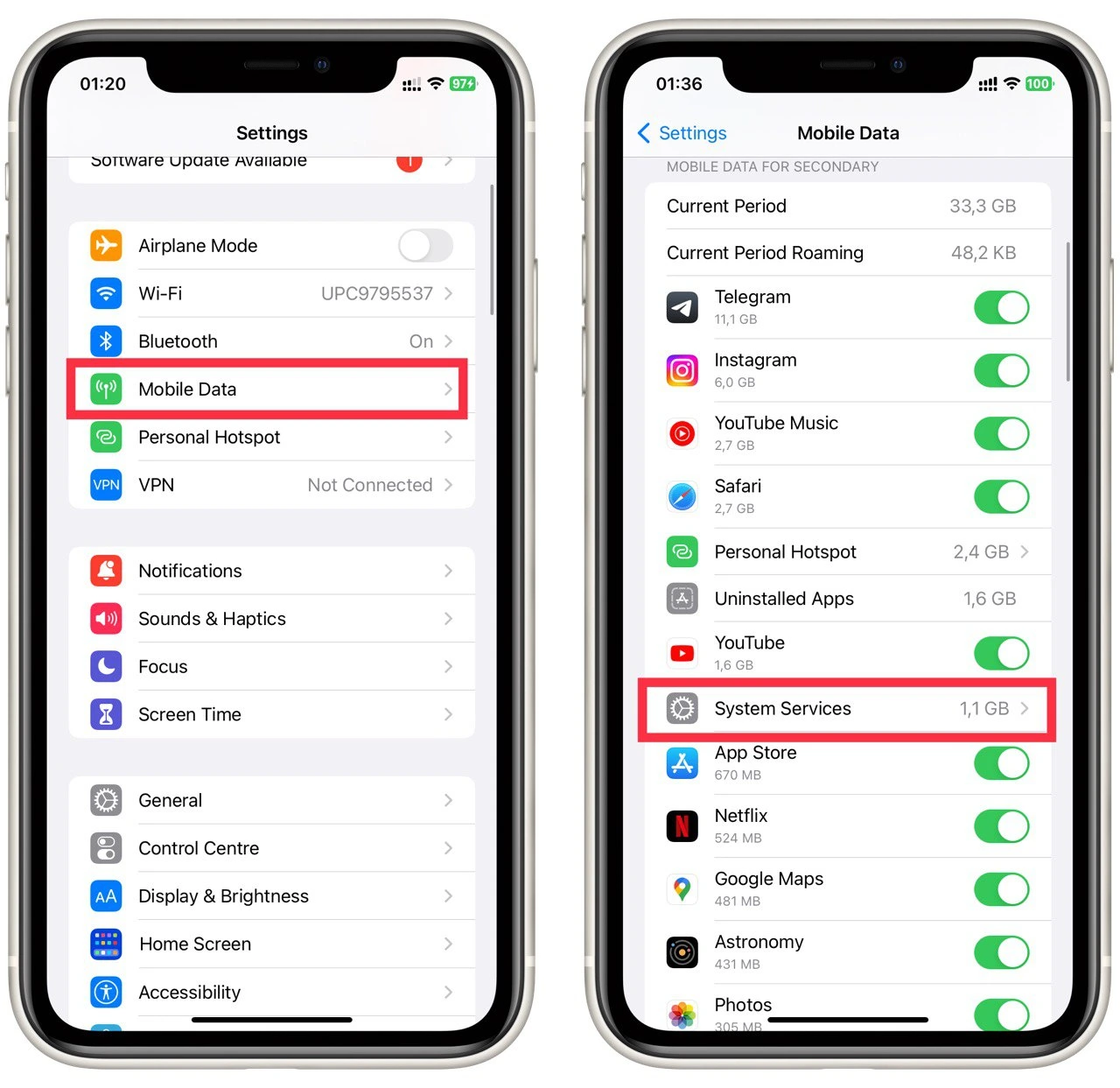
- Here you need to find the Messaging Services line.
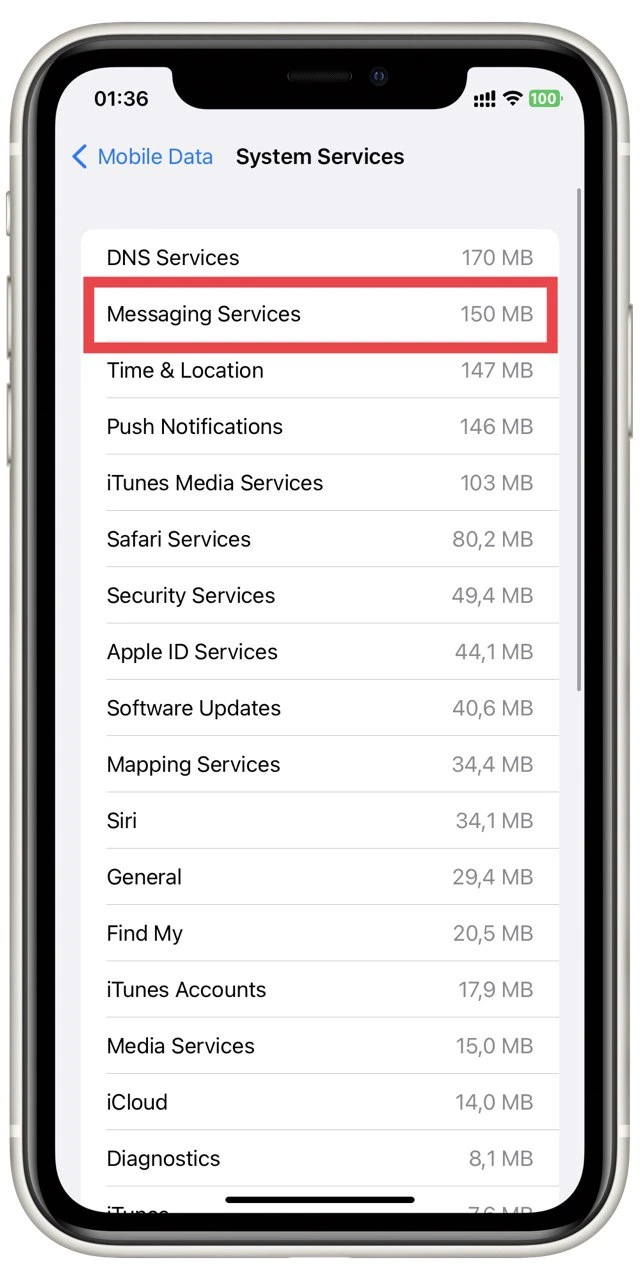
Note that here you can also check how much data various other applications consume. Under Mobile Data, you can also scroll down, and press Reset Statistics to reset statistics and start counting data consumption again. Also, if you notice that a particular app is using too much data, toggle the switch next to it in the list to prohibit it from using mobile data.
Does iMessage free to use?
Also, a big question many users have is whether iMessage is free. This is also because this service is part of the Messages application. You must admit that it would be unpleasant to find out that your account is poorer by a few dollars because of the messages in iMessage.
You don’t have to worry about it because iMessage is entirely free. It uses an Internet connection, so you don’t have to pay for every message you send or receive. You must pay for an internet connection or find a free access point to send a message.
However, as mentioned above, iMessage chats are intermingled with regular SMS chats. You can tell them apart by two differences. First, SMS will be marked with green messages. At the same time, messages in iMessage are always shown in Blue. Also, you should pay attention to the empty text box where you enter a message. It will say Text Message or iMessage, depending on which service is used.
How to turn off iMessage
If you notice that the iMessage service consumes too much data, you can disable it. However, please note that in this case, you will need to pay for messages according to the SMS price of your mobile operator. Let’s figure out how to do this:
- In Settings, find Messages.
- Here toggle the iMessage switch to gray.
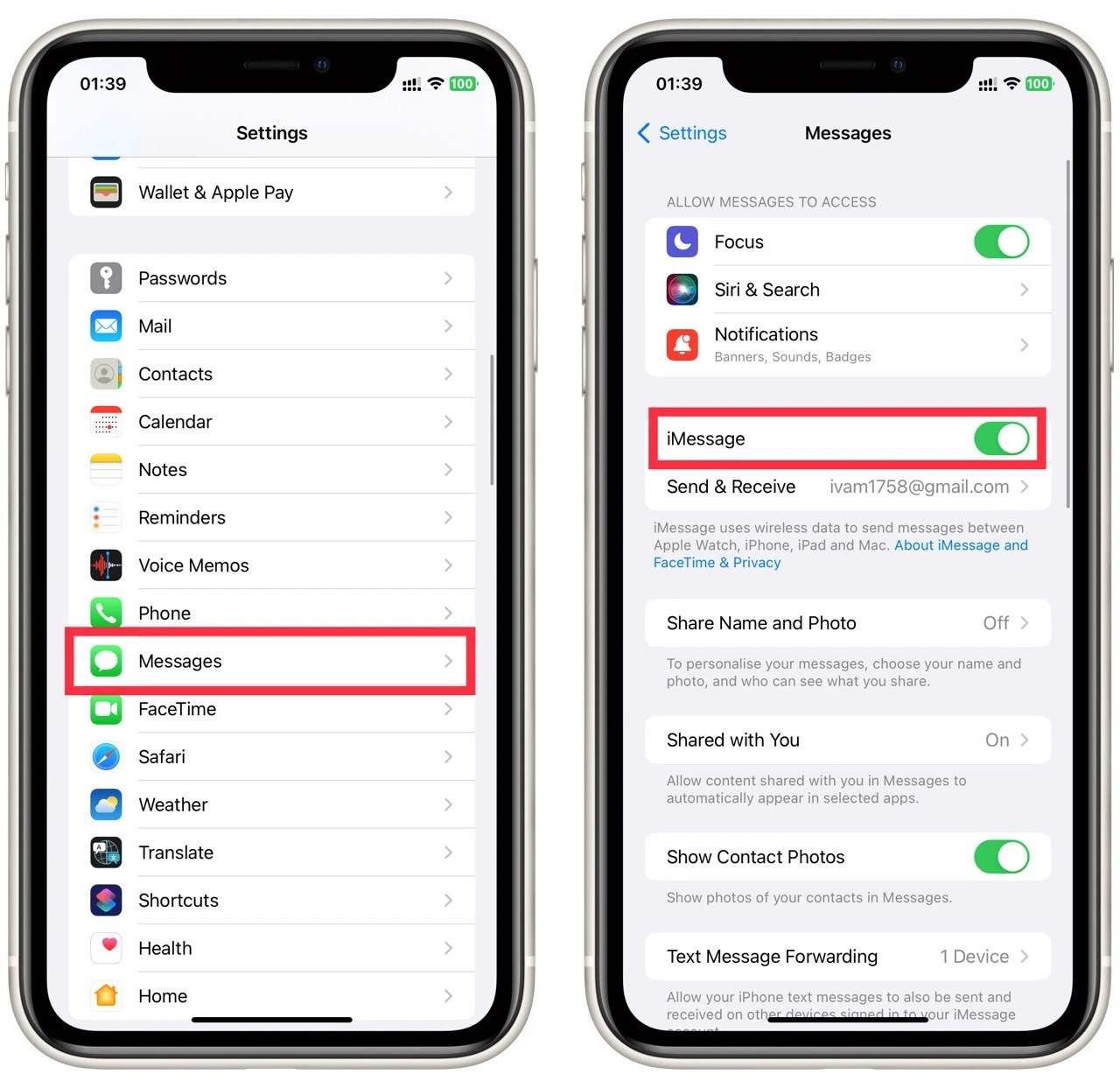
Note that you can also toggle your account and enable data-saving mode here. To do this, you have to scroll to the bottom. Here you will find Low-Quality Image Mode. If you turn it on, pictures loaded in messages will be saved at a lower extension, allowing you to save the data.