A Twitch username is a unique identifier that appears under your profile picture on your Twitch profile page and in the chat when you comment on streams. It is the name that other users will see when they visit your profile or when you interact with them in the chat. It is important to understand that your Twitch username is a permanent part of your profile, and once you have set it, you will not be able to change it without creating a new account.
However, so that you can customize your appearance in Twitch Chat, you have the option to change the color of your nickname. You can do this from your desktop and mobile device using a chat command or a unique tool. Let’s take a closer look at how it works.
How to change username color on Twitch on desktop
The Twitch chat options have several colors that you can choose to change the color of your Twitch username. A total of 15 colors are available for you to use for free to change the color of your Twitch username. To get more colors, you need to subscribe to Twitch Turbo or access additional colors with an Amazon Prime subscription.
Twitch provides many chat options, such as changing the size and color of your Twitch chat font. There are two different methods by which you can change the color of a name on Twitch:
- Twitch Chat Identity.
- Using special command.
How to change username on Twitch using Chat Identity
If you want to change your username color on Twitch using Chat Identity, you have to follow these steps:
- Open the stream you want to enjoy.
- Navigate to the chatbox and click on the Star icon left to the text field to open the Chat Identity option.
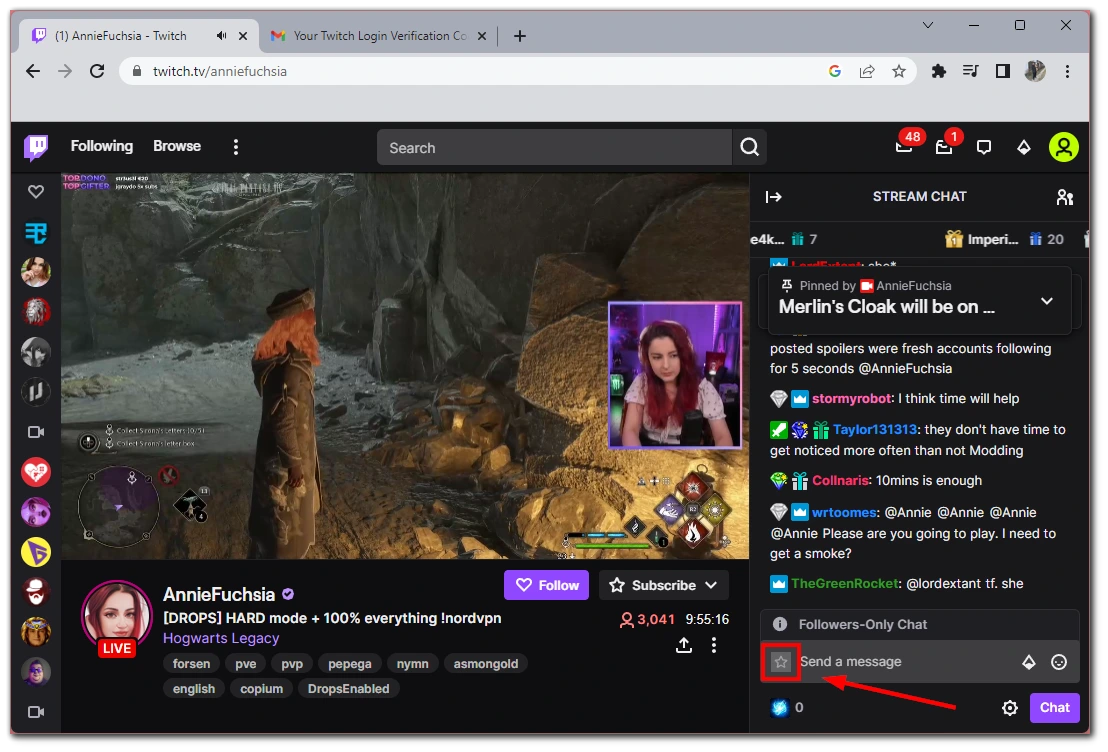
- After that, scroll down in the Chat Identity box and search for the Global Name Color section.
- You will see different colors. If you click on them one by one, you can see a preview of your username in the Identity Preview section.
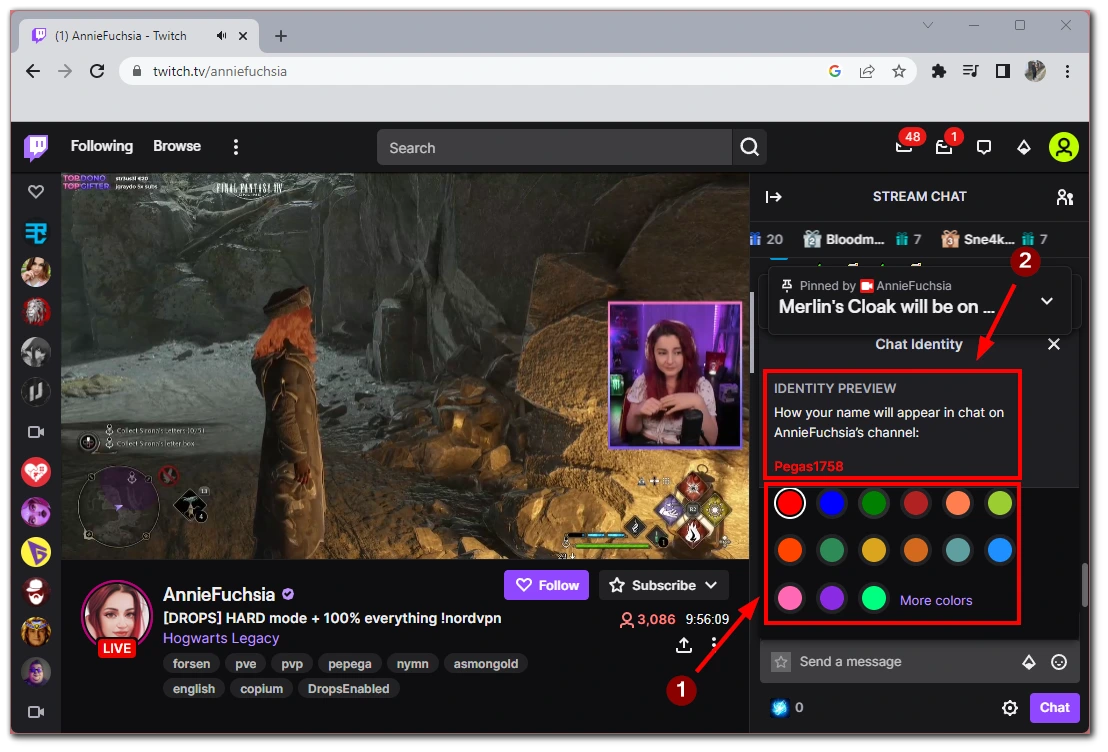
- Finally, depending on your preference, make one last click and return. That’s it.
Once you have completed these steps, your username will be displayed in a new color on Twitch.
How to change username on Twitch using a special command
If you want to change your username on Twitch using a particular command, you have to follow these steps:
- Select the stream you want to enjoy and go to the chatbox.
- In the chat, enter the
/color Redcommand (you can choose red color, for example) and press Enter on your keyboard.
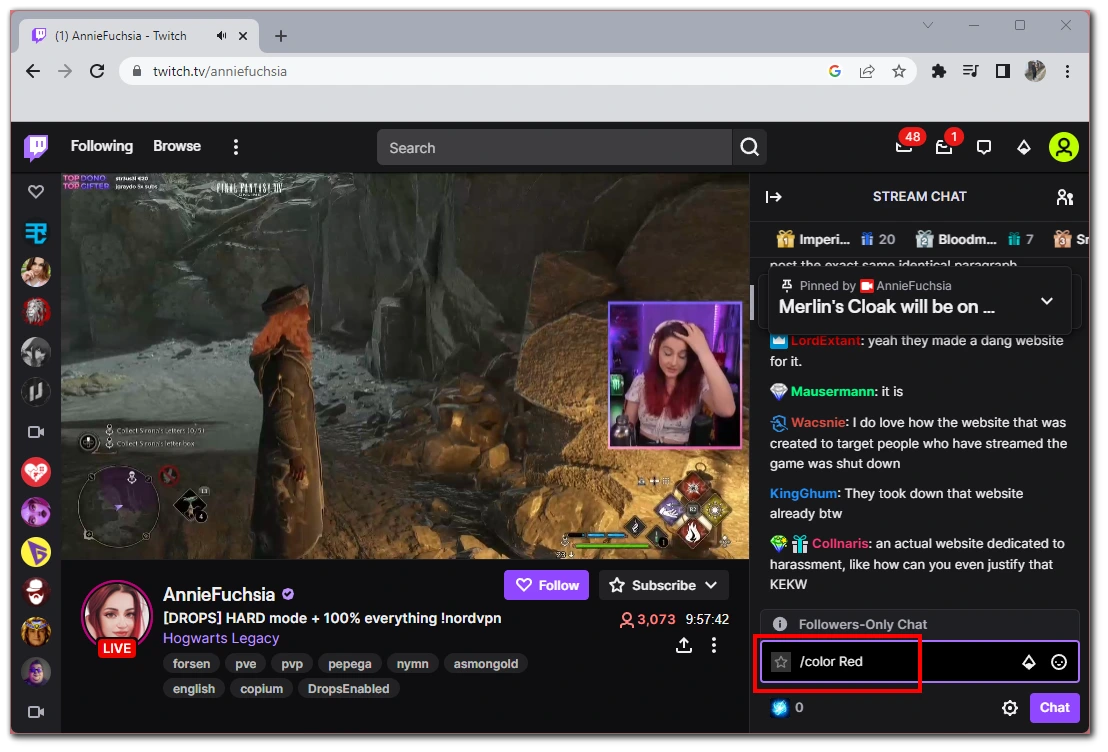
Once you complete these steps, you can send any message in the Twitch chat, and you will see that your Twitch username color has been changed. You can also use this method for mobile devices or any other version of Twitch.
How to change the username color on the Twitch app using your mobile device
You must follow these steps if you want to change your Twitch username color on the Twitch app using your mobile device.
- First, open the Twitch app on your iOS or Android device.
- Then, go to the stream you want to enjoy and open the chatbox.
- After that, tap on the three dots icon at the bottom right corner of the screen (near the text field).
- Next, tap on your nickname under the “Identity” section.
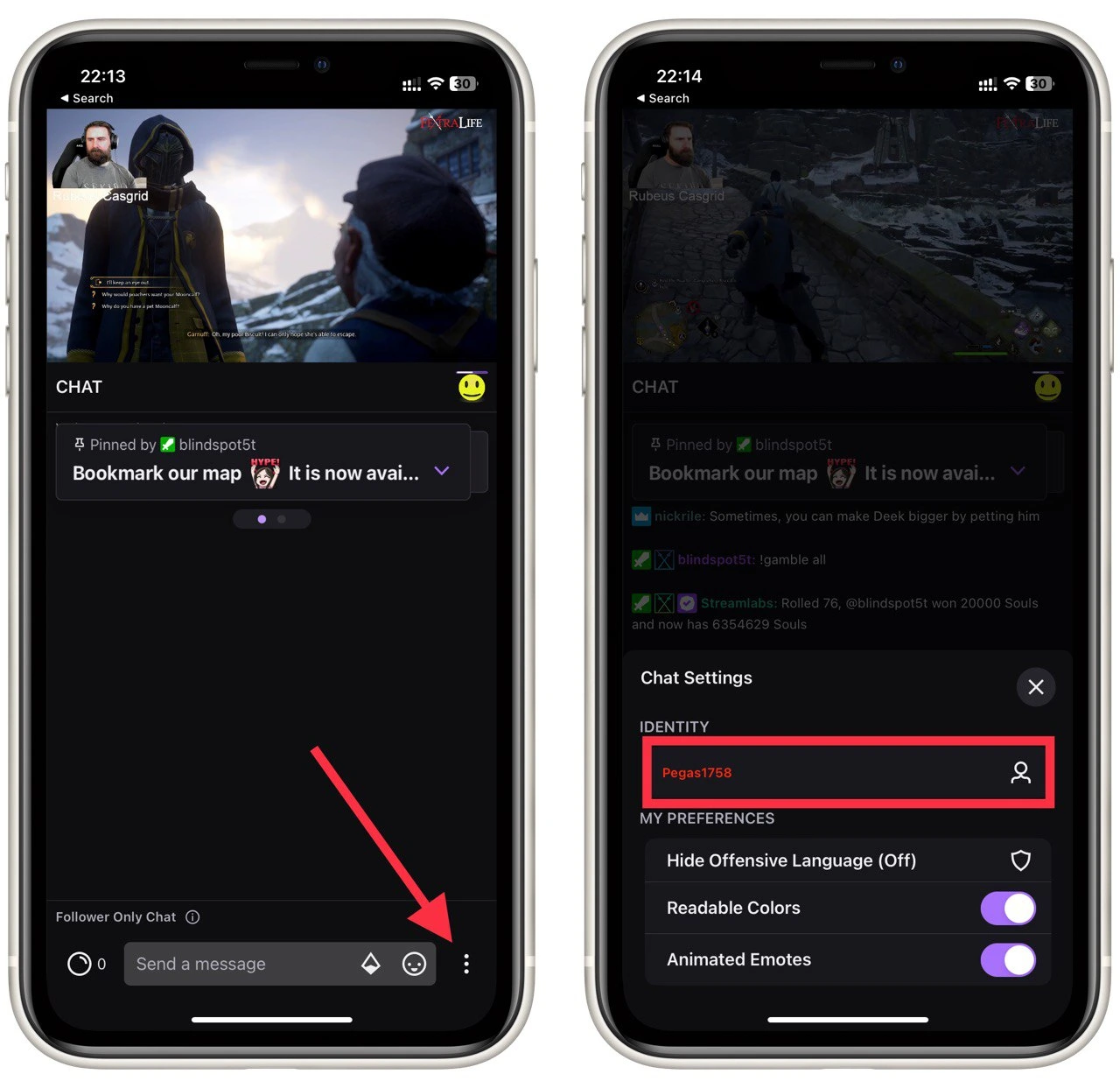
- Finally, go to the “Global Name Color” and select the color of the nickname that you like.
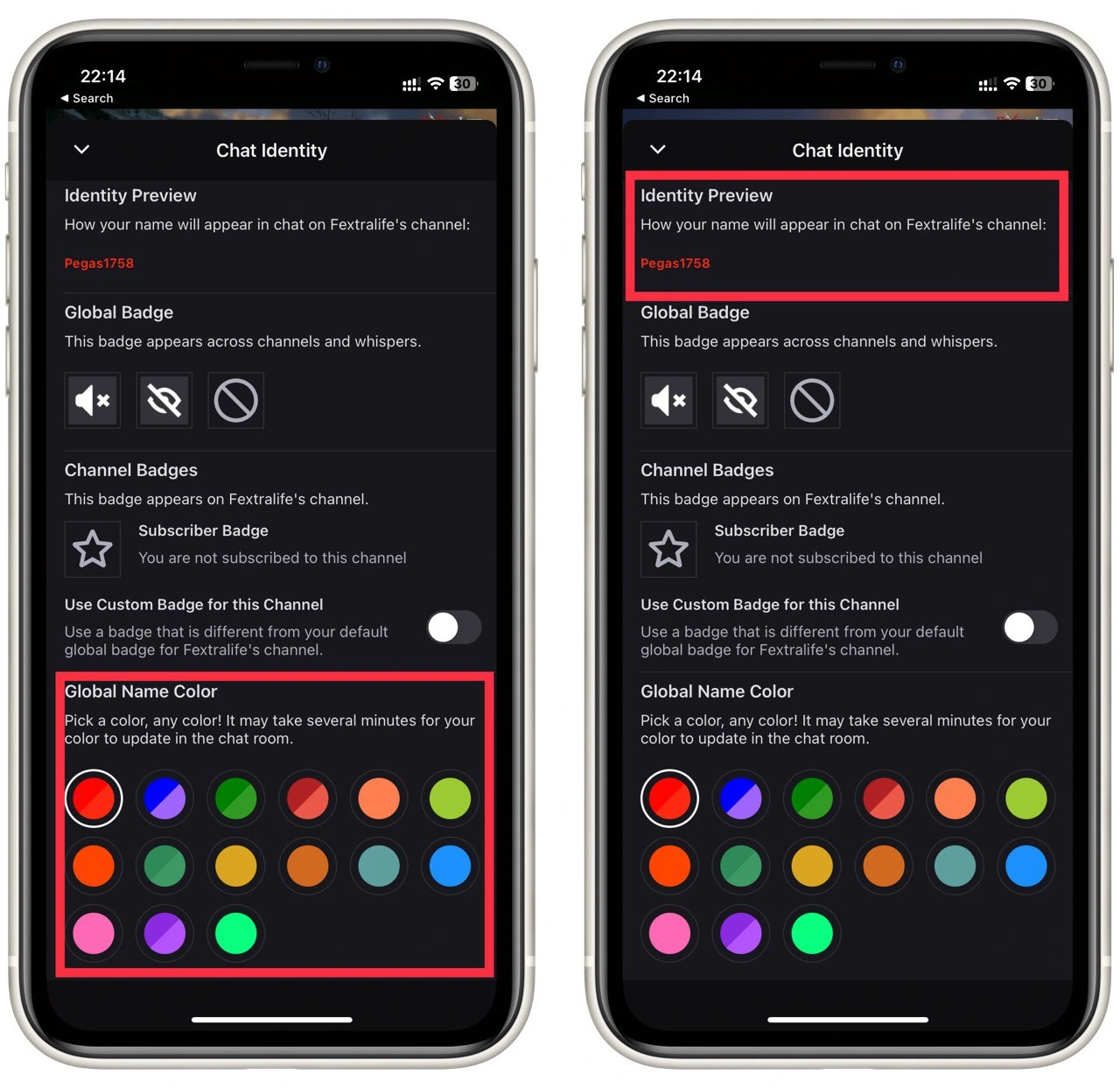
Once you have completed these steps, you can send any message in the Twitch chat, and you will see that your Twitch username color has been changed.
Why do you need to change your username color on Twitch?
Twitch is a world-famous video streaming service. It hosts live PC championships, game streaming, and video tutorials. In addition, users communicate in chats and exchange news, comment on gamers’ actions, and create personal channels. Anyone can register on the platform. You can also diversify your profile and make its design. There are several reasons why you might want to change your username color on Twitch:
- Personalization: Changing your username color is a simple way to personalize your Twitch profile and make it stand out from the crowd. A unique username color can help you create a distinct identity on the platform and draw attention to your profile and streams.
- Visibility: A well-chosen username color can help increase your chat and profile visibility. A color that stands out will be more noticeable to other users, making it easier for them to find and interact with you.
- Branding: If you’re using Twitch to build a brand or promote your content, changing your username color can be a way to reinforce your brand and make it more recognizable to your audience. For example, you could choose a color that matches your logo or brand colors to create a consistent look and feel across your content.
- Mood or Theme: Choosing a specific color for your username can help you convey a mood or theme for your streams. For example, a light blue username could convey a calm and relaxed mood, while a bright red username might convey excitement and energy.
- Making a statement: A unique username color can also be used to make a statement or draw attention to a specific cause or issue. For example, you could choose a green username to show support for environmental causes or a purple username to support LGBTQ+ rights.
In summary, changing your username color on Twitch is a simple way to personalize your profile, increase visibility, reinforce your brand, convey a mood or theme, or make a statement. By understanding the benefits of changing your username color, you can make informed decisions about how you want to present yourself on the platform.
What colors are available on Twitch
When choosing a username color, there are a few things to remember. You want to choose a color that will stand out in the chat and on your profile but not so much that it becomes distracting.
It’s also a good idea to choose a color that complements the other colors on your profile, such as your profile picture and background. For example, if your profile picture is blue, you might choose a light blue or green username color. You can use one of these colors for your Twitch nickname:
- Blue
- Coral
- Dodgerblue
- Spring green
- Yellow-green
- Green
- Orangered
- Red
- Goldenrod
- Hotpink
- Cadetblue
- Seagreen
- Chocolate
- Blueviolet
- Firebrick
That way, you can find a color you like and make your nickname unique on Twitch. You can customize your nickname color using the “#000000” form. This way, you can stand out among your companions, emphasize your personality or have fun. After all, the option is free.




