If you need to change the wake word in Google Home, I have bad news for you. At the moment, Google does not provide its users with this option. You can only use the standard wake-up words: “Hey Google” or “Ok Google.”
This limitation is primarily because programming devices to recognize custom wake-up words is challenging. So one of the reasons why only standard wake-up words are used is user convenience. You can be sure your Google Home will respond to the next “Hey Google.” On the other hand, it also affects privacy.
Let’s look closer at why you can’t change the wake-up word and what other options you can use to make it less frequent.
Is it possible to change the wake word for Google Home
Google Home devices do not offer a built-in feature to change the wake word. The default wake words for Google Home are “Hey Google” and “OK Google,” users cannot customize these words through the device’s settings or options.

As technology advances, Google may reconsider this decision or offer alternative ways to personalize while maintaining safety and usability standards. For now, users can continue to enjoy the convenience and features of Google Home using the standard “Hey Google” and “OK Google” signals.
Why you can’t change the wake word in Google Home
Google Home does not currently support customizable wake-up words. This limitation is due to several factors. First, the complexity of speech recognition algorithms and machine learning models used to train devices makes it difficult to incorporate a new wake-up word effectively. The extensive data sets required for accurate recognition and the computational resources required for such customization present significant obstacles.
Another important aspect is security and privacy. The use of a fixed, widely known wake word secures the device by making it difficult for attackers to impersonate an assistant and gain unauthorized access to sensitive information. A standardized wake word also promotes a consistent experience across different Google Home devices, making it easier for users to interact in different locations and environments.
By using a single wake word, Google reduces the risk of confusion that can arise when multiple custom wake words are used in shared spaces or families. A single, established wake word minimizes accidental triggers and conflicting commands. While some competing smart home assistants offer the ability to customize the wake-up word, Google has prioritized other features and capabilities of its Google Home devices.
What commands can you use to wake up Google Home?
Since you can’t change the wake word for Google Home, you can only use the built-in wake options:
- “Hey, Google” is the primary wake word for Google Home. When you say “Hey Google,” followed by a command or question, the device will wake up, listen to your request, and respond accordingly.
- “OK Google”: This is an alternative wake word that you can use to activate Google Home. Similar to “Hey Google,” saying “OK Google” will prompt the device to start listening for your instructions or queries.
Once you say the wake word, Google Home’s voice recognition technology will trigger the device to listen to your command or question. After waking up, Google Home can assist you with various tasks, such as answering questions, setting timers, playing music, controlling smart home devices, providing weather updates, and much more.
It’s worth noting that Google Home devices are designed to respond only when they hear the wake words “Hey Google” or “OK Google” and are programmed to ignore most other speech to preserve user privacy and prevent unintended activations.
How to make Google Home continue to listen after a reply
If you want to give multiple commands or ask follow-up questions without using the wake word every time, you can use the “Continued Conversation” feature. However, please note that this feature may not be available in all regions, and its availability might vary depending on the language settings of your Google Home device. To enable Continued Conversation:
- Open the Google Home app on your smartphone or tablet.
- Tap on “Settings” in the bottom right corner.
- After that, tap on “Google Assistant” in the list to open Google Assistant settings.
- Choose the “Manage all Assistant settings” button.
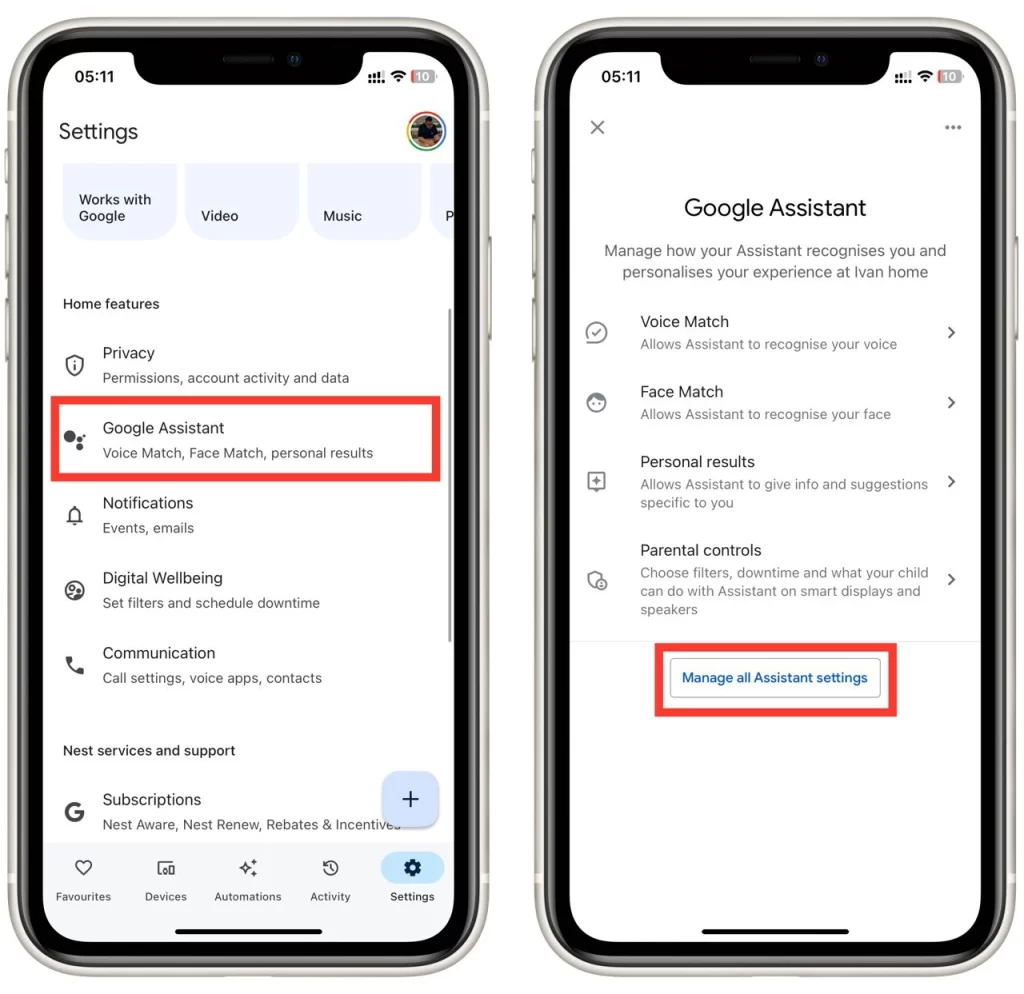
- Scroll down and tap on the “Continued Conversation” item.
- Enable the Continued Conversation feature by toggling the switch.
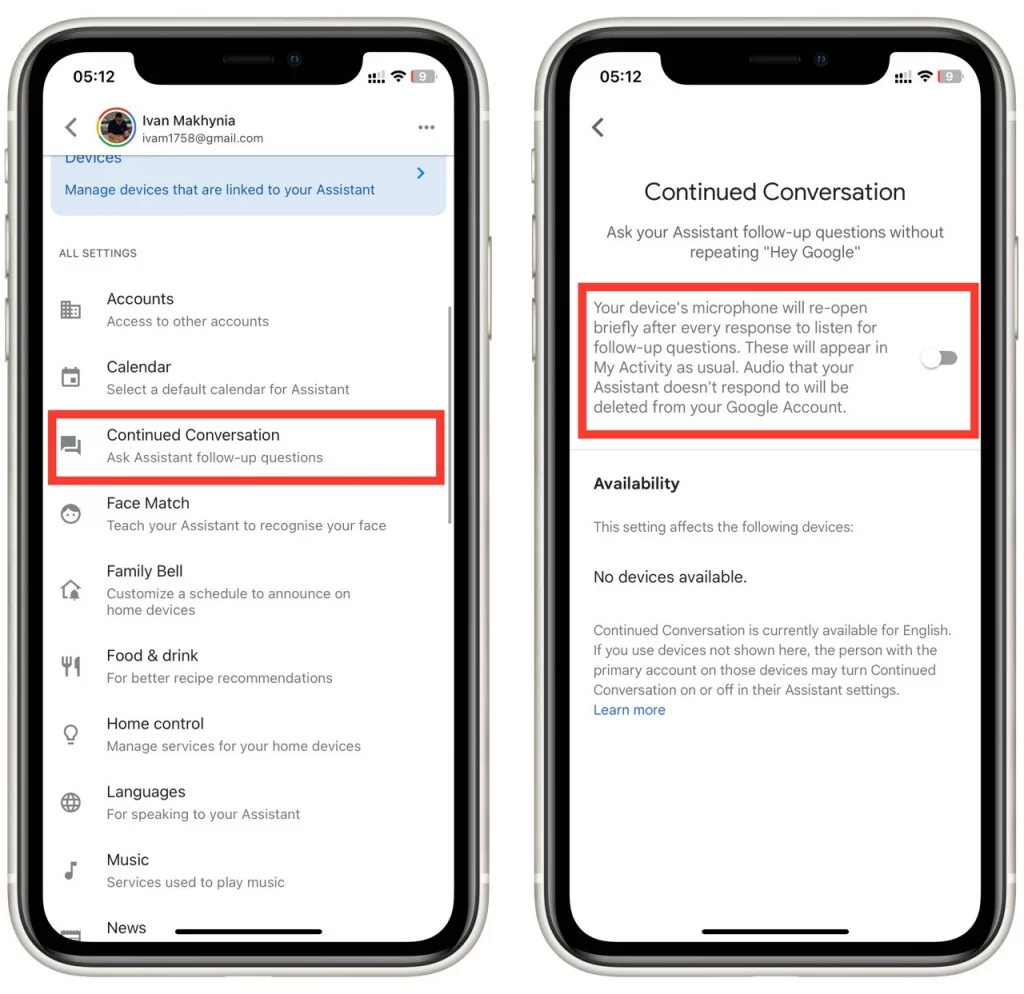
With Continued Conversation turned on, you can ask follow-up questions or give additional commands without having to say the wake word every time. However, if your Google Home device does not support this feature, you’ll need to use the wake word (“Hey Google” or “OK Google”) each time you want to interact with it.
Which voice assistants allow you to change the wake-up word
If the ability to change the wake-up word is something that is really important to you, you may want to consider other voice assistant options. Below I will list the voice assistants that support changing the wake-up word.
- Amazon Alexa: Allows customization of wake-up words like “Alexa,” “Amazon,” “Echo,” or “Computer.”
- Apple Siri: With iOS 14.5 and macOS Big Sur 11.3, users can change the wake-up word to “Hey Siri,” “Hey Apple,” or a custom option.
- Microsoft Cortana: On Windows 10 devices, users can choose between “Hey Cortana” or “Hey <DeviceName>” as the wake-up word.
- Mycroft: An open-source voice assistant that allows extensive customization, including changing the wake-up word.
- Bixby: Samsung’s voice assistant on Galaxy S10 series and later allows users to choose from preset wake-up words or create a custom one.
However, you will need to buy additional devices to use these voice assistants. Since Google smart devices only support Google Assistant.

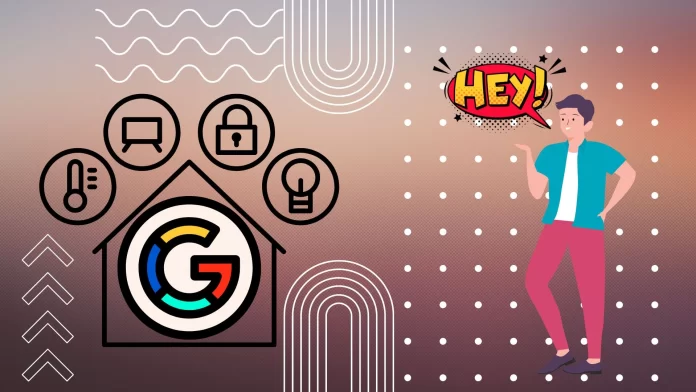



I’m dumping Google home for Alexa. I’m tired of it waking every time I say something with three syllables. I waited a few years for this to change and it hasn’t. It’s a good system but it’s aggravating now and every time it wakes incorrectly, I want to smash the unit against the wall. Hard headed corporate branding bullshit.