Often, users don’t need to set the time on Amazon’s Fire TV and Fire Stick themselves. It is automatically selected when you connect to a Wi-Fi network. That’s why you can use the streaming device without worrying about adjusting the time or resetting to daylight savings time twice a year.
However, if Fire TV or Fire Stick is set to the wrong time zone, you may have trouble scheduling your device or recording TV shows. Since Amazon streaming devices are designed to work only with an Internet connection, it makes no sense for them to be set to a specific time. However, you can change the time zone so that the time is set correctly for your region.
Here’s how to do it in just a few simple steps.
How to change the time zone on your Amazon Fire TV and Fire Stick
So if you want to change the time zone on your Amazon Fire TV or Fire Stick to set your local time, you can follow these steps:
- First, press the Home button on your Amazon Fire TV or Fire Stick remote control to go to the Home page.
- Then select Settings. This is the gear-shaped icon at the top right corner of the screen.
- After that, select Preferences.
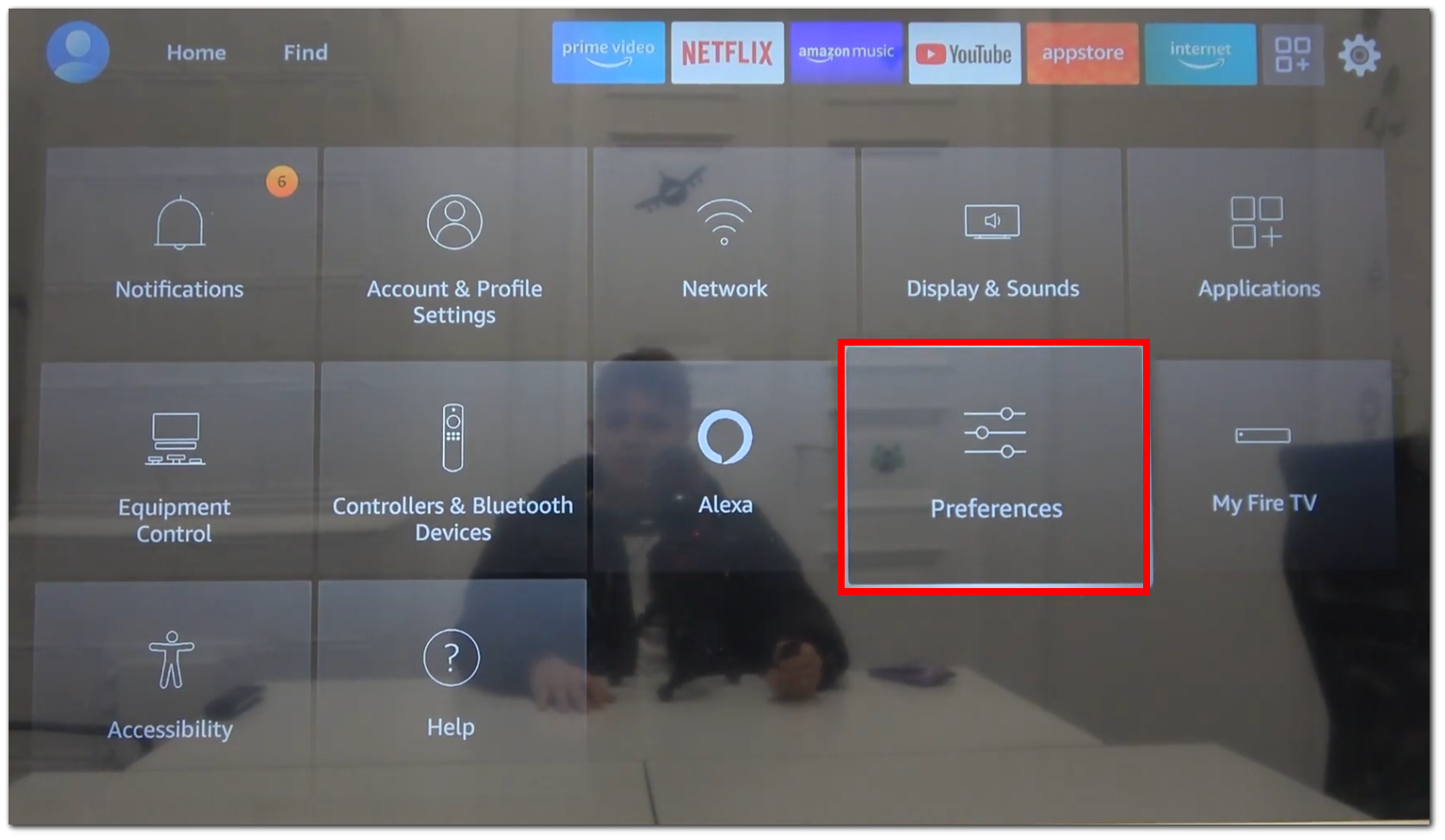
- Go to the Time Zone section and select the region and the time zone you want to set to your Amazon Fire TV or Fire Stick.
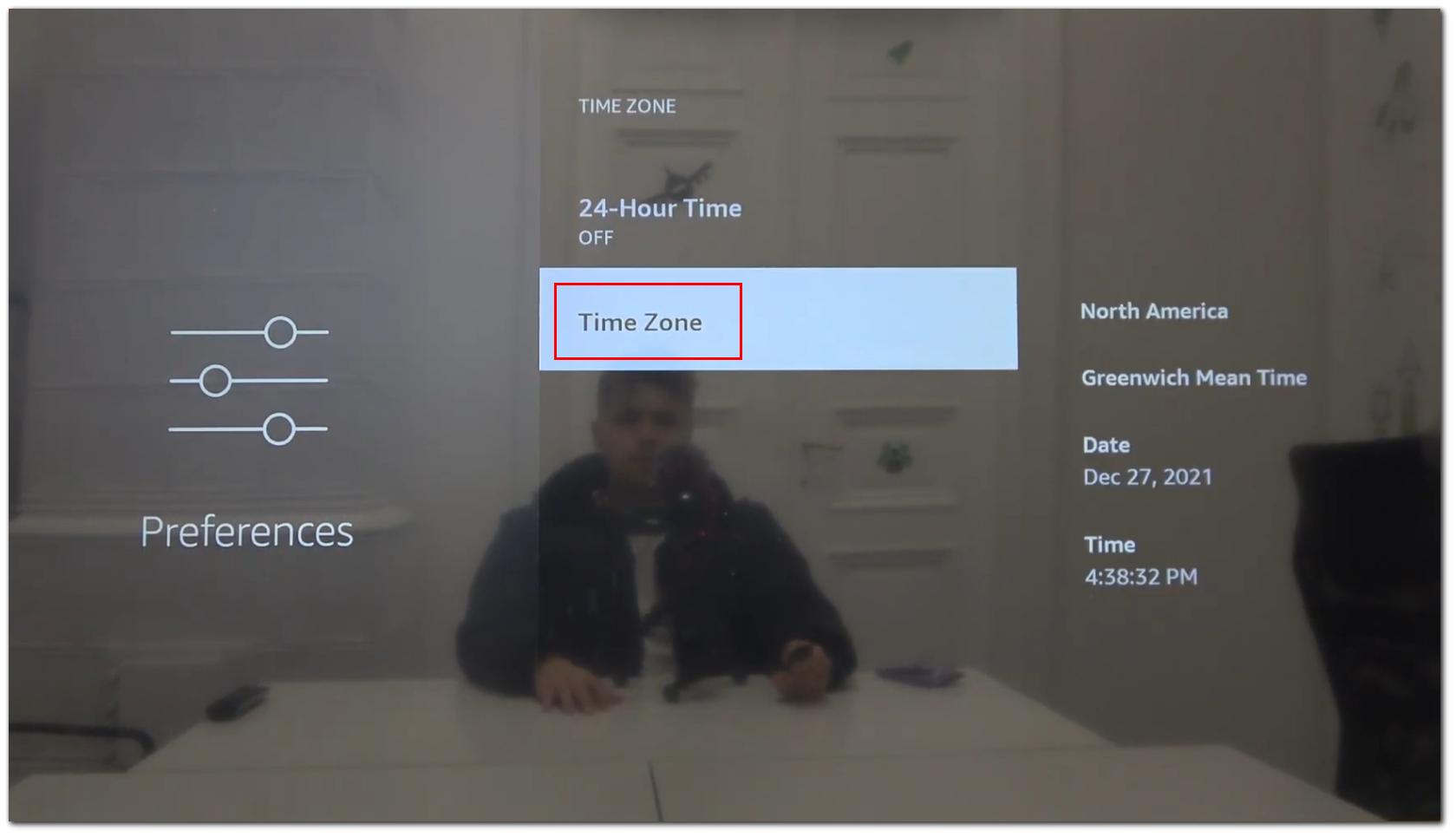
- Finally, press the Home button on the remote control to return to the Home page.
Once you have completed these steps, you should see the right time on your Amazon Fire TV or Fire Stick. It should be displayed in the top right corner of the screen.
How to update your Amazon Fire TV and Fire Stick
If you change the time zone and the time is still incorrect, there may be a problem with your Amazon Fire TV or Fire Stick software. You can try updating to the latest version if this is the case. Perhaps the developers have fixed this bug. Here’s what to do:
- Press the Home button on your Amazon Fire TV or Fire Stick remote control to go to the Home page.
- Then select Settings.
- There choose My Fire TV to view your device options.
- After that, select About, and click Check for Updates on its page.
- This will force your device to check for available software updates. If your software version is already up to date, your device will notify you.
- But if an update is available, download and install it by selecting Install Update.
Once you have installed the update, you can repeat the above steps to change your time zone and the time accordingly.
How to factory reset your Amazon Fire TV and Fire Stick
If you still can’t change the time zone and time on your Amazon Fire TV or Fire Stick, you can take drastic measures and reset the streaming device to factory settings. To do so, follow these instructions:
- Go to the Home screen and open Settings.
- After that, scroll down and select My Fire TV. On some models, you need to choose Device or System.
- Then select Reset to Factory Defaults.
- Finally, confirm your want to factory reset your Amazon Firestick.
If you can’t get to the settings screen, try holding down the Back button and the right button on the remote control for ten seconds. This will take you to a screen where you can continue the reset process or cancel it. Waiting without selecting one of the options will continue the reset process.
The reset process takes about five minutes, and once it’s complete, you’ll need to reconfigure the Fire TV or Fire Stick. This includes entering your Wi-Fi information, logging into your Amazon account, and downloading additional apps. Along with this, you will also be able to configure the time zone.
Can I use my phone as a remote control for Amazon Fire TV and Fire Stick?
You don’t necessarily need a remote control to control your Fire TV. You can do it with a special app that you can install on your iOS or Android device. It’s called Amazon Fire TV.
Once installed, ensure that your mobile device is connected to the same Wi-Fi network as your Fire TV. Then follow these steps:
- Open Amazon Fire TV on your mobile device and give the app Local Network Permission by tapping Sure.
- After that, the app should automatically search for Fire TV devices connected to your device’s Wi-Fi network.
- Once your Fire TV appears in the list, select it.
- Finally, enter a four-digit code, which appears on your TV screen, into the app.
After a while, your devices will sync. You will return to the Fire TV home screen, and the Amazon app will show you the remote control.




