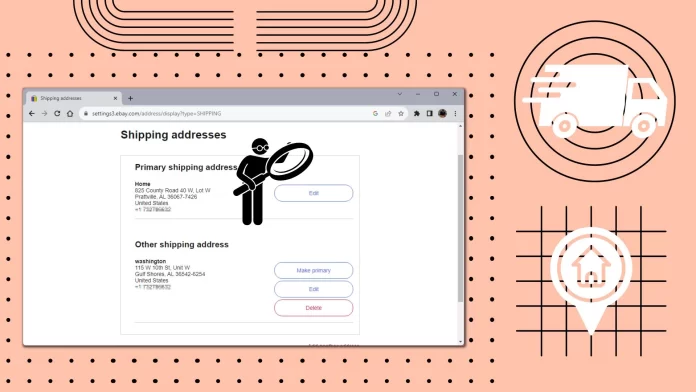According to eBay’s rules, you must enter your primary address when you register. It will be linked to your account and marked as “Primary.” However, if you move or something in this address details changes, you can edit it or add another one at any time.
Multiple addresses can be added to an eBay account. The main address will be marked as “Primary,” and it will automatically be specified as the shipping address for any future orders. All other addresses will be marked as “Secondary.” These addresses will be added to the list at checkout, and you will be able to choose one of them instead of the primary shipping address.
To change the delivery address, you need to go to Account Settings on your desktop or to the app settings in the mobile app. There you will find the Addresses item. It contains a list of all primary and secondary addresses associated with your eBay account. You can either change the desired address or delete it. You can also add a new secondary address or make a secondary address the primary address.
Let’s take a closer look at how it works on eBay. With detailed steps and pictures.
How to change your primary shipping address on eBay Desktop
The primary address on eBay is the address you specified during registration. It is automatically filled in when placing any order. However, you can update eBay address if you have moved or your phone number has changed. To do this, you need:
- First, go to the eBay site and log in.
- Click on your user name at the top left side of the page.
- In the drop-down list, click on “Account Settings.”
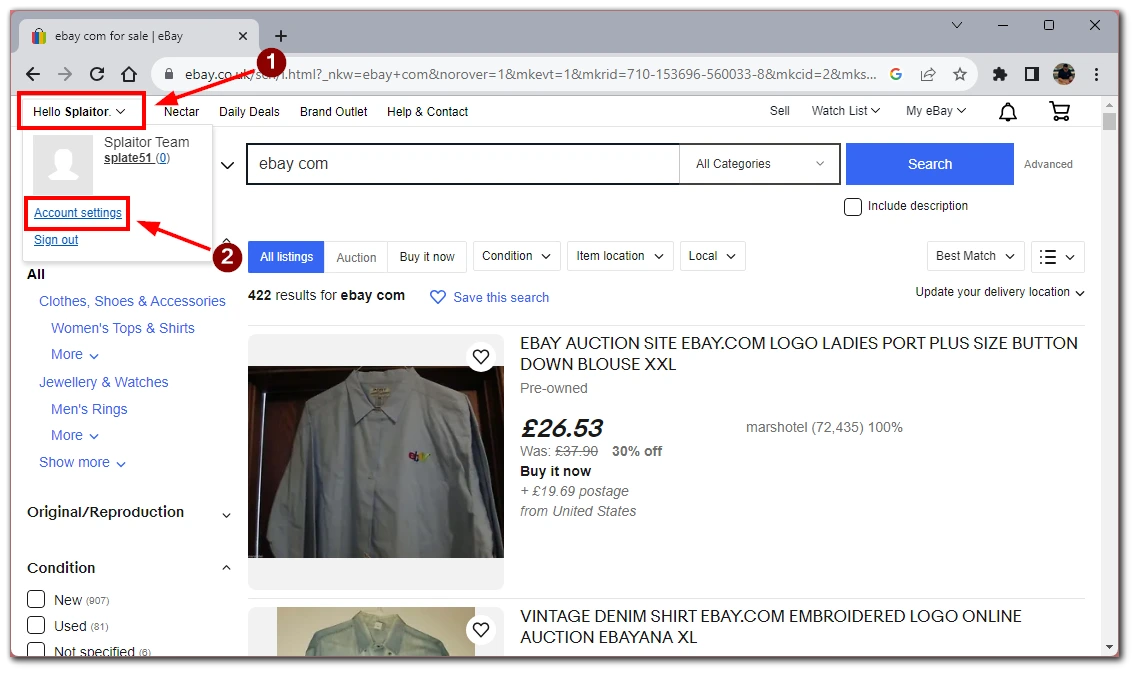
- At the settings page, click on the “Addresses“ button.
- Next, find the “Edit” option next to the Shipping Address tab. Click on it.
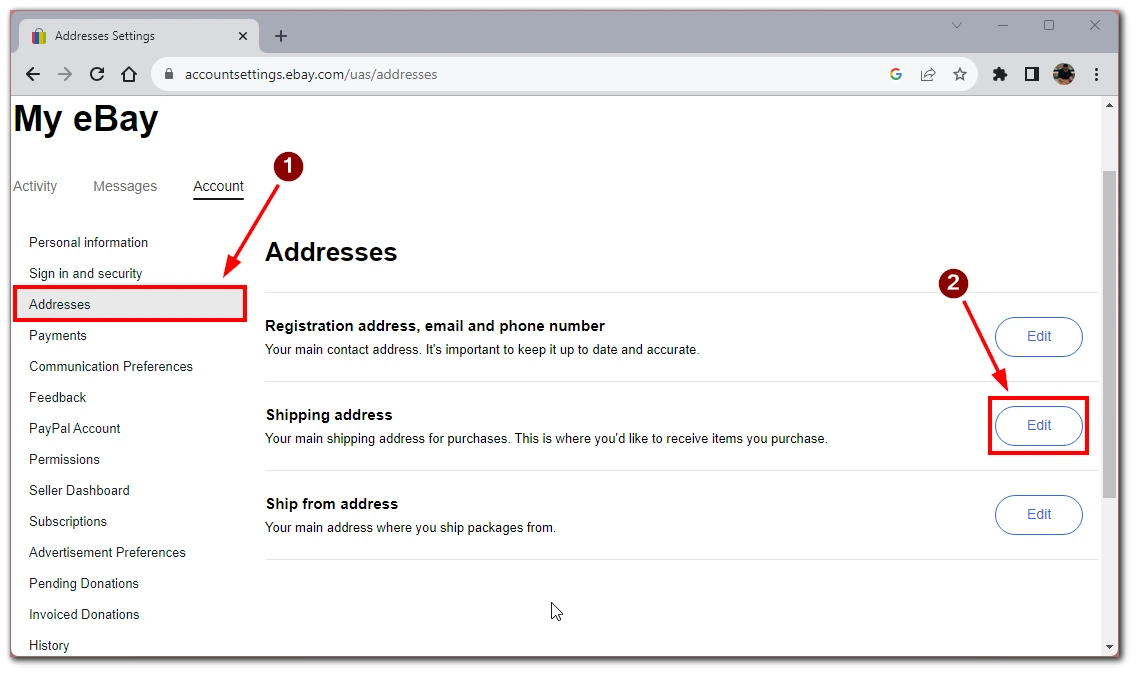
- You will see a list of your Shopping addresses. Click “Edit” next to desired one.
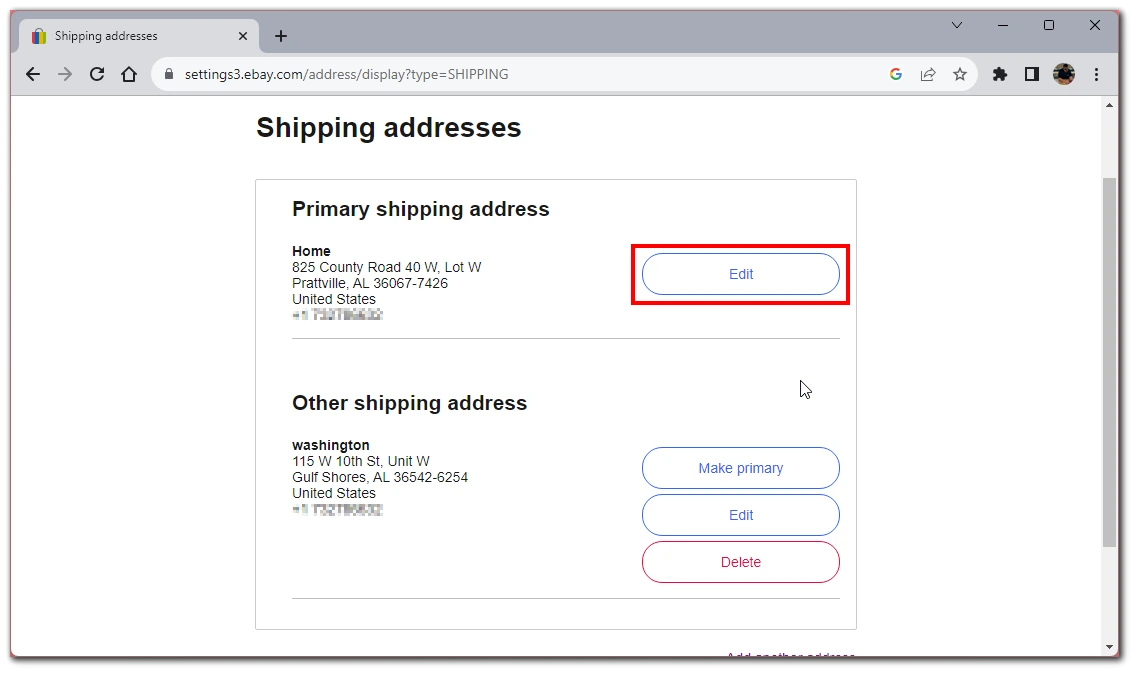
- Enter updated shipping information and click “Save” to save changes.
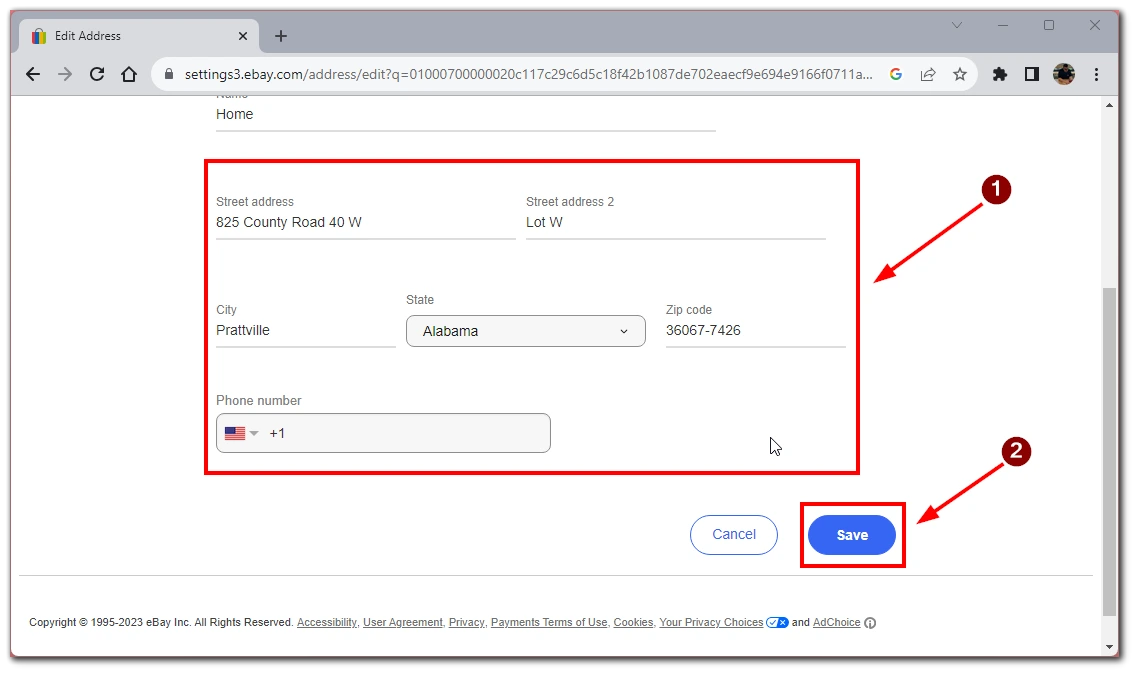
This way, you will save your new shipping address, and your ordered and paid items will be shipped to this address. You can change your primary address at any minute. However, remember that the changes will not affect orders that are already in transit.
How to change your primary shipping address on eBay mobile app
eBay also offers a handy app for your smartphone or tablet. You can also shop and edit your addresses. To do this, you need to:
- Tap on the “My eBay” button in the bottom bar.
- Scroll down the list that appears and select “Settings.“
- After that, tap “Shipping Address” at the top of the page.
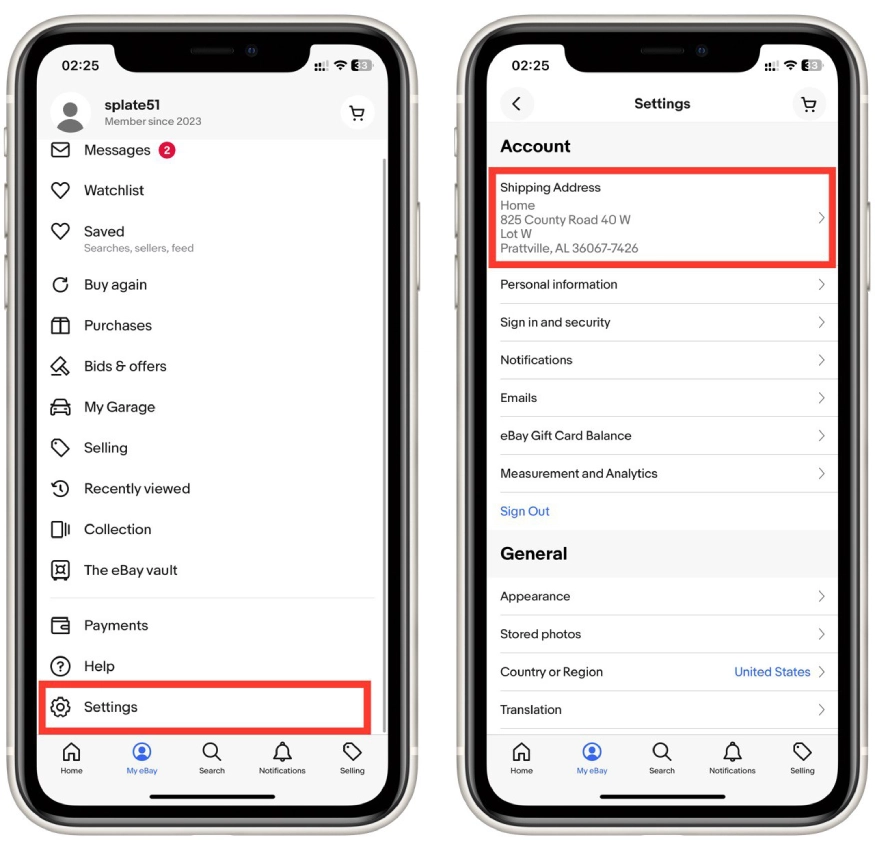
- This will open a list with all the shipping addresses in your eBay account. Select the desired address.
- Enter all the necessary changes and tap “Done” at the top left corner to save them.
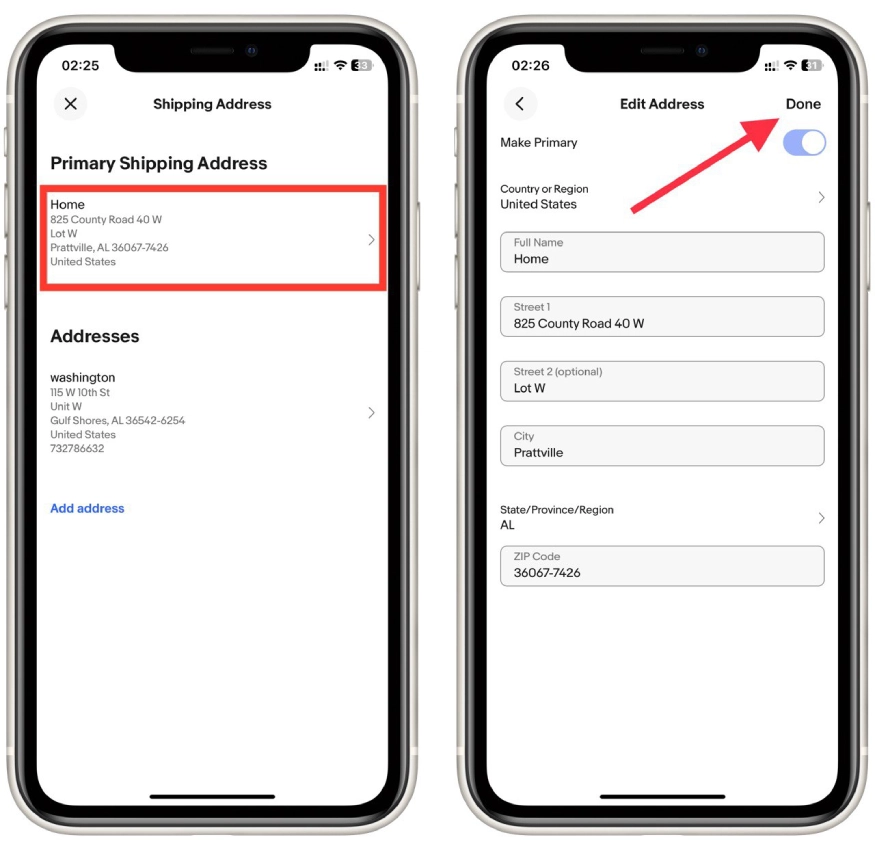
Please note that the application interface is the same for both Android and iPhone. This means that this instruction is universal and will work for any platform. Also, note that these changes are applied to the entire account. If you change the address on your smartphone, it will also be updated on your computer.
How to add the secondary shipping address
Adding an address for your work or friends is always a good idea. For example, you can quickly assign an alternate address if you’re going somewhere else and can’t get the package yourself. In order to add another address, you need:
- As well as to change the main shipping address, you go to the “Shipping Addresses” page after logging in.
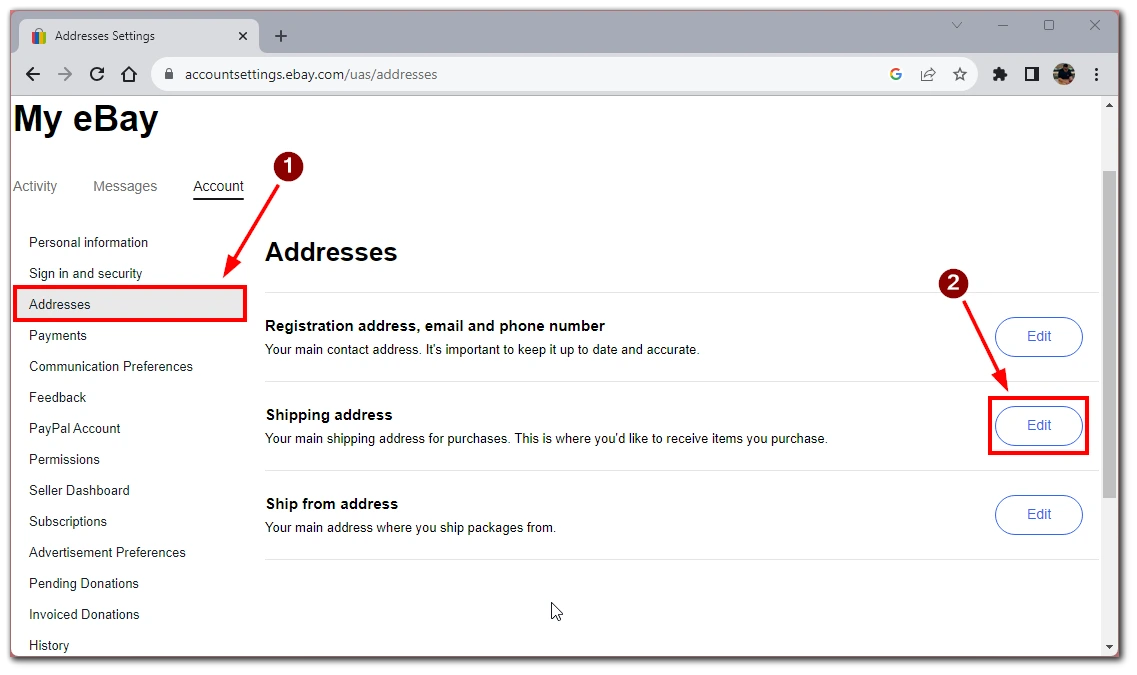
- After that, click on “Add a new address” on the shipping addresses page.
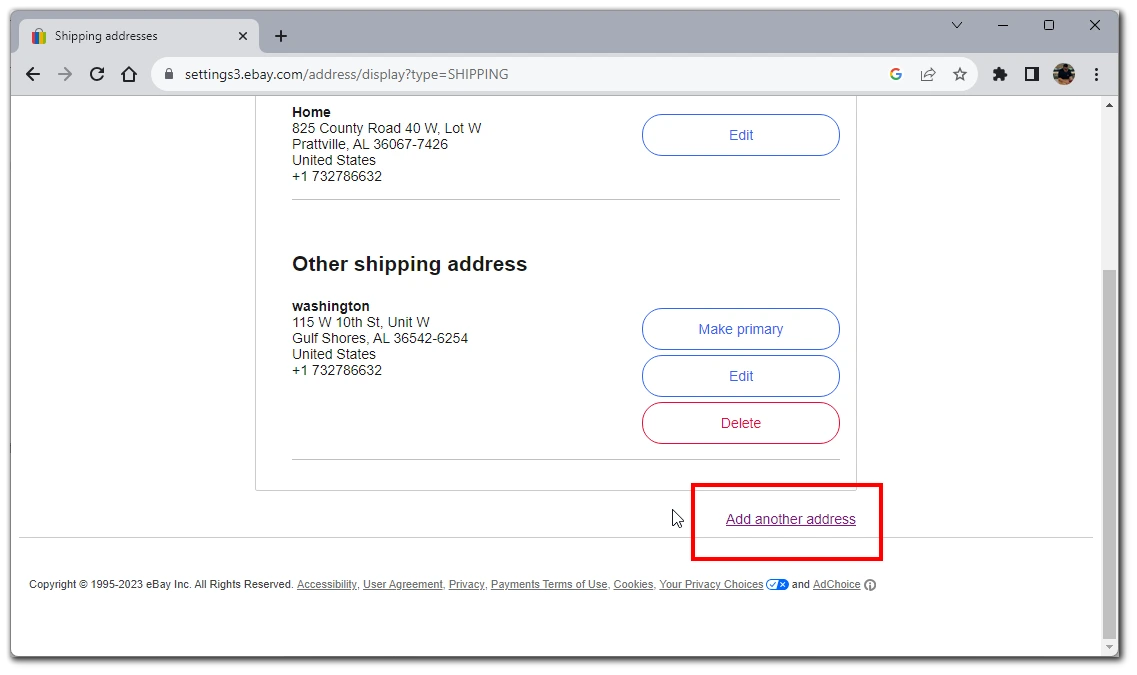
- Enter your country, name, phone number, and address on the form to be filled in.
- Click on the “Save” button to confirm your changes.
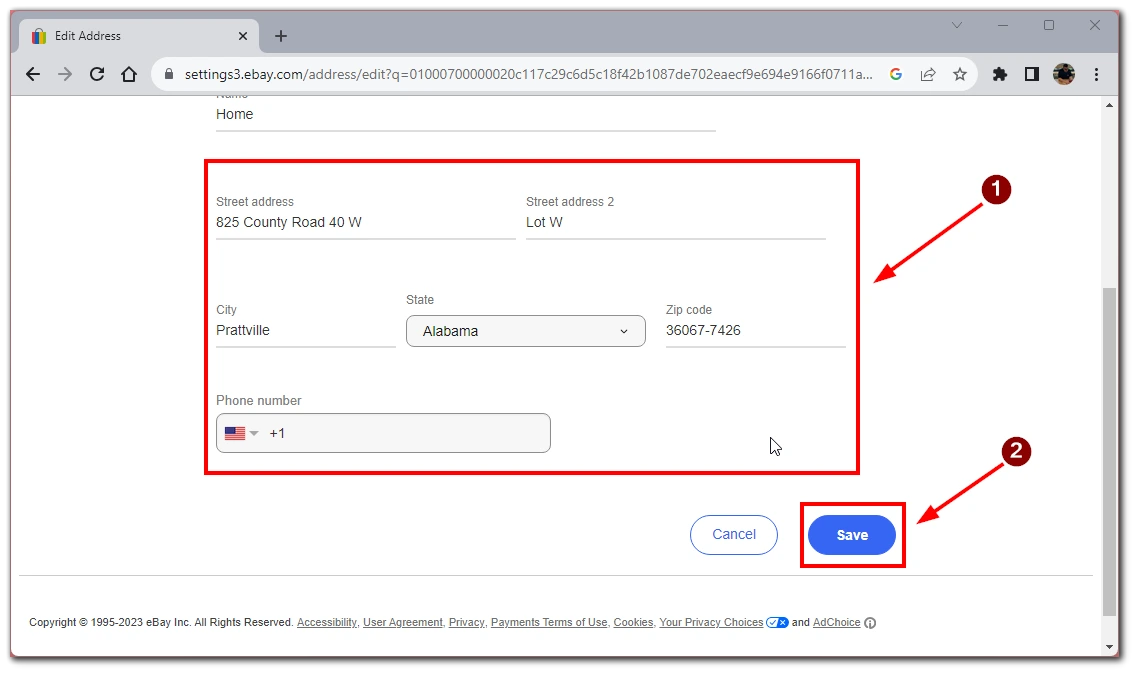
Your primary address will always be the default when you check out for shipping. If you wonder how to change your address on an eBay order to specify your secondary address as your shipping destination at checkout, look for the “Change Address” button while processing the order. You can use this button to specify your work address or any other one you created as a secondary one.
How to delete shipping address on eBay
If you have already added several addresses to the eBay list, you may need to remove some of them. It is very easy to do this. To do this, you need to:
- Go to the eBay page and log in to your account.
- Click on your profile name at the top right of the screen and select “Account Settings” from the drop-down list.
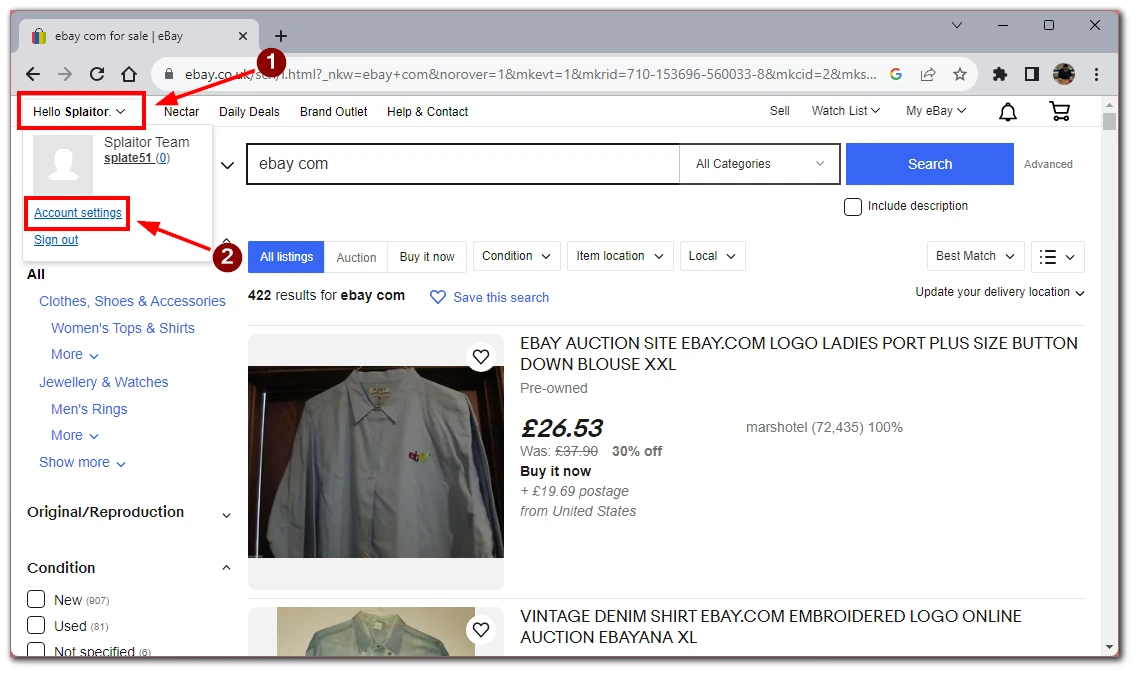
- Next, in the account settings, you need to click on “Addresses” and next to “Shipping Addresses” click on “Edit”.
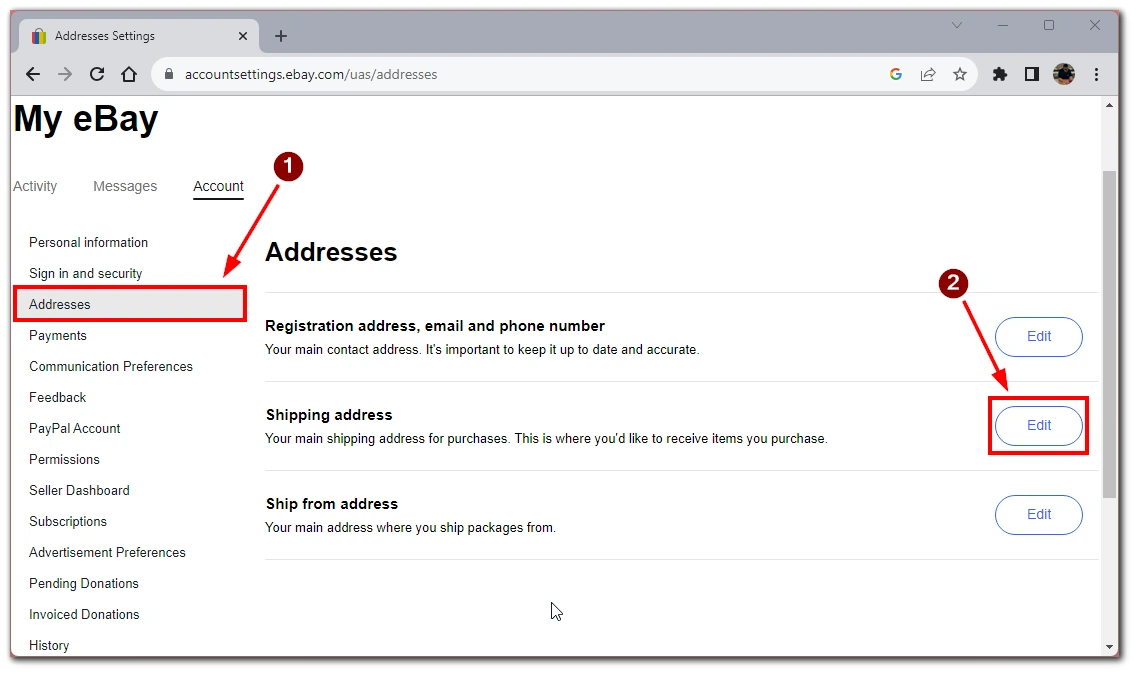
- You will see a list of your addresses in front of you. Find the one you don’t need anymore and click on “Delete” next to it.
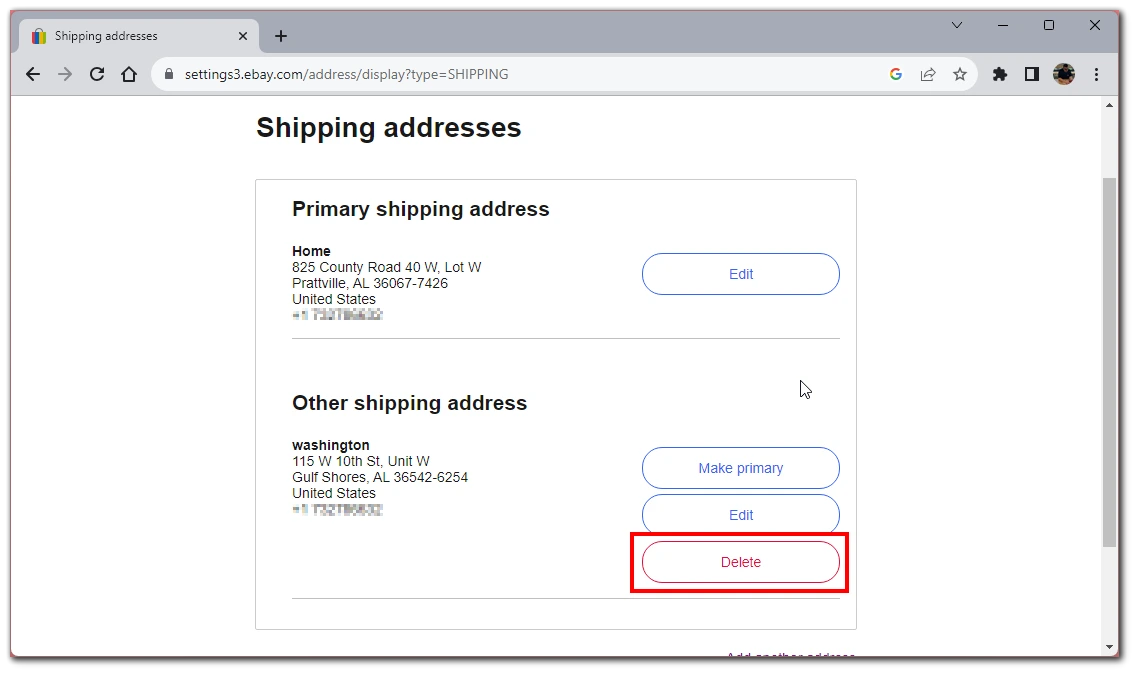
Please note that you can only delete secondary addresses. At the same time, you must still have at least one address. So you cannot delete the primary address. However, you can make another address the primary address so that the previous one becomes a secondary address and then delete it.
How to make your secondary shipping address the primary one on eBay
As I mentioned, you can turn your primary address into a secondary one. This is to allow you to delete it or for eBay to set a different shipping address for purchases automatically. Doing this is simple. To do this, you need:
- Click on your username on the eBay homepage and select “Account Settings.”
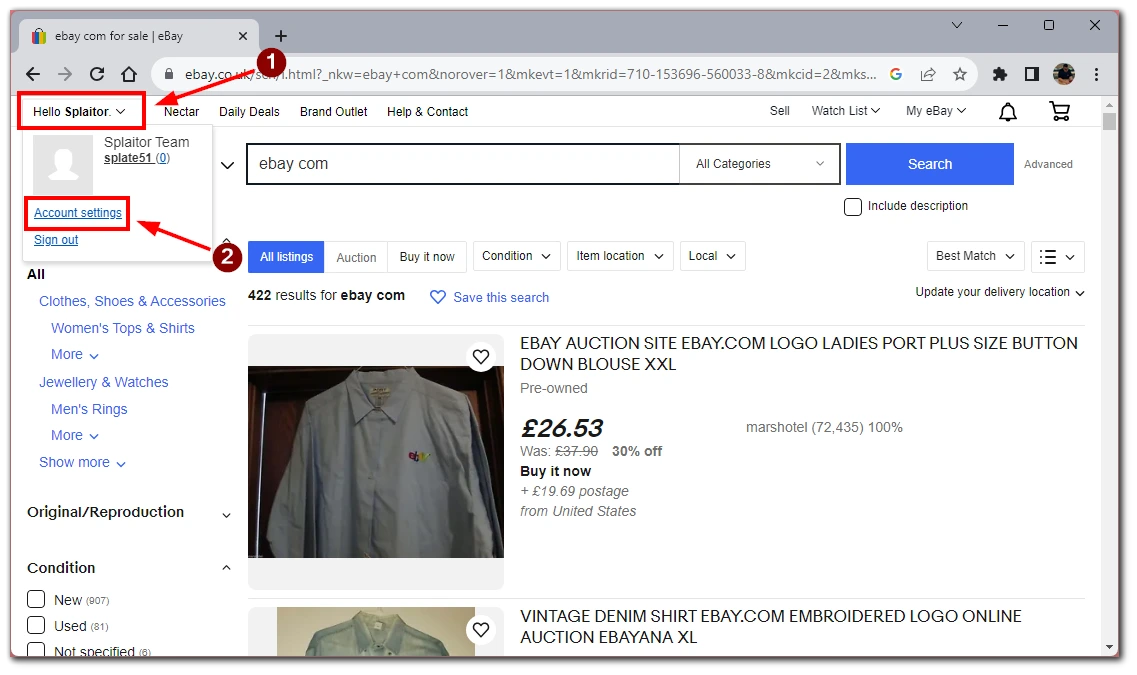
- After that, find and select the “Addresses” button.
- Next, click on “Edit” next to “Shipping Addresses.”
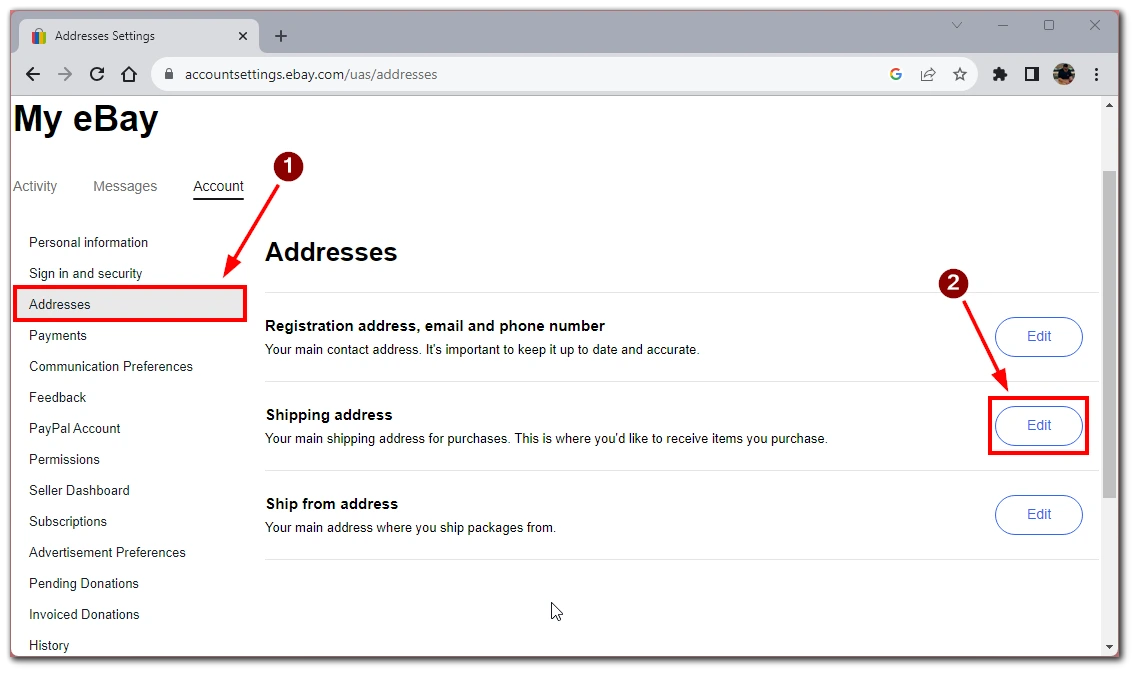
- You will see a list of all available addresses on your eBay account. Find the desired address and click on the “Make primary” button to make it primary.
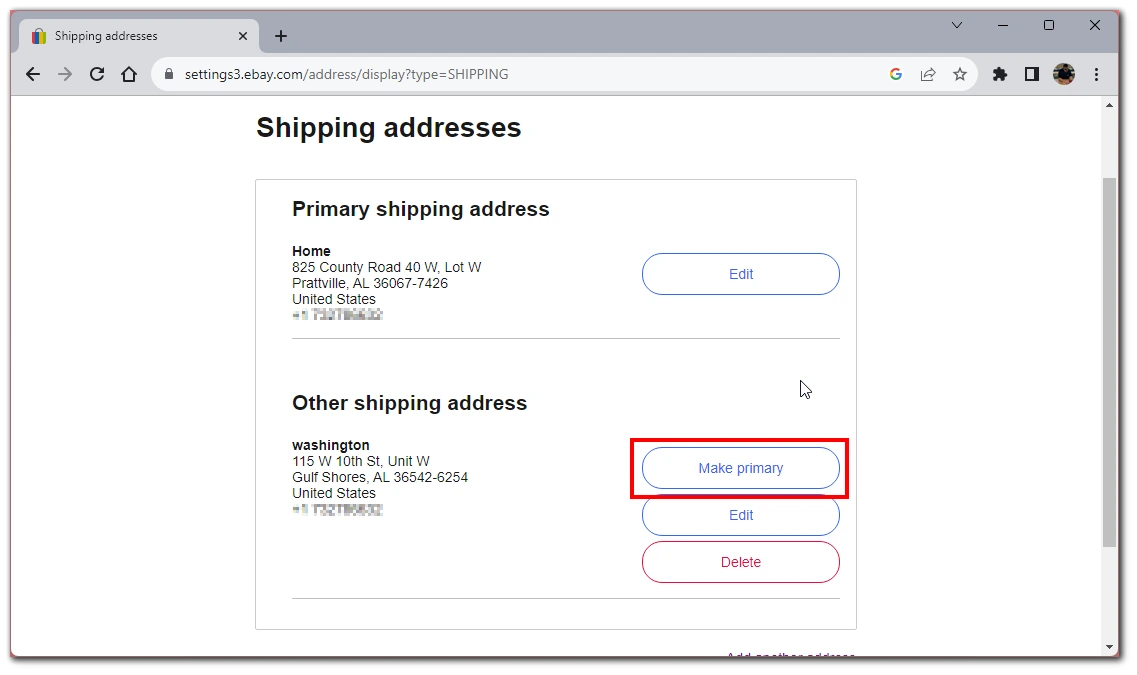
You can rearrange the addresses and make them primary or secondary at any time. However, you should remember that you must have at least one primary address that cannot be deleted. It will be automatically displayed when you place an order, but you can always change it to any of the secondary addresses.
How to change the shipping address on eBay after a purchase
If you have already made a purchase on eBay and then realized that you need to change your address, you cannot do it automatically. You will have to contact the seller and ask him to change the shipping address manually. Please note that you need to do this as soon as possible because if the seller has already shipped your order, it will be impossible to change the shipping address. Here’s how to do it:
- Open your web browser and go to the eBay website. Log in to your eBay account using your credentials.
- Once logged in, click on the “My eBay” button at the page’s top-right corner. From the dropdown menu, select “Purchase history.”
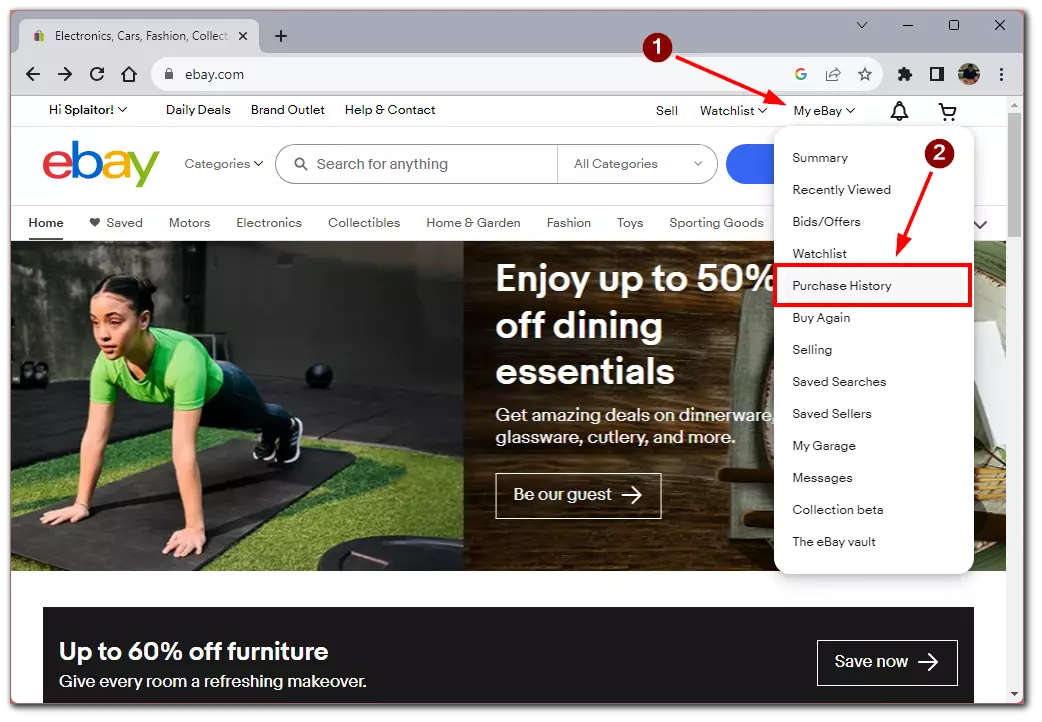
- In your purchase history, locate the item for which you want to change the shipping address. Click on the item’s title or the “More actions” dropdown menu next to it and choose “View order details.”
- On the order details page, locate the seller’s information. Click on the seller’s username to access their profile page. Look for a link that says “Contact Seller” or “Ask a question.”
- Send a message to the seller explaining that you need to change the shipping address for your order. Clearly provide your new shipping address and any relevant information. Communicate your request politely and promptly.
- After that, you need to wait for the seller to agree to change the shipping address.
Remember that the ability to change the shipping address after purchase depends on the seller’s policies and the stage of the order processing. Some sellers might be able to accommodate address changes, while others may not be able to do so due to shipping preparations. It’s always best to communicate with the seller as soon as possible to increase the likelihood of a successful address change.