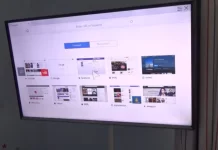Today, almost every user has an email account. You really can’t go anywhere without it. If you want to sign up for any service, you’ll need your email address everywhere. Moreover, you can often use it as a login for all those social networks (Facebook, Instagram).
To subscribe to any service, you need to specify your email. It can be anything: magazines, news sites, electronics stores, Uber, food delivery, and more. Well, this practice also affects streaming services, including Spotify.
You can edit your Spotify profile online to change your password and other settings including changing your email.
You can change your Spotify email if it’s linked to an old university or work email account that’s been deactivated. It’s also worth noting that you won’t be able to enter a new address if you created your Spotify account using Facebook. Your email will always be linked to your Facebook account.
So, here’s how to change the email address on Spotify.
How to change the email address on Spotify
If you want to change the email address on Spotify, you have to follow these steps:
- First of all, open your web browser and navigate to the Spotify official website.
- After that, sign in to your Spotify account, if necessary.
- Then, hover over the “Profile” icon and select “Account”.
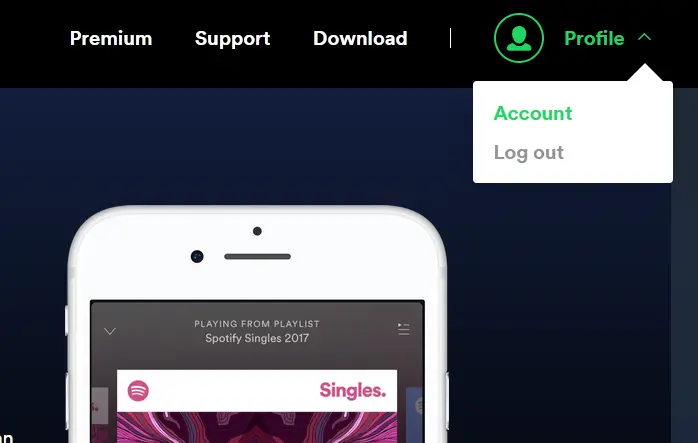
- Now, in the “Account overview” section, click on the “Edit profile” button.
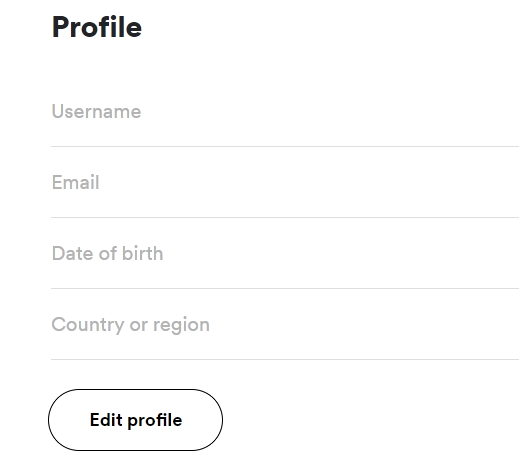
- Finally, in the “Email” field, enter your new email address and click on the “Save Profile” button.
Once you have completed these steps, your email address will be changed on Spotify. That’s all you have to do.
How to change a password on Spotify
If you want to change your password on Spotify, you have to follow these steps:
- At first, open your web browser and navigate to the Spotify official website.
- After that, sign in to your Spotify account, if necessary.
- Then, hover over the “Profile” icon and select “Account”.
- Click on the “Change password” tab on the left side.
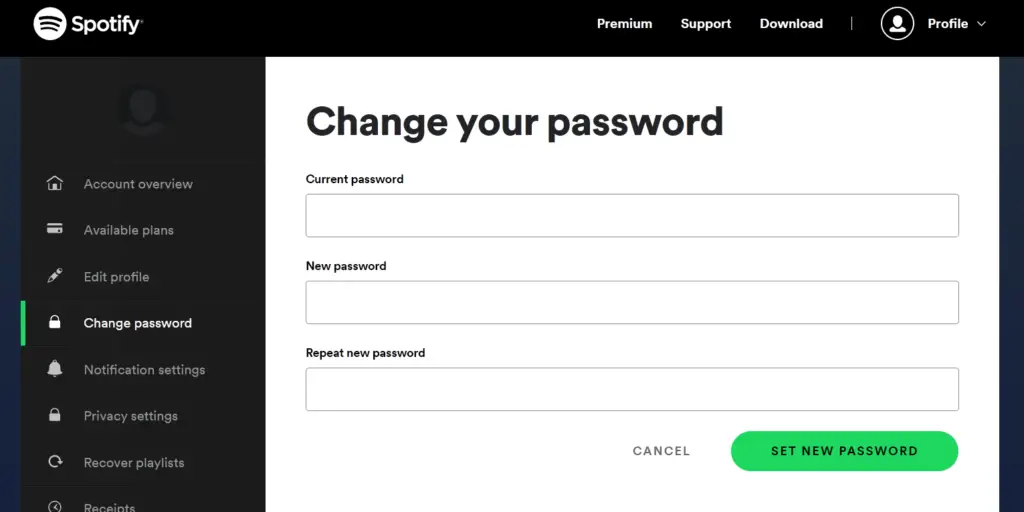
- Now, just enter your current and new password in the text bars.
- Next, repeat the new password.
- Finaly, just click on the “Set New Password” button to confirm the changes.
What is the artist profile on Spotify
One of the features of Spotify is the ability to see listening statistics and other information about the artist. Each artist has an individual profile with detailed information about his or her activities.
There are two ways to view Spotify’s listening statistics. The first one is to enter the artist’s profile when playing a song and see the following sections: all released albums, about the artist, concerts, playlists, listeners per month, merch, etc. The second is to use a special app for your smartphone.
The following data is available in the artist’s individual profile:
- All available EPs, singles and albums at the time of viewing. You should listen to the songs in the Popular / Last Release sections to get acquainted with the songs.
- Albums / releases of other singers where the songs of the person of interest are presented.
- Spotify Fan Choice. Here you can see Spotify’s statistics on who else fans are listening to. To compile the section, Spotify developers analyze customer preferences and songs that are popular on the web.
- About the artist. In this section it’s easy to see the singer’s biography, his photos and to find out where people listen to his tracks. On smartphones, this information is available at the bottom of the profile.
- Concerts. Here’s a performance schedule with the option to purchase tickets.
- Playlists / Artists Choice. Here you can see the music preferences of your favorite artist.
- Listeners for the month. In this section, it’s easy to see the number of listens on Spotify in 30 days.
- Merch. Products with the artist’s branding are represented.
It’s a complete set of information about the artist, but not everyone displays a complete set of data. In most cases, only Spotify’s listening statistics are available.