Changing the search engine on an iPhone is quite simple. By default, most users choose Google, although it is no longer as convenient as it once was. Finding truly useful information has become more difficult since search results prioritize large websites and forums, where the opinions of random users often rank higher than data from Wikipedia.
At the same time, Bing, Yahoo, and DuckDuckGo all use the same Microsoft servers, so in practice, the difference between them is mostly just in the name.
Changing the Search Engine in iOS 18.2
In the updated version of iOS, the process of changing the search engine has been simplified—now it can be configured in the system settings without having to change it separately in each browser.
To set a default search engine:
- Open Settings on your iPhone.
- Go to Search.
- Select Search Engine.
- Tap on your preferred search engine to set it as the default.
Changing the Search Engine in iOS Versions Before 18.2
In earlier versions of iOS, the search engine can only be changed through the browser settings. Most users choose Safari, which comes pre-installed on iPhones, or Chrome, which is widely used due to its integration with Google services.
For Safari:
- Open Settings on your iPhone.
- Scroll down and select Safari.
- Tap Search Engine.
- Choose your preferred option (Google, Yahoo, Bing, DuckDuckGo, or Ecosia).
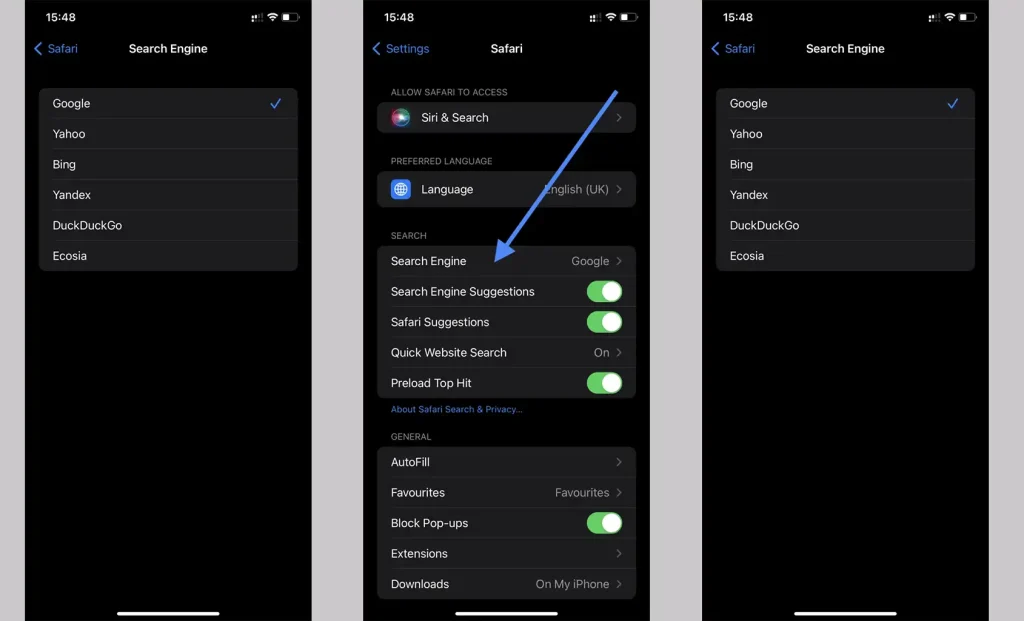
For Chrome:
- Open Chrome.
- Tap the three dots in the bottom right corner.
- Select Settings.
- Go to Search Engine and choose your preferred option.
Search Engine in Spotlight
In addition to browsers, you can also search the web using Spotlight, the built-in quick search system accessible from the home screen. It is used to find apps, contacts, files, and can also display internet search results.
In iOS 18.2 and later, the Spotlight search engine can be changed via:
- Settings → Search → Search Engine.
In earlier versions of iOS, Spotlight uses the same search engine as Safari.
Other Browsers
There are other browsers available for iPhone, but they are used so rarely that they do not require separate instructions. Generally, these browsers are chosen by dedicated fans who already know how to adjust their settings.




