Trello is an amazing productivity tool for organizing your work and personal life. One of the ways to personalize your Trello board is by changing the background. Changing the background can give your board a fresh look and make it more appealing. In this article, we will guide you through changing the background in Trello.
Trello allows you to change the background of your board in several ways. You can choose from Trello’s built-in backgrounds, upload your image, or use a solid color. Trello’s built-in backgrounds include photos, patterns, and gradients. With a custom background, you can make your board look unique and stand out.
How to change the Trello background on mobile
One of the most important components of good work management is the appearance and simplicity of the platform. The developers of Trello provide simplicity as it’s a very user-friendly platform. However, for a better appearance, you can customize the background of your boards. You can change the color and the image. So, if you want to change the color of your background of Trello on your iOS or Android device, you should follow the prompts which would be mentioned in the section below:
- In the Trello app, head to the “Your Workspaces” tab and choose which board you want to customize.
- Then, you should tap on the three dots, which can be found in the upper right part of the interface, to open the sidebar.
- Next, click the three dots icon to head to the “Board Settings” option.
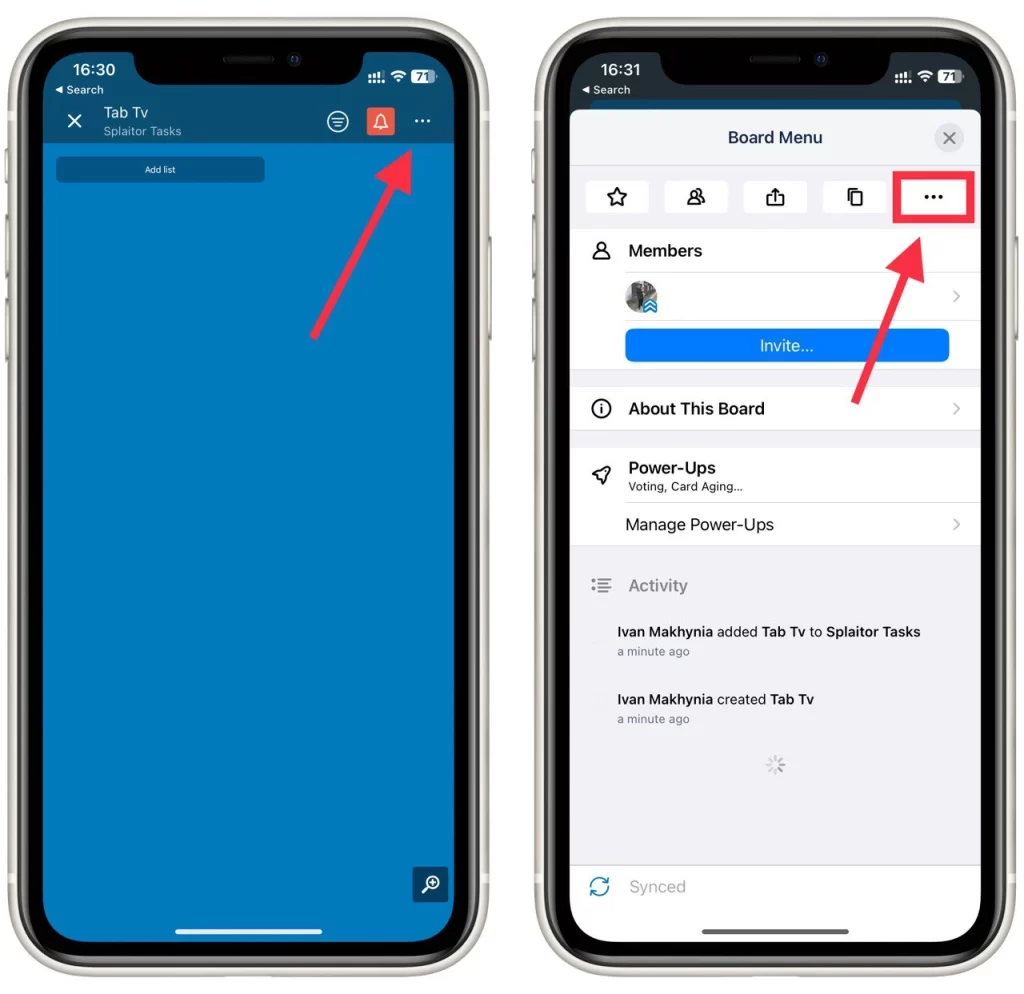
- After that, you should click on the “Background” tab.
- To complete the process, click “Colors” and look at a few shades until you choose the most suitable and pretty.
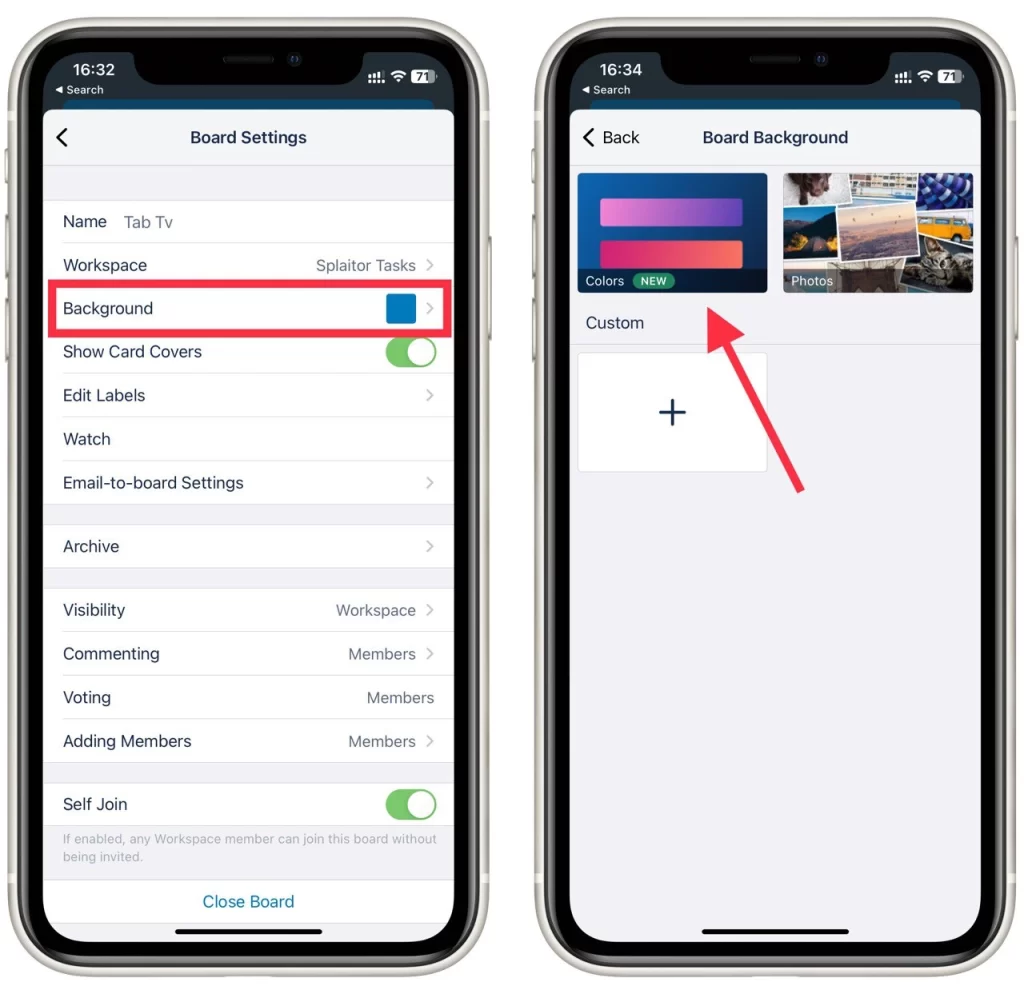
If you want to change the background image of the Trello board on your iOS or Android device, you should follow the steps which would be mentioned in the section below:
- First, you should launch the app from the home screen or app.
- Afterward, you should head to “Your workspaces” and find and click on the board you want to adjust.
- Then, you should click on the three dots, which can be found in the upper right of the screen, to open the sidebar.
- Next, tap the three dots icon to “Board Settings”.
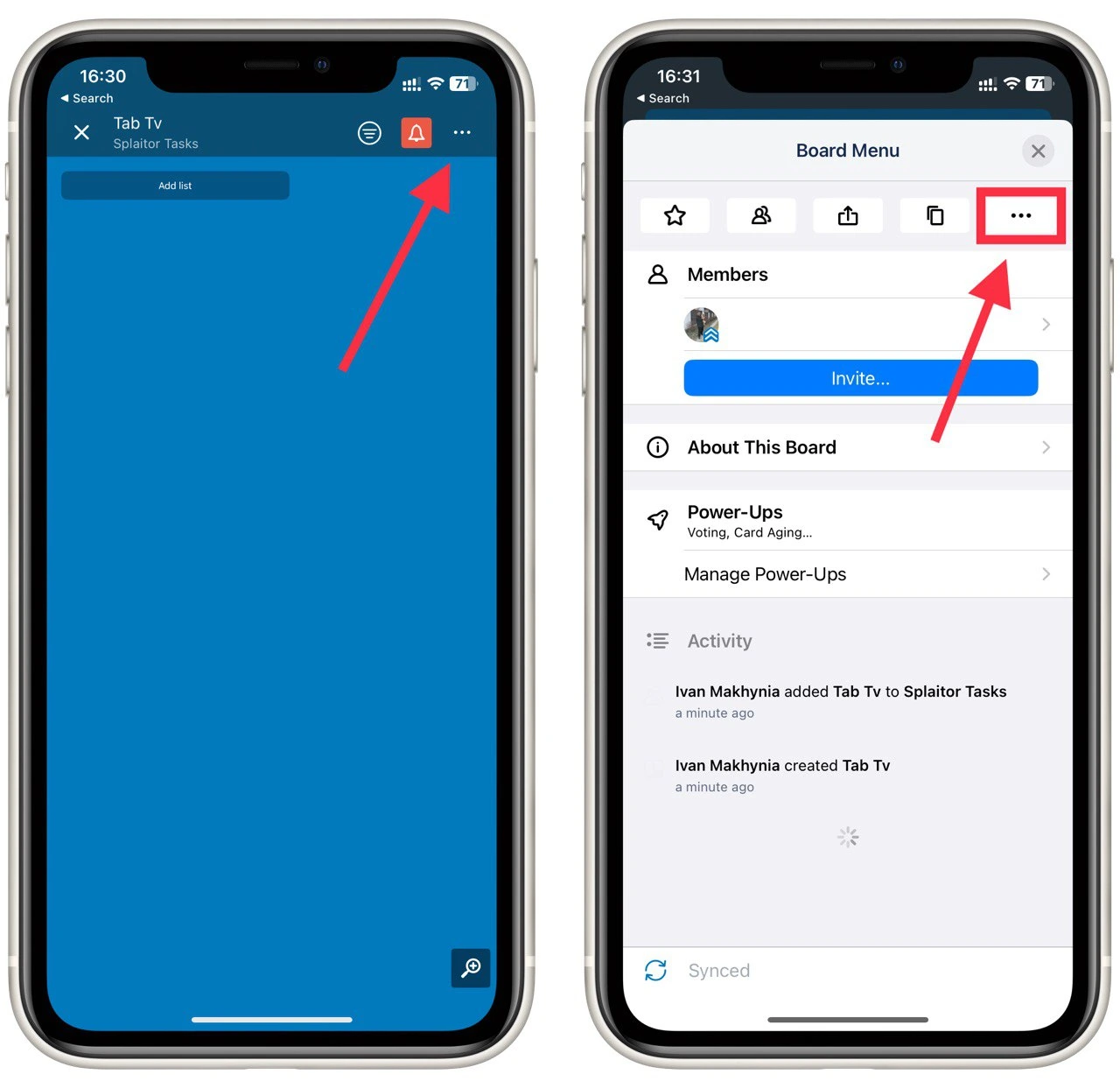
- After that, you should click on the “Background” option.
- Then, tap “Photos” and head through the high-resolution options from Unsplash.
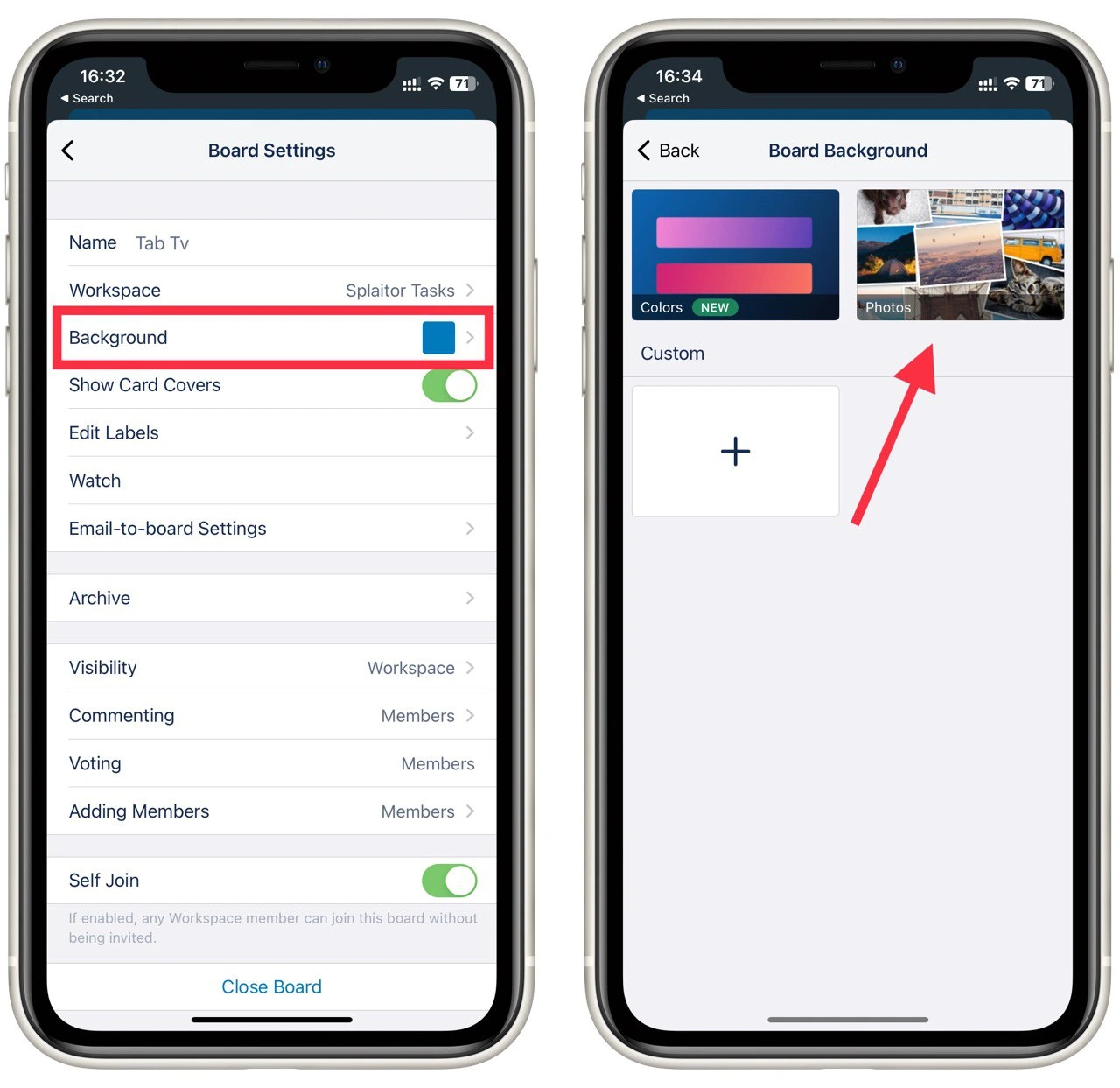
- To complete the process, click the chosen photo to apply the changes.
- You also can tap + and then choose a photo from your library to set a custom image as a background in Trello.
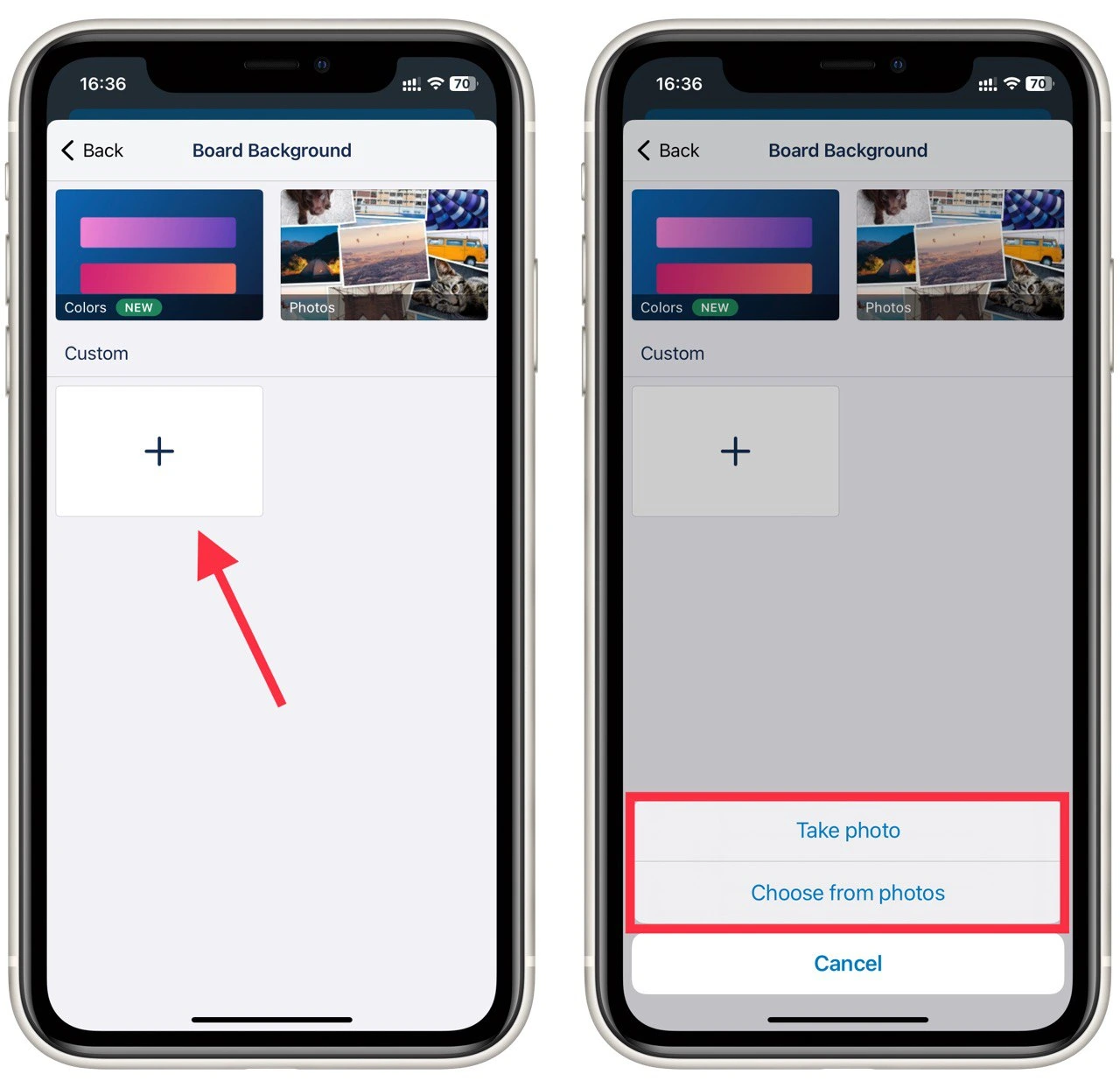
Since then, you’ll know how to customize the appearance of your Trello boards. Now, you know how to change the look of your Trello board to make it more convenient and beautiful for your team to work on it. So, Trello is an excellent platform with many useful features that can significantly simplify your working process and improve your team’s productivity.
How to change the Trello background on desktop
In the same way as on mobile devices, you can change the background of your board in Trello and on the desktop version of the service. To do this, you need to log in to any browser, go to the Trello page, and go to the board where you want to change the background. After that, you need to:
- Click on the three dots at the top right of the page to open the side menu.

- On the side menu, select Change Background.
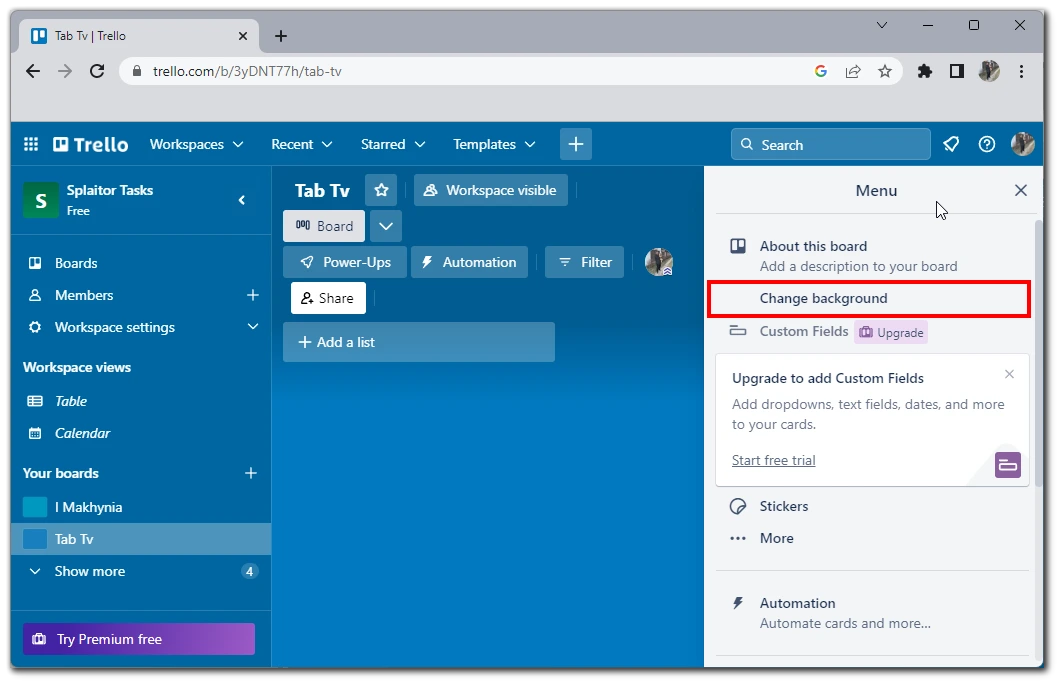
- This is where you need to select one of three options:
- Colors to set your background color.
- Photos to choose one of the photos available on Unsplash as the background on your board.
- Sign Plus to upload a custom image from your computer as the background for your Trello board.
- Colors to set your background color.
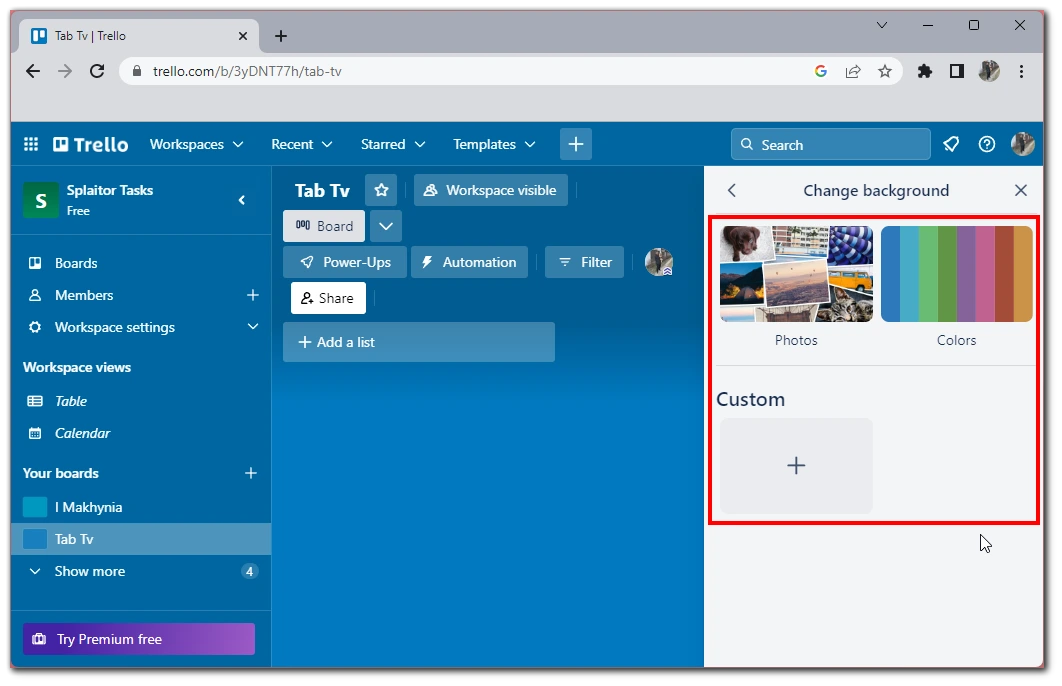
You must choose the right picture to set as your board background. One must be horizontal and of sufficient quality to look good on your computer’s large screen.
What tips for choosing the perfect background in Trello
Choosing the perfect background for your Trello board can be challenging, especially if you want to create a visually appealing and functional board. Here are some tips to help you choose the perfect background for your Trello board:
- Consider the purpose of your board: The first thing you should consider when choosing a background for your Trello board is the purpose of the board. Ask yourself what the board is for and what information will be displayed. If your board is for work-related tasks, you might want to choose a professional-looking and minimalistic background. On the other hand, if your board is for personal tasks, you might want to choose a more colorful and lively background.
- Choose a background that fits your board’s theme: The second thing to consider is your board’s theme. If your board is related to a specific topic, such as travel or food, you might want to choose a background that fits that theme. For example, if your board is related to travel, you might want to choose a background with a travel theme, such as a picture of a beach or a city skyline.
- Avoid distracting backgrounds: When choosing a background for your Trello board, choosing a background that is not too distracting is essential. You want your background to be visually appealing but not so busy that it takes away from the content of your board. If your background is too busy, reading the text on your cards can make it harder to focus on the task.
- Choose a background that is easy on the eyes: Another thing to consider when choosing a background for your Trello board is the color of the background. You want your background to be easy on the eyes, so choose a color that is not too bright or dark. If your background is too bright, it can be difficult to read the text on your cards, and if it’s too dark, it can be difficult to see the details of your cards.
- Experiment with different backgrounds: Finally, don’t be afraid to experiment with different backgrounds until you find one that works for you. Trello allows you to change your background any time, so you can always try out different backgrounds until you find one you like. You might want to try different colors, patterns, or images until you find the perfect background for your Trello board.
Choosing the perfect background for your Trello board is all about finding a balance between functionality and aesthetics. Consider the purpose and theme of your board, choose a background that is not too distracting or difficult to read, and experiment with different backgrounds until you find one that works for you. By following these tips, you can create a Trello board that is both visually appealing and functional.




