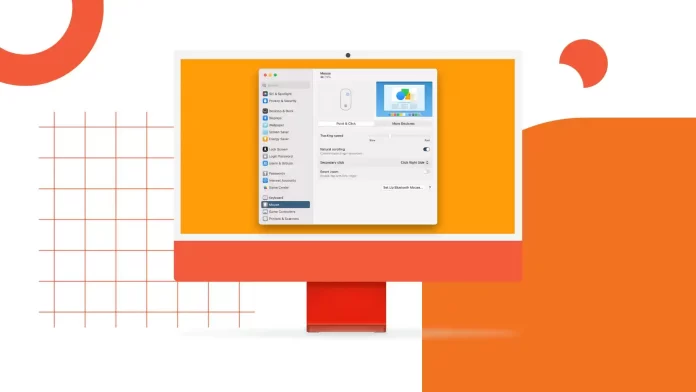On a Mac, the default scroll direction is set to “natural” for both mouse and trackpad. When you move your fingers up on the trackpad or mouse, the content on the screen scrolls up, and when you move down, the content scrolls down. This is similar to when you flip a page with your fingers on an iPhone.
To change the scrolling direction for the mouse and trackpad, open System Settings > Scroll down and select Mouse or Trackpad > disable the toggle for Natural Scrolling to change direction.
The scrolling direction settings for the mouse and trackpad are synchronized. So, if you change the mouse’s direction, it will also be applied to the trackpad. In the trackpad and mouse settings, you also have the option to adjust the scrolling speed. This determines how fast the content will move when scrolling.
How to change the mouse scroll direction on Mac?
If you want to change the scroll direction of your mouse on Mac, follow these steps:
- Click the Apple logo in the upper left corner.

- Open “System Settings”.
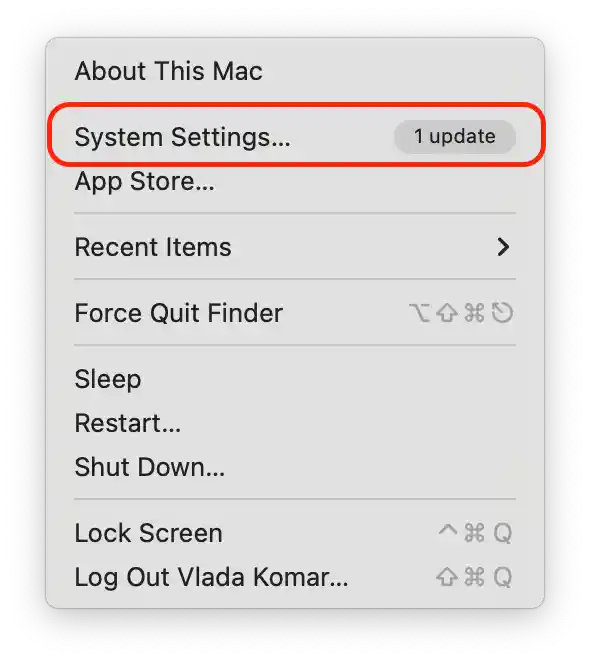
- Select the “Mouse” section.
- Under the Point and Click tab, disable the toggle for Natural Scrolling to change direction.
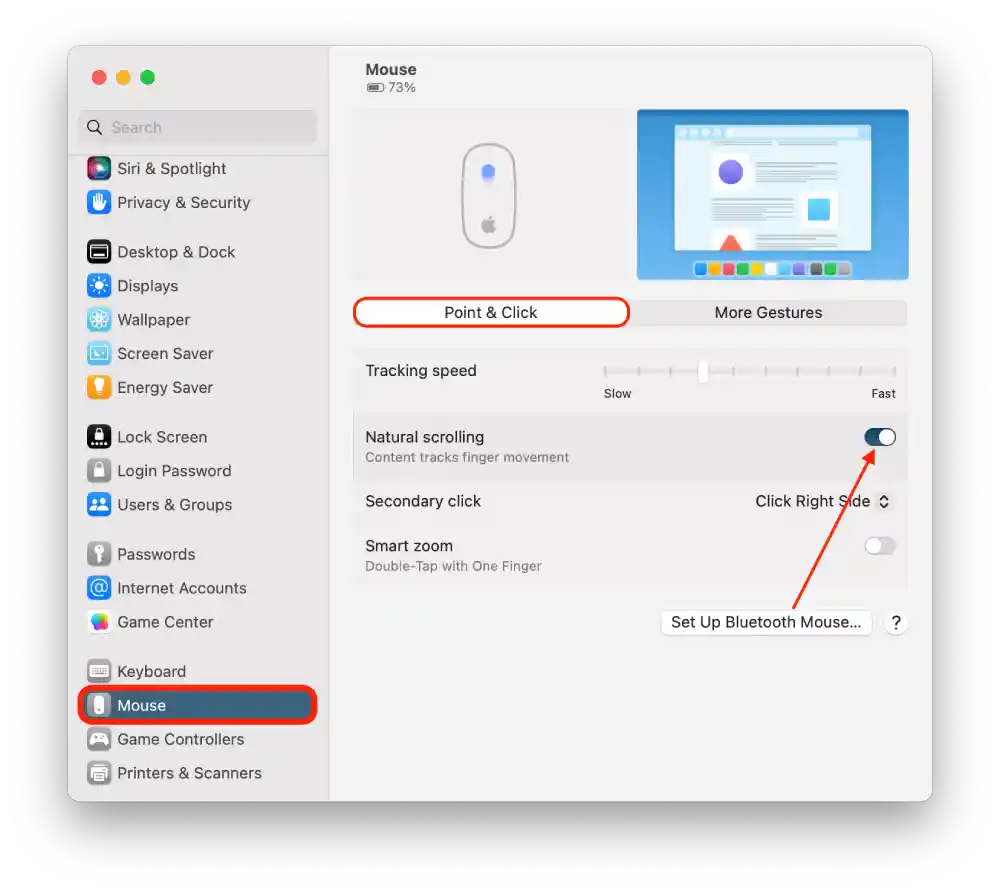
If you had Natural Scrolling enabled by default and you have turned this option off, now when you scroll the mouse wheel up, the content will move down.
How to change the trackpad scroll direction on Mac?
To change the scroll direction of the trackpad on a Mac, follow these steps:
- Click the Apple logo in the upper left corner.

Open “System Settings”.
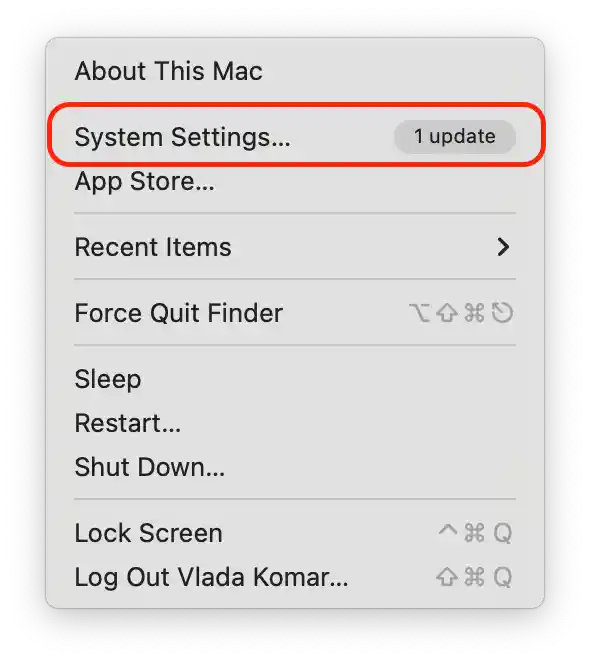
- Select the “Trackpad” section.
- Go to the “Scroll and Zoom” tab.
- Disable the toggle for Natural Scrolling to change direction.
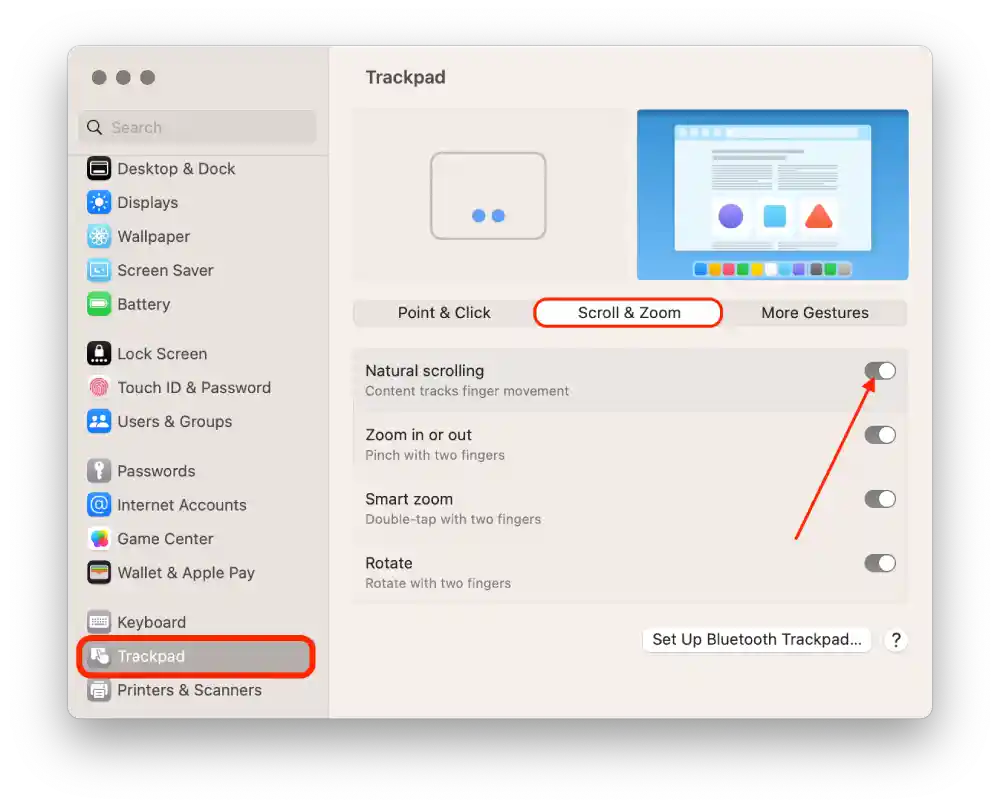
After performing these steps, the scrolling direction on the trackpad will be changed. If you have disabled the “natural” scrolling direction, the content will move down when you move your fingers up on the trackpad. This will be the opposite of what was happening before you changed the settings.
How do you change the mouse scrolling speed on Mac?
The scroll speed determines how fast the content on the screen will move when you use the mouse wheel. Increasing this speed will make pages and documents scroll faster while decreasing it will make scrolling smoother and more controlled.
In order to change the mouse scrolling speed on Mac, you need the following:
- In System Settings, select the Accessibility section.
- Select Pointer Control.
- Select the Mouse Options button.
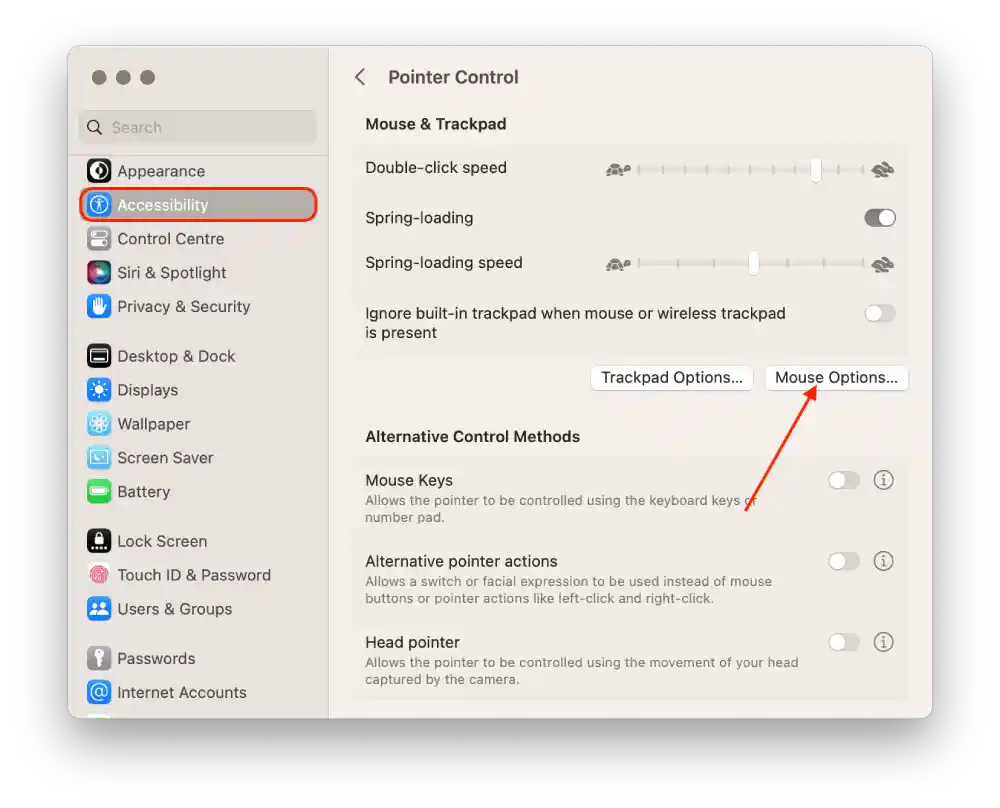
- Move the Scroll speed slider from the turtle to the bunny to speed up the mouse and click OK.
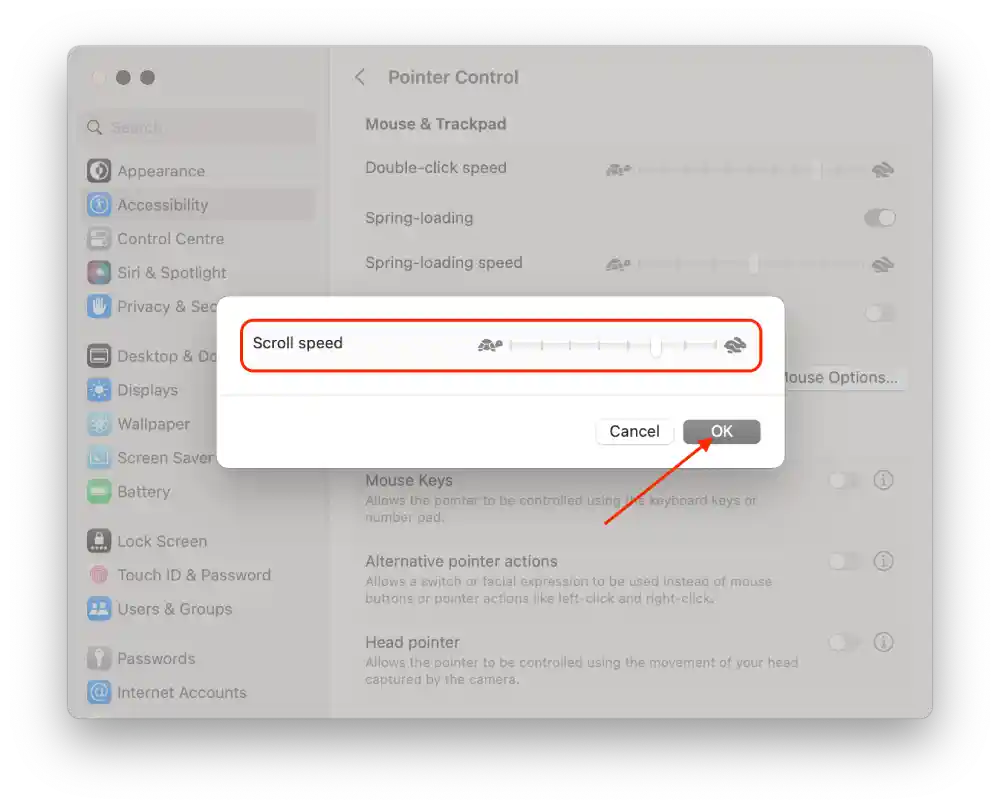
After these steps are completed, the scroll speed of the mouse will be changed to the setting you selected.
How do you change the trackpad scrolling speed on Mac?
In order to change the trackpad scrolling speed on Mac, you need the following:
- In System Settings, select the Accessibility section.
- Select Pointer Control.
- Select the Trackpad Options option.
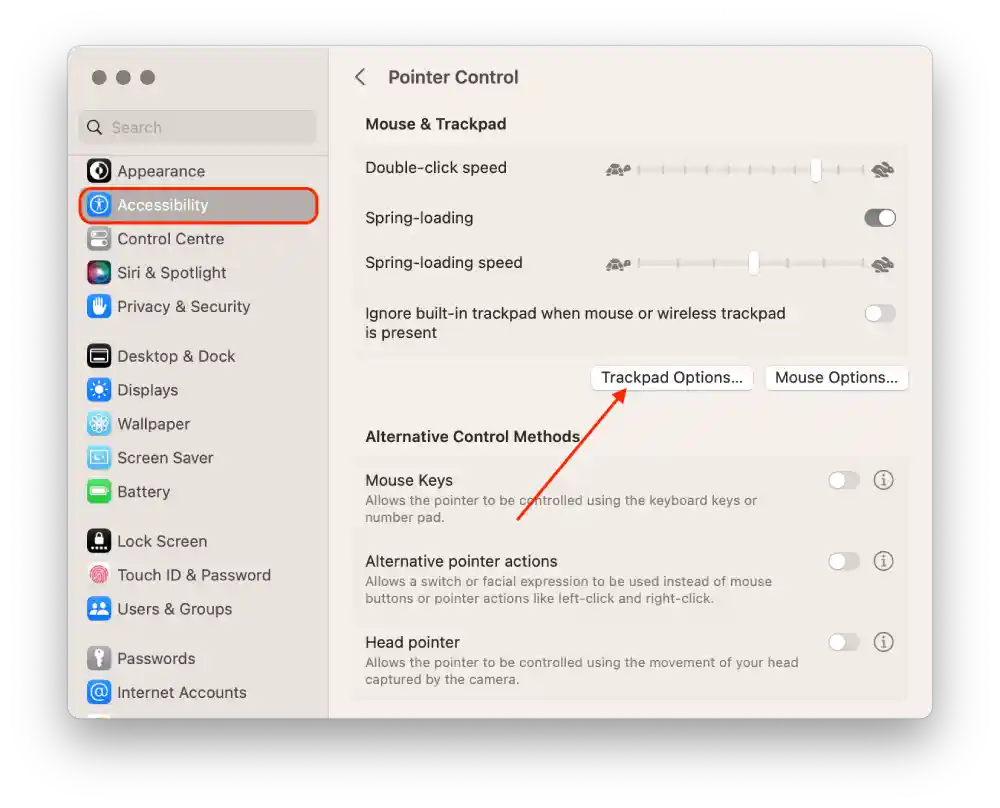
- Move the Scroll speed slider from the turtle to the bunny to speed up the trackpad and click OK.
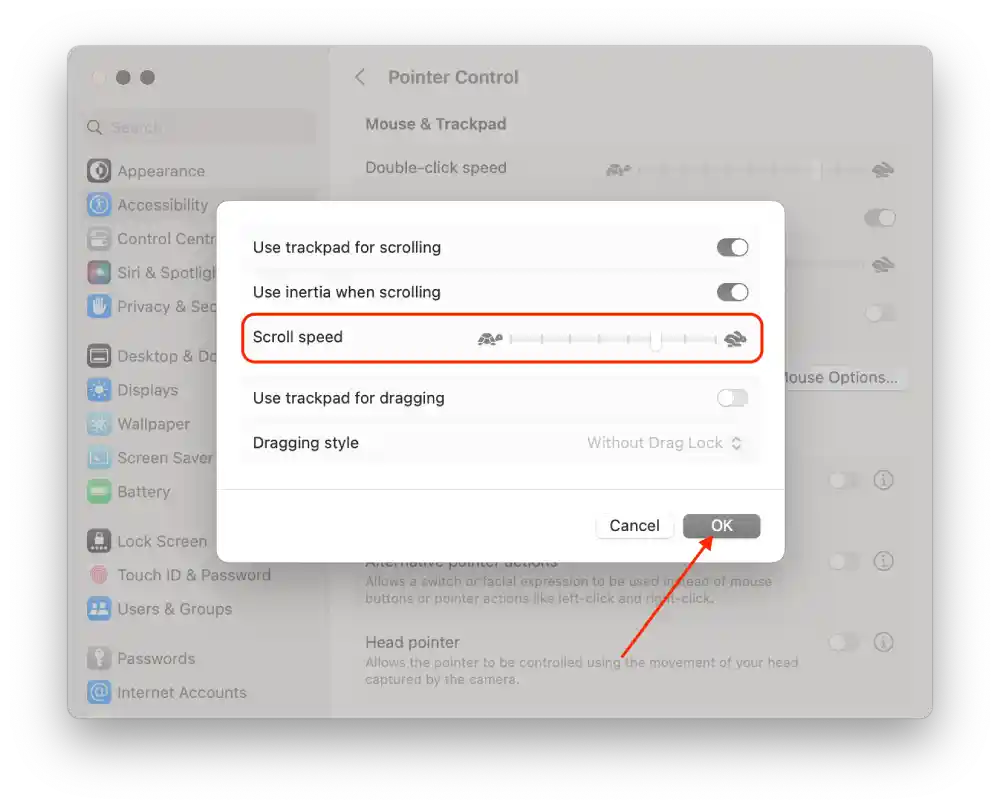
In Mac settings, the scroll speeds for the trackpad and mouse are adjusted separately. That is, when you adjust the scroll speed for the trackpad, it doesn’t affect the scroll settings for the mouse. But if you use the trackpad and mouse equally often, it’s best to put the same settings so there’s no difference in usage.