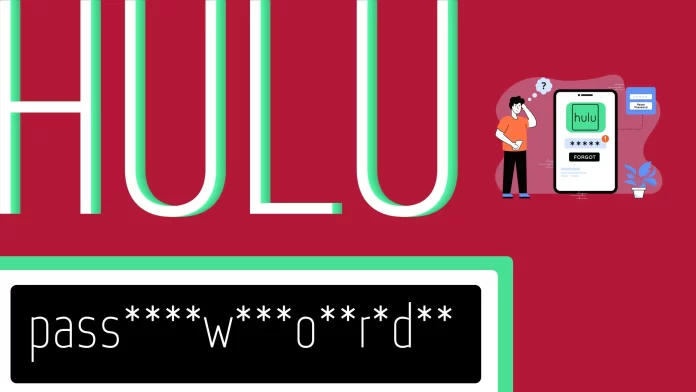If you’ve forgotten the password to your Hulu account, fear not. You can easily reset it using the “Forgot password” option, which sends you a reset link. The same applies if you just want to change your password to a stronger one.
Moreover, you can also change your Hulu password directly from your account page. For this, you need to go to your account settings and find the Change Password option. From there, just enter your current password, then enter a new one and confirm it.
And that’s actually it! For a more detailed guide on changing and resetting your password on Hulu, check it out below.
How to reset a Hulu password
Let’s first see how to reset your password on Hulu. You can only do this through the Hulu website. So follow these steps:
- Visit Hulu and click Log In.
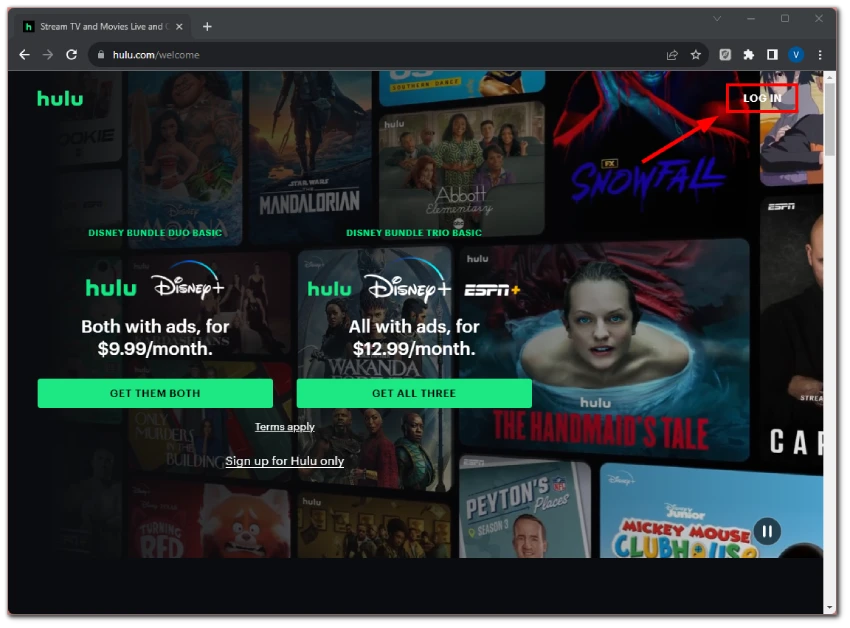
- Then, click the “Forgot your email or password?” link below the password field.
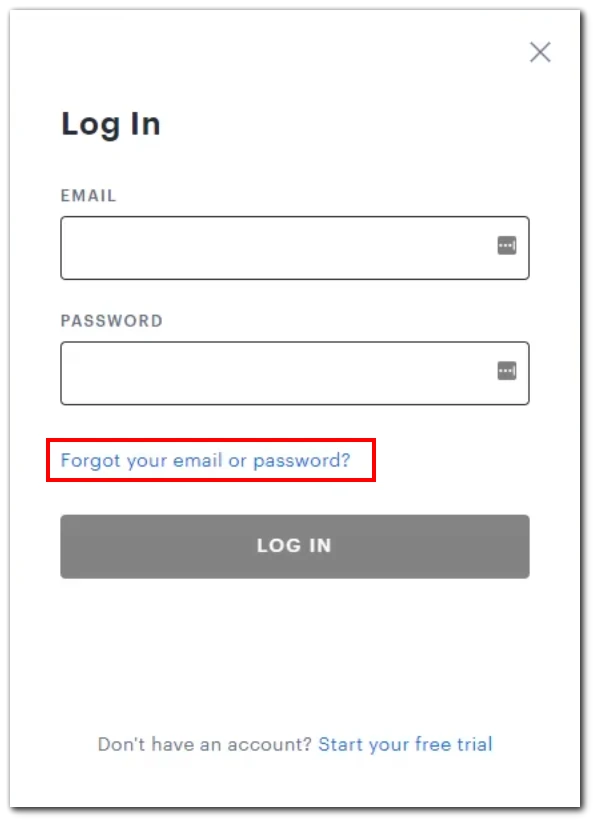
- Enter your email address associated with your Hulu account and click Send Me a Reset Link.
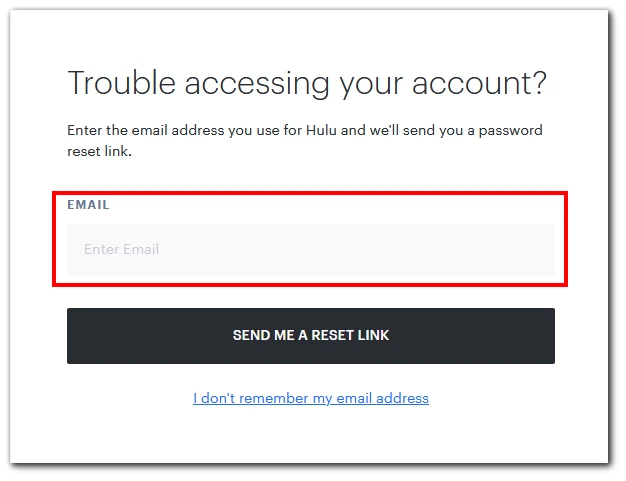
- Check your email. You should receive an email from Hulu with instructions on resetting your password.
- Click on the link in the email to go to the new password setup page.
- Finally, enter your new password twice to confirm it and click Submit.
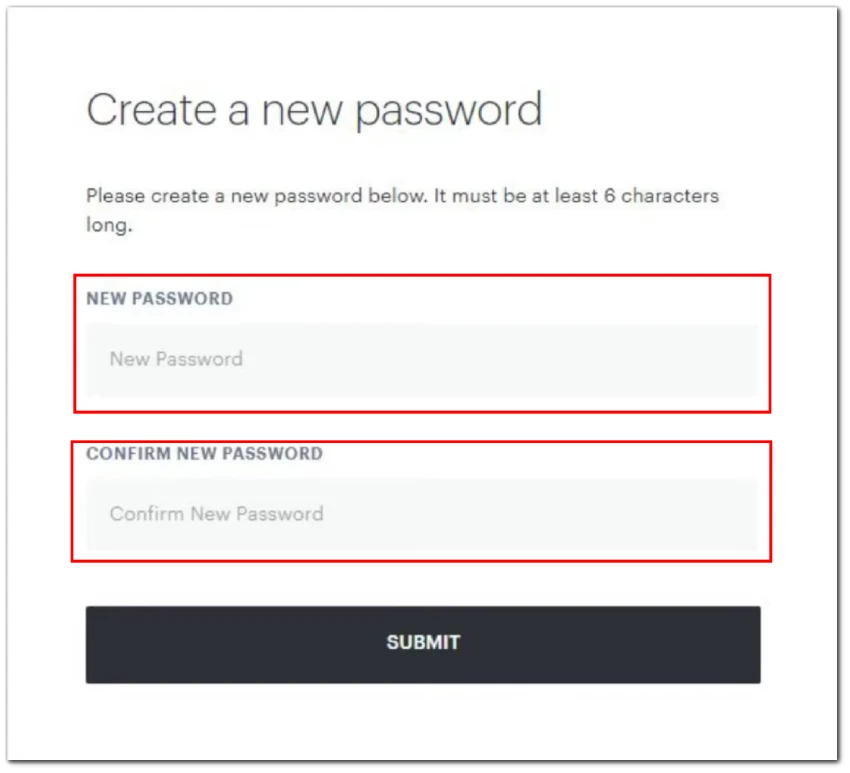
You can now log into your Hulu account using your new password.
When resetting your Hulu password, it is important to keep the following points in mind:
- Email Delay. After requesting a password reset, it may take up to 15 minutes for you to receive the email with instructions. Please be patient.
- Check Your Spam Folder. If you don’t see the email in your main inbox after 15 minutes, check your “Spam” folder. Sometimes emails can automatically land there.
- Password Reset Link Expiry. The password reset link is valid for 3 hours after receipt. Resetting your password as soon as you receive the email is recommended.
Can I reset a Hulu password via the app?
Yes and no. There is no password reset function in the Hulu app itself. You will still be redirected to the Hulu website. Anyway, here’s how it works:
- Open the Hulu app on your mobile device and tap Log In.
- After that, select Log In with Hulu.
- Below the login fields, there should be an option that says “Forgot Password?” or something similar. Tap on it.
You’ll be redirected to the Hulu webpage, where you need to enter your email. Simply follow the steps above: check your inbox, follow the reset link, and set up your new password.
How to change a password on Hulu
Changing your password on Hulu is a pretty simple process, especially if you remember your current password. Follow these steps to update your password:
- Go to the official Hulu website and log into your account using your current credentials.
- Click on your profile icon in the top right corner of the screen and select Account.
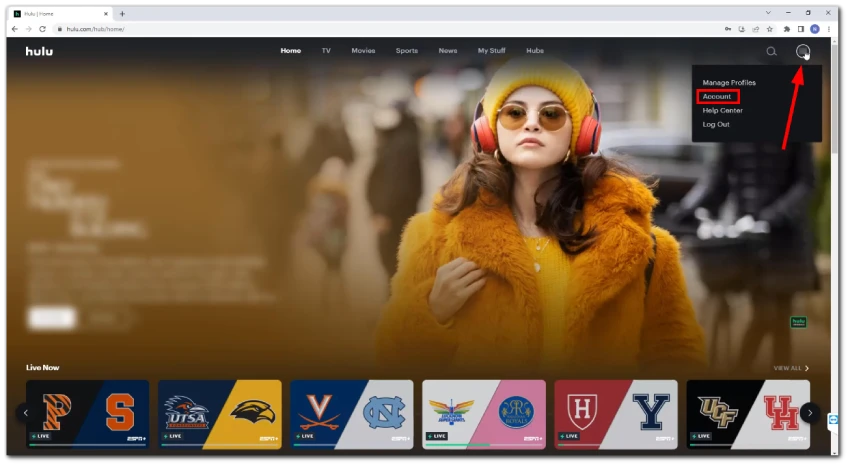
- Under Your Account, you should see the Change Password option. Click on it.
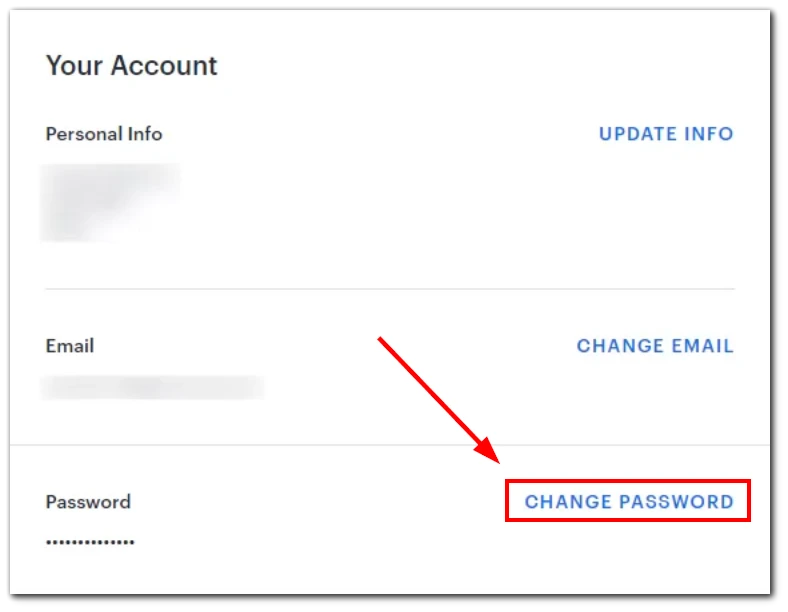
- After that, a verification password will be sent to the email associated with your Hulu account.
- Enter it in the appropriate field.
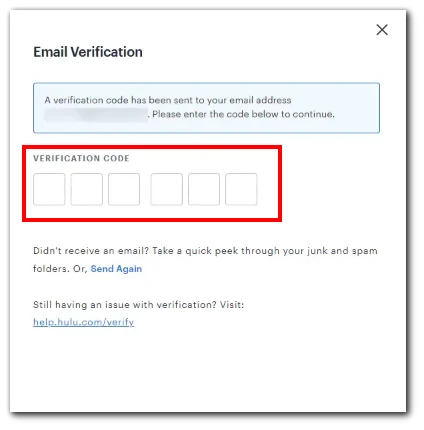
- If the verification is successful, you will be given a window where you need to enter your current password and a new password.
- Confirm your new password and click Save Changes. Additionally, you can tick the box next to Log me out of all devices.
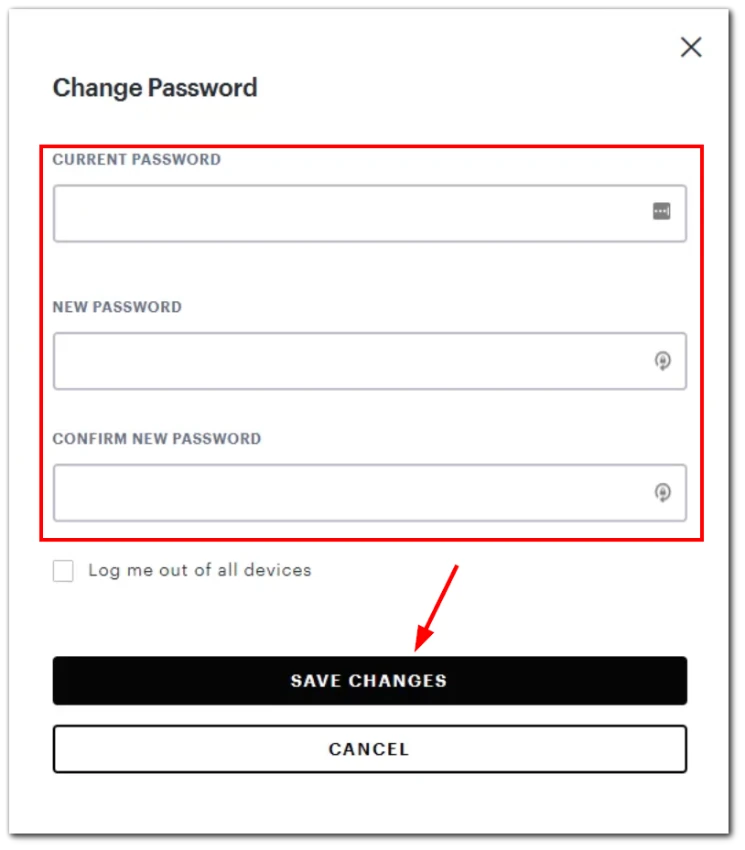
That’s it. Your Hulu password is now up to date! Changing your password regularly will help keep your account secure and prevent unauthorized access.
When you change your Hulu password, does it log you out?
Changing your Hulu password does not automatically log you out of all devices immediately (if you don’t check this box). However, changing your password is a security measure, and if you suspect unauthorized access, it’s a good idea to manually log out of all devices after changing the password.
As mentioned above, you can log out of all devices during the password change. Alternatively, you can kick devices using your account settings. And here’s how:
- Go to the Your Account section, as shown above.
- Scroll down and click Manage Devices.
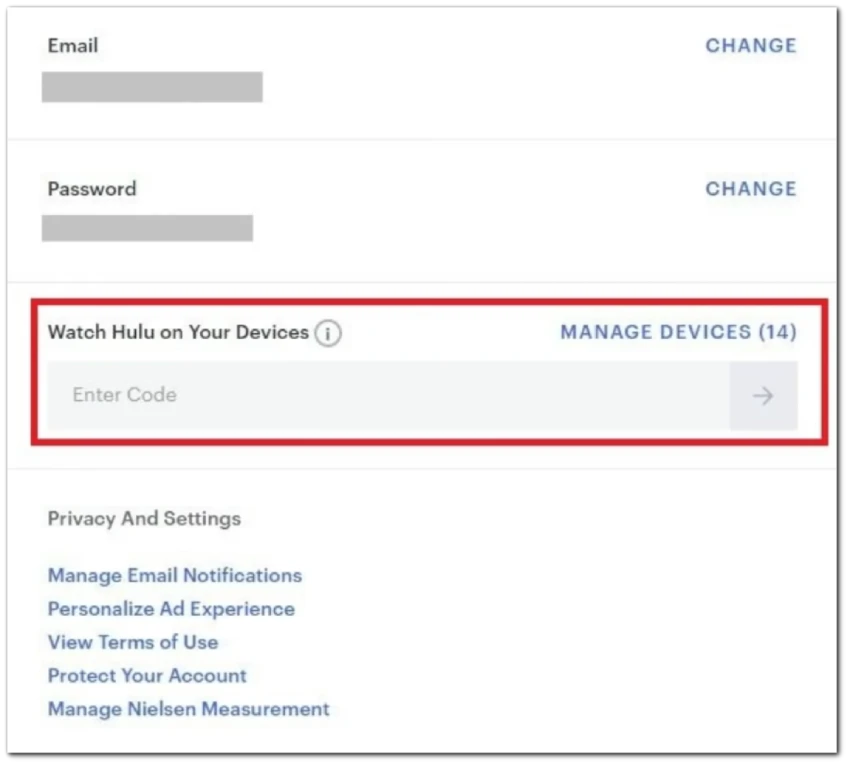
- After that, scroll through the list of devices and find the one your want to kick.
- Finally, click Remove.
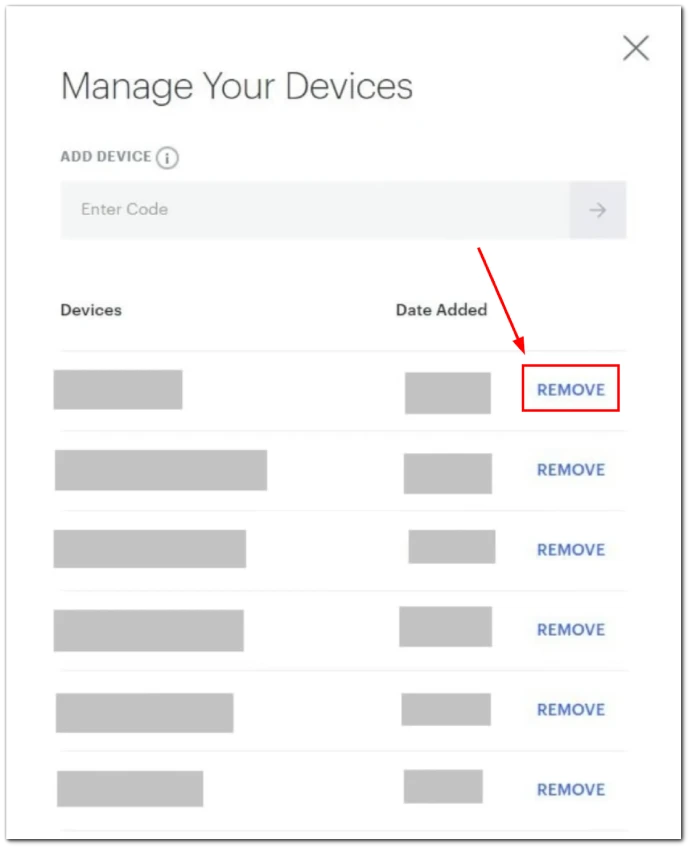
This action will instantly sign you out of this device.
How do I create a strong password for Hulu?
Creating a strong password is crucial for ensuring the security of your Hulu account. Here are some guidelines and tips for creating a robust password for Hulu:
- Length matters: Aim for at least 12-16 characters (6 minimum). The longer your password, the harder it is to crack.
- Use a mix of characters: Combine uppercase and lowercase letters and numbers, and use at least one special symbol (e.g., !, @, #, $, %, etc.).
- Avoid common words and phrases: Refrain from using easily guessable words, such as “password,” “123456,” or “hulu2023.” Avoid using names, birthdays, or other personal information that might be easily accessible or guessed.
- Avoid keyboard patterns: Sequences like “qwerty” or “asdfgh” are common and easily guessable.
- Use passphrases: Consider using a random combination of words or a memorable phrase. For instance, “BlueFrogJumpsOver2Hills!” is long and includes various character types.
Note: Don’t use one password for all services.