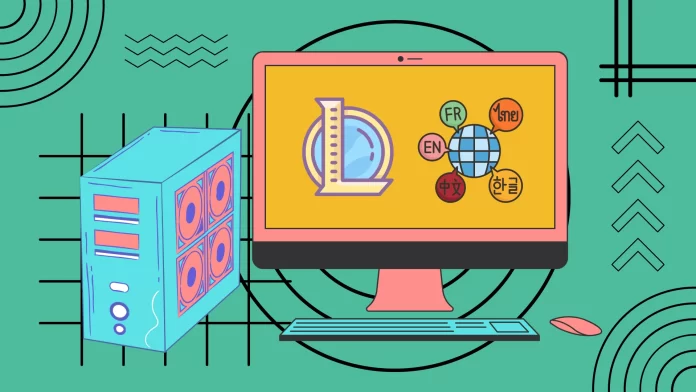To change the language in League of Legends, you have several options. The easiest way is to go in and change the language in the Riot client. You need to do this through your profile settings before launching the game. In addition, you can also change the language in the game itself, but only for in-game news.
However, you should remember that you can only choose among the languages represented in your region. For example, if you want to choose Japanese, you will not be able to do it from the European region. In this case, you can either change the region for money in the game itself (about 20 dollars) or change the language using the methods above. Or create a modified shortcut that will run only with the language you set it to.
Let’s see more detailed instructions for each method with screenshots below.
How to change LoL game text language in Riot Client
If you want to change the League of Legends game text language in the Riot Games launcher, you can follow these steps:
- Open Riot Client and sign in to your account if necessary.
- After that, click on your profile icon in the top right corner of the screen and select Settings.
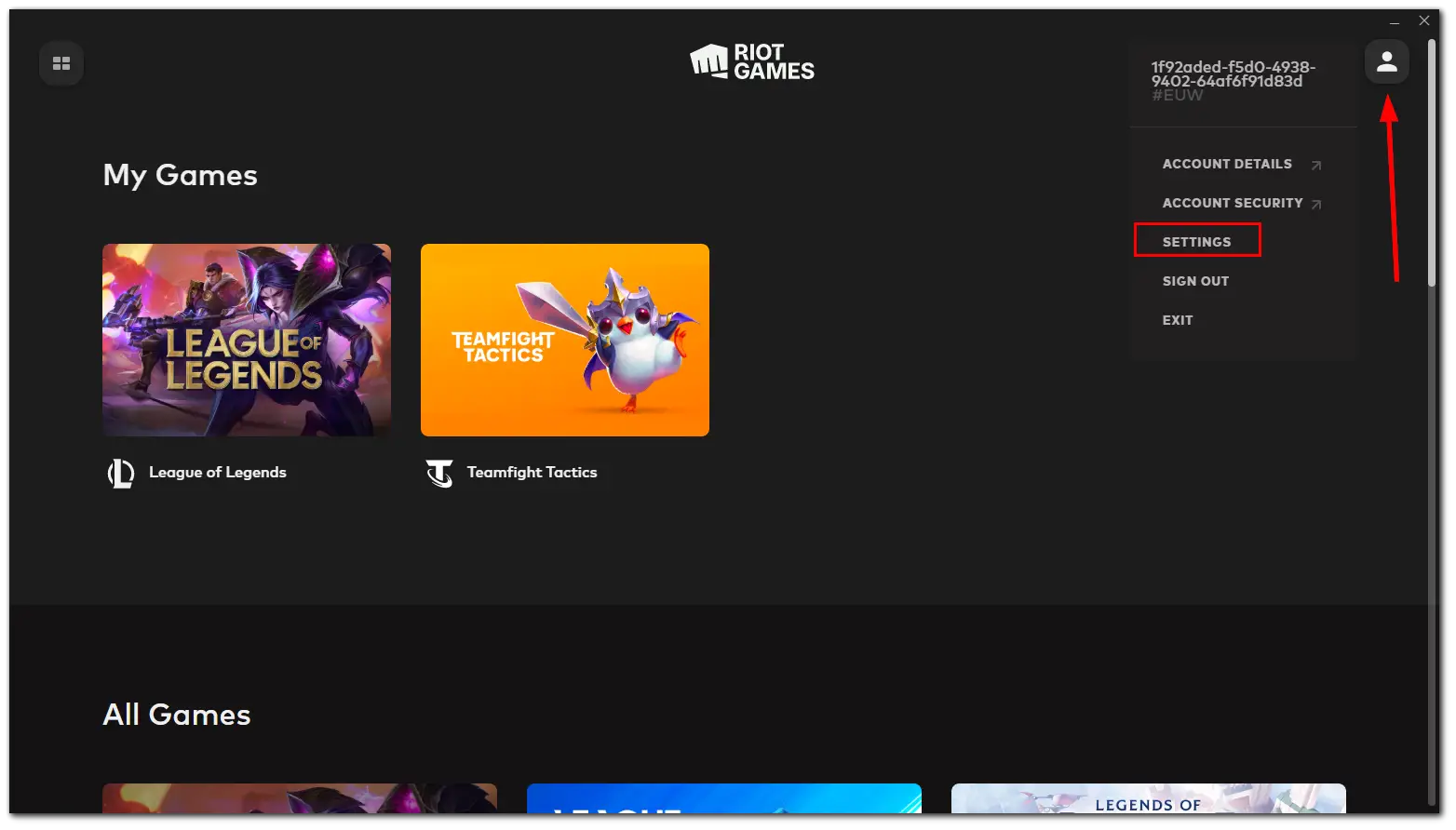
- Then select League of Legends and click on the Game Text Language menu.
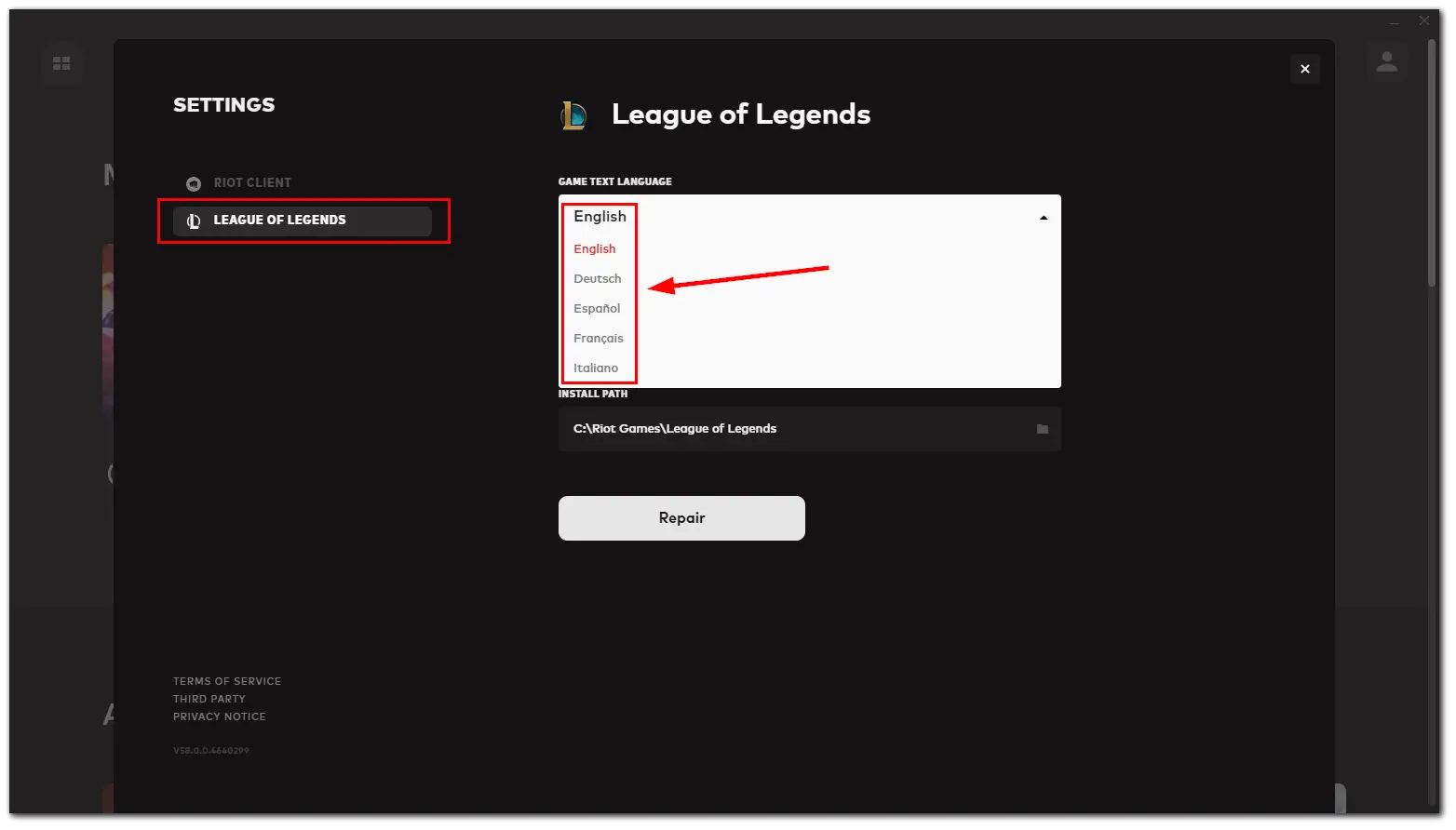
- Finally, choose your language.
Please note that you can change not to any language but only to one of those that are available in your region. For example, if you need Japanese, you will not be able to enable it in the European region. In the same way, you can also change the Riot Client language. Just go to it and click on Riot Client Language. Finally, select your language. You will see how it changed instantly.
How to change news language in the LoL client
In 2020, Riot Games updated the client so that you can choose one of the regional languages for a particular server, but only for news. If your language is included in the set of languages for the server you are playing on, you need to do the following:
- First of all, run the LoL client.
- Then click on the Settings button in the bottom right corner of the screen.
- Navigate to the General section and click on the News language menu.
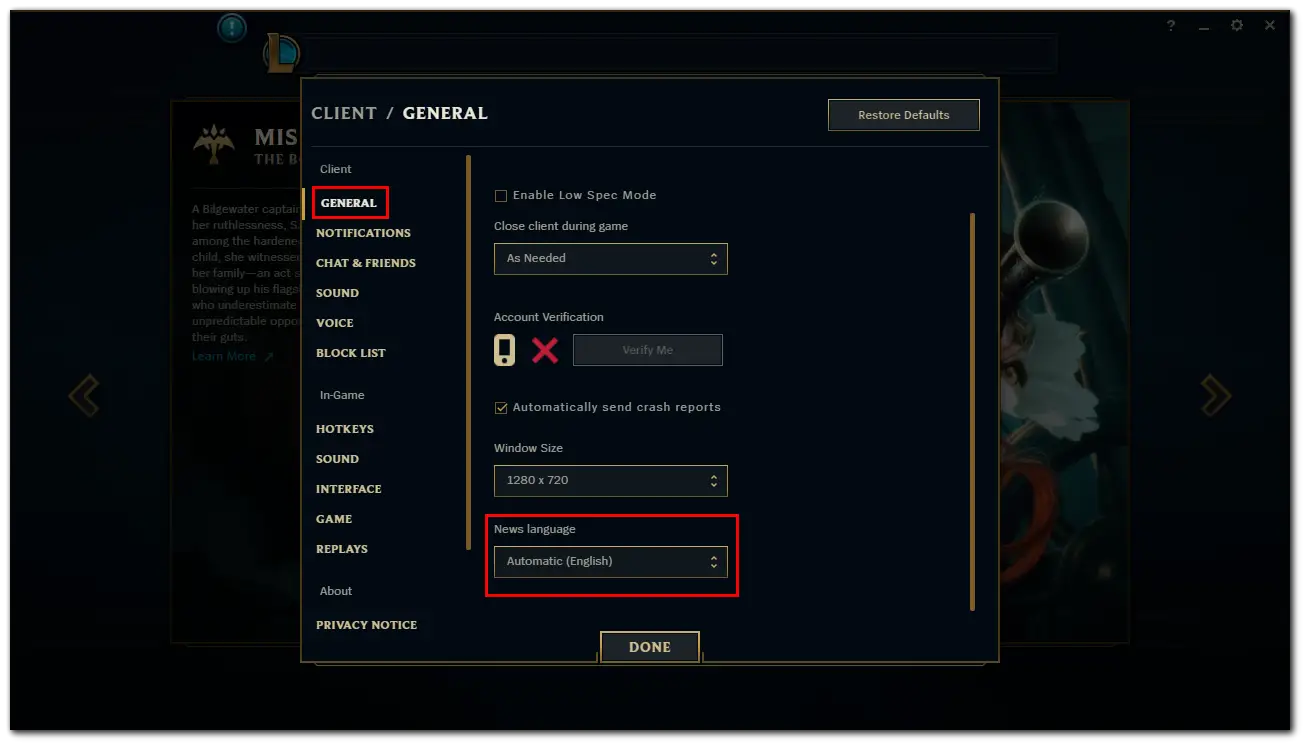
- Finally, select the language you want to use.
Remember that the choice of languages depends on which server you have. If your language isn’t on the list of available languages, you’ll have to change servers or go into the game files to select your language. Also, be aware of the ping and other inconveniences.
How to change the region in LoL
When you first log in to League of Legends, you will be prompted to manually select a region. If you make a mistake, you will have to pay a fee to change your region. After 2020, you must pay 2,600 RP (around $20) to move to another region. In addition, there is a shared Riot Games account for games – regardless of whether you play LoL or Valorant.
How to change your account region for 2600 RP
Unfortunately, changing the region in LoL isn’t free. The only way to do this for free is to create a new account. However, Riot decided to add the option to move for money.
- Launch LoL and go to Store.
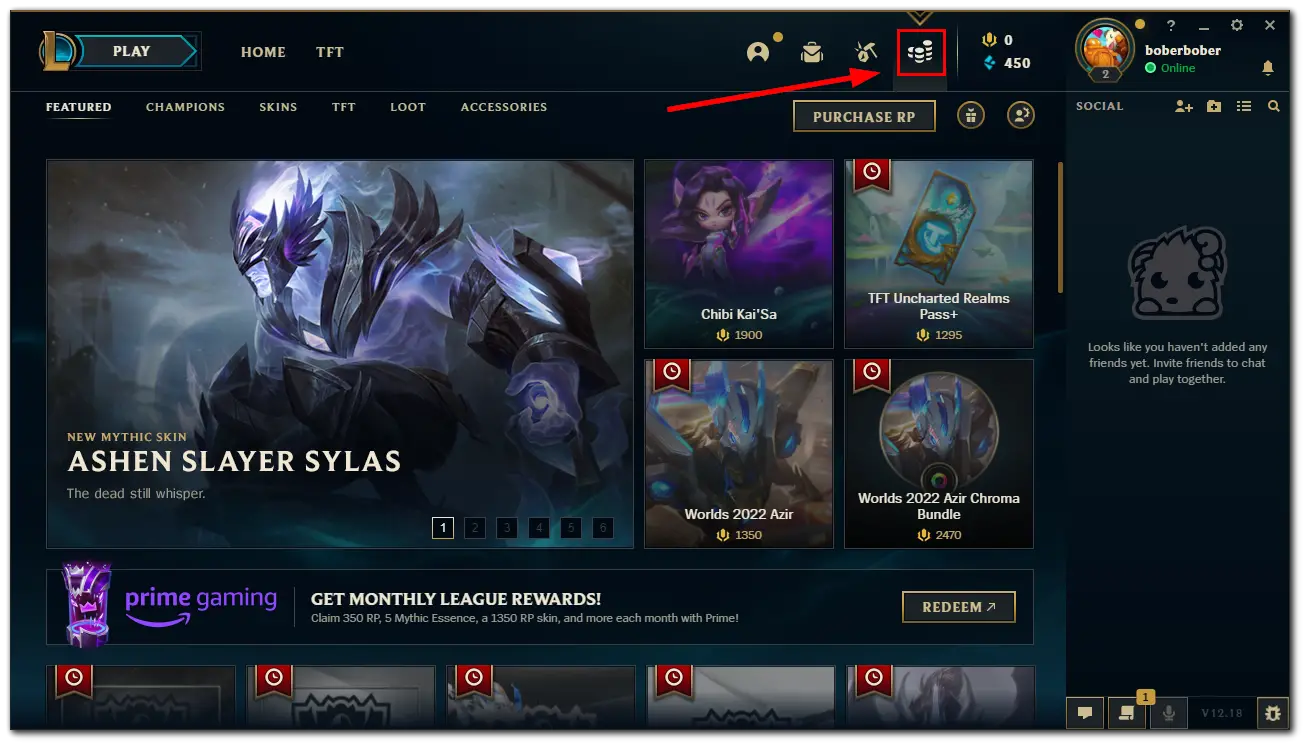
- Then click on the Account button and select one of the regions.
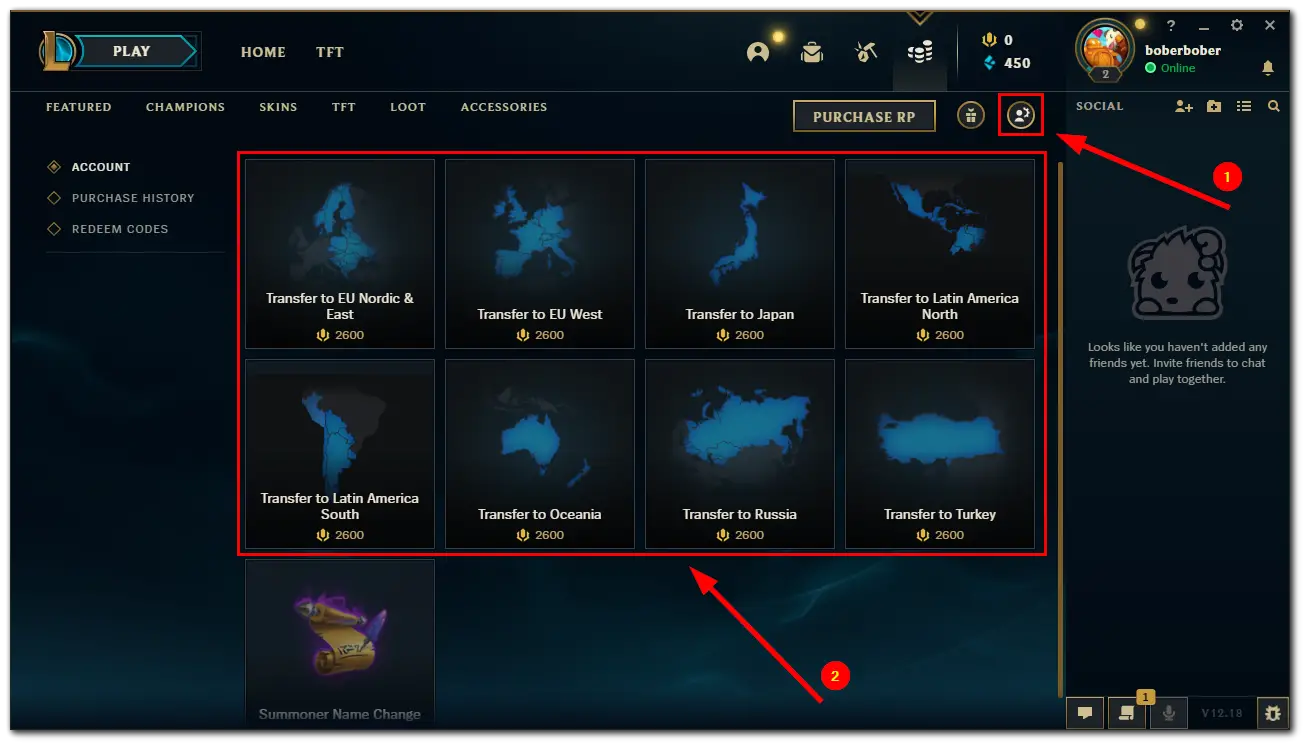
- Finally, click Continue and follow the instructions.
After a few minutes, the transfer will be completed. Wait a bit and restart the client. Now you should be on a new server.
How to find your current region in LoL
If you want to know your region in League, you can follow these steps:
- Open Riot Client and sign in to your account if necessary.
- Click on your profile icon in the top right corner of the screen and select Settings.
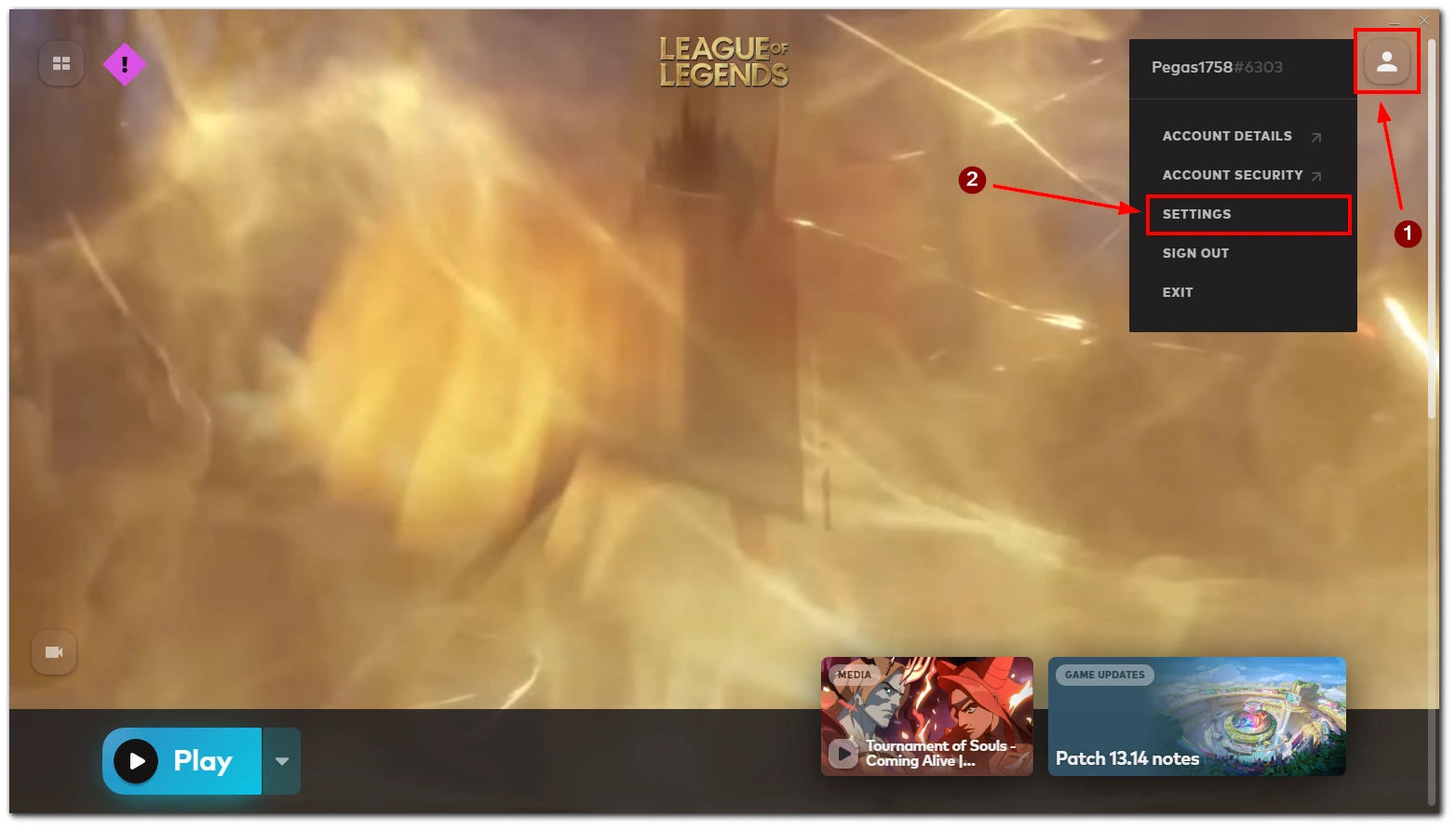
- After that, look at the Current Patchline box.
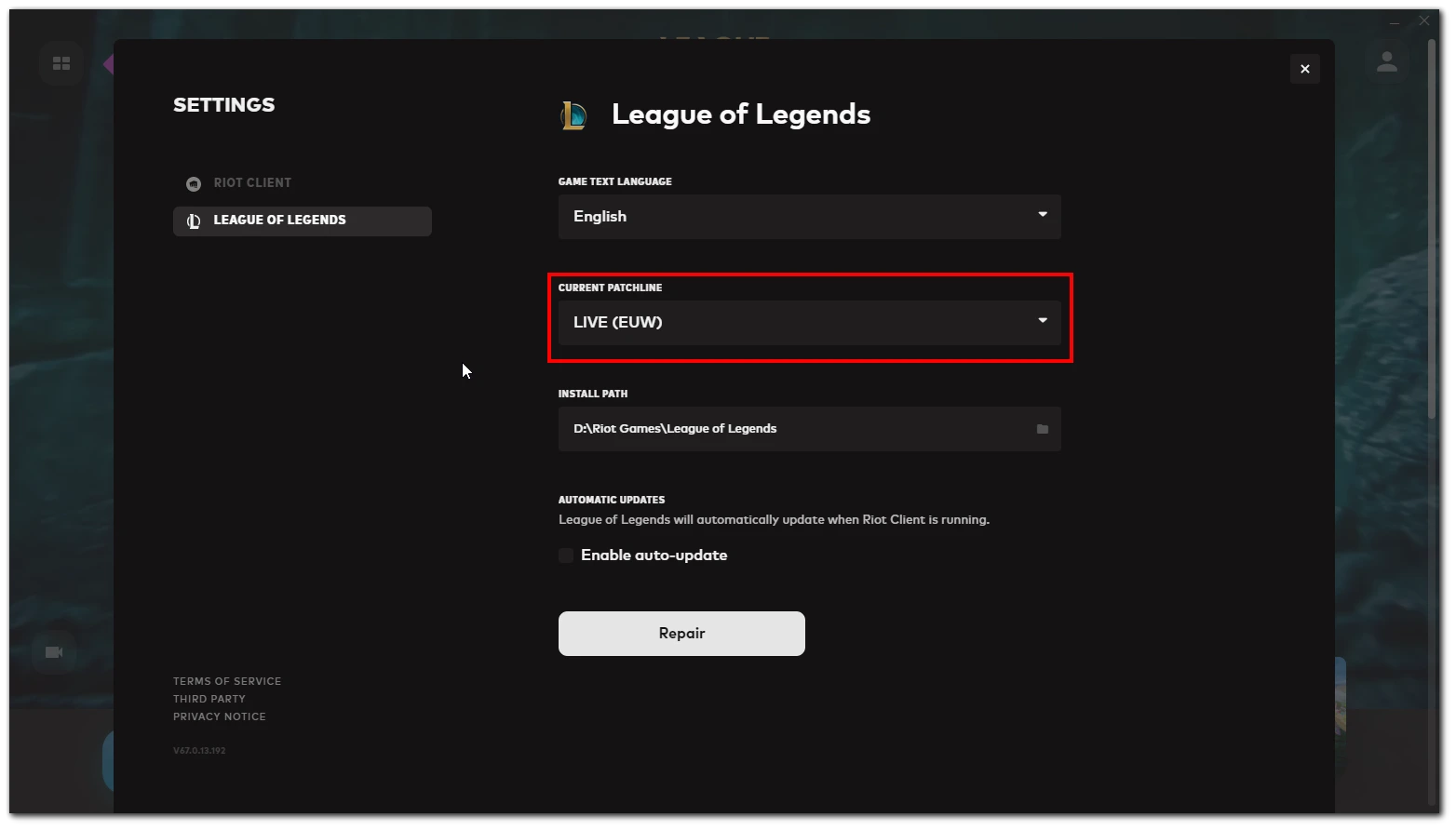
Here you will see your current region.
Keep in mind that if you don’t have enough RP, you won’t be able to transfer to another region. So, you need to purchase RP first. To do this – click Purchase RP. You will see all available RP sets for purchase.
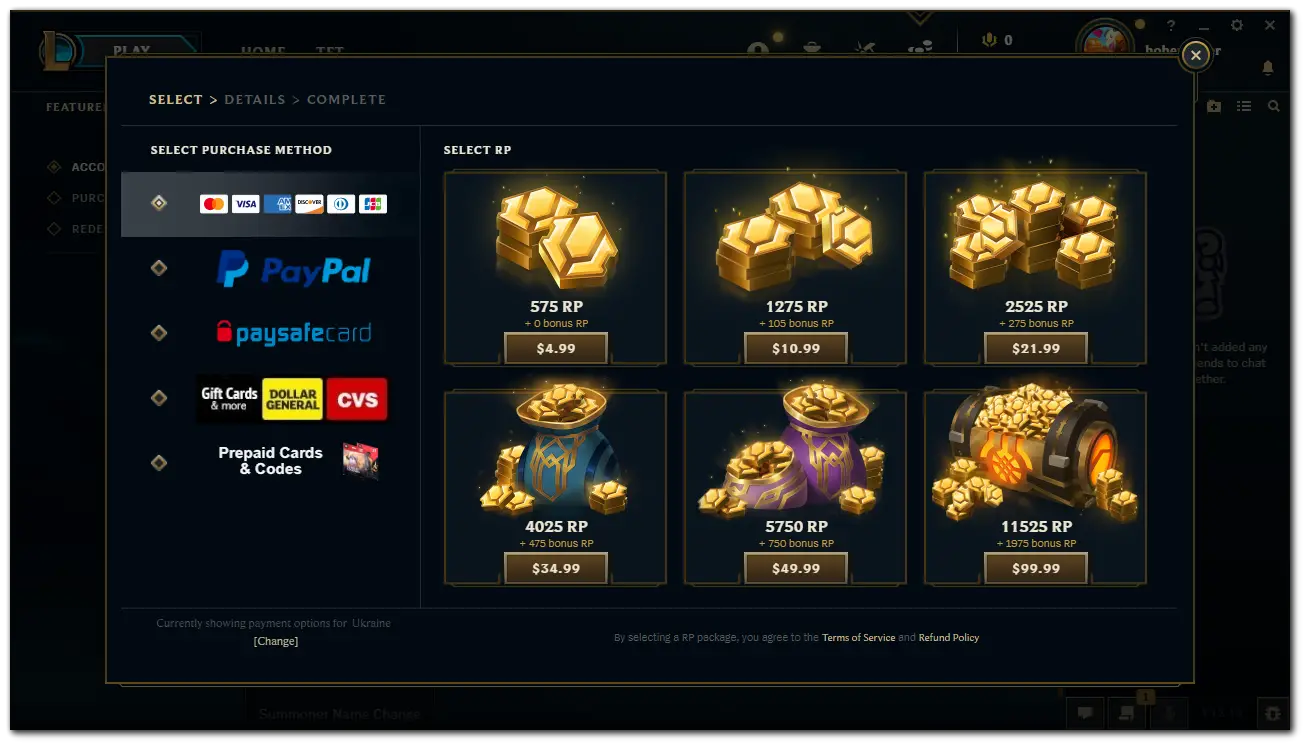
If you only need a region change, you can buy the $21.99 bundle, which contains 2,525 + 275 bonus RP. After that, you will have an extra 200 RP to spend as you wish.
What server can you switch to?
The thing is that you won’t be allowed to choose absolutely any server – the movement by region has restrictions. In other words, not all League servers will be displayed in the store.
For example, you can only transfer from the NA server to EU Nordic & East, EU West, Russia, Turkey, Latin America North, Latin America South, Oceania, and Japan. You can transfer back to North America from each server by paying again.
How to change language in LoL by editing files
Another more advanced way that you can use is to change the language using the game files. You can create a modified shortcut that will open the game client with the language you want, no matter your server. In this case, you will not have to pay anything and can play on the server you want.
You should be aware that according to the rules set by Riot Games, you cannot select the language of the region in which League of Legends isn’t available. However, this may not cause any problems, as this change doesn’t affect your gameplay and doesn’t give you any additional gameplay benefits.
If you want to make that change, you can follow these steps:
- Open the League of Legends directory. By default, it is C:/Riot Games/League of Legends.
- After that, right-click on LeagueClient and create a new shortcut by clicking Send to and selecting Desktop (create shortcut).
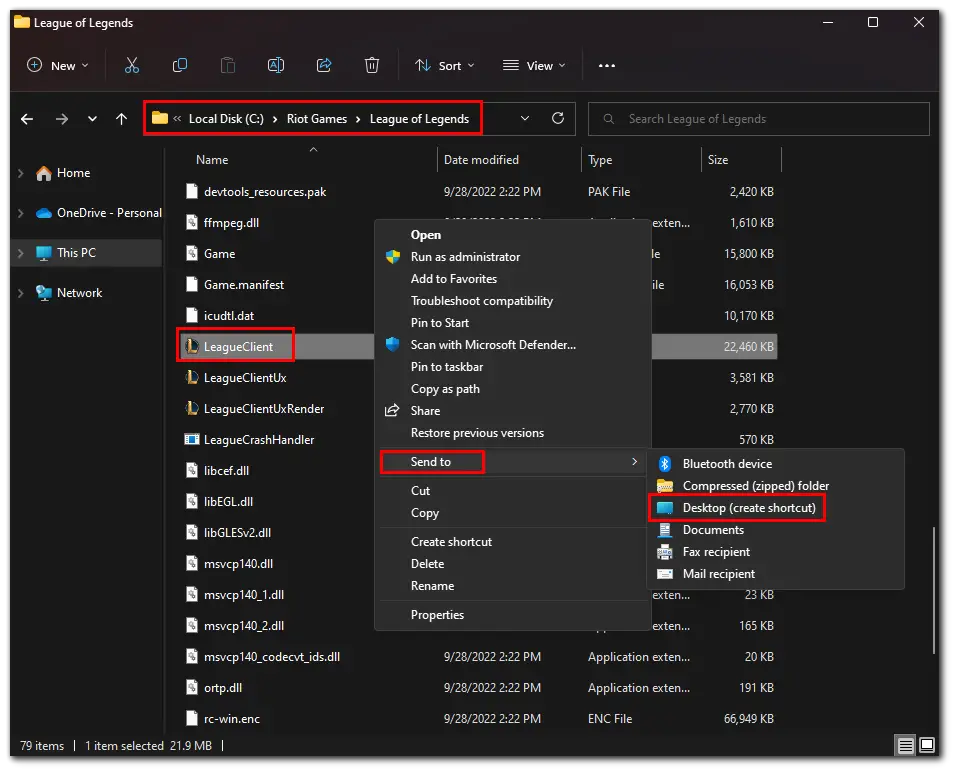
- Next, right-click on your newly created shortcut and select Properties.
- Then change the Target field to the desired language (type -locale=lan_REG). For example: -locale=ja_JP (Japanese). For other languages, you need the following codes:
- English (United States) – en_US
- English (Australia) – en_AU
- English (UK) – en_GB
- Portuguese -pt_BR
- Turkish – tr_TR
- German – de_DE
- Spanish – es_ES
- French – fr_FR
- Italian – it_IT
- Czech – cs_CZ
- Greek – el_GR
- Magyar – hu_HU
- Polish – pl_PL
- Romany – ro_RO
- Russian – ru_RU
- Spanish – es_MX
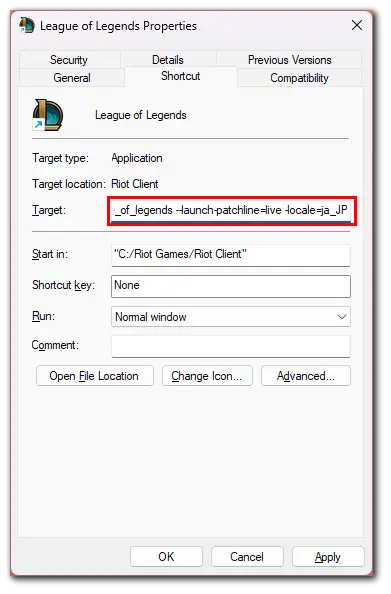
- Then, go to the General tab and check the Read-only box.
- Select Apply.
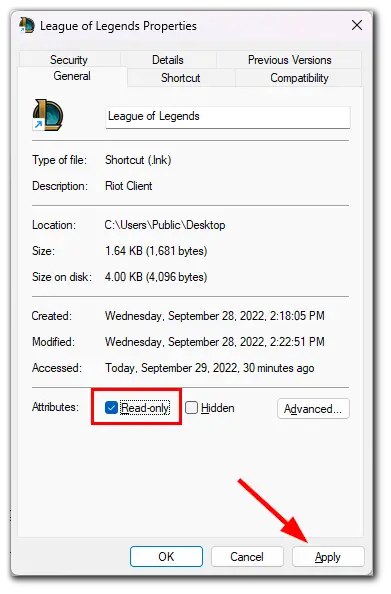
- Finally, launch League of Legends using the created shortcut to enjoy the selected language.
These are all languages in which you can change your client simply by putting the appropriate code between the quotes next to the Regional Settings section.