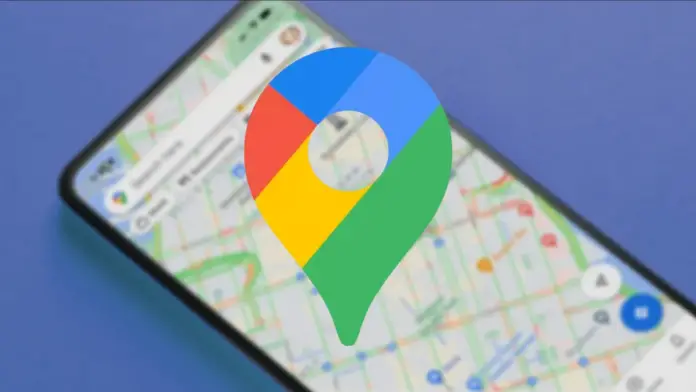Google Maps voice navigation includes voice and accent changes. If you have a long journey ahead of you, or you’re tired of the standard voice, you can try to set a different voice in Google Maps app.
What do you need to change the Google Maps voice
Google Maps is a popular and actively used tool with a wide range of functionalities. One of the most useful is considered a navigator, which serves as a great companion and assistant on any trip.
The voice assistant in the Google Maps app is a really big advantage of this service. It makes navigation much easier, especially when you’re driving. You don’t need to be constantly distracted from the road to see the route you need, because the voice assistant will warn you in advance about the necessary turn, departure, or dangerous situation.
Google developers are working hard to keep this app available in every corner of the world and in every language. However, if you suddenly hear that the voice assistant’s language is foreign to you, you can always change it to your native language.
Well, if you want to change the Google Maps voice, here’s how you can do that.
How to change Google Maps voice on an iPhone
Unfortunately, the iPhone doesn’t currently allow you to change the navigation voice directly in the Google Maps app. However, you can still do it, and it might be even easier than you would be able to do it in the app.
If you want to change Google Maps voice on your iPhone, you have to follow these steps:
- First of all, open the “Settings” app on your iPhone and scroll down to the “Google Maps” option.
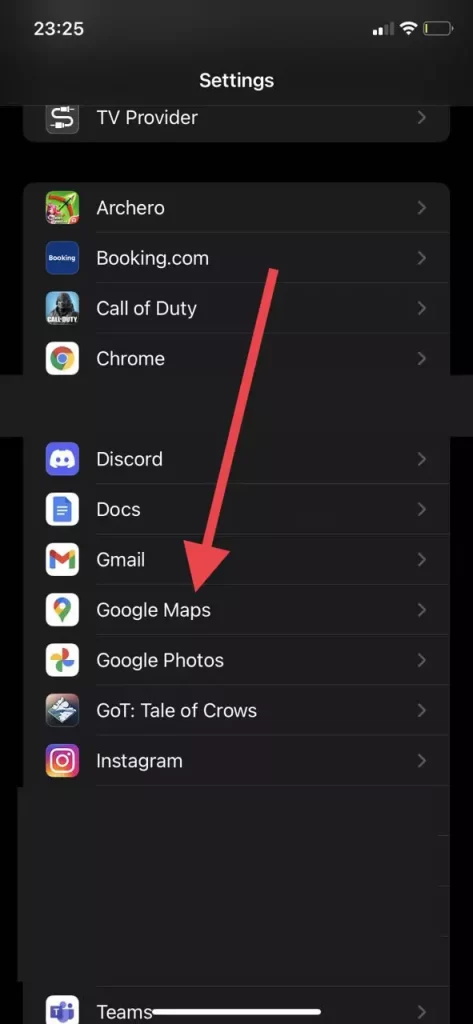
- Then, tap on it.
- After that, tap on the “Language” tab.
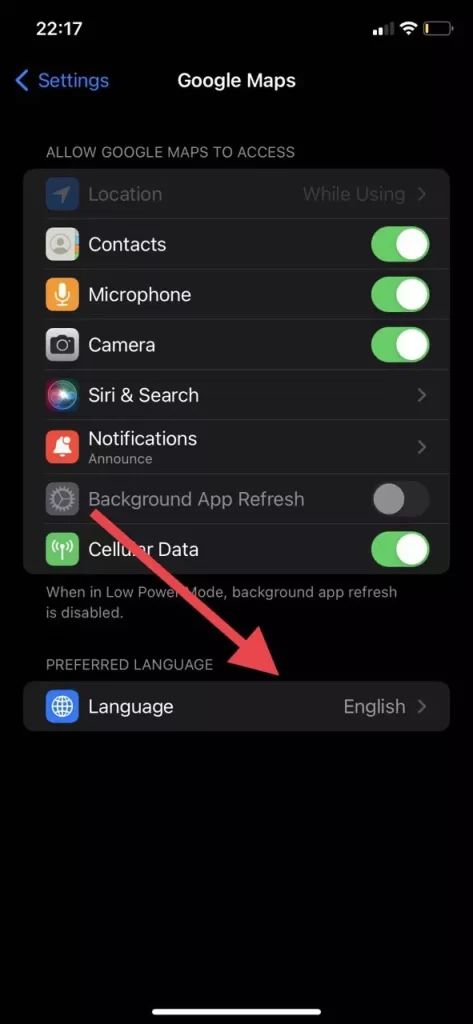
- Finally, just select the language in which Google Maps will work.
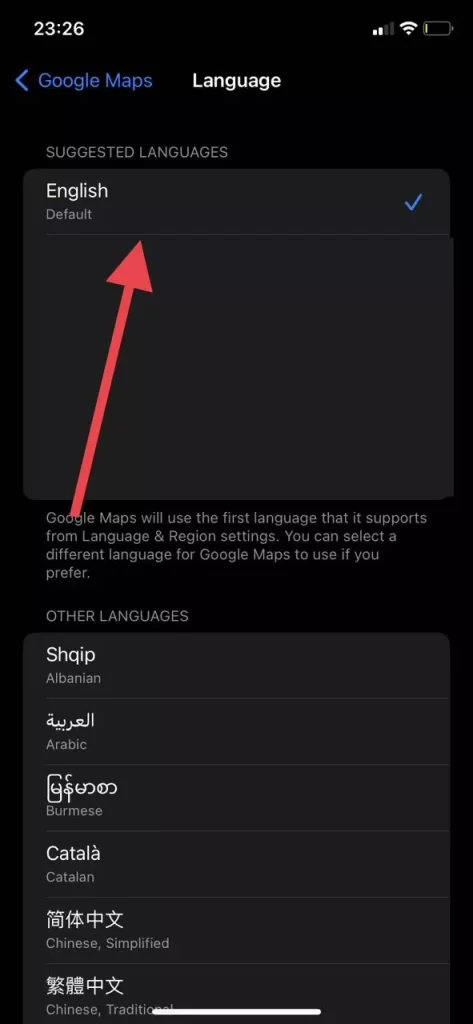
Once you have completed these steps, you will be able to change the voice and language in Google Maps on your iPhone.
How to change Google Maps voice on an Android device
If you want to change the Google Maps voice on your Android device, you have to follow these steps:
- At first, open the Google Maps app on your Android device.
- Next, tap on the profile icon at the top right corner of the screen.
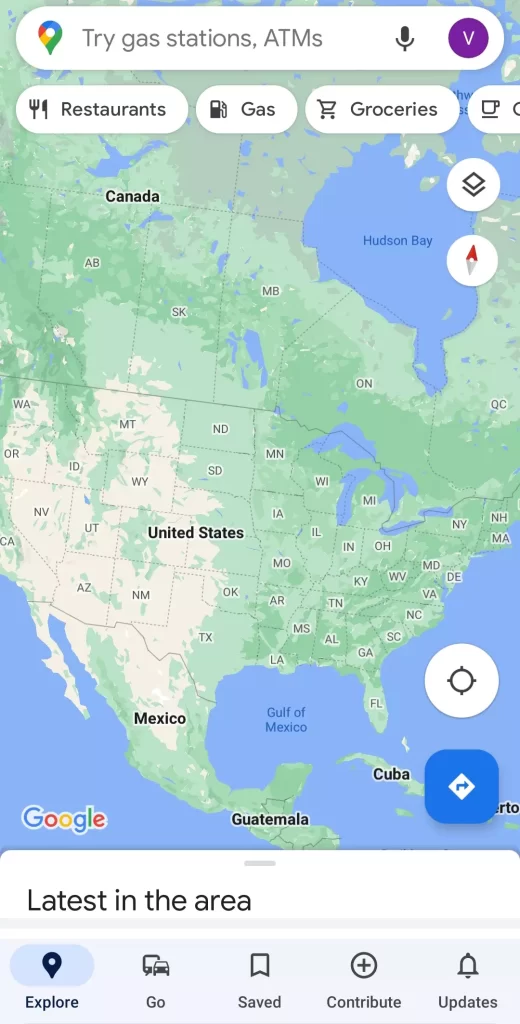
- Then, tap on the “Settings” menu.
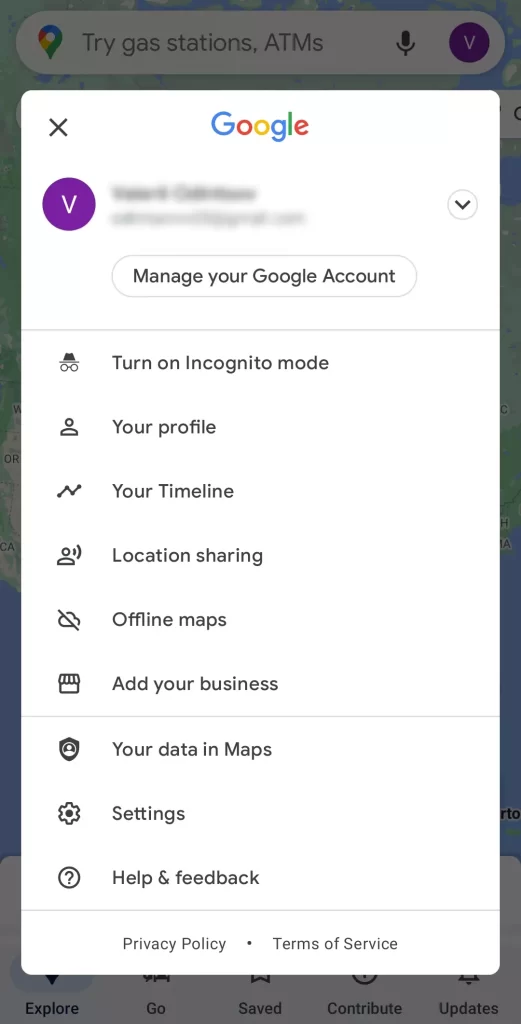
- After that, scroll down and tap on the “Navigation settings” menu.
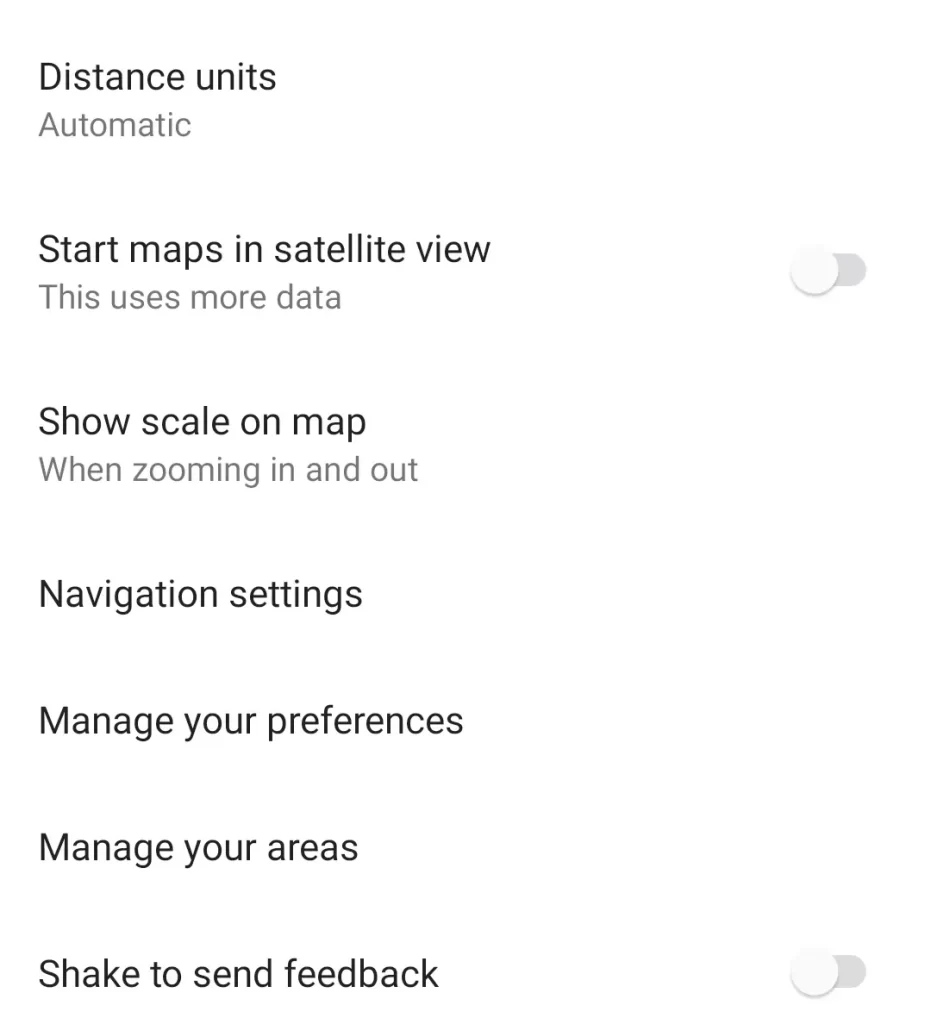
- Tap on the “Voice selection” option.
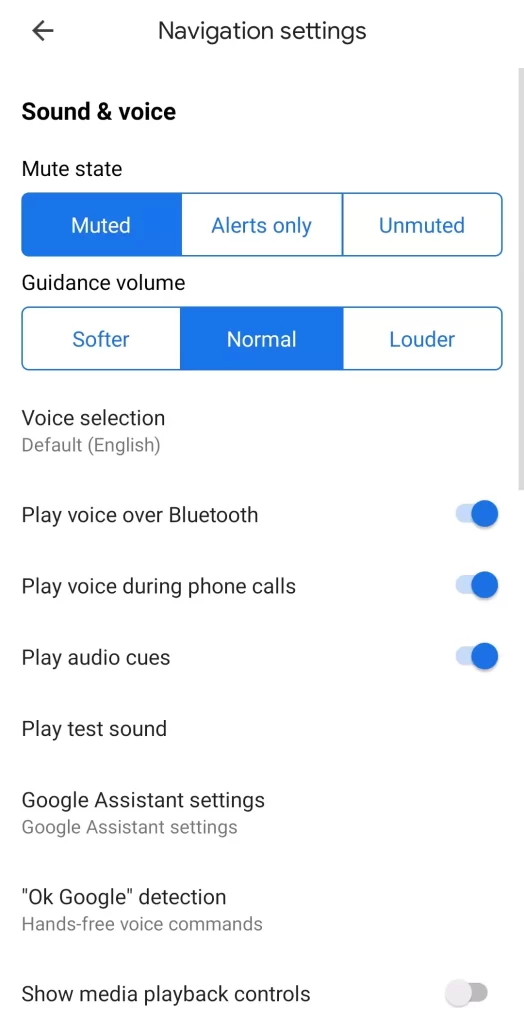
- Finally, choose the language of the voice assistant you want to hear when Google Maps navigate your directions.
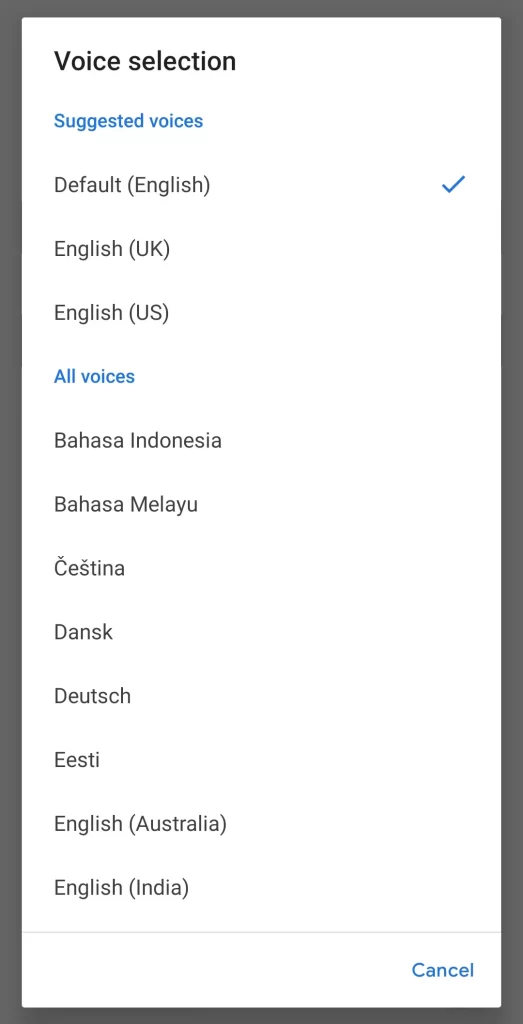
You can also change the language of the Google Maps app so that you don’t have to change the language of all your smartphone apps. To do so, you have to follow these steps:
- Open the Google Maps app on your Android device.
- Next, tap on the profile icon at the top right corner of the screen.
- Then, tap on the “Settings” menu.
- Now, tap on the “App language” option.
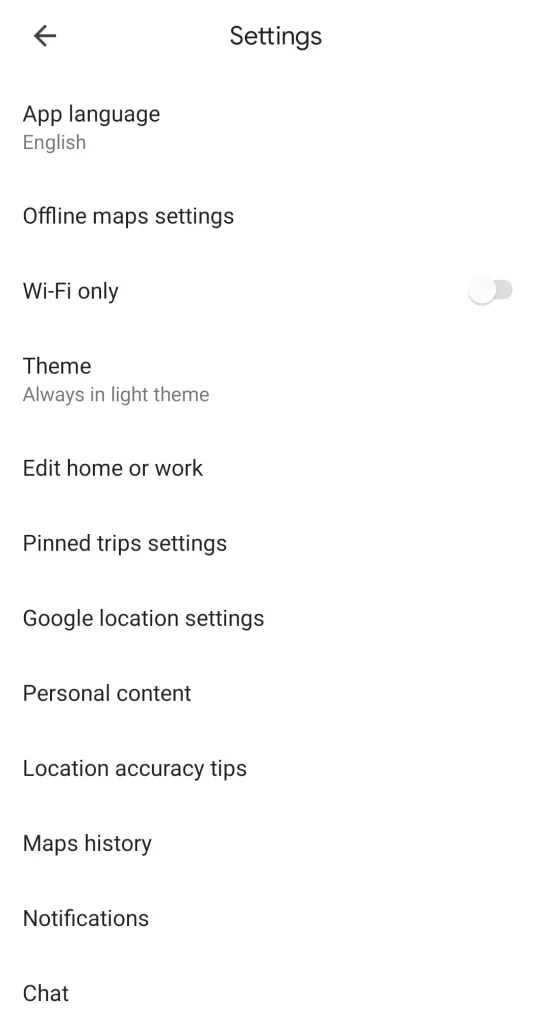
- Finally, choose the language you want to use in the Google Maps app on your Android device.
You have also to be aware that you can change the language of the Google Maps app using the settings menu of your Android device. However, keep in mind that this will change the language of the entire smartphone, including all other apps.
If you want to change the gender of your Google Assistant in Google Maps, you’ll probably be disappointed that you can’t. Unfortunately, Google doesn’t give its users much flexibility in terms of customization options. While most users are used to changing simple things like the gender of their digital assistants, Google just doesn’t give you that option in Maps.
Also, if you think the voice in Google Maps will change when you change the voice of your Google Assistant, you’re wrong. Somehow Google allows users to customize certain aspects of the Google Voice Assistant, but not Google Maps. If you decide to change the voice assistant’s gender or accent, the changes won’t affect Google Maps in any way.
What is the Google Assistant
Google Assistant is a handy feature for your mobile device that helps you make phone calls, send text messages, set reminders, and plot directions using voice commands. However, there are many more things that Google’s virtual assistant can do that you mightn’t know about, from reading your online articles and tracking your calls to making restaurant reservations and searching for your phone.
The service is built into most Android phones, but those with iPhones or iPads can download the Google Assistant app from the App Store. Google Assistant launches faster on an Android device, as you only need to tap the home button at the bottom center of the screen or say “Okay, Google” or “Hello, Google”. On the iPhone, you must first open the app before giving the command.
You can ask Google Assistant to open the apps you have installed and request specific tasks unique to each app. The service works with many of the most popular apps, including Walmart, Instagram, Outlook, PayPal, Mint, Spotify, MyFitnessPal, and Discord.