One way to make Instagram stories more appealing is to change the background color of your Instagram stories. Changing the background color is the process of selecting and applying a specific color to be used as the background in an Instagram story. Instead of using a plain white background or a background based on a photo, the user can choose any color from the palette to create the desired effect.
In this article, I’ll describe my experience and ways to change the background color in Instagram stories. You’ll be able to change the background to a solid color, create a gradient effect, and even how to use your own photo as a background.and creative content.
How to change your Instagram story background to a solid color?
The story background change feature lets you add aesthetically pleasing solid-color backgrounds to your stories to give them a unique look. You can choose any color from the palette or mix your own color using the color picker.
Using the story background change feature on Instagram, you can add personality and creativity to your posts, making them more visible and appealing to your audience. To change your Instagram story background to a solid color, follow these instructions:
- Open the Instagram app on your mobile device.
- Swipe to the right to open Stories.
- Then select a photo from your gallery or take a picture.
- Then at the top, you’ll see various editing tools.
- First, tap on the three dots in the upper right corner.
- Tap on “Draw.”
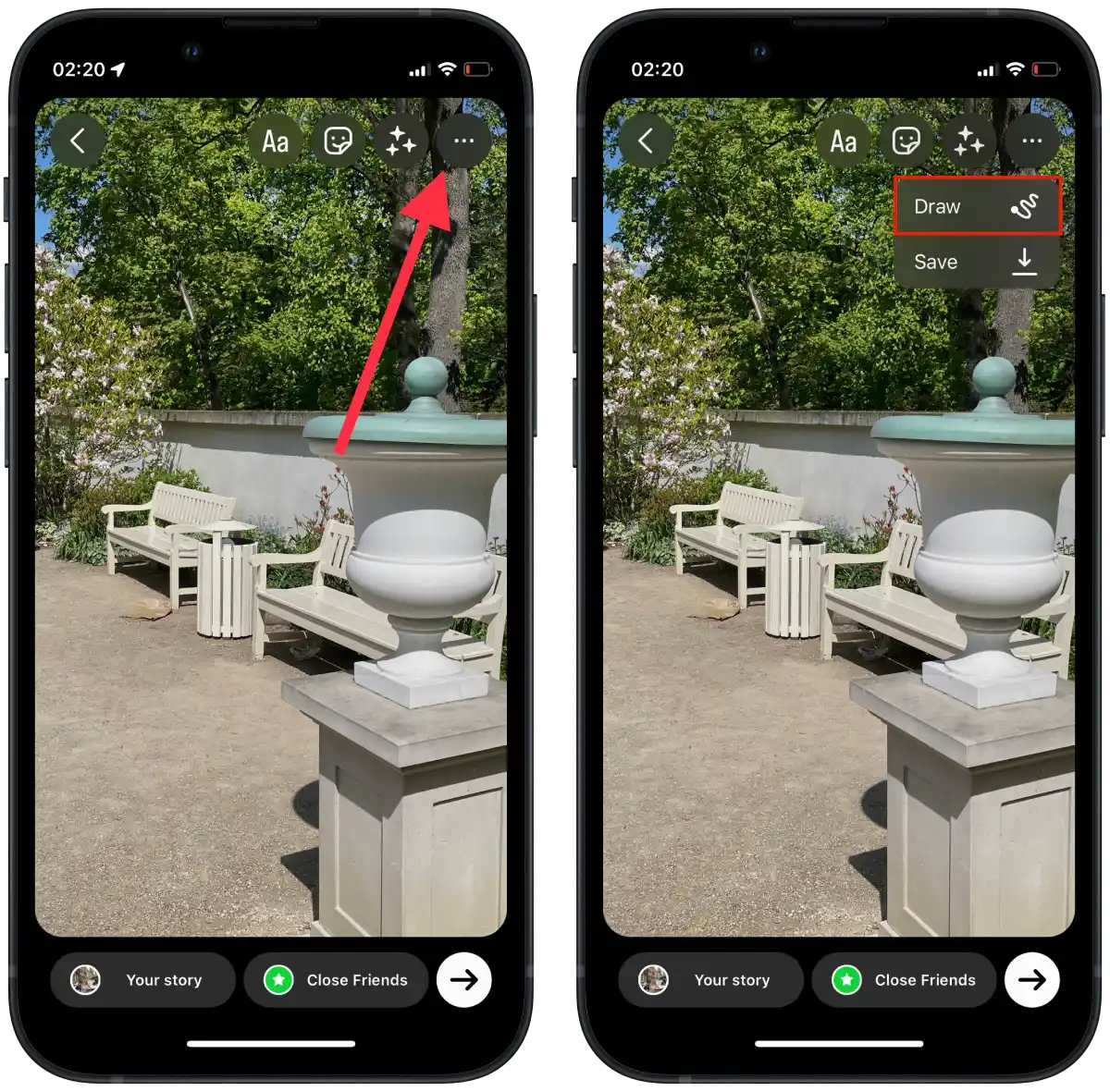
- Then tap on the Pipette in the lower left corner to choose a color from the picture. Or select a suggested shade from the panel.
- When you’ve chosen your desired color, tap and hold your finger on the screen to fill the story’s background with that color.
- Then tap “Done.”
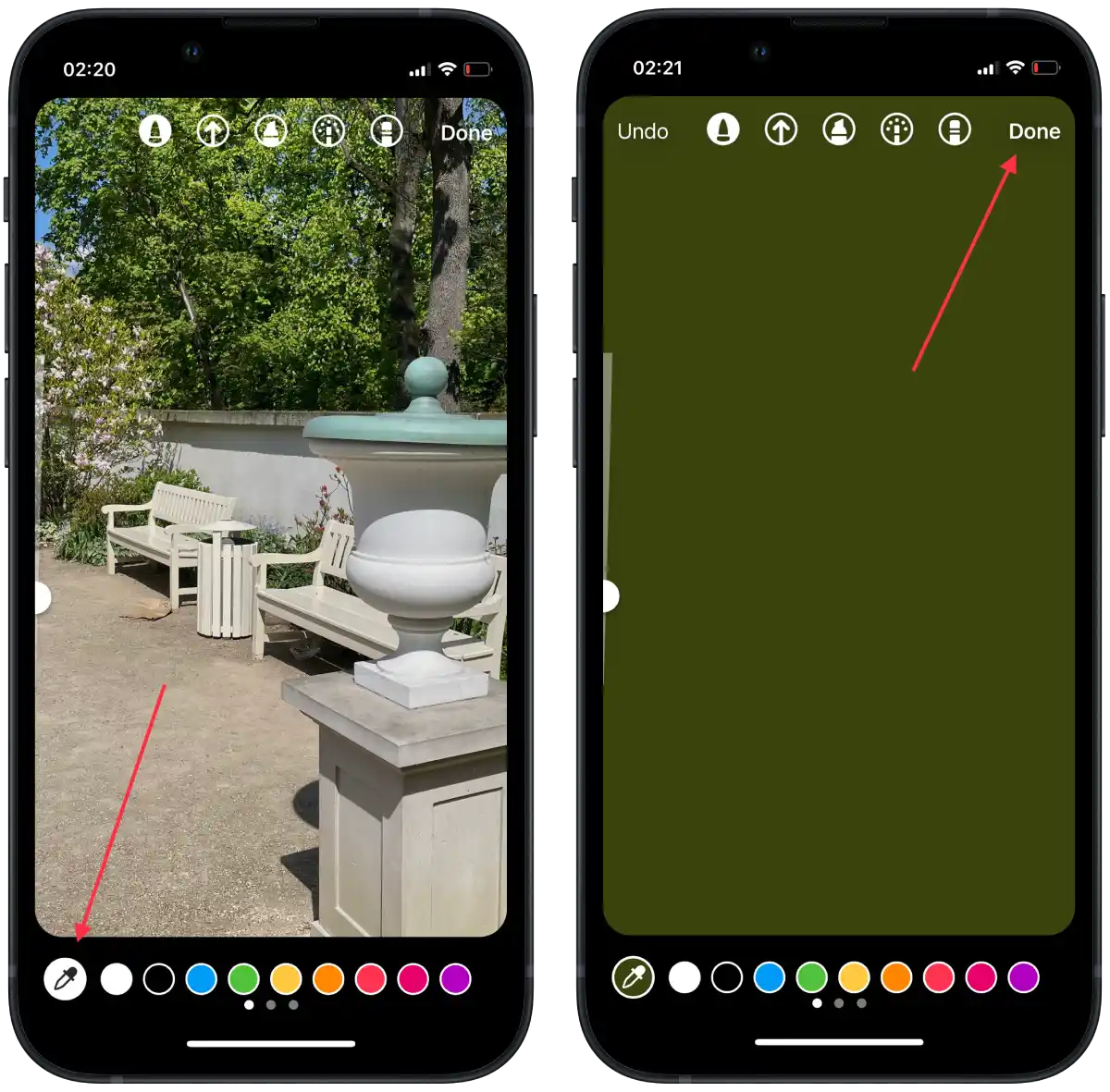
After you’re done editing the background, you can add text, stickers, or other effects to your story. Then choose where you want to publish your story: to your page or your list of friends to whom you want to send the story.
How to change your Instagram story background to a color gradient?
The gradient background change feature in Instagram stories allows you to add a smooth transition from one color to another, creating visually appealing backgrounds for your stories. You can then apply text, stickers, and other elements to this gradient. To change the background of your Instagram story to a gradient of colors, follow these steps:
- Open the Instagram app on your mobile device.
- Swipe to the right to open the Stories section.
- Then tap on the “Aa” section.
- Tap the “Aa” button again.
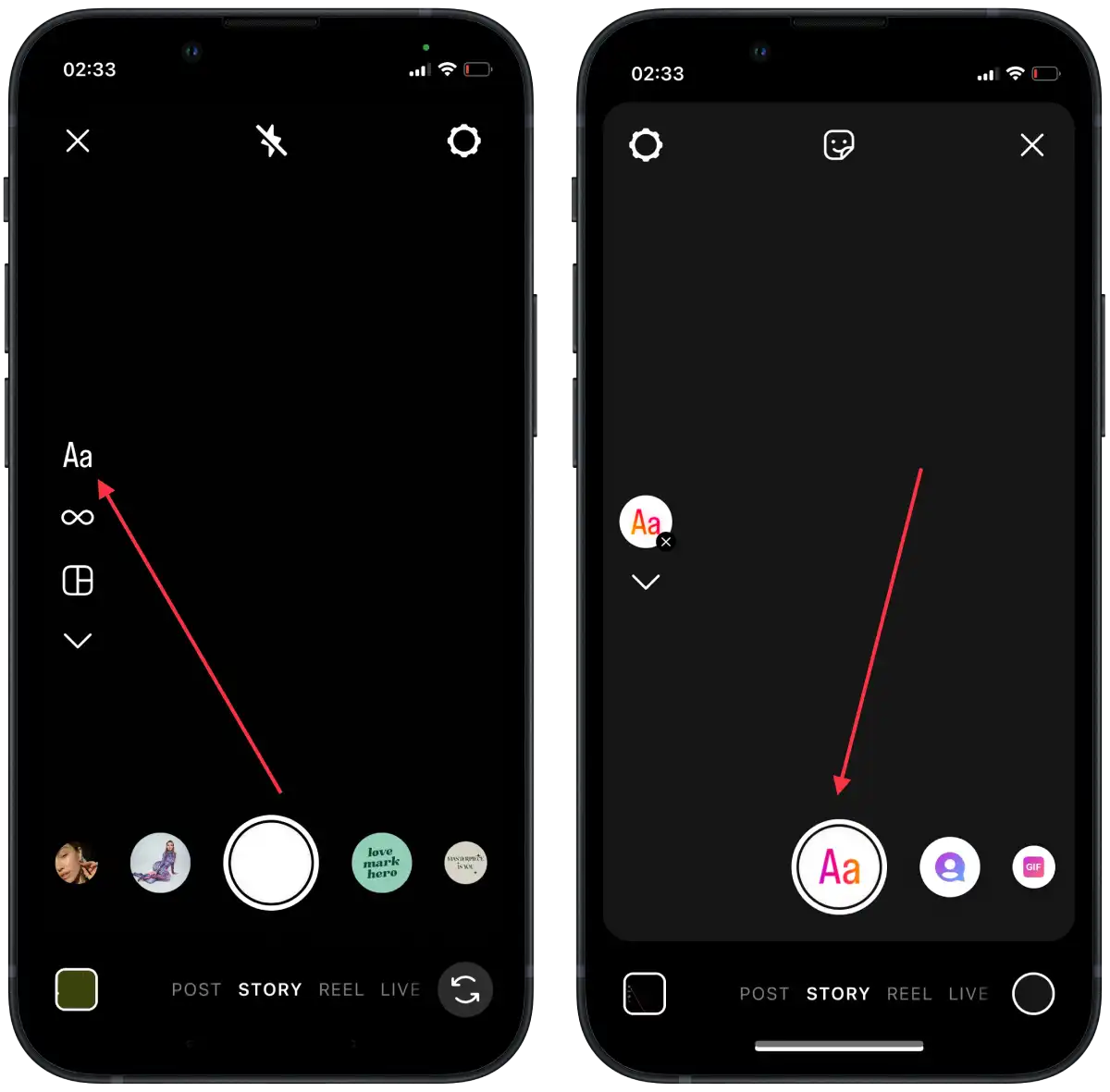
- Then tap the Gradient icon at the top until you get the desired colors.
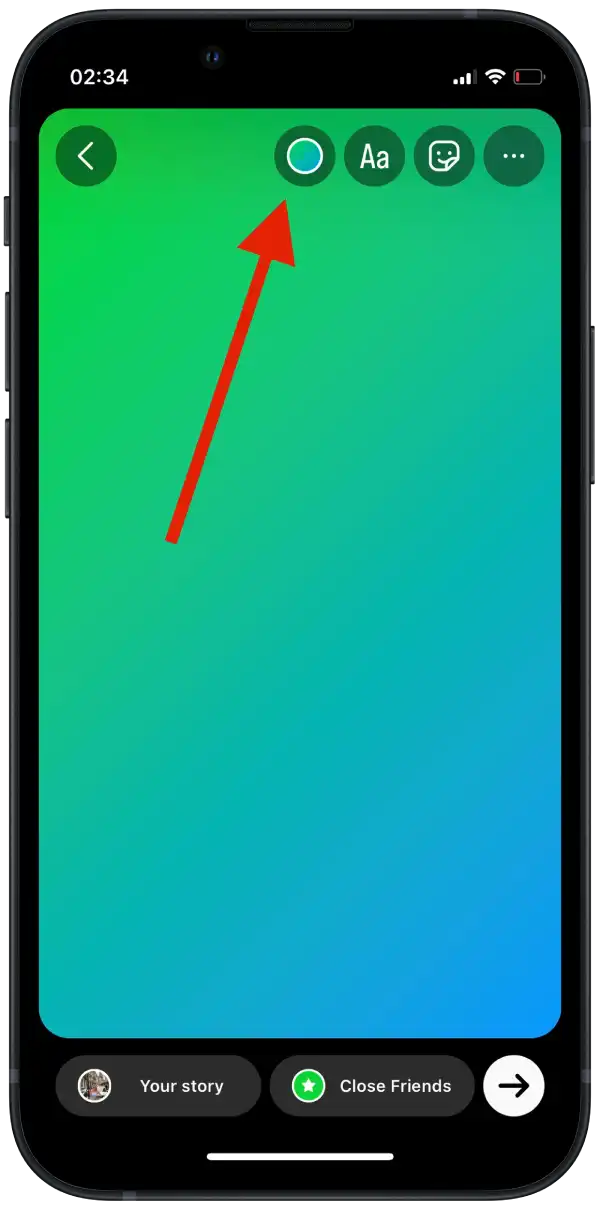
After you’re done editing the background, you can add text, stickers, or other effects to your story. When you’re done, click the “Done” icon or the “Next” arrow at the top right of the screen. Then choose where you want to publish your story: to your page or the list of friends you want to send the story to. You can use Instagram’s background gradient feature to give your stories a more creative and professional look.
How to add an image over your new background?
Instagram’s “Add an image over a new background” feature allows you to combine photos with different backgrounds to create unique and creative stories. Here’s how to use this feature:
- Open the Instagram app on your mobile device.
- Swipe to the right to open Stories.
- Then select a photo from your gallery or take a picture.
- Then at the top, you’ll see various editing tools.
- Tap on the sticker icon.
- From the list, select “Photo.”
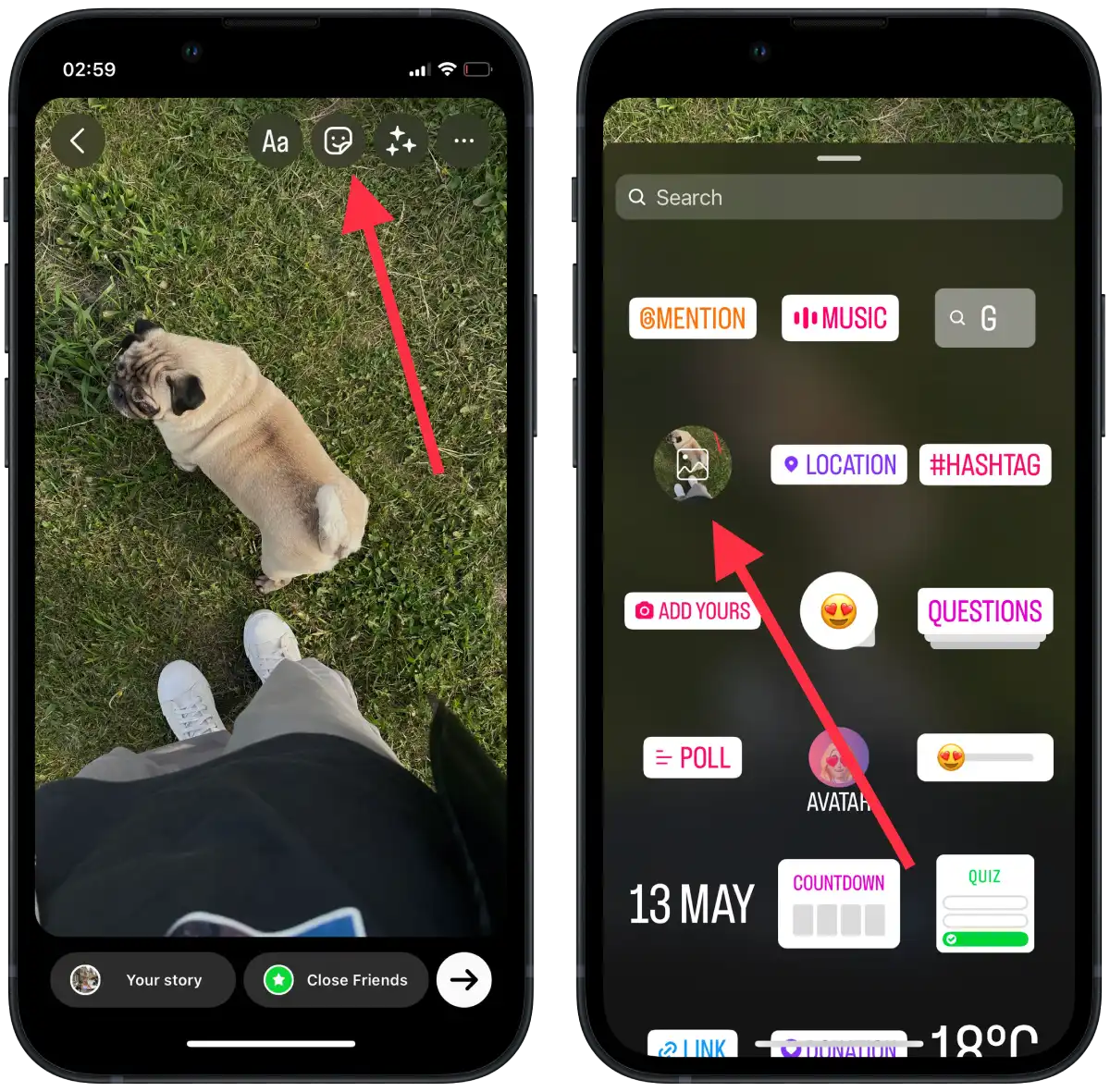
- Then all the photos in the gallery will open up, and you tap on the one you want.
- Then post the story.
After selecting an image or sticker, you can move, resize, and rotate it on the background of the story. You can also click on the added photo and it will change shape.
You can add multiple images on top of a new background, creating a composition of different elements. You can add text, additional stickers, or other elements to your story if necessary. To do this, use the appropriate tools that are available in the Story Editor. Then choose where you want to publish your story.




