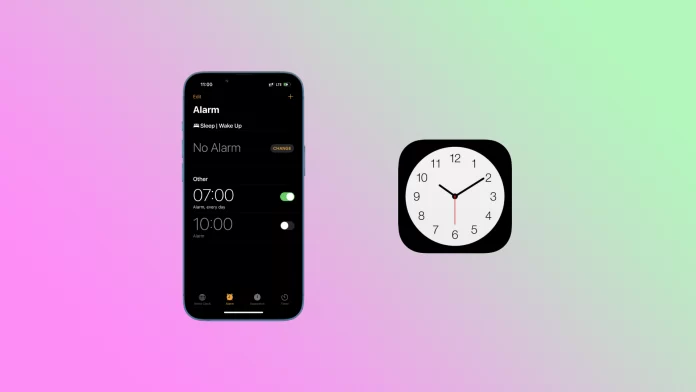Have you ever been woken up early on a weekend morning by your neighbor’s alarm clock? It can be annoying if you don’t need to wake up at the same hour. Fortunately, Apple cares about its customers’ neighbors, and that’s why iPhone has the option to change the volume of the alarm clock.
You can do this with your iPhone settings. The most interesting thing is that there’s also an option to remove the melody of your alarm clock and leave only the vibration.
So, let’s take a closer look at how you can easily set it up.
How to turn down the alarm’s volume on iPhone
If you want to change the volume of the alarm clock on your iPhone, you can follow these steps:
- Open Settings and go to Sounds & Haptics.
- After that, drag the slider left or right to set the volume under Ringtone and Alert Volume.
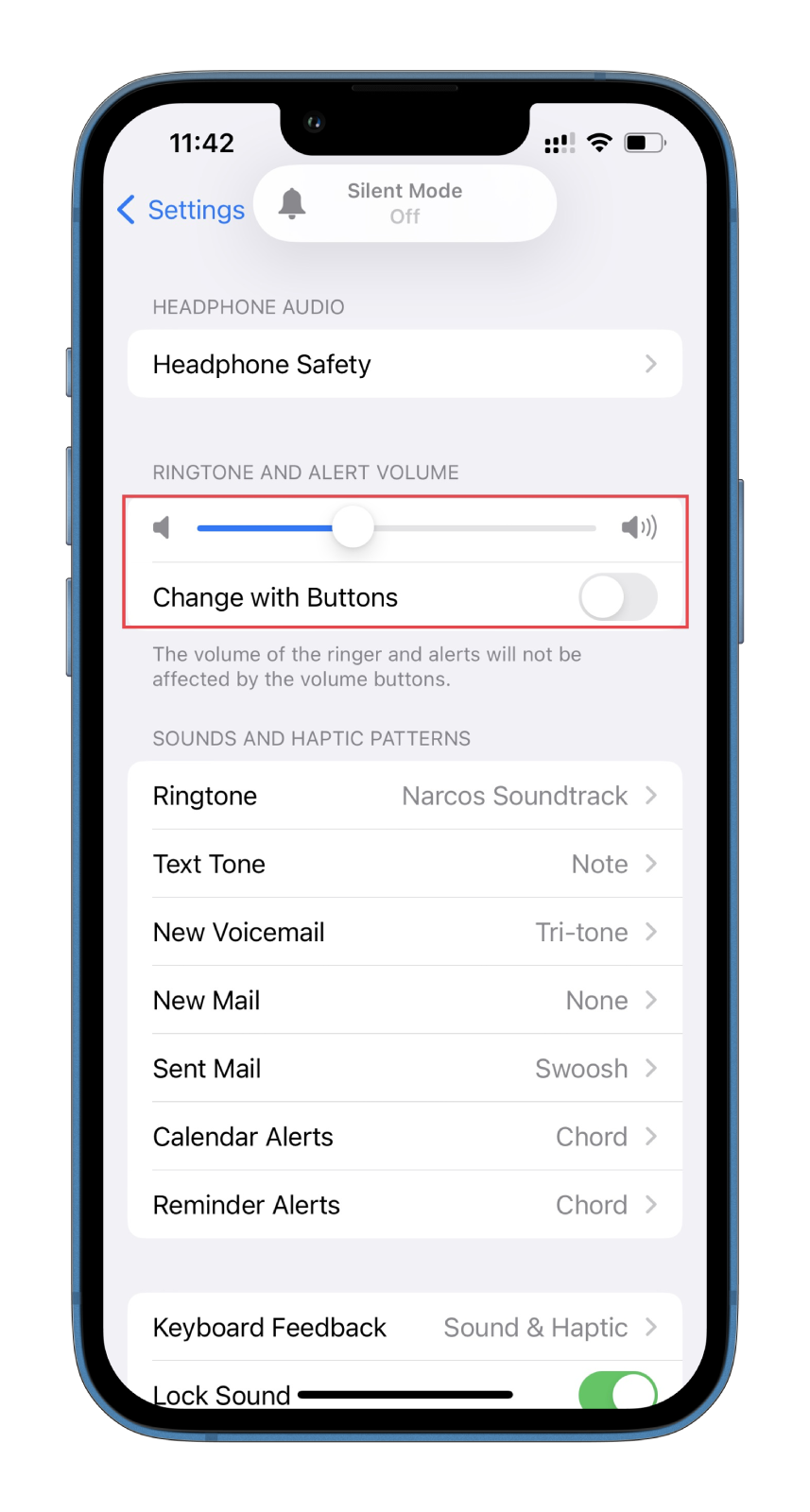
- You can also enable Change with Buttons to turn up and down the volume using the side buttons.
Keep in mind that along with the volume of the alarm clock, you will also change the volume of the ringer.
How to remove the alarm clock sound on iPhone
If, for some reason, you want to set the alarm without sound or only with vibration on your iPhone, here’s what you should do:
- Open the Clock app on your iPhone and go to the Alarm tab.
- Then select your alarm.
- After that, tap Sound.
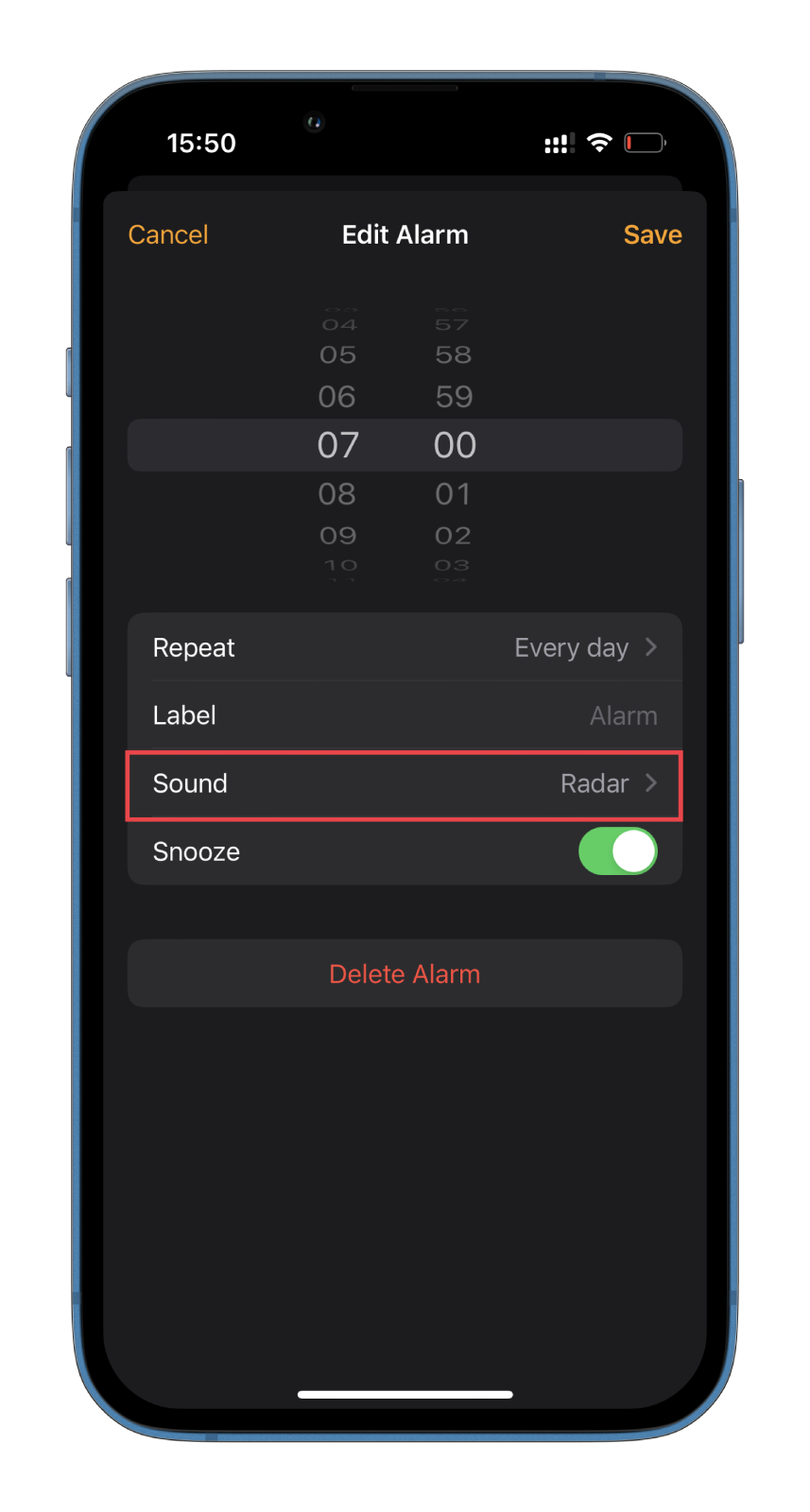
- Scroll down and select None.
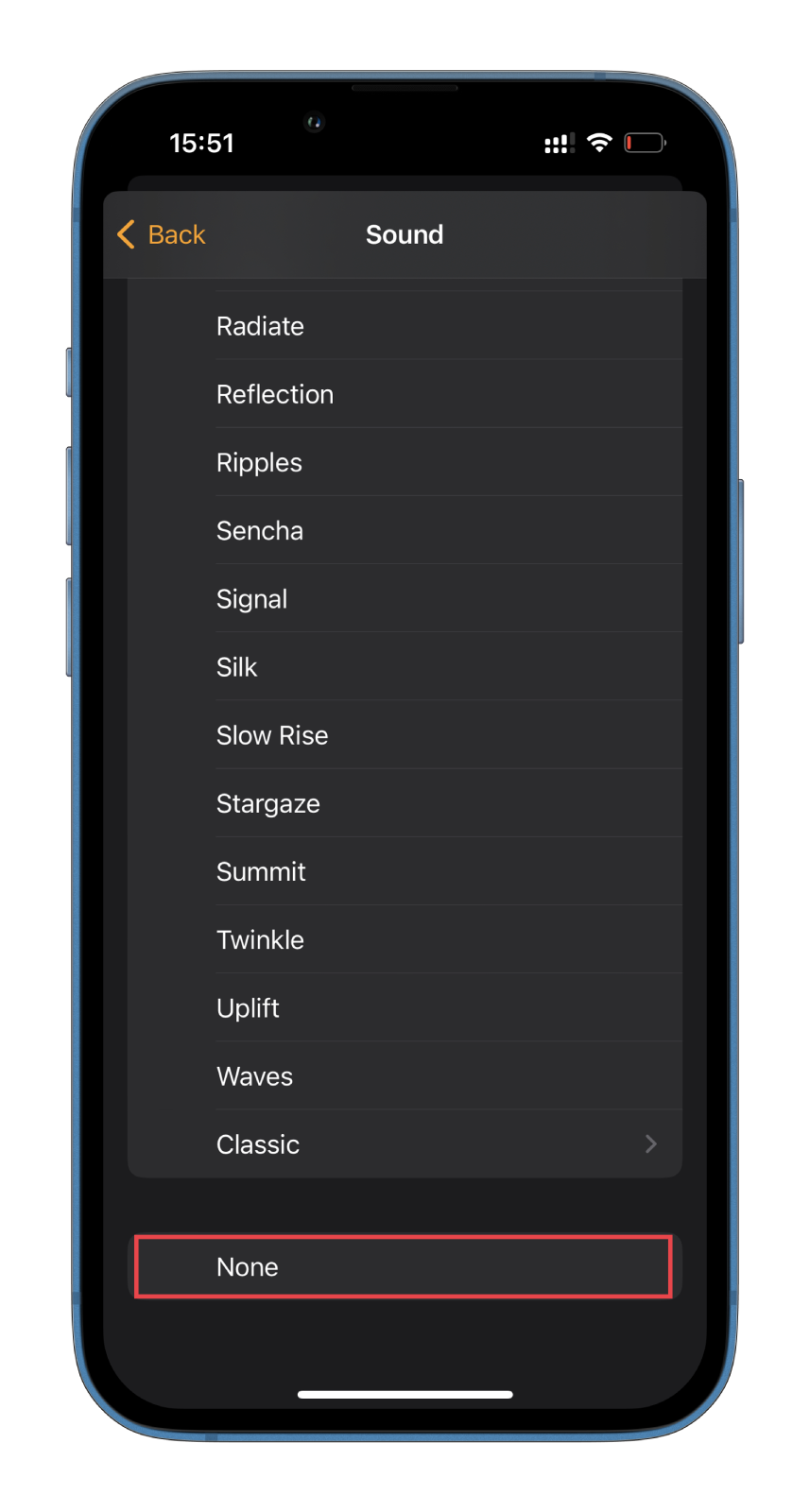
- Finally, go back and tap Save.
Once you have completed these steps, set the alarm and ensure it goes off without a sound.
How to turn off the alarm clock vibration on iPhone
You can also turn off the vibration. To do it, follow these instructions:
- Open the Clock app on your iPhone and go to the Alarm tab.
- Then select your alarm.
- After that, tap Sound.
- Head to Vibration.
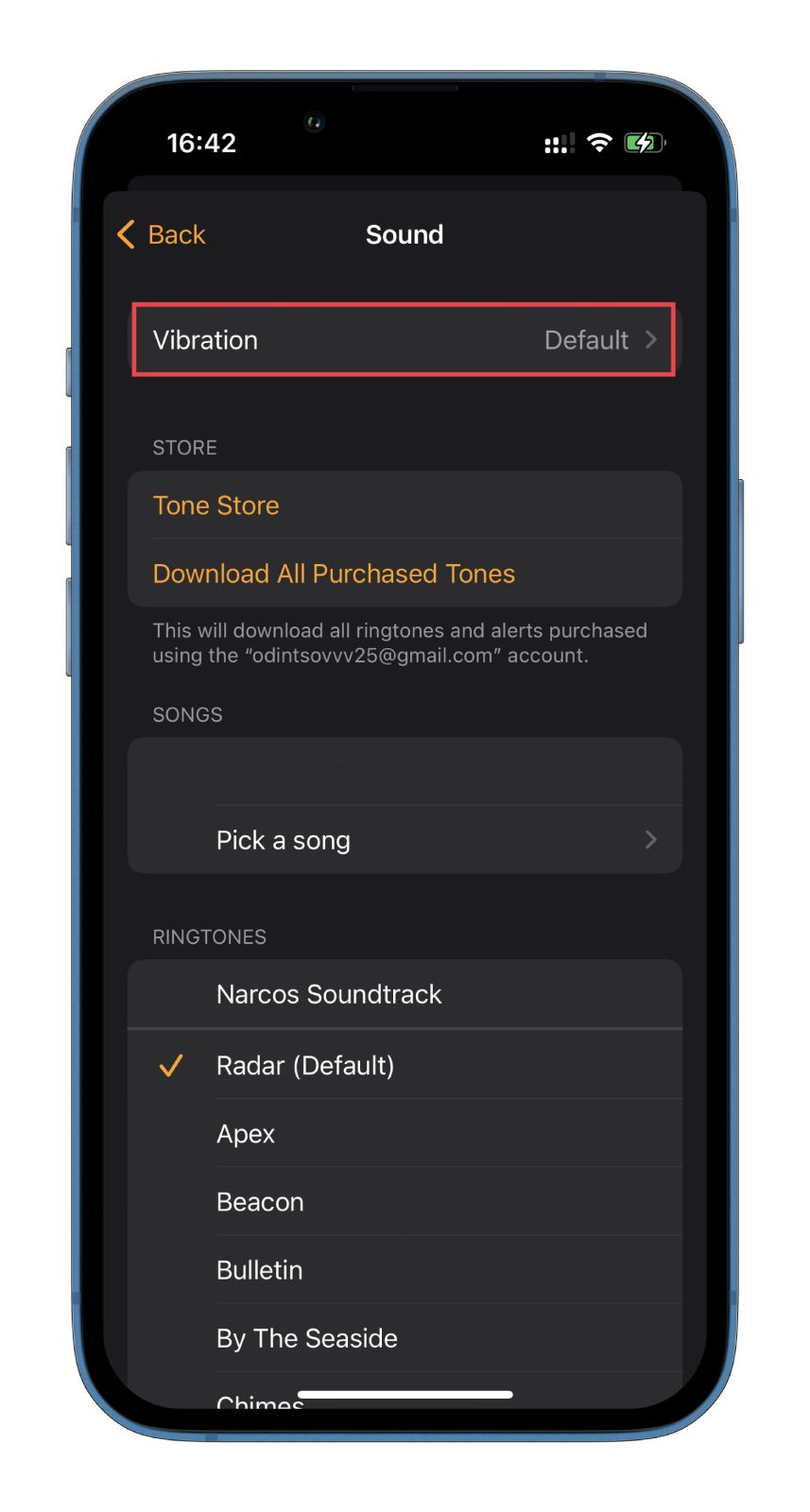
- Select None and save changes.
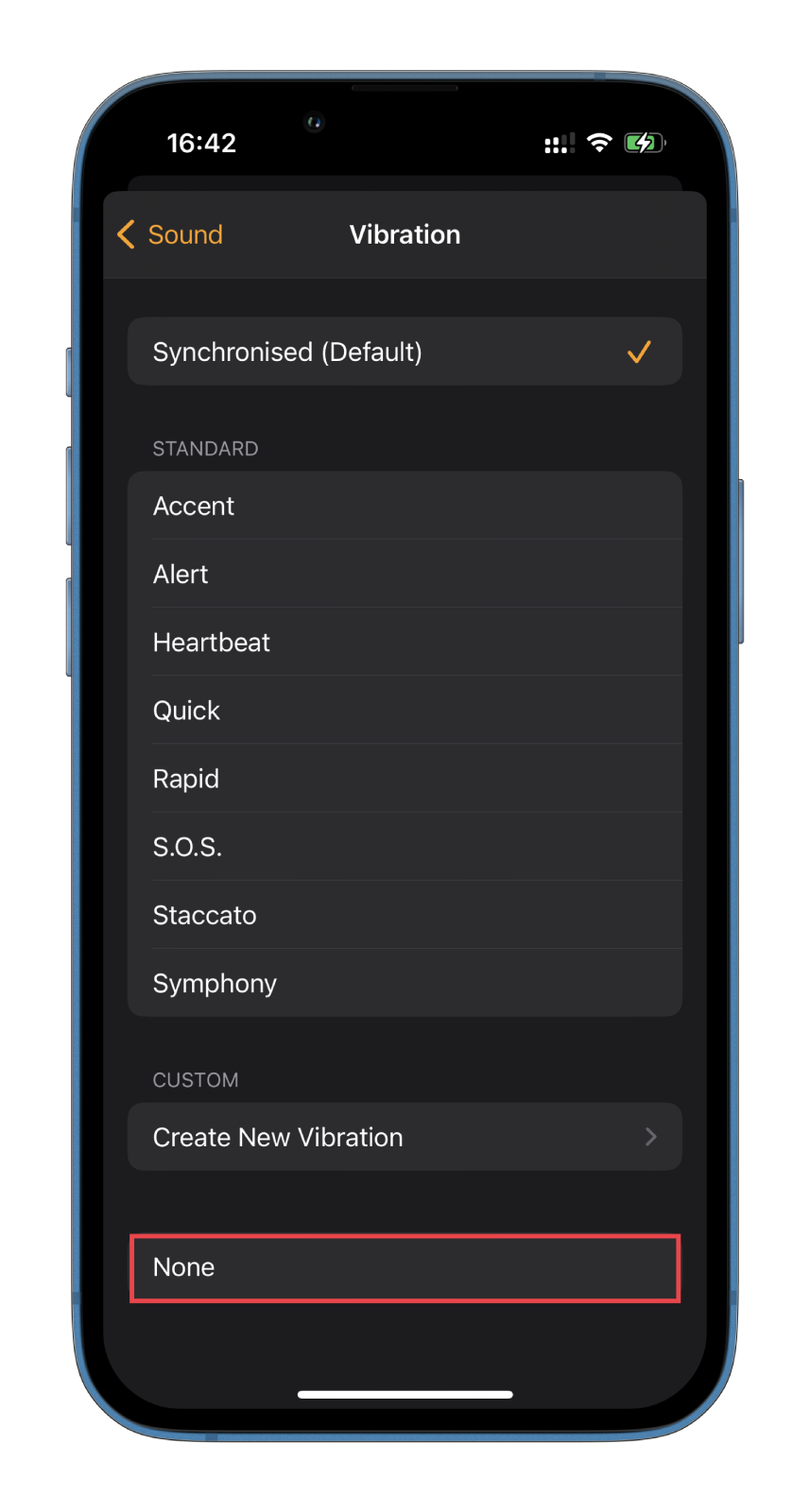
Once you have completed these steps, set the alarm and ensure it goes off without sound and vibration. If you don’t want to disable vibration, choose the one you like from the list or create your own.
What should you do if the alarm volume is too low or quiet?
If you think your alarm has become quiet or not working for some reason, you can check the following settings.
- First, try turning up the volume, as shown above.
- Next, make sure that the alarm sound is on. You may have turned it off by accident.
- Try to change the alarm melody. Choose the loudest one.
- Don’t set the alarm clock and Sleep Schedule to the same hour and minute. They may conflict with each other.
- Also, if you don’t hear the alarm sound, check if your iPhone has wireless or wired headphones or a speaker connected to it. If so, the alarm sound is playing through them. That’s why you should disconnect your iPhone from them.
Moreover, you should know that Focus mode doesn’t affect the alarm volume and sound. That’s why you can turn on DND at night so no one will disturb you, and in the morning, the alarm will go off anyway. The same goes for Silent Mode and Airplane Mode.