The good thing about Disney Plus is that you can subscribe on the Disney Plus website and as a part of a bundle on other platforms. Sometimes, that can give you a good save, so many people are getting a Disney Plus subscription as a part of a bundle.
However, if you decide to cancel your bundle subscription, it might cause additional headaches, as canceling through the Disney Plus website is not possible. If this is your situation, you have two options: cancel the subscription on your Roku device or the second way is to cancel the subscription through the Roku website.
How to cancel your Disney Plus subscription via Roku streaming device
Here’s what you should do to cancel your subscription on a Roku device:
- Press the Home button on your Roku remote and go to the right.
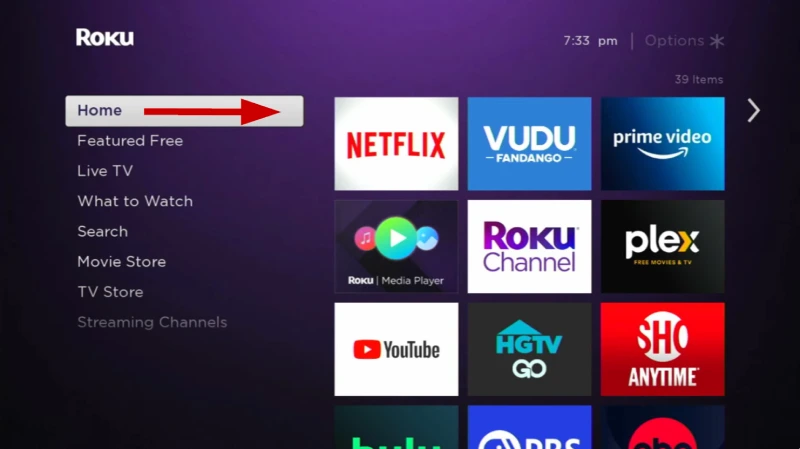
- Highlight the Disney plc app, but don’t click on it; just highlight it.
- Press the asterisk button on your Roku remote to open the options menu.
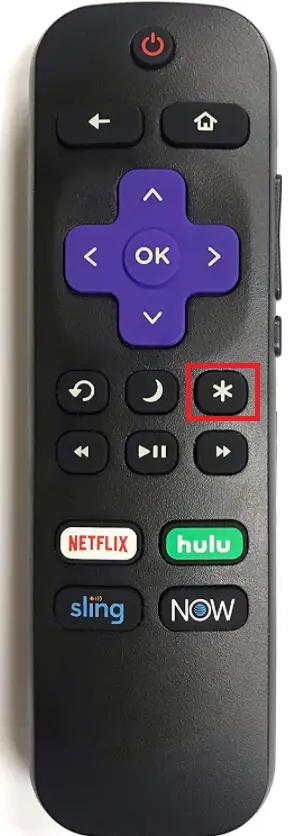
- Choose Manage subsctiption from the menu.
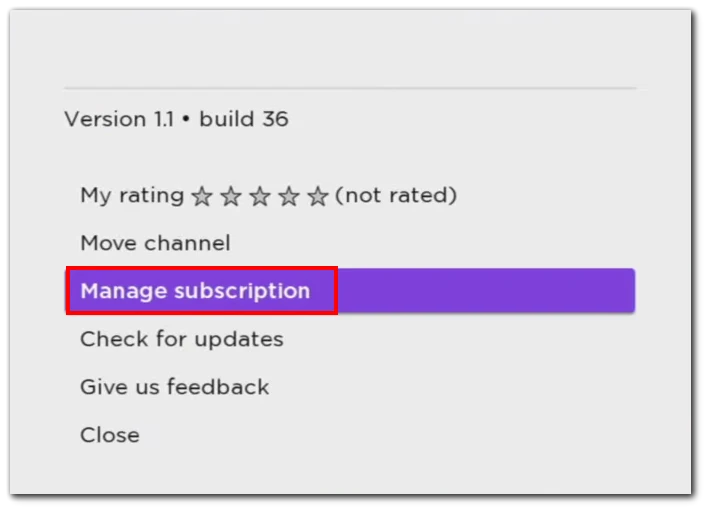
- Select Cancel subscription and confirm the action.
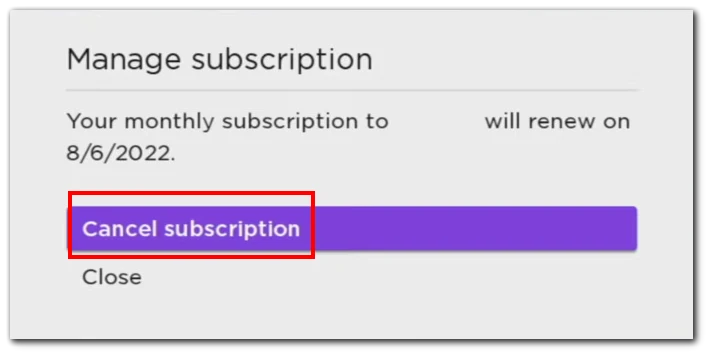
- Choose Done to unsubscribe.
How to cancel Disney Plus subscription via Roku website on your PC, Mac, or smartphone
Another way to cancel your Disney Plus subscription in case you have no access to your Roku streaming device right now is to use the Roku website via your computer or any other device. Here’s what you should do in this case:
- Go to the Roku website on your computer, smartphone, or tablet.
- Sign in to your Roku account (if needed).
- After that, click on your profile icon at the top right corner and select My account.
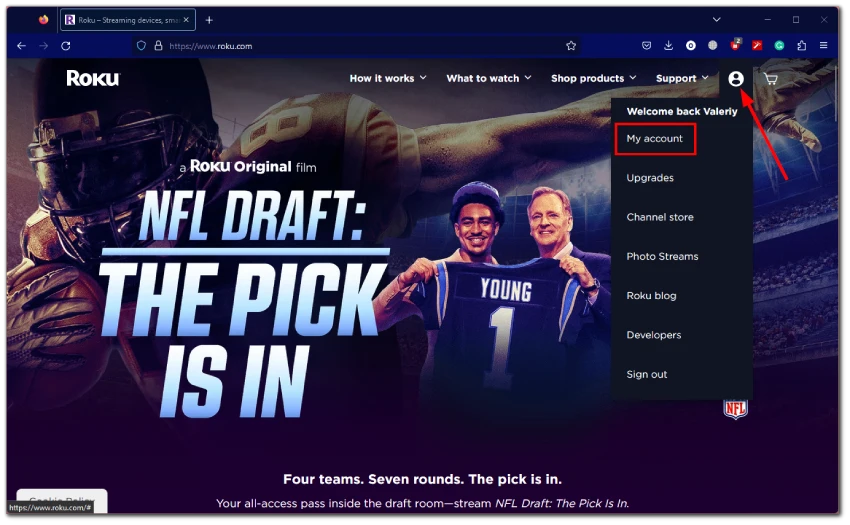
- Scroll down to see Manage subscriptions.
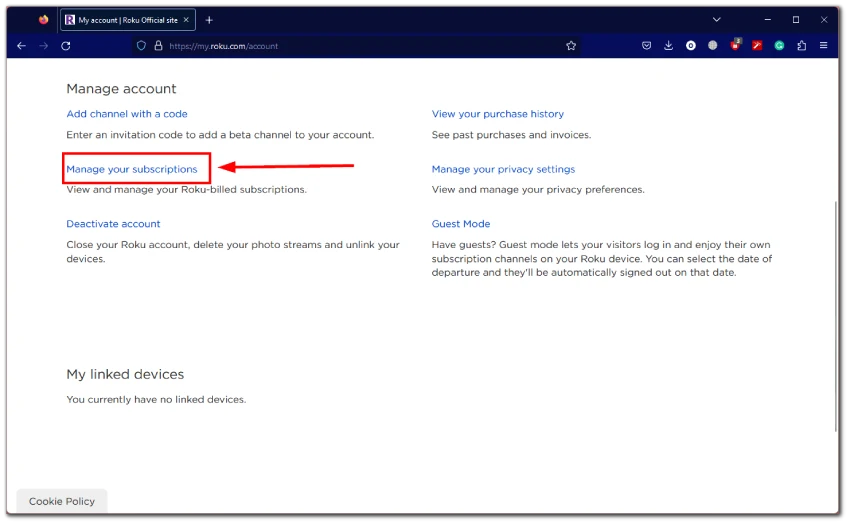
- Click on Manage subscription next to Disney+. (If Disney Plus doesn’t appear in your Roku account, you likely didn’t subscribe through Roku. Therefore, you can cancel your Disney Plus subscription through the Disney website. Here’s our article on how to do that.)
- Click Turn off auto-renew.
- Click on Confirm changes to proceed.
What happens when you cancel your Disney Plus subscription?
After you cancel your subscription, you can still access the content until your Disney Plus subscription expires. So you can keep watching the content.
Also, canceling your subscription doesn’t affect your Disney account – you will still have full access, and you can use it to log in to all Walt Disney Company websites.
Updates:
February 3, 2024. Updated all the steps on how to cancel Disney Plus subscriptions on Roku devices based on information from 2024. Added screenshots to all the steps and corrected minor errors.





I’m being charged 2 times a month, instead of just once, how do I fix this
Choose on the app dont click!! I did the mistake of clicking it and wondering what im doing