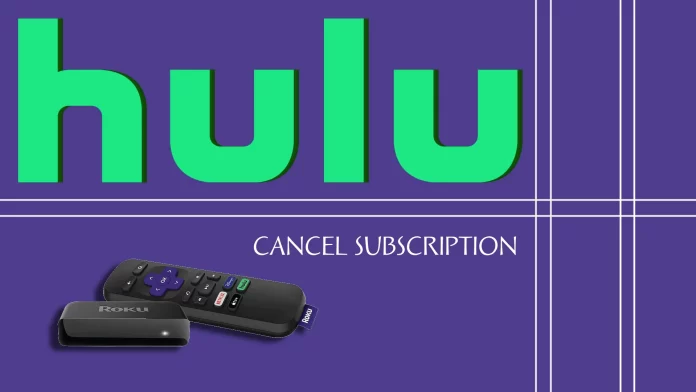There are several options for canceling your Hulu subscription on Roku. They all depend on whether you signed up through the Hulu website or your Roku device.
For example, if you subscribed to Hulu through its website, you can only cancel your subscription through its website. If you subscribe to Hulu through your Roku device, you can unsubscribe through the streaming device and the Roku website.
That’s how it works. Let’s check the detailed guide below.
How to cancel Hulu via your Roku device
If you want to cancel your Hulu subscription via your Roku device, you can follow these steps:
- Go to the Home menu.
- Scroll to the right and highlight the Hulu channel.
- Then, press the asterisk (*) button on your Roku remote and select Manage subscription.
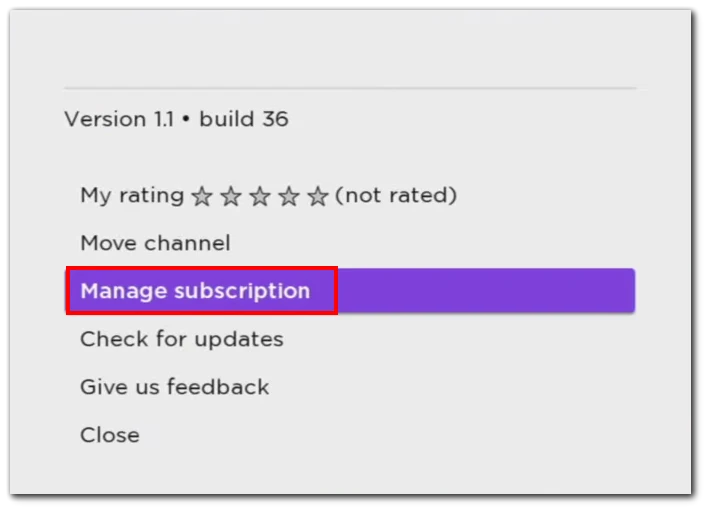
- Finally, click Cancel subscription.
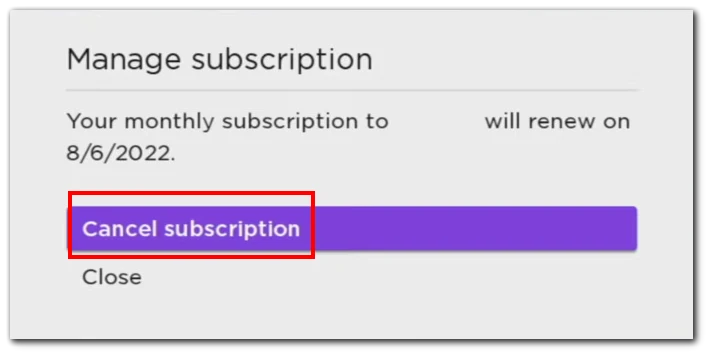
Once you have completed these steps, you will see a message telling you how long your Hulu subscription will be valid. After that, your card will no longer be debited.
How to cancel a Hulu subscription via the Roku website
Alternatively, you can unsubscribe from Hulu through your Roku account on its website. So here’s what you need to do:
- Go to the Roku website and sign in to your account.
- After that, click on your profile icon at the top right corner and select My account.
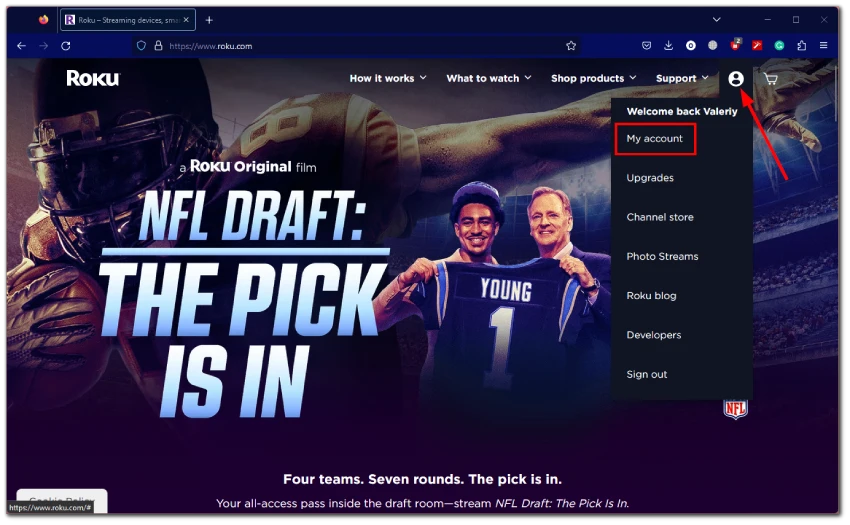
- Scroll down to the Manage account section and click Manage your subscriptions.
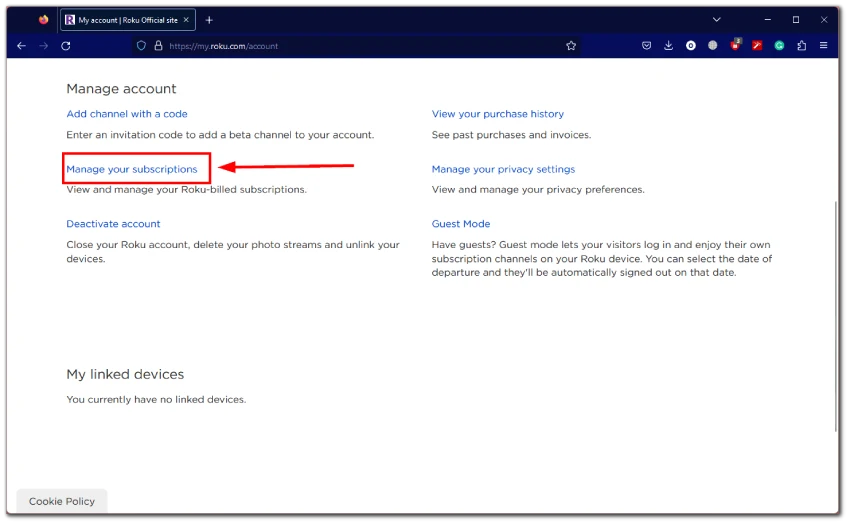
- Finally, click Unsubscribe next to Hulu.
If Hulu doesn’t appear in your list of subscriptions, it means you’re not billed for Hulu through your Roku account.
Learn more about how to manage subscriptions on Roku.
How to cancel Hulu on Roku via the Hulu website
There’s nothing complicated about it. Just follow these steps:
- Go to the Hulu website and sign in to your account if needed.
- Then click on your profile icon at the top right corner and select Account.
- Navigate to Your Subscription and click Cancel.
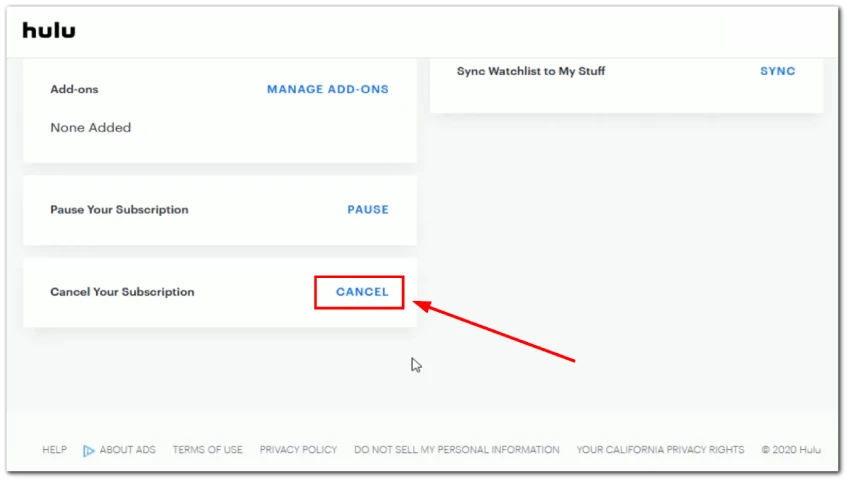
- Next, you will be prompted to pause your Hulu subscription, but you need to click Continue To Cancel at the bottom.
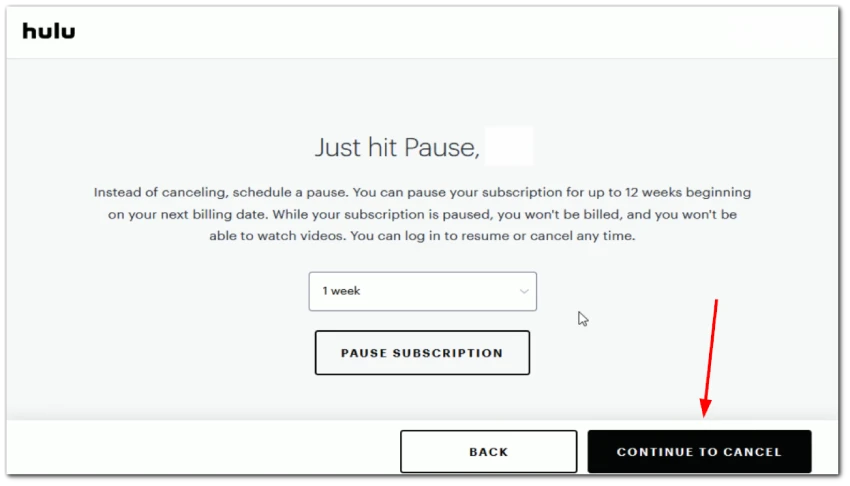
- Choose why you want to cancel your Hulu subscription and click Continue To Cancel.
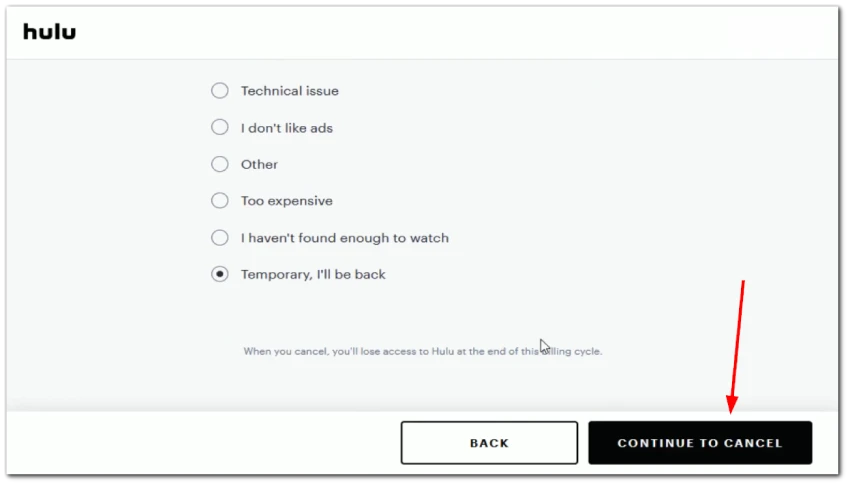
- Finally, click Cancel Subscription.
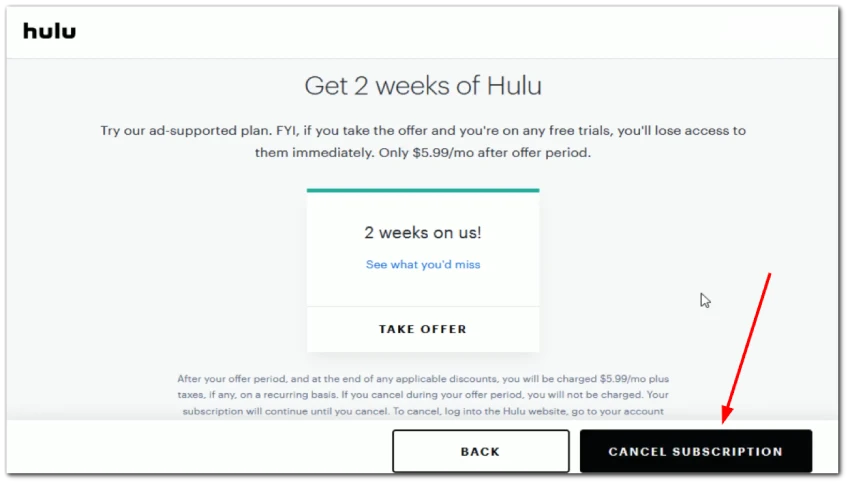
You’ve successfully canceled your Hulu subscription. If you have second thoughts and decide you don’t want to part ways with Hulu, you can always reactivate your subscription later.
Note: If you’ve combined your Hulu and Disney Plus subscriptions and Disney is handling the billing, you’ll need to cancel your Disney Plus account in order to cancel Hulu.
How to delete the Hulu channel on Roku
If you’ve decided to part ways with Hulu and want to remove the channel from your Roku device, the process is pretty straightforward. Here’s what you should do:
- Go to the Home menu.
- Scroll to the right and highlight the Hulu channel.
- Then, press the asterisk (*) button on your Roku remote and select Remove channel.
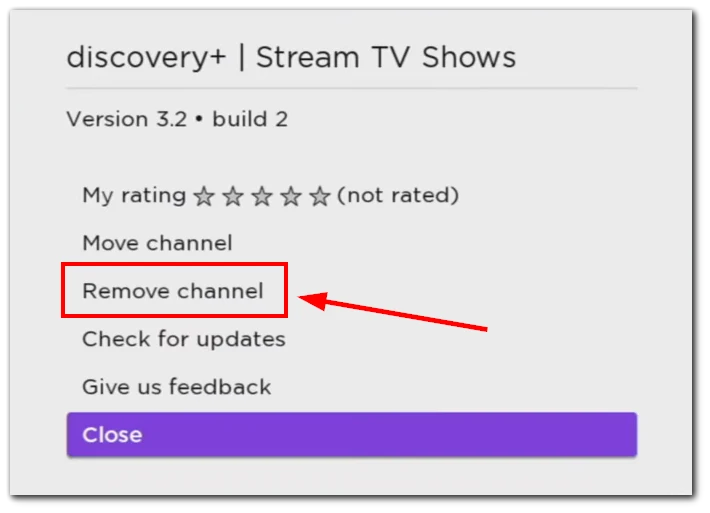
Voila! The Hulu channel will be deleted from your Roku device, decluttering your home screen.
How to switch Hulu plan on Roku
You can simply change your plan if you change your mind about canceling your Hulu subscription. Here’s how to do it on your Roku device:
- Start by launching the Hulu app on your Roku device.
- Navigate to the upper right corner of the screen and select your profile icon.
- From the dropdown menu, choose Account, and then navigate to the Subscription section.
- Browse through the available Hulu plans and select the one you’d like to switch to.
- Take a moment to review the payment details for your new plan.
- Once you’re sure, click Submit to finalize the change.
By following these steps, you can easily switch your Hulu plan directly from your Roku device.