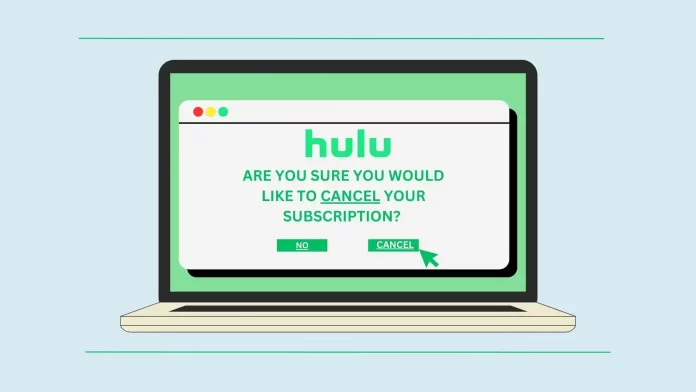If you cancel your Hulu subscription, you will be able to watch shows until the end of the current billing cycle. If you cancel your subscription during your free trial, access will be lost immediately. Hulu will not charge you once you cancel your subscription. Any additional packages, such as HBO, will also expire, but they can be canceled separately.
You may be prompted to suspend your subscription instead. When you suspend your subscription, your account is frozen for up to 12 weeks.
It’s important to cancel your Hulu subscription through the platform on which you purchased it. For example, if you subscribed through the Hulu app on your TV, you made your purchase directly through Hulu. However, if you subscribed on a Fire TV device the subscription is managed through Amazon and you will need to cancel it through their platform.
Here’s a list of third-party services that distribute Hulu subscriptions. If you subscribed through any of them, you’ll need to cancel your subscription directly with that service, not Hulu:
- Amazon
- Apple
- Comcast Xfinity
- Disney
- Kroger
- Max
- Roku
- Spotify
- T-Mobile
- Verizon
Make sure to check where you purchased your subscription to ensure proper cancellation.
Canceling a Hulu subscription through the Hulu website
To cancel a Hulu subscription on the web and stop charging your card, you need to follow these steps:
- Go to the Hulu website.
- Sign in to your account.
- Click your username in the top right corner of the home page.
- Select “Account“.
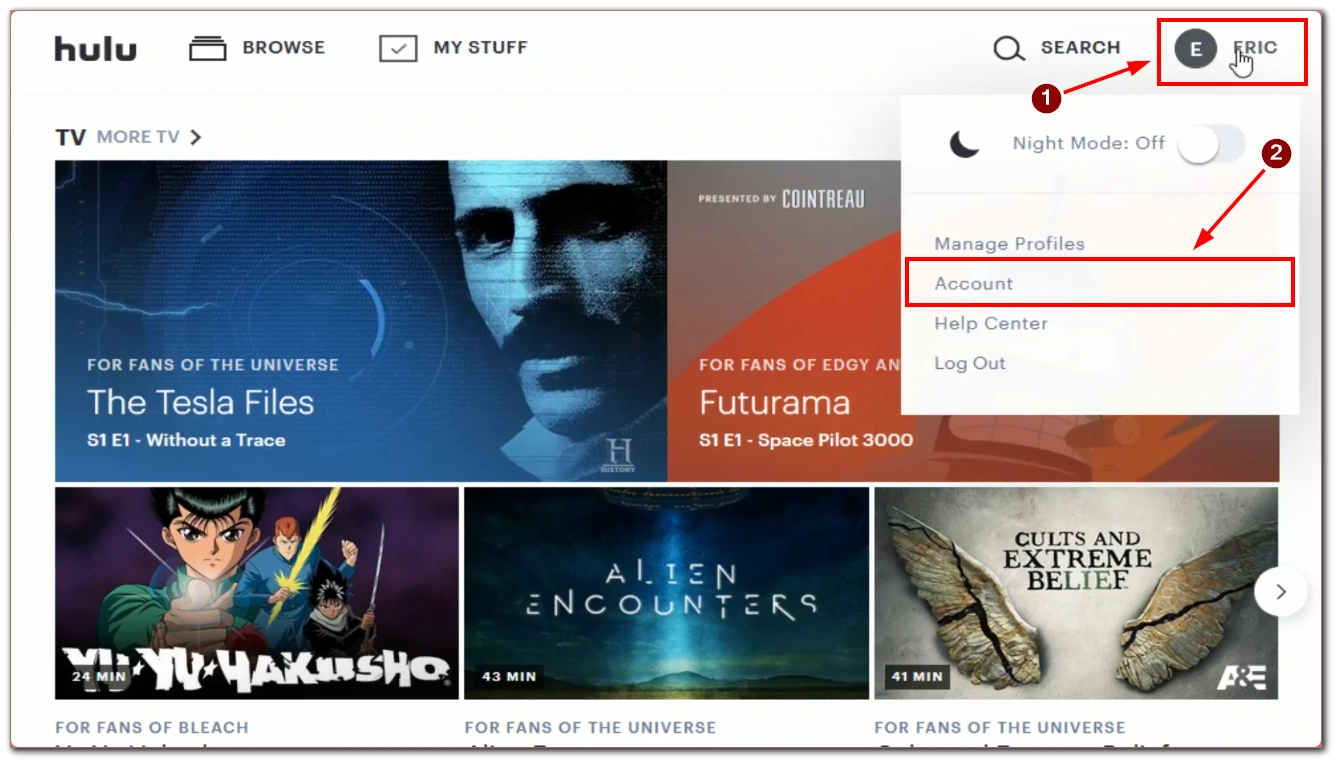
- Find the “Your Subscription” section.
- Click on “Cancel Subscription.”
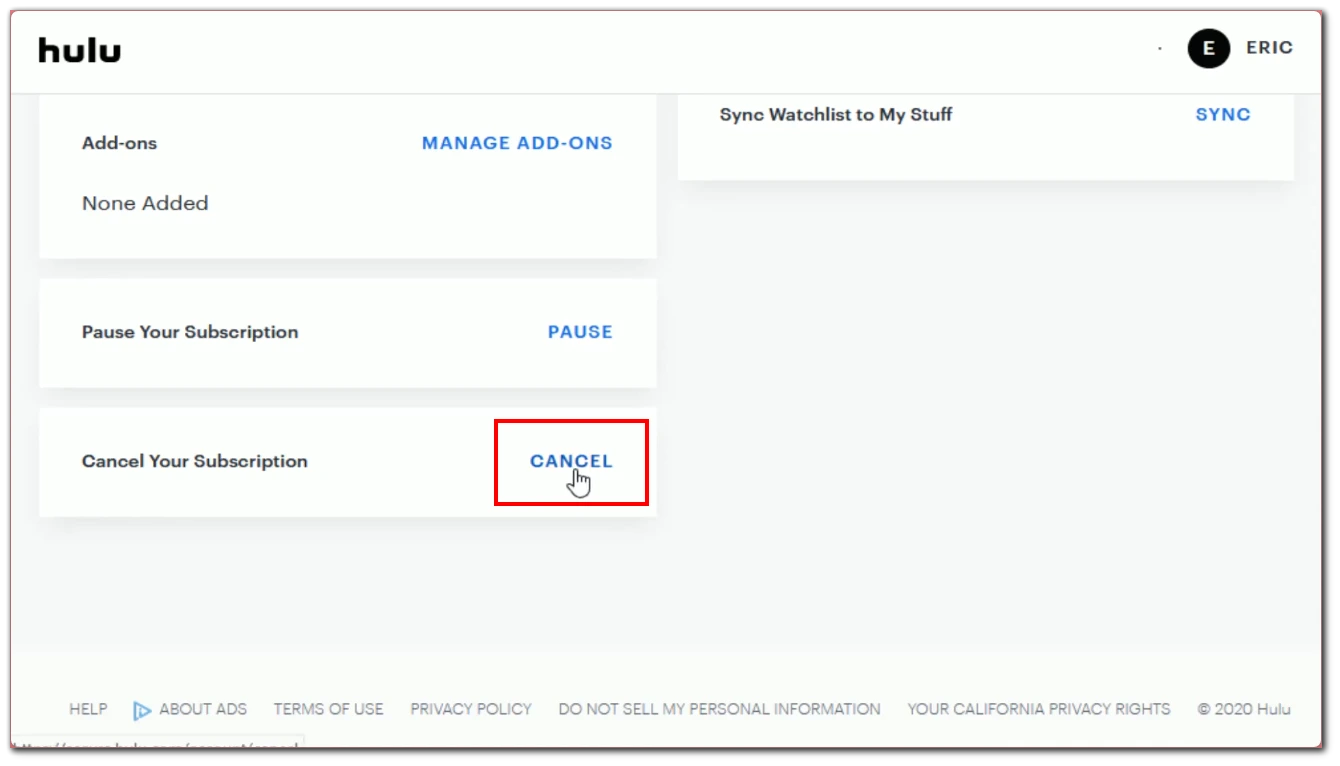
- Confirm your decision.
Once you’ve completed all the steps, make sure you receive a cancellation confirmation email from Hulu.
How to cancel a Hulu subscription on iPhone or iPad?
You can cancel your Hulu subscription via your iPhone or iPad through your Apple ID settings. If you started your Hulu subscription through the app, you should use this method of canceling. After canceling your subscription, you can still watch content on Hulu until your current billing period ends. But you will no longer be billed.
To cancel your Hulu subscription on your iPhone or iPad, you need to follow these steps:
- Open the Settings app.
- Tap your Apple ID at the top of the screen.
- Go to the “Subscriptions” section.
- In the list of subscriptions, find and tap on “Hulu.”
- Tap on “Cancel Subscription.”
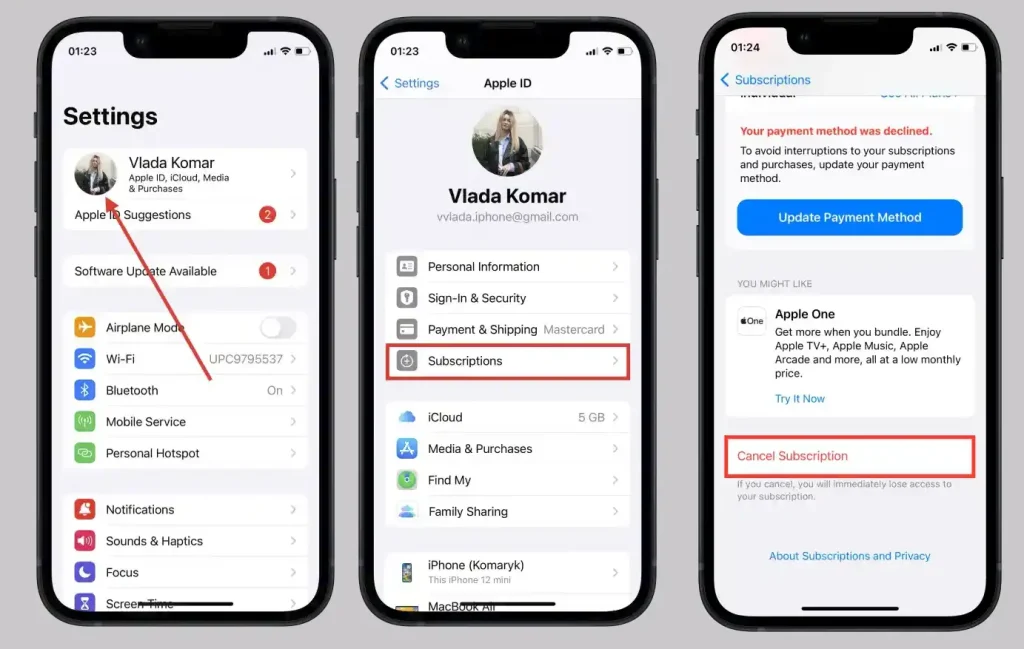
After completing these steps, your Hulu subscription will be canceled, and you will not be charged for it. Be sure to check your email for a cancellation confirmation email.
How to cancel a Hulu subscription on Android?
Subscriptions that are through Android are managed in your Google account, so canceling is done through the Google Play Store. To cancel a Hulu subscription on Android, you need to follow these steps:
- Open Play Store.
- Tap your profile icon at the top right corner.
- Select “Payments & subscriptions“.
- Select the “Subscriptions” option.
- Find your Hulu subscription and select it.
- Tap “Cancel subscription“.
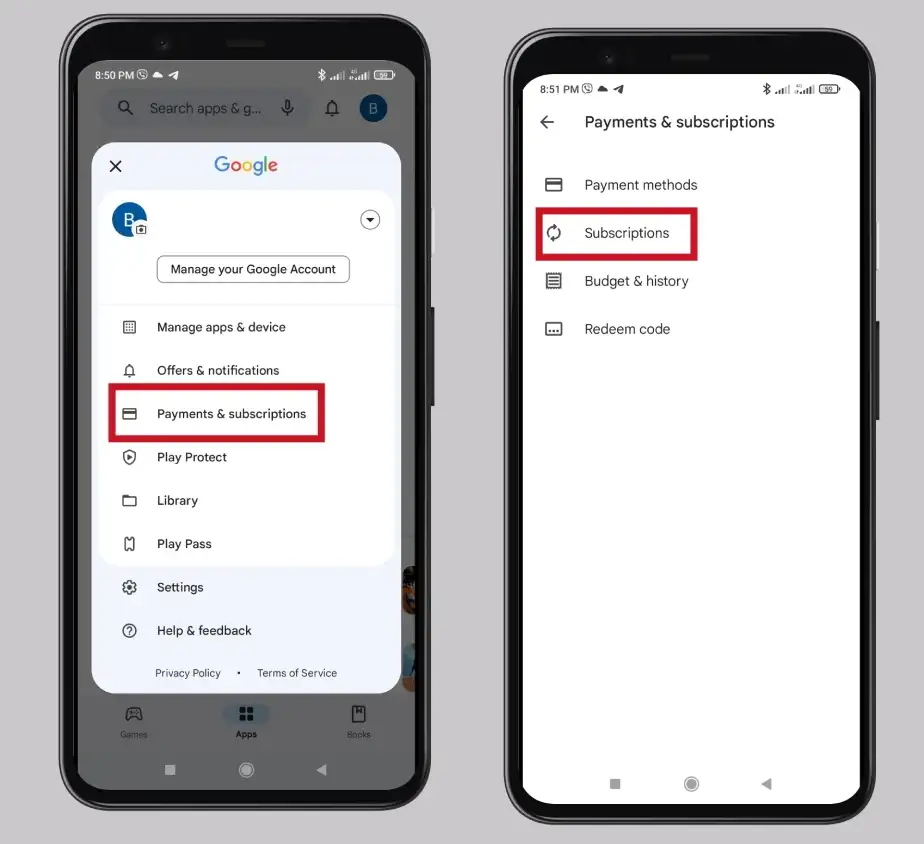
After completing these steps, your Hulu subscription will be canceled. You will no longer pay for this subscription, but you can continue watching content on Hulu until your current billing period ends. Also, make sure you get an email to confirm your cancellation.
These are the most common subscription options, I recommend to learn about how to cancel subscriptions to other services separately, the order of cancelation can be very different, for example, if you subscribe to Roku, then the subscription management, including cancelation, are made on the site of Hulu. But canceling a subscription through T-Mobile or Verizon is done on the websites of these companies.