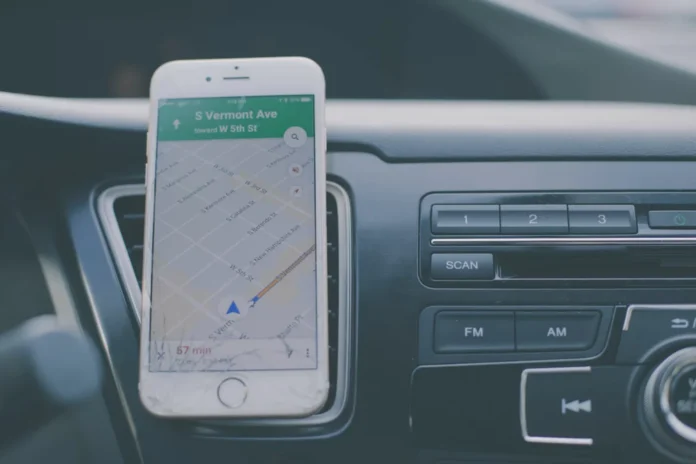No one likes to pay to be able to drive on a certain road, especially if you’re just passing through. Fortunately, Google Maps has an easy way to bypass toll roads when using navigation.
In addition to toll roads, Maps can also bypass highways if you prefer a scenic route, and avoid ferry crossings if that might be an issue where you live. The only problem here is that giving up these modern conveniences will almost certainly increase your mileage and travel time, but if you’re okay with that (and plan ahead) it’s definitely worth the extra trouble to make your day a little better.
So if you want to save money and time by using the fastest route and avoiding tolls, Google Maps is a great navigation tool that can help.
There’s no generalized setup for this, but instead, it should be done after you’ve set your navigation location.
Well, here’s how to avoid tolls on Google Maps.
How to disable tolls on Google Maps on iPhone
Despite the fact that Apple Maps is the default navigation app on your iPhone, you can still install and use Google Maps.
So, if you want to disable tolls on Google Maps on your iPhone, you have to follow these steps:
- First of all, open the Google Maps app on your iPhone.
- After that, tap on the search bar at the top of the screen and enter your desired destination.
- Tap on the “Directions” button in the lower left corner of the screen.
- Then, choose your type of transportation.
- Select your location or the place where you plan to start your journey.
- Next, tap on the “three dots” icon in the top right corner of the screen. Make sure you haven’t tapped the “Start” button yet.
- Choose “Route options” from the pop-up menu.
- Finally, enable the “Avoid tolls” option.
Once you have completed these steps, you will disable tolls on Google Maps on your iPhone.
This will save you not only money but possibly time as well. If you want Google Maps to remember to avoid toll roads when searching for your next destination, follow the same steps until you reach the “Route options” menu and enable the “Remember settings” option.
At this point, you can start navigating. All you have to do is to tap the arrow in the upper left corner of the screen, which will take you back to the map. Tap the “Start” button at the bottom of the screen and your journey begins.
If you want to use Google Maps on your iPad, you can use the same method to disable tolls while traveling.
How to disable tolls on Google Maps on an Android device
If you want to disable tolls on Google Maps on your Android device, you have to follow these steps:
- At first, open the Google Maps app on your mobile device,
- Then, tap on the search bar at the top of the screen and enter your desired destination.
- Select your destination point on the map.
- Tap on the “Directions” button in the lower left corner of the screen.
- After that, choose your type of transportation.
- Select your location or the place where you plan to start your journey.
- Next, tap on the “three dots” icon in the top right corner of the screen. Make sure you haven’t tapped the “Start” button yet.
- Choose “Route options” from the pop-up menu.
- Enable the “Avoid tolls” option and tap on the “Done” button.
- Tap on the arrow in the top left corner of the screen to go back.
- Finally, tap on the “Start” button at the bottom of the screen.
Once you have completed these steps, you will turn off tolls on Google Maps on your Android device.
When you are in the “Route options” menu, you will see two more options: “Avoid highways” and “Avoid ferries”. You can also select the units of distance measurement (automobile, miles, or kilometers). These navigation settings can be very useful when traveling to long-distance destinations.
How to remember settings on Google Maps on an Android device
You can make Google Maps remember these settings as well. However, there’s another way to avoid toll roads on Google Maps at all times. To do so, you have to follow these steps:
- Open the Google Maps app on your mobile device and tap on your profile icon in the top right corner of the screen.
- Then, go to the “Settings” menu and select “Navigation settings”.
- Scroll down to the “Route options” section and enable the “Avoid tolls” option.
After you have completed these steps, Google Maps will remember this setting, so you don’t have to turn it on every time you go on a new trip.