Many people want to use iMessage as a work tool, setting up automatic replies for situations like vacations or illness, so the person who texts them gets an instant response. However, iMessage was originally designed as a chat app for communication, not as a work tool, so it doesn’t have a built-in auto-reply feature. That said, there is a workaround.
Driving Focus on iPhone is a feature that helps minimize distractions while driving. It activates automatically when your iPhone detects that you’re behind the wheel, or you can turn it on manually. This mode allows you to set up automatic replies, informing others that you’re currently driving and unable to respond.
In Driving Focus mode, notifications from apps and incoming calls can be restricted to prevent distractions, meaning your phone temporarily loses some functionality. Additionally, if you’re in a group chat, everyone will receive the same automatic reply.
Unfortunately, this is the only available option.
How to set up Driving Focus on iPhone
So to enable auto-reply, you need to set up the Driving Focus mode on your iPhone. Follow these steps:
- Open Settings on your iPhone and go to Focus.
- After that, tap on the + icon and select Driving.
- Then tap Customise Focus.
- Tap Auto-Reply.
- Finally, select Recents, Favorites, or All Contacts.
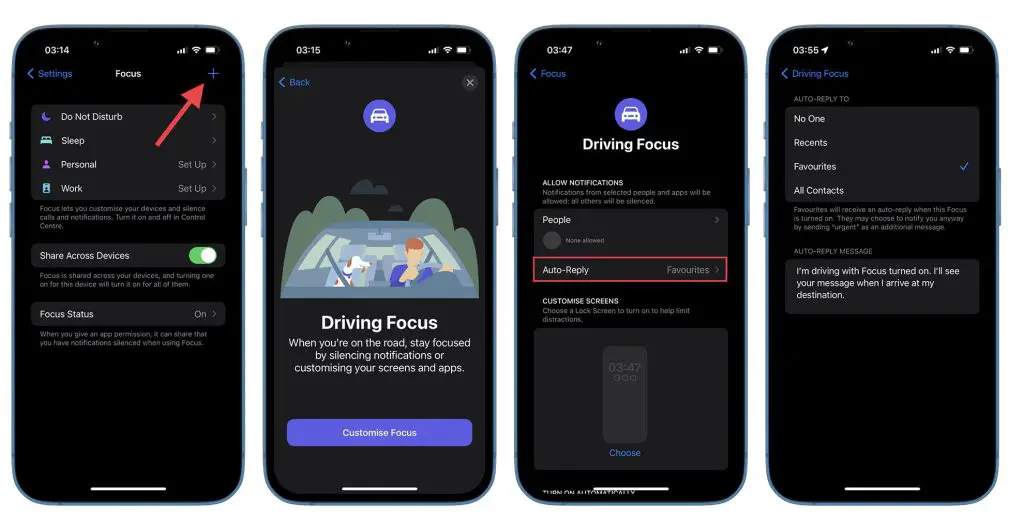
Once you have completed these steps, you can edit an auto-reply message or leave it by default. Now, when your iPhone is in Driving mode, it will auto-reply to everyone (or the group of people you selected) trying to contact you.
To turn on the Driving Focus, you need to swipe from the right corner of the screen to open Control Center. Here, tap Focus and select Driving.
But there’s also another thing you should know.
How to enable Driving Focus automatically on iPhone
You can set the Driving Focus mode to turn on automatically. To do so, follow these instructions:
- Open Settings on your iPhone and go to Focus.
- Select Driving.
- Then scroll down and tap While Driving.
- Finally, enable Activate With CarPlay and select Automatically.
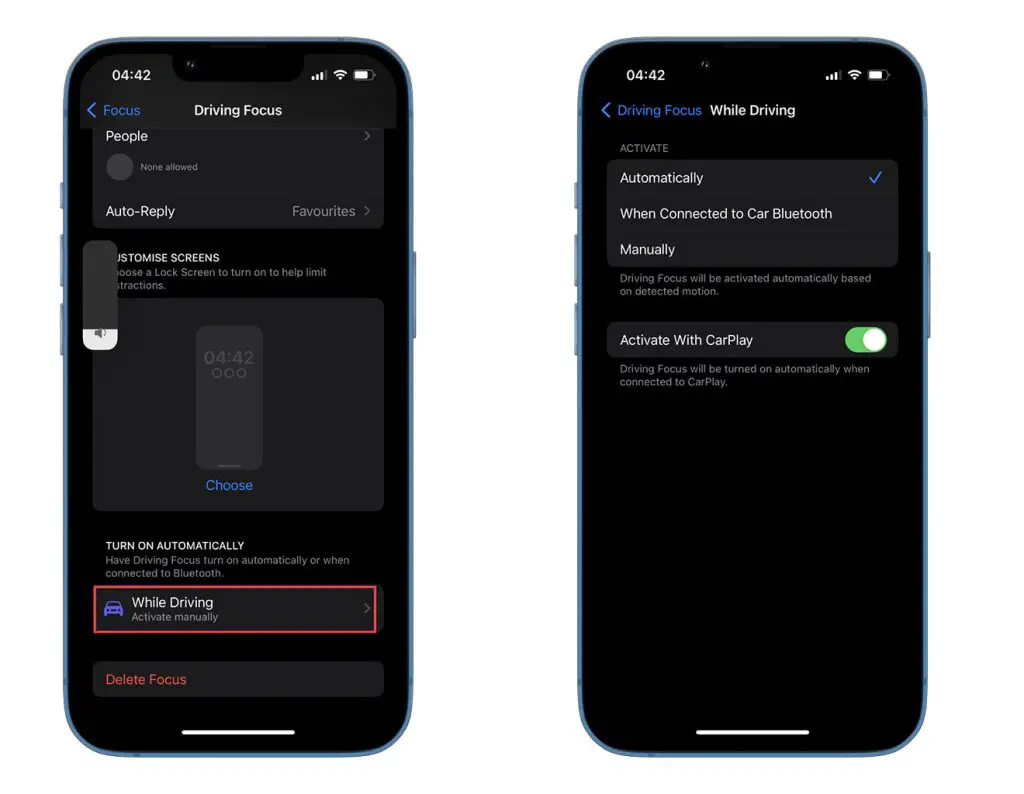
Now your iPhone will automatically turn on Driving mode when you get in the car and connect via Bluetooth or based on detected motion.





