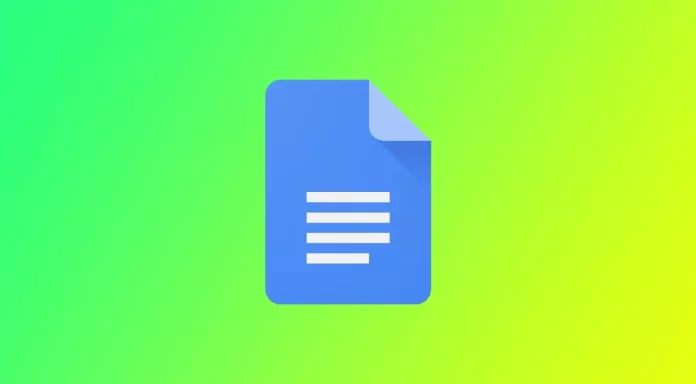Google Docs is a great full-featured service. One of the main advantages is that Google Docs gives an opportunity to its users to automate many things. For instance, the formatting of your text can be easily changed and those modifications can be simply spread to the whole document.
Unfortunately, you cannot alphabetize the list, because this feature isn’t supported by Google Docs automatically. Alphabetizing directs to sorting a list in alphabetical order. It can be done in other word processing apps, like MS Word.
The information below will explain everything about how to alphabetize in Google Docs.
How to sort the paragraphs using the ‘Sorted Paragraphs’ add-on
The “Sorted Paragraphs” add-on is a handy tool for sorting paragraphs in Google Docs. It allows you to sort paragraphs based on various criteria, such as alphabetical order, length, or even random order. Here’s a step-by-step guide on how to use the “Sorted Paragraphs” add-on to sort paragraphs in Google Docs.
Install the Add-on
To use the “Sorted Paragraphs” add-on, you first need to install it from the Google Workspace Marketplace. Here’s how:
- Open your Google Doc.
- Click on Extensions in the top menu.
- In the drop-down menu hover your mouse over Add-ons.
- Click on Get add-ons.
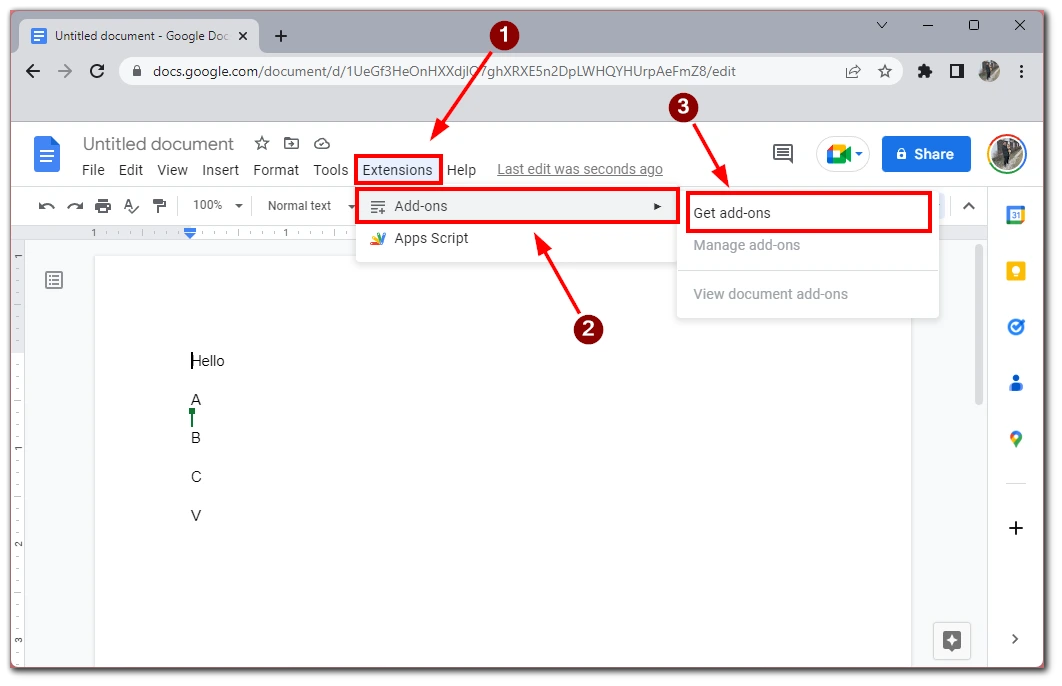
- In the search box, type Sorted Paragraphs.
- Click on the Install button.
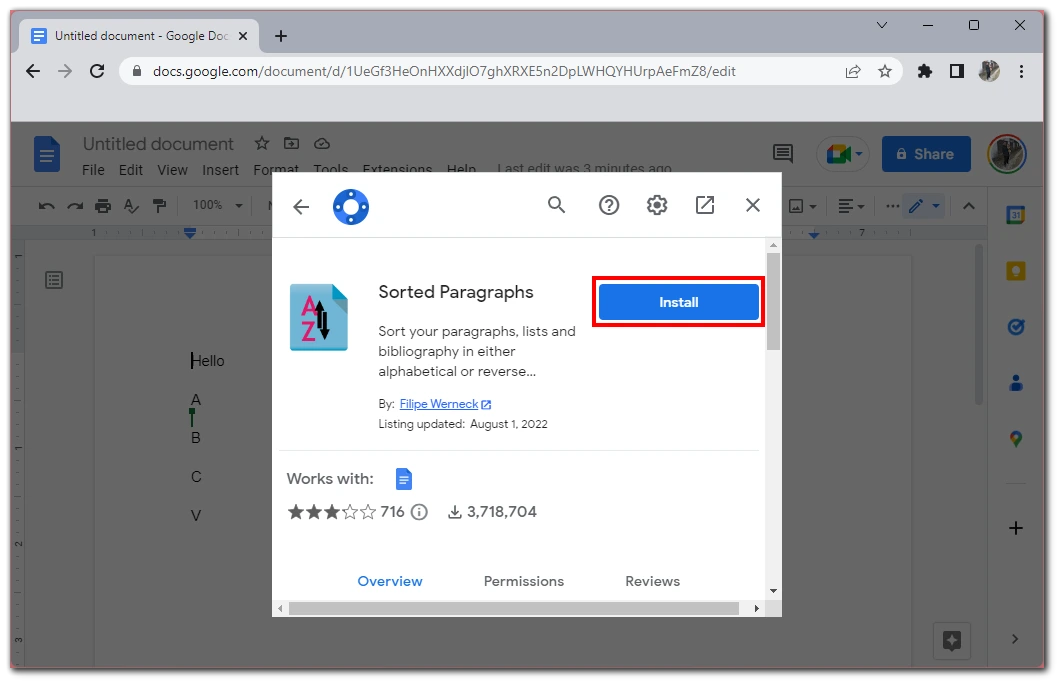
- Follow the prompts to complete the installation process.
Highlight the paragraphs to sort
After installing the add-on, select the paragraphs you want to sort. You can select multiple paragraphs by holding down the “Ctrl” key on Windows or the “Command” key on a Mac and clicking on each paragraph.
Use the Sorted Paragraphs add-on
Once you have highlighted the text you want and you have the right addon installed you only have to follow this step by step instruction:
- Click on Extensions in the top menu.
- In the drop-down list, hover over Sorted Paragraphs.
- You will see two options Sort A-Z and Sort Z-A. Choose the one you want and the sorting will be applied at that moment, depending on the criteria you specified.
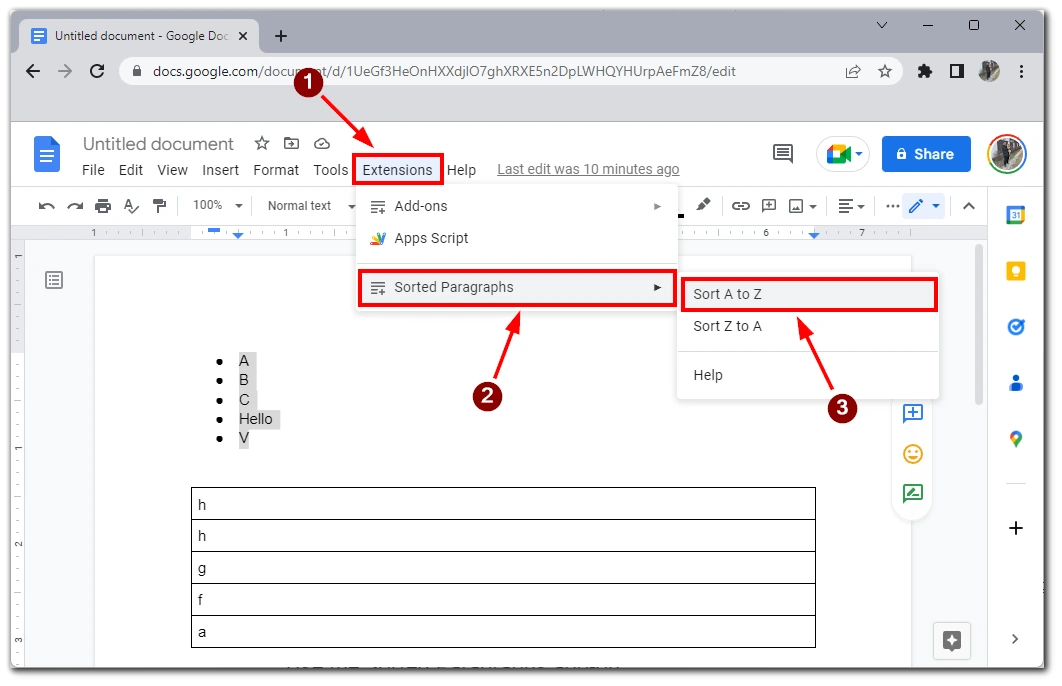
That’s it! The “Sorted Paragraphs” add-on will now sort your selected paragraphs based on the criteria you chose. Note that this addon will help you even if you need to alphabetically sort a list or a built-in Google Docs table.
In conclusion, the “Sorted Paragraphs” add-on is a useful tool for sorting paragraphs in Google Docs. With this add-on, you can quickly sort paragraphs based on various criteria and make your documents more organized and easy to read.
How to alphabetize recent documents in Google Docs
Google Docs keeps track of your most recently edited documents, making it easy to access the files you need quickly. Alphabetizing your recent documents in Google Docs can help you find specific files faster and keep your workspace organized. Here’s how to alphabetize your recent documents in Google Docs:
- Open your Google Docs list in Google Docs.
- Click the sort button that appears on the right side of the screen.
- Here you need to select from the Title sorting options.
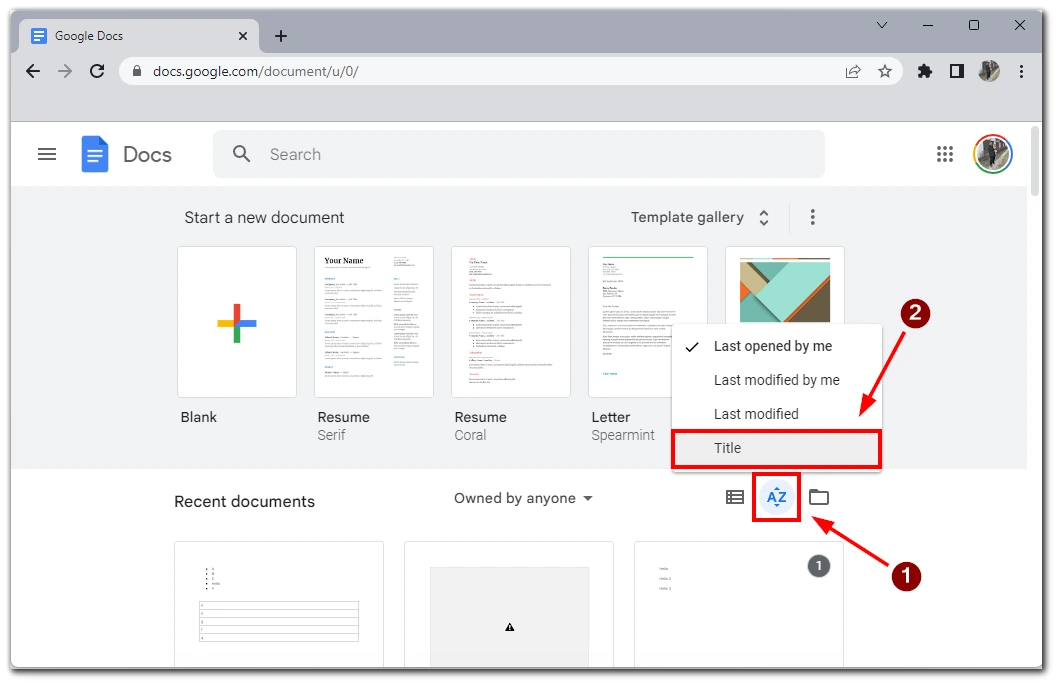
Note that this sorting will put first those documents with numbers in the title, followed by letters from A-Z. This is a convenient way to keep your documents in order if you have dozens or even hundreds of them. I also recommend using the search bar so you can find your documents quickly.
What tips for alphabetizing in Google Docs
Alphabetizing in Google Docs is a useful feature for organizing lists, documents, and libraries. Here are some tips to help you effectively alphabetize in Google Docs:
- Select the Correct Range: When alphabetizing a list or document, make sure you select the correct range of cells or paragraphs. Otherwise, you may inadvertently alphabetize the wrong content or leave out important items.
- Be Consistent: When alphabetizing, it’s important to be consistent with capitalization, punctuation, and formatting. This ensures that all items are listed in the correct order and makes it easier to scan through the list.
- Use Folders: If you’re alphabetizing a library or multiple documents, consider using folders to organize your content. This makes it easier to locate specific documents and keep related content together.
- Edit Before Alphabetizing: It’s often helpful to edit your content before alphabetizing it. This allows you to correct any mistakes or inconsistencies that may affect the sorting order.
- Use Add-Ons: There are several add-ons available for Google Docs that can enhance your alphabetizing capabilities. For example, the “Sorted Paragraphs” add-on allows you to quickly sort paragraphs in a document based on specific criteria.
By following these tips, you can effectively alphabetize your content in Google Docs, making it easier to find and organize your information.