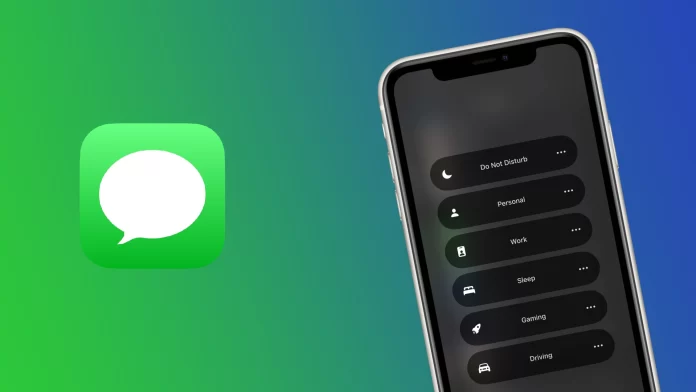When you’re busy with something important, the most distracting element may be your iPhone or iPad. Constant messages and various notifications are alarming. That’s why users resort to modes like Focus on the iPhone, which allow them to silence all unnecessary information.
But what to do if you are waiting for an important message and do not want to miss it? In this case, there are exceptions in Focus mode, which you can apply to some content and chats to receive notifications from them despite the mode of your iPhone. Let’s take a closer look at how this works and how you can enable an exception.
What is Focus mode on iPhone?
As I said above, Focus mode is a substitute for Do Not Disturb mode. Earlier iPhones had Do Not Disturb mode, but now it is entirely replaced by Focus mode. It essentially offers the same functionality but is much more convenient.
The main difference with Focus mode is that it is not just a Do Not Disturb mode but many different modes for all occasions. You can set up many different profiles for Focus. For example, you can set up a Game Profile, which will turn on when you play games and keep you from being distracted by unnecessary notifications. In addition, you can set up and enable a mode such as Driving. This will allow you to feel more comfortable behind the wheel.
Focus has a reasonably accurate setting. You can set a schedule for turning it on or a location marker so that it only turns on and off when your device hits a particular spot. As I mentioned, you can also make exceptions to Focus mode so that iMessage can deliver notifications to you despite Focus being on.
How to allow someone to send messages while Focus is on
To adjust the Focus mode, you need to enter the iPhone Settings. This is not difficult to do. To set up exceptions, you need to have the desired contact in your contact list or have a ready-made chat with them. After that, you need the following:
- In Settings, go to Focus.
- Choose a profile for which you wish to adjust an exception.
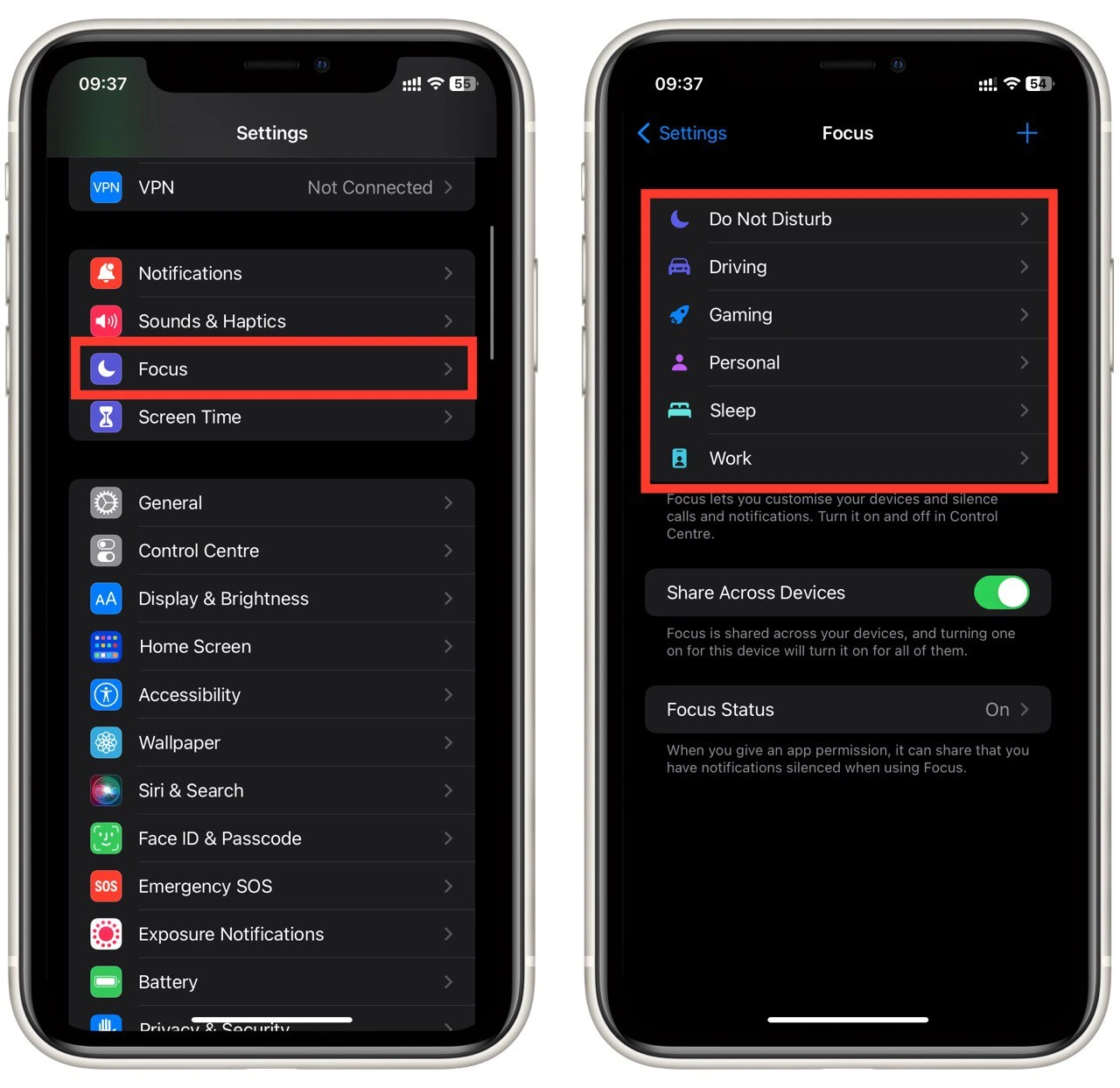
- Here you will see the Allow Notifications tab. Select the person you want using the People button to allow notifications from them. Alternatively, you can select the Messages app in the Apps section to allow notifications from all contacts altogether.
- In either case, the next step is the Add button.
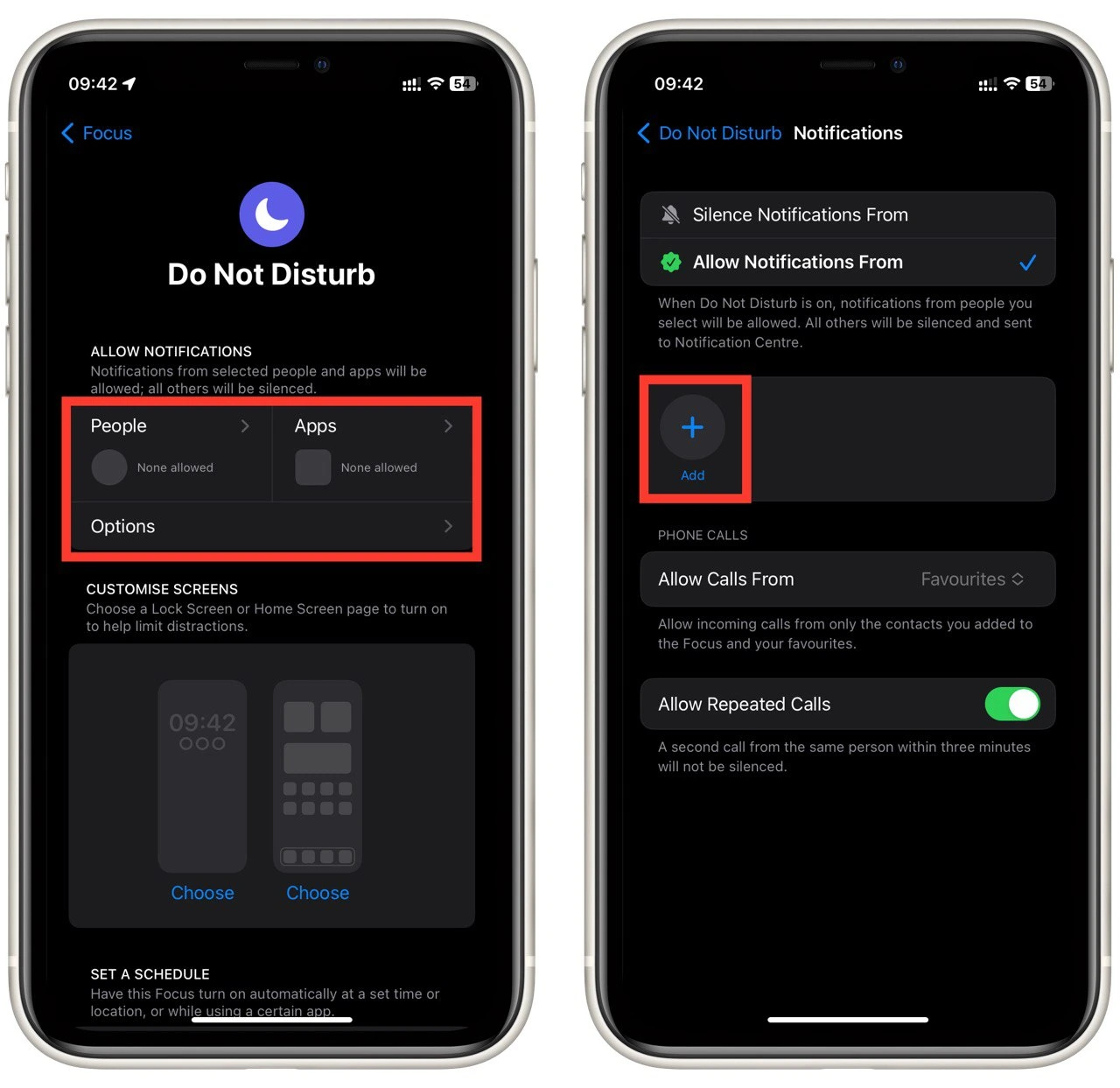
- Then select the desired contacts or apps from the drop-down menu and click Done.
After you enable focus mode, the selected contacts will automatically break through your notification protection. I advise you to make one profile where you block all notifications and use it in case you don’t want to hear from anyone. As an exception, you can put in any app or contact. There is no limit.
How to turn on Focus Mode
It’s pretty easy to turn on Focus mode. To do this, you need to open the Control Menu. To do this, if you have an iPhone with a home button, you need to swipe up from the bottom in the center of the screen. If you have a newer iPhone with FacebookID, you must swipe down from the top right of the screen. Once you’ve opened the Control menu, you need to:
- Press the Focus button. By default, you will have the first profile from the list enabled. You can tell which profile you have by the color of the icon next to Focus.
- Press and hold to open the list of all profiles saved on your device.
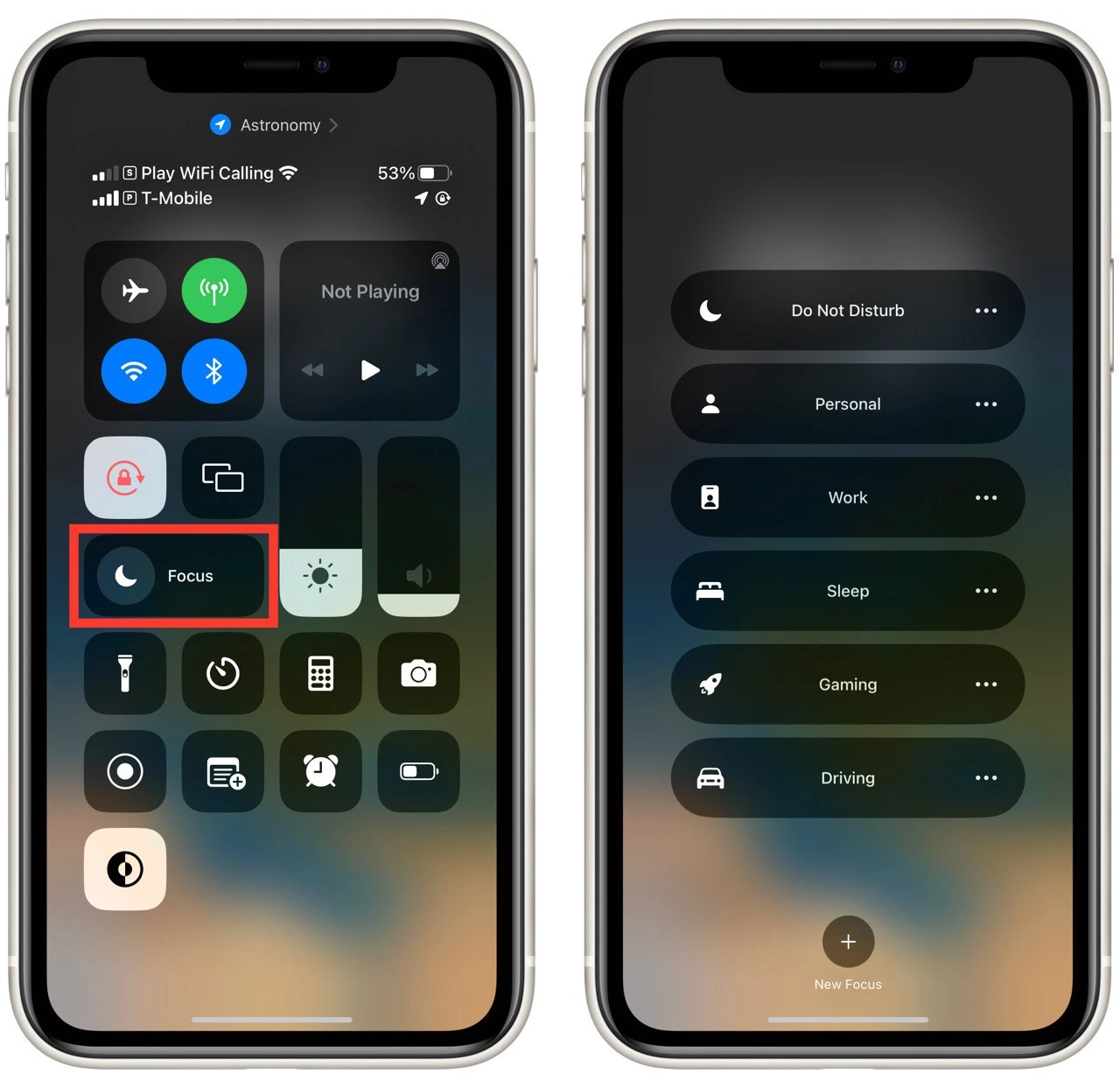
Please note that by default, all the profiles you create or edit will be shared between your devices connected to the same Apple ID. Another exciting feature is setting up different scenarios to enable Focus Mode. For example, when you enter a specific app, come to work, or put your iPhone near the Apple Tag, you can set this mode on.