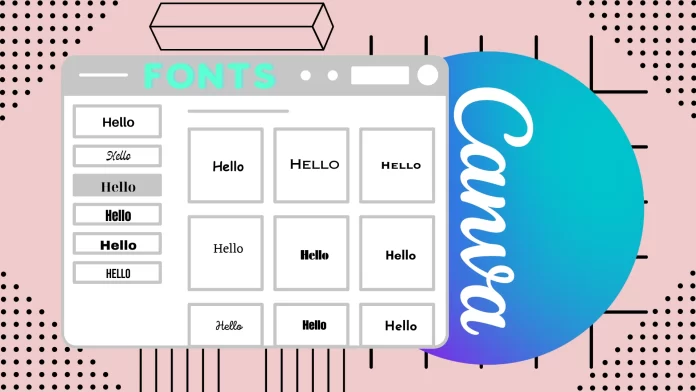If you need to add your own font to Canva, you can do so in the Brand Hub on the website or mobile app. There you will find the Fonts section and a button to add your own font.
However, please note that you will need a subscription to Canva Pro, Canva for Teams, Canva for Education, or Canva for Nonprofits. In addition, only the following font formats are suitable for downloading to Canva: .woff ; .woff2 ; .otf ; .otc ; .ttf ; .tte.
Let me show you how to do it below with step-by-step instructions and screenshots.
How to upload your font to Canva on desktop
Uploading your own font to Canva allows you to use it in your designs, giving them a personalized and unique touch. Remember that to upload your own fonts to Canva, you need to get at least one of a Canva Pro, Canva for Teams, Canva for Education, or Canva for Nonprofits subscription. Here’s a step-by-step guide on how to upload your font to Canva:
- Go to Canva’s website (www.canva.com) and log in to your Canva account. If you don’t have an account, sign up.
- In the left panel, click on the “Brand Hub” button.
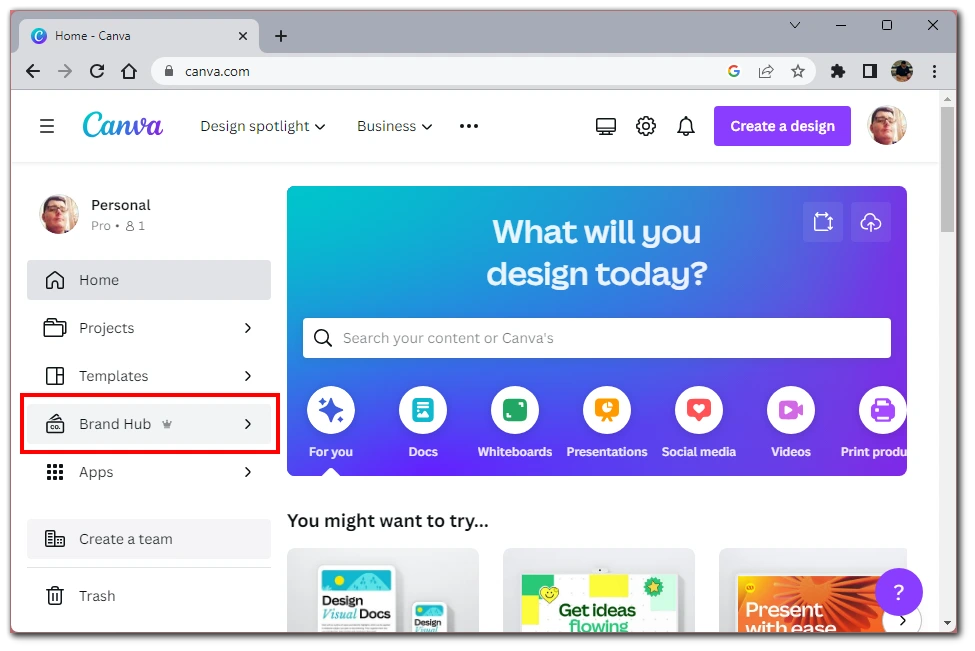
- You will then need to select the tile labeled “Brand Kit.”
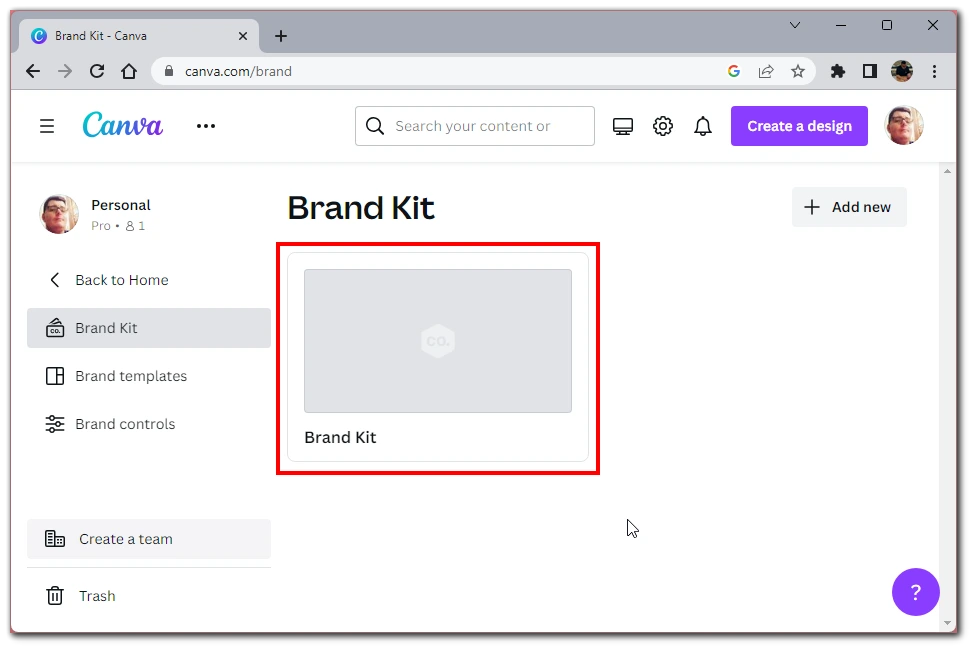
- Scroll down until you get to the Fonts section. You will see the “+Add New” button on the right side. Click on it.
- A drop-down list will open in front of you. Select “Upload a font.”
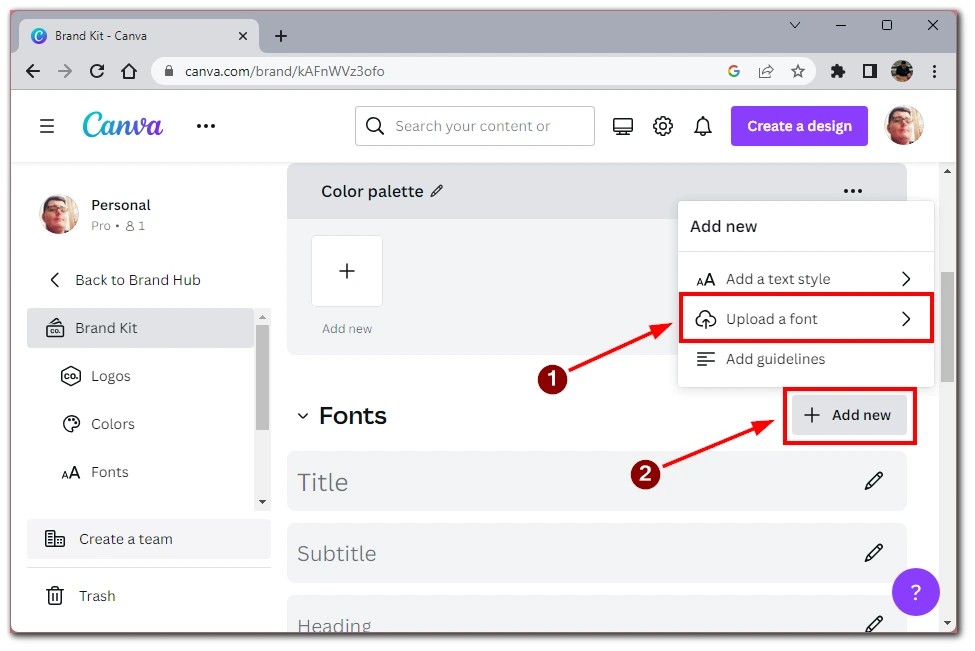
- Then find and select your font file on your computer to upload to Canva.
- Agree to the terms of use of this font, and you are done; it will be added to your account.
To select a font, go to the project you are currently editing and click on the change fonts button. The new font will appear under the Uploaded Fonts section.
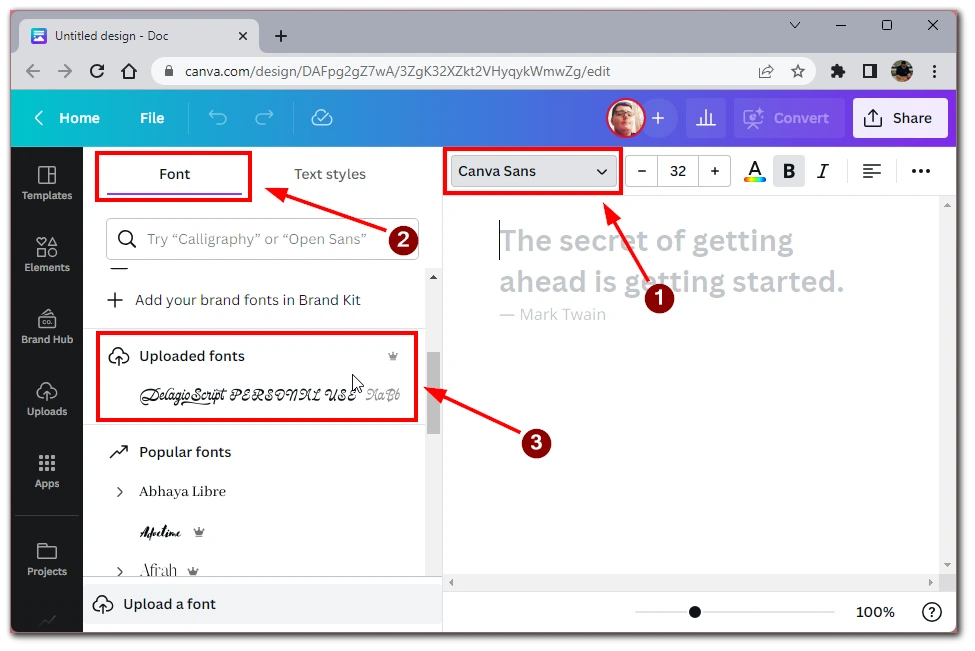
Please note that the supported font formats are .woff ; .woff2 ; .otf ; .otc ; .ttf ; .tte. If you need to delete a font, you can do it in the Brand Kit panel using the Manage uploaded fonts button. Just click on the trash icon next to the font you no longer need.
How to upload your font to Canva on the mobile app
In addition, you can also add a font using your smartphone or tablet. It doesn’t matter if you have Android or iOS – the interface of the application will be the same. So all you need is a PRO account in Canva and a supported font file. After that, you need the following:
- Download and install the Canva app. Open it and log in to your account.
- On the home screen, click on the button with the three bars at the top left of the screen.
- From the side menu, select “Brand Hub.”
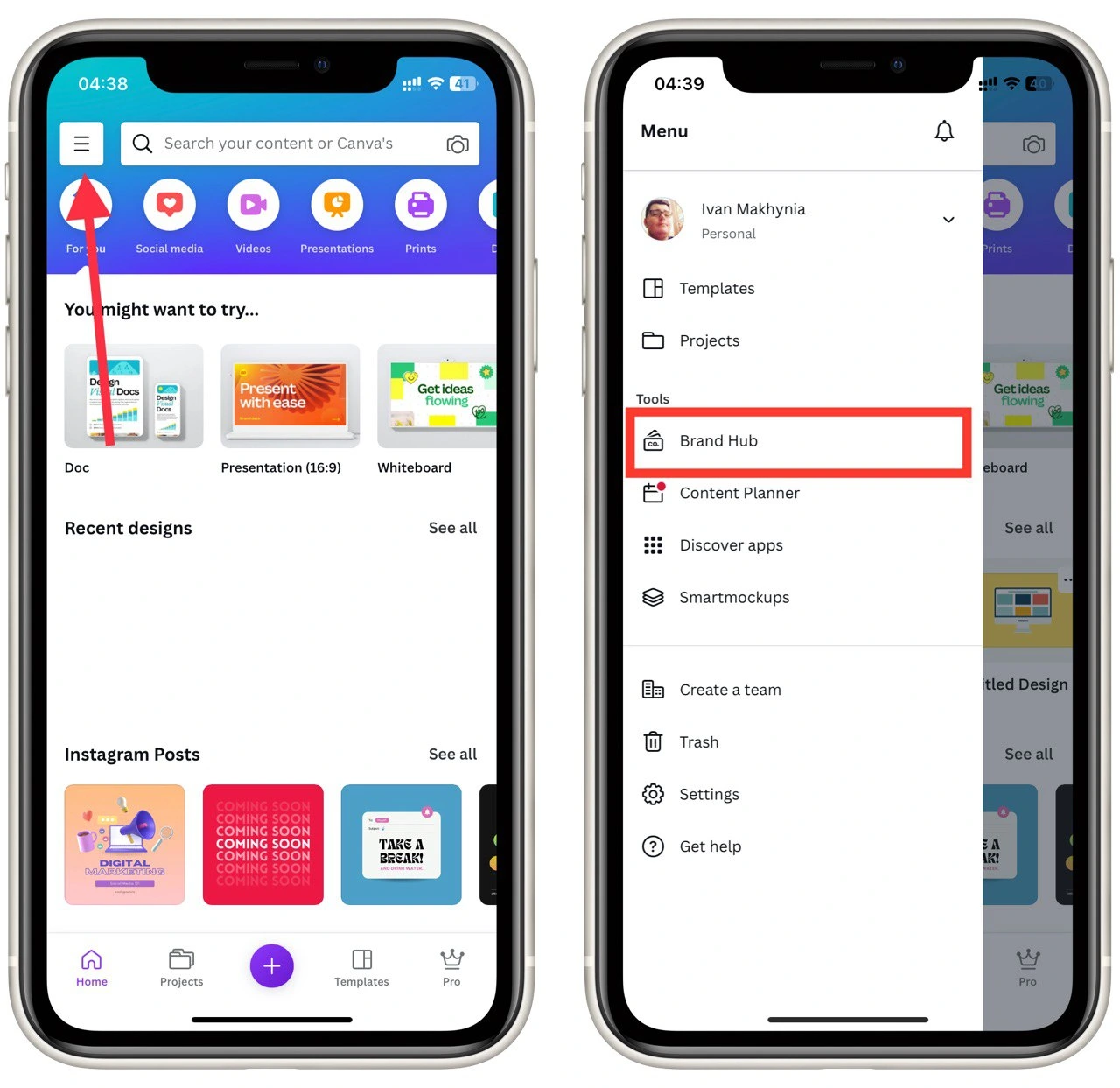
- The Brand Kit menu will open up in front of you. Scroll to the Fonts section and click the PLUS button on the right side of the screen.
- Select “Upload a font” from the drop-down list and specify the path to your file on your smartphone or tablet.
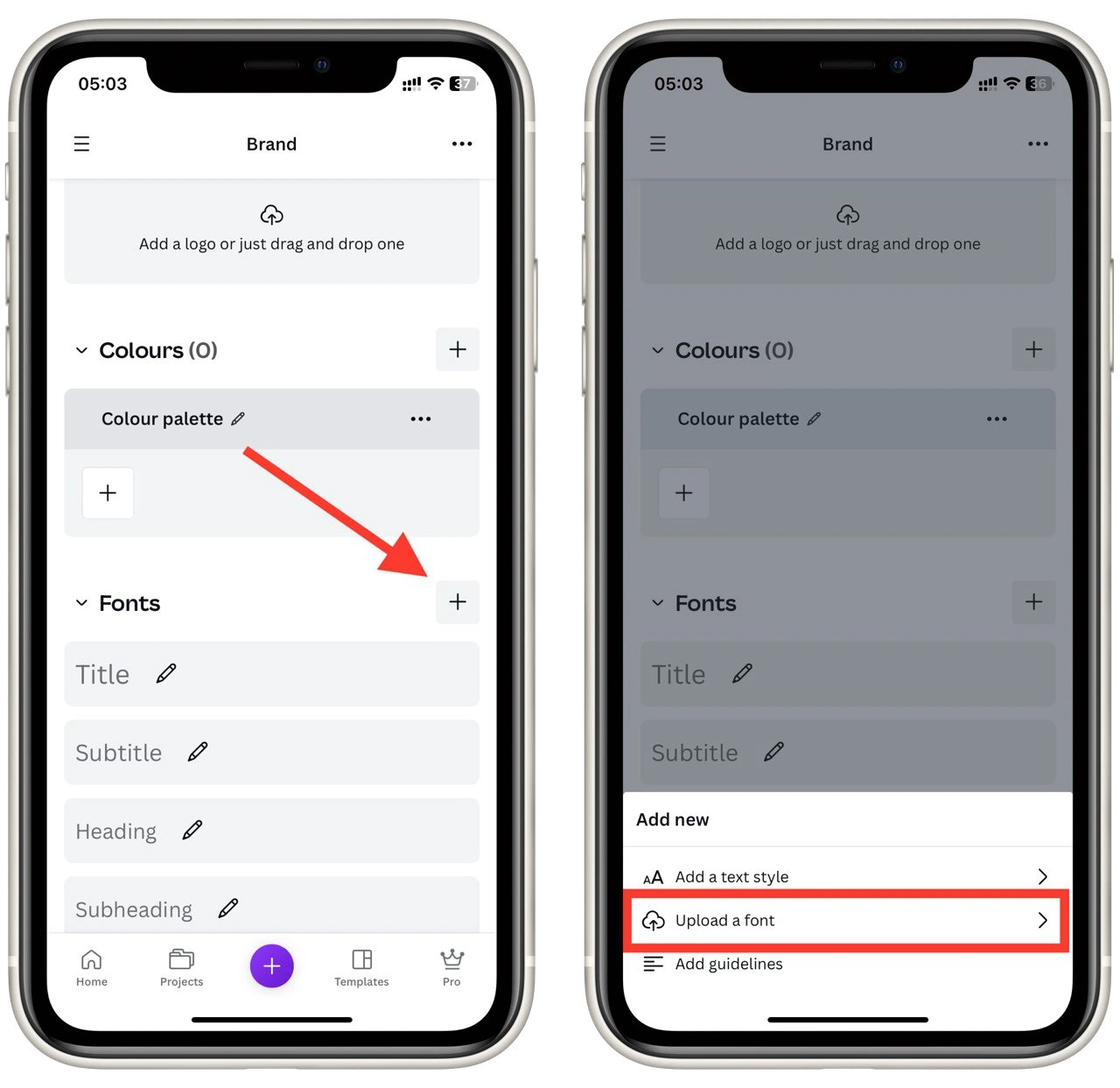
- The font will then be added to your Canva account.
Please note that the supported font formats are .woff ; .woff2 ; .otf ; .otc ; .ttf ; .tte. It is also worth remembering that even if you downloaded the font from a mobile device, it will synchronize with all devices where you log in to your KA account.
What to do if the font doesn’t load
There are situations when you may have a problem loading a font in Canva. These situations don’t happen very often. The main reasons why your font might stop loading are as follows:
- Incorrect file format. You should upload your font in OTF, TTF, or WOFF format. Other formats are simply not supported.
- Licensing problem. Your font must also be licensed for use. Please consult your typeface developer if you aren’t sure if your version is properly licensed.
- A corrupted file. It is often possible that the file got corrupted while being saved or that it was uploaded online and then downloaded again. Try making a new copy of the font and upload it.
- The font is simply not compatible with Canva: Sometimes, a font can be uploaded successfully but will contain errors when used in the design. Errors may appear as missing letters, or the font looks different when uploaded. To fix the situation, find a different font to upload.
By fixing these simple errors, you will be able to upload any font in Canva. It won’t be that hard to do.
Where can you get fonts for Canva?
Custom fonts for Canva can be obtained through various methods, depending on your requirements and preferences. Here are some common ways to get custom fonts:
- Commercial Font Foundries: Many professional font foundries and online marketplaces offer a wide range of high-quality fonts for commercial use. Websites like MyFonts, Fontspring, and Adobe Fonts (formerly Typekit) are great resources for finding unique and professionally designed fonts.
- Free Font Websites: There are numerous websites that offer free fonts for personal and commercial use. Some popular ones include Google Fonts, Font Squirrel, DaFont, and 1001 Fonts. While free fonts can be a great starting point, ensure you check the licensing terms to confirm that they are allowed for commercial use.
- Custom Font Creation: If you’re looking for a truly unique font that aligns perfectly with your brand identity, consider creating a custom font. Online font creation tools like Fontself and Calligraphr allow you to design your own font based on your handwriting or artistic style. For a more tailored approach, you can hire a professional graphic designer or typographer to create a custom font specifically for your brand. Working with a designer allows you to have full control over the font’s style, character set, and overall aesthetic.
- Font Subscription Services: Some platforms offer font subscription services where you pay a monthly or yearly fee to access a vast library of fonts. Adobe Fonts and Monotype Library Subscription (formerly known as Fonts.com) are examples of such services.
Remember, when using custom fonts, it’s crucial to ensure that you have the appropriate licensing rights. Some fonts may have restrictions on commercial use, so always read and comply with the font’s licensing terms before using it in any commercial or client projects.
Things to keep in mind when choosing fonts for Canva
When selecting fonts for your designs in Canva, it’s essential to consider several factors to ensure that your choices enhance your creations’ overall visual appeal and effectiveness. Here are some things to keep in mind when choosing fonts for Canva:
- Readability: The primary purpose of text in a design is to convey a message. Ensure that the fonts you choose are easily readable, even at different sizes. Avoid overly decorative or complex fonts for body text, as they may hinder readability.
- Font Pairing: Canva offers a vast selection of fonts, making it tempting to use multiple styles in a design. However, limit yourself to two or three font families to maintain visual harmony and avoid clutter—pair fonts that complement each other—one for headings and another for body text, for example.
- Contrast: Ensure there is sufficient contrast between your font and the background to ensure readability. Avoid light-colored fonts on light backgrounds or dark-colored fonts on dark backgrounds.
- Emotional Tone: Different fonts evoke different emotions. Consider the mood and tone you want to convey with your design. For example, script fonts may give a more elegant and feminine feel, while bold sans-serif fonts can create a modern and assertive impression.
- Appropriateness: Ensure that the fonts you choose are appropriate for the context of your design. For formal or professional designs, opt for classic and timeless fonts. On the other hand, creative or fun designs may call for more playful or decorative fonts.
- Scalability: If you plan to use your designs across different platforms (e.g., social media, website, print), select fonts that scale well and maintain their visual impact at different sizes.
- Legibility in Small Sizes: Consider how your font will appear in smaller sizes, especially if your design will be viewed on mobile devices or as social media thumbnails. Test the font’s legibility at various sizes before finalizing your choice.
- Licensing: Ensure you have the appropriate licensing rights for the fonts you choose, especially if you’re using them commercially. Respect font licenses and usage restrictions.
By keeping these considerations in mind, you can make informed font choices in Canva that enhance the aesthetics of your designs and effectively communicate your message to your audience.