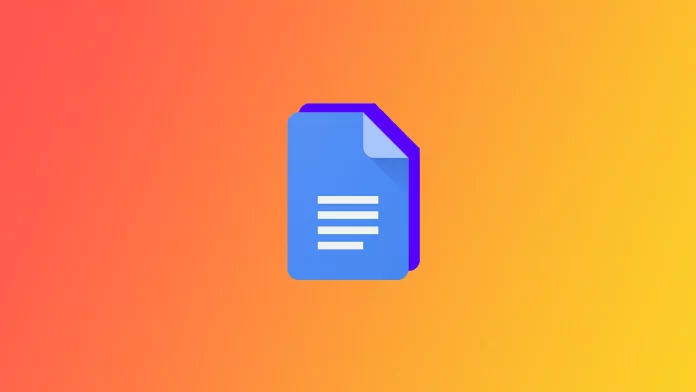If you create or edit documents for work or study, you’ve seen superscripts and subscripts occasionally. These characters are slightly smaller than standard text. The difference is their placement of the first line.
A superscript is placed slightly above the main line of text and is usually used to indicate captions or page notes, as well as copyright and trademark symbols. Footnotes are less common, but like superscripts, they can be used in science and mathematics, especially when formatting equations.
There are several methods for adding a superscript or subscript mark in Google Docs. You can do this using a menu or keyboard shortcut.
So here’s how it works.
How to add a superscript or subscript in Google Docs from the Format menu
If you want to insert a superscript or subscript in Google Docs from the Format menu, you can follow these steps:
- First, open your document in Google Docs.
- Then enter the text you want to turn into a superscript or subscript.
- Highlight the part of the text you want to change.
- After that, open the Format menu.
- Select Text in the drop-down menu, and then click either Superscript or Subscript.
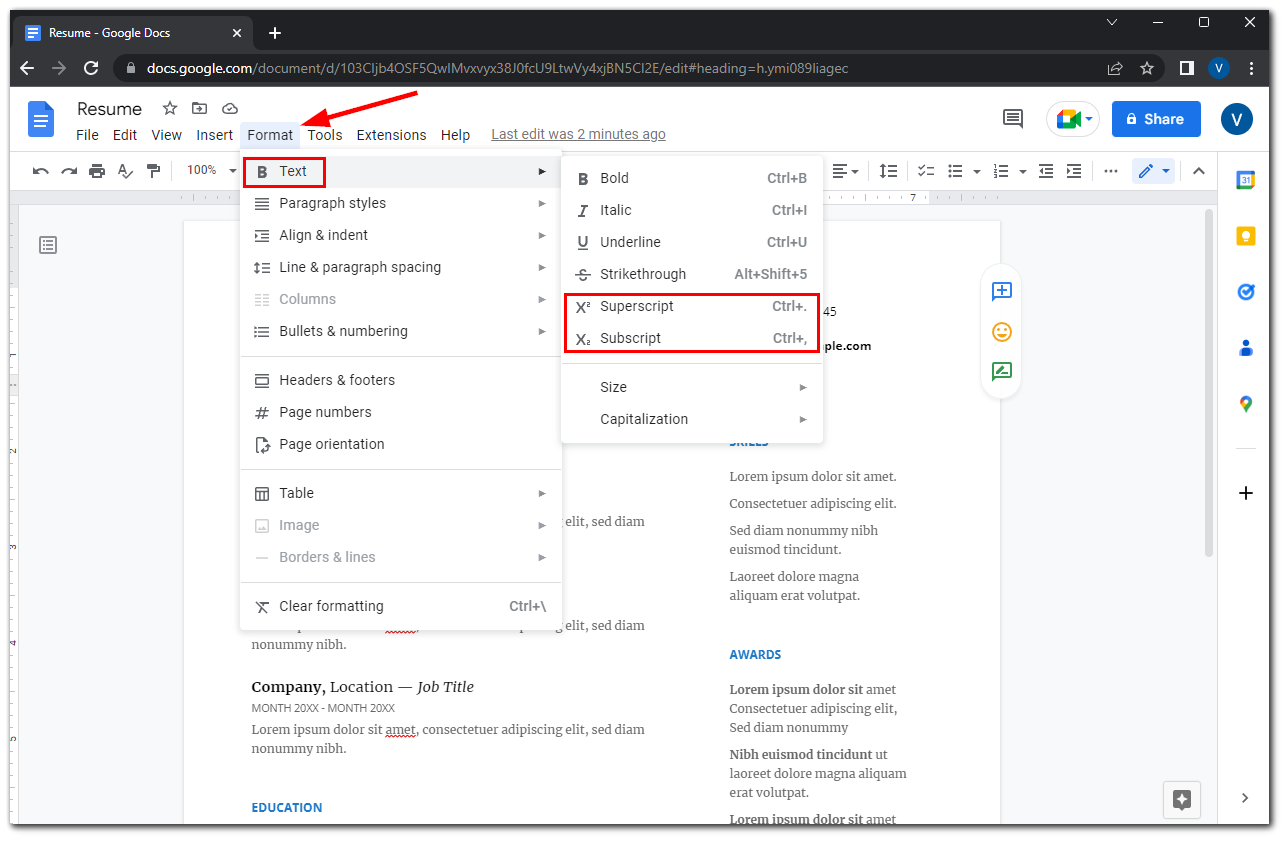
Once you’ve completed these steps, you might see the text appearing in the document correctly formatted.
How to add a superscript or subscript in Google Docs using keyboard shortcuts
If you want to format selected text as a superscript or subscript with a quick keyboard shortcut, too. In that case, you can try to use the following combinations for different operations systems.
For Windows:
- Superscript. Press Ctrl + . (the period key).
- Subscript. Press Ctrl + , (the comma key).
For Mac:
- Superscript. Press Command + . (the period key).
- Subscript. Press Command + , (the comma key).
This method will be even easier for some people, especially if you often use superscripts and subscripts.
How to add a superscript or subscript in Google Docs using Special characters
Special characters in Google Docs are, for example, trademark or copyright symbols. Here’s how you can add them:
- Place the cursor where you want to add the symbol and click Insert.
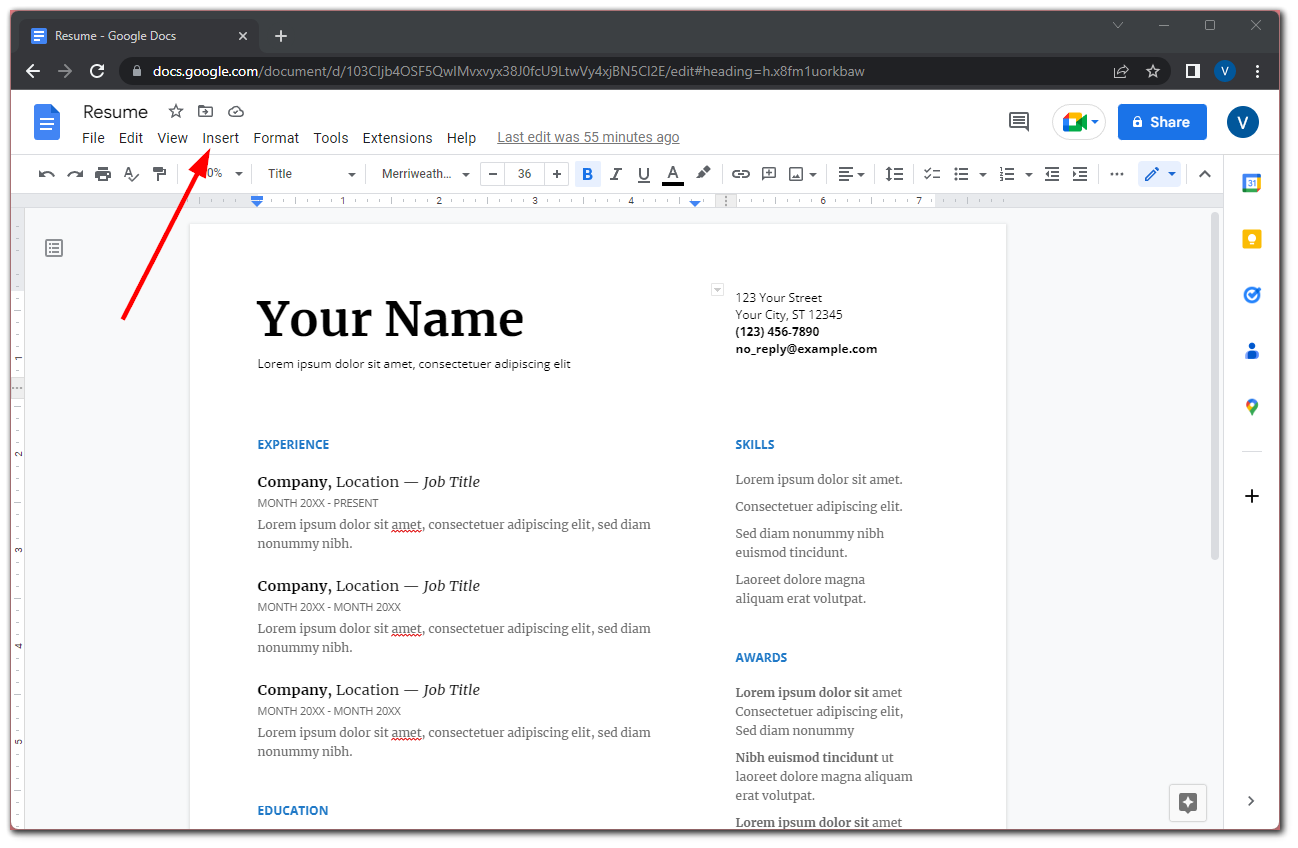
- After that, select Special characters.
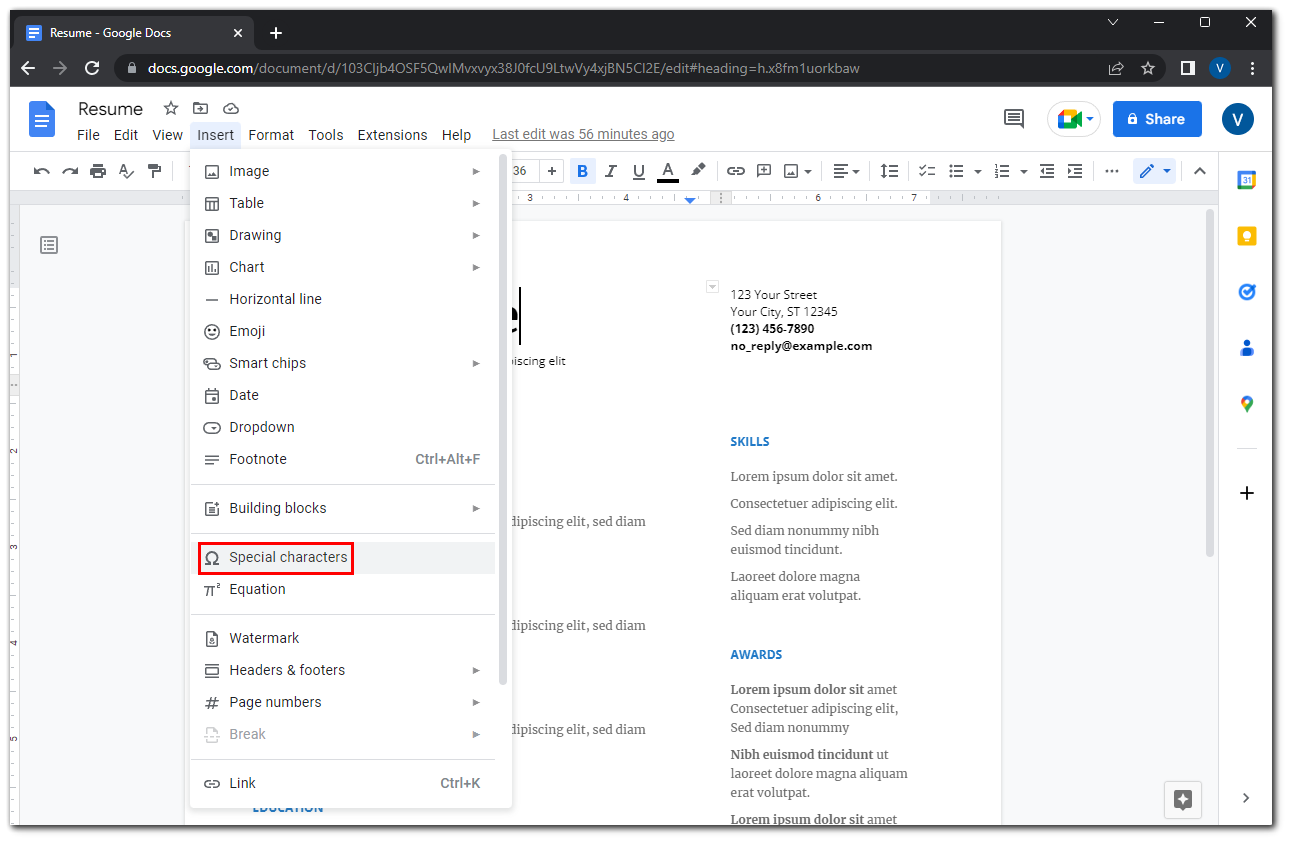
- In the appearing window, you can select the Subscript or Superscript category and choose the character you want to insert.
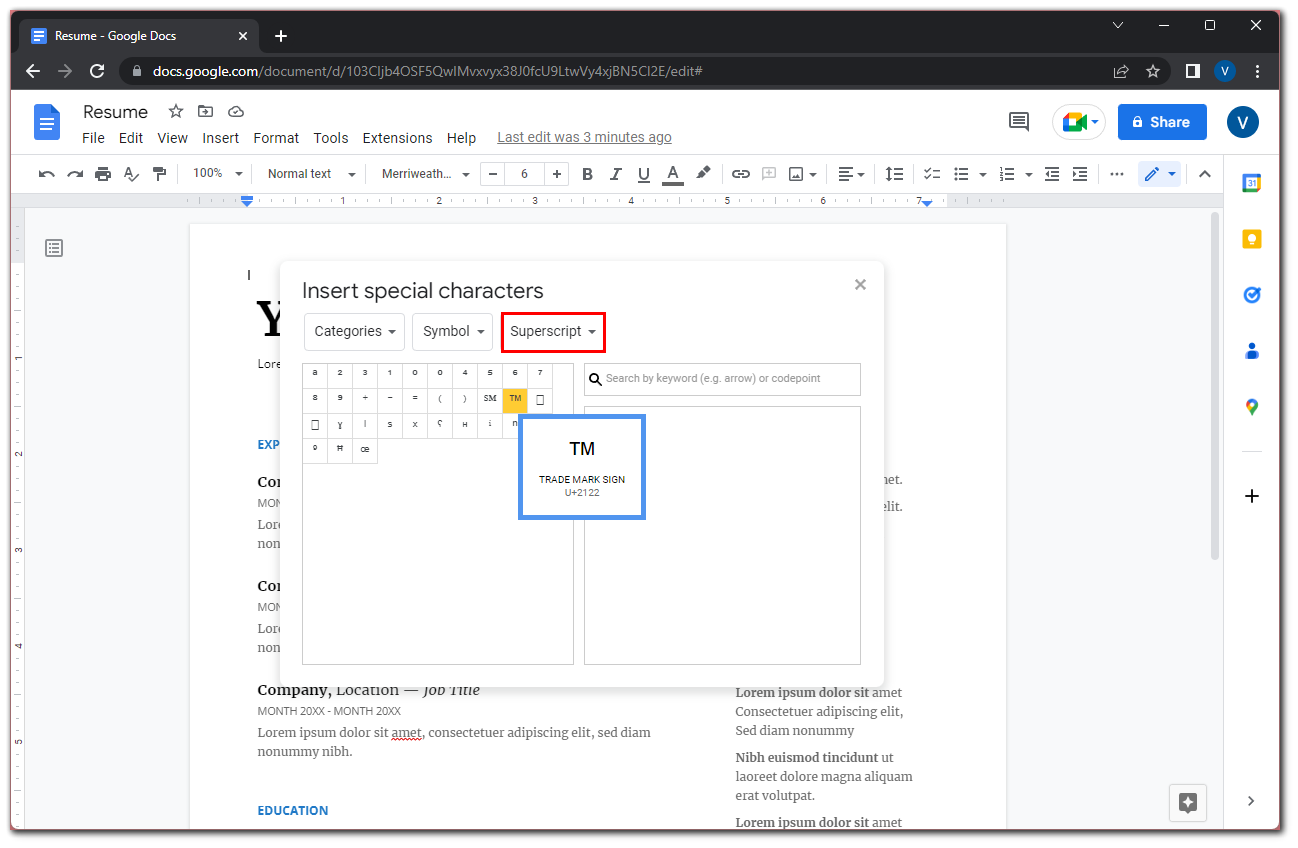
This feature is interesting because you can find any symbol you want. You can also draw it. The Google Docs algorithm will pick the one you need.
How to add a superscript or subscript in Google Docs mobile app
If you want to add a superscript or subscript in Google Docs on your mobile device, you can follow these instructions:
- Open Google Docs and go to the document you want to edit.
- After that, tap on the Edit button.
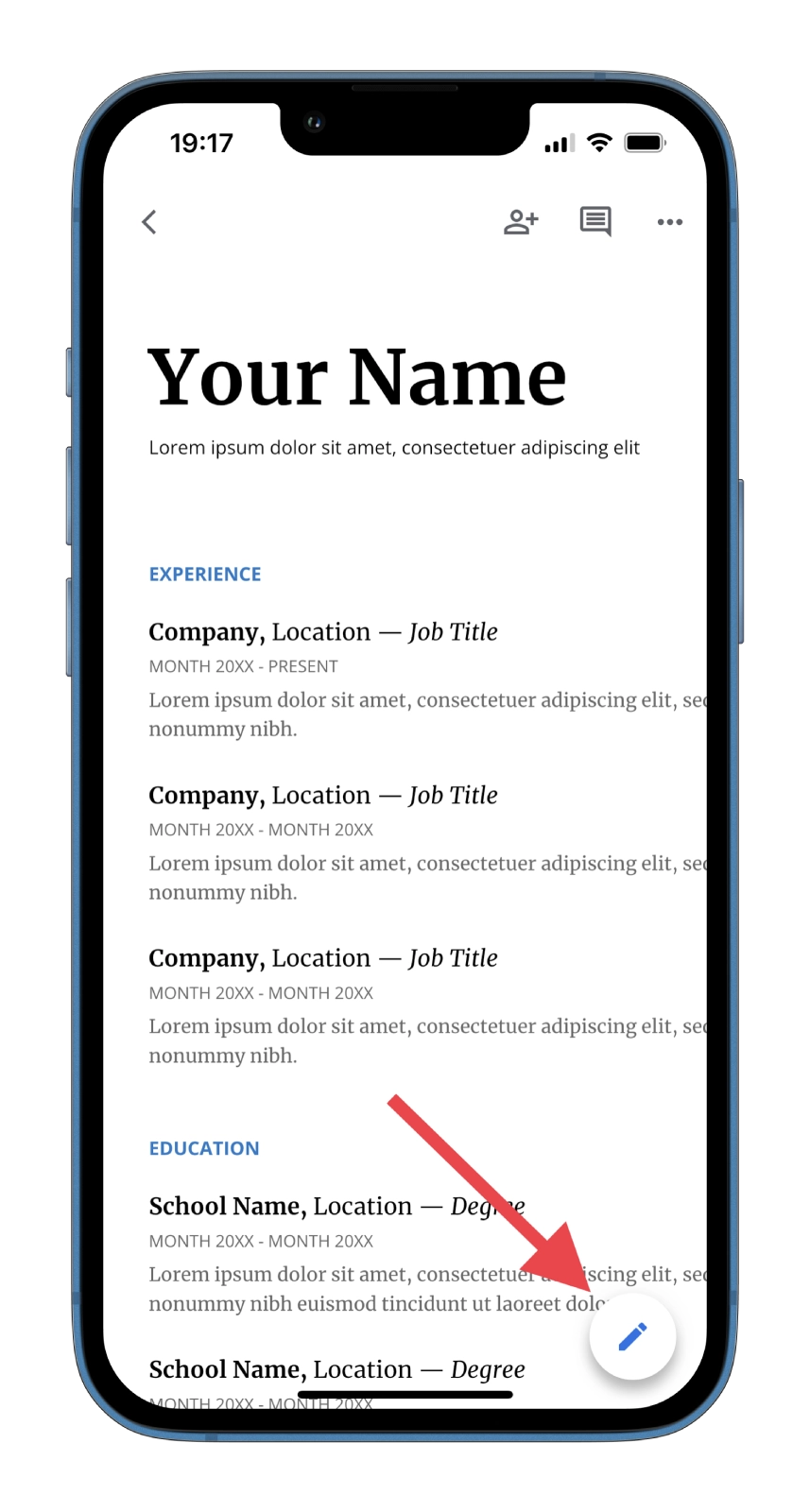
- Then tap on the A icon at the top.
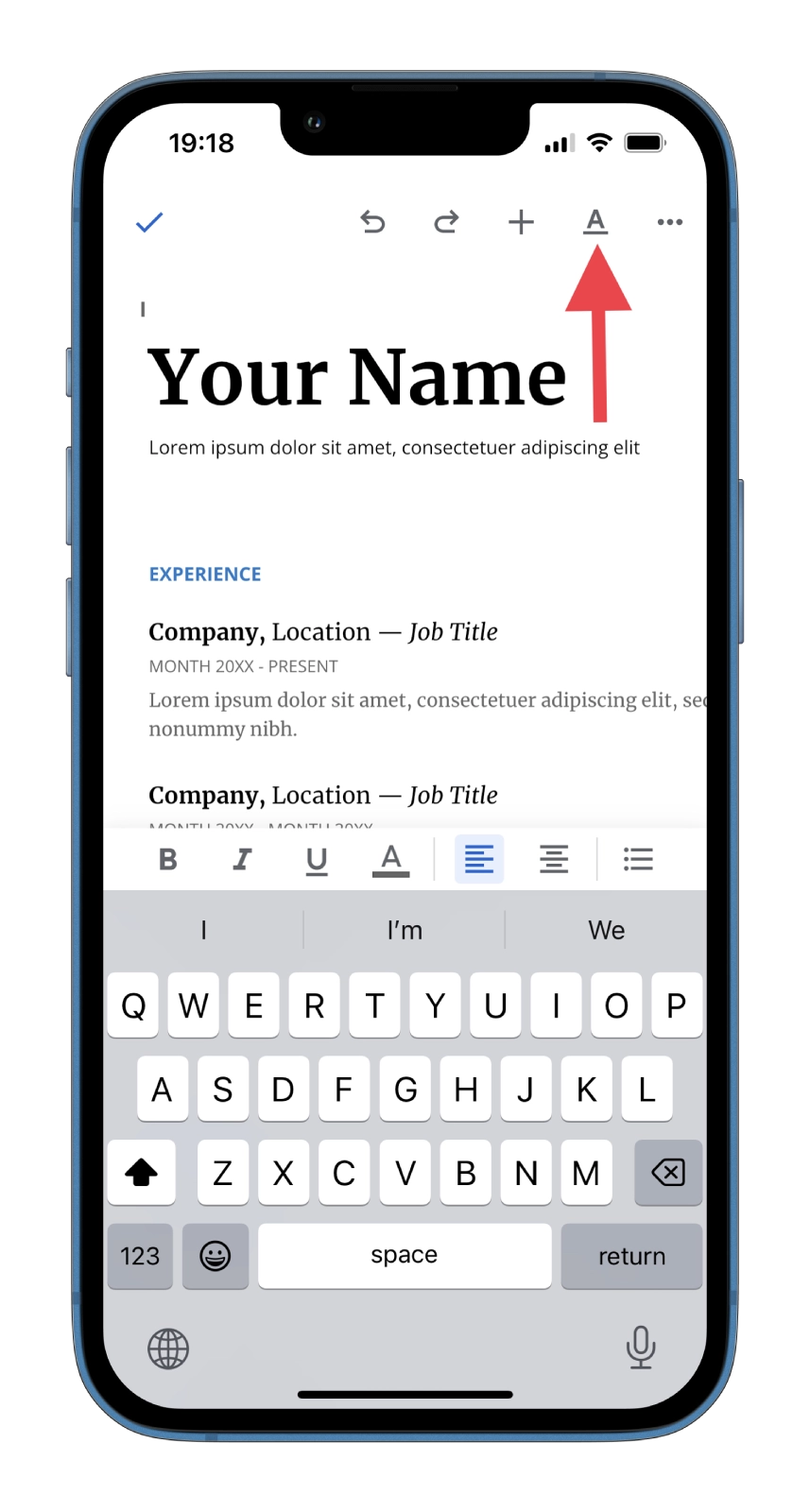
- Finally, select the subscript or superscript.
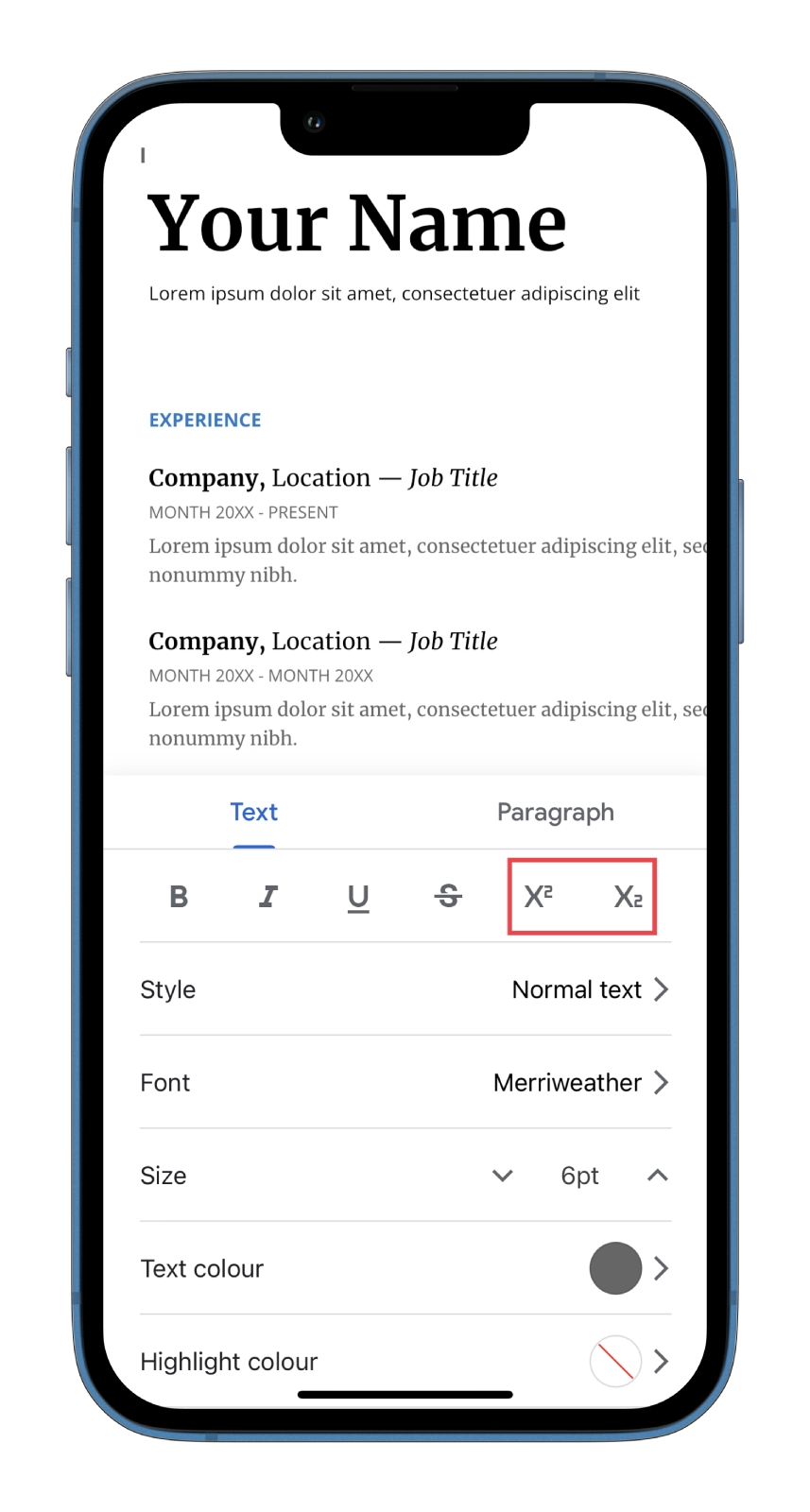
This is certainly a helpful feature, but to be honest, for example, I would be much more comfortable using this function on a PC.