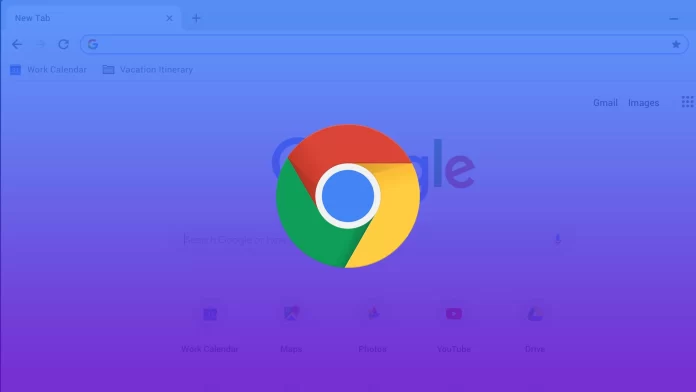When using the Google Chrome browser, people often wonder how to add and configure a search engine. This can easily be done through the browser settings. You can set up a search engine on your PC or laptop and on your mobile device.
The Google Chrome browser uses the Google search engine by default, and you can enter search queries directly into the address bar. Nevertheless, you can add another search engine such as Bing, DuckDuckGo, or Yahoo! Well, here’s how you can do it.
How to set up a new search engine in Google Chrome on a PC
If you want to add a new search engine to the Google Chrome browser on your PC, you can follow these instructions:
- First, open Google Chrome on your PC and click on the three dots icon at the top right corner of the screen.
- Then select “Settings”.
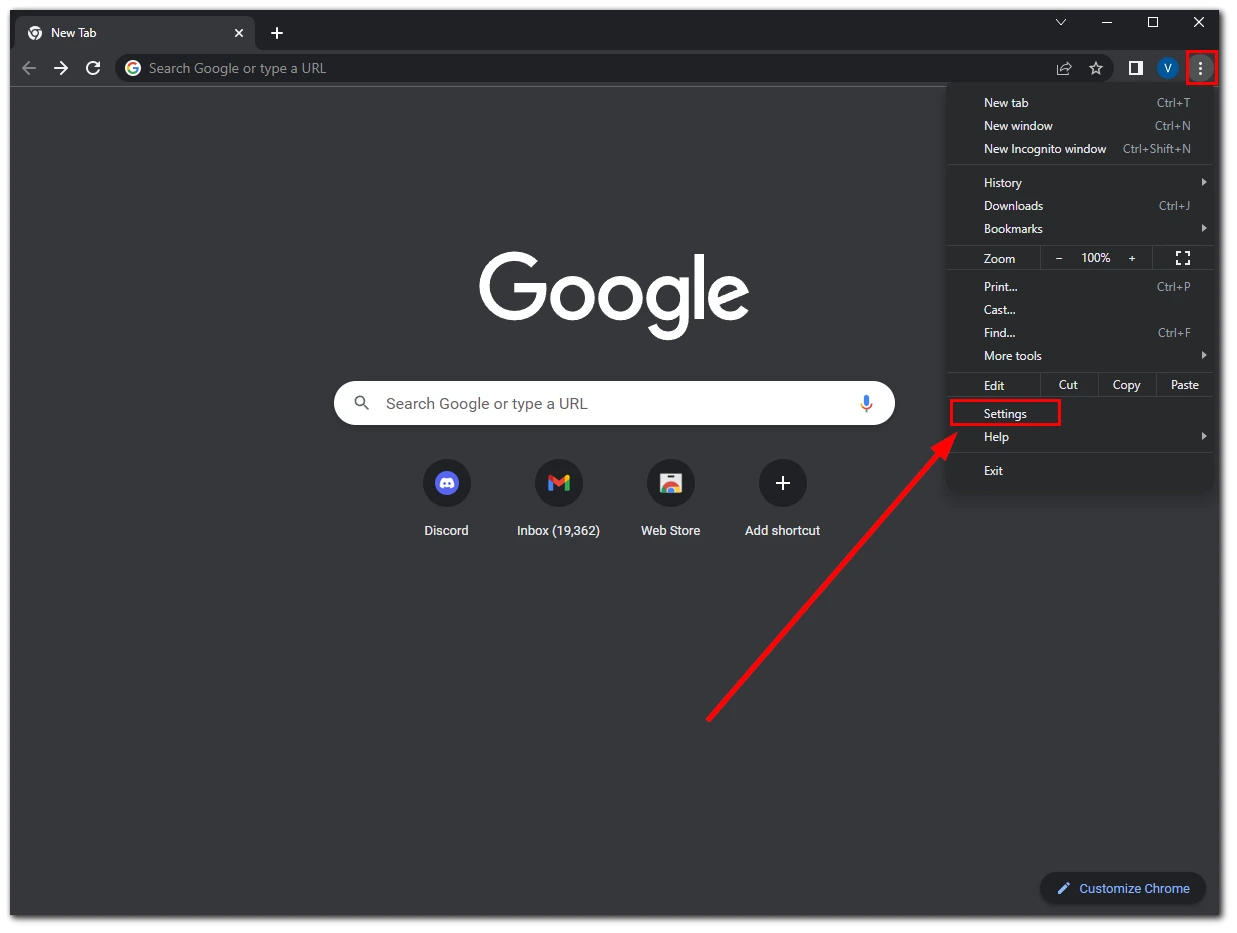
- After that, go to the “Search engine” tab and click “Manage search engines and site search”. You can also change your search engine using the drop-down list. Maybe you will find the needed search engine there.
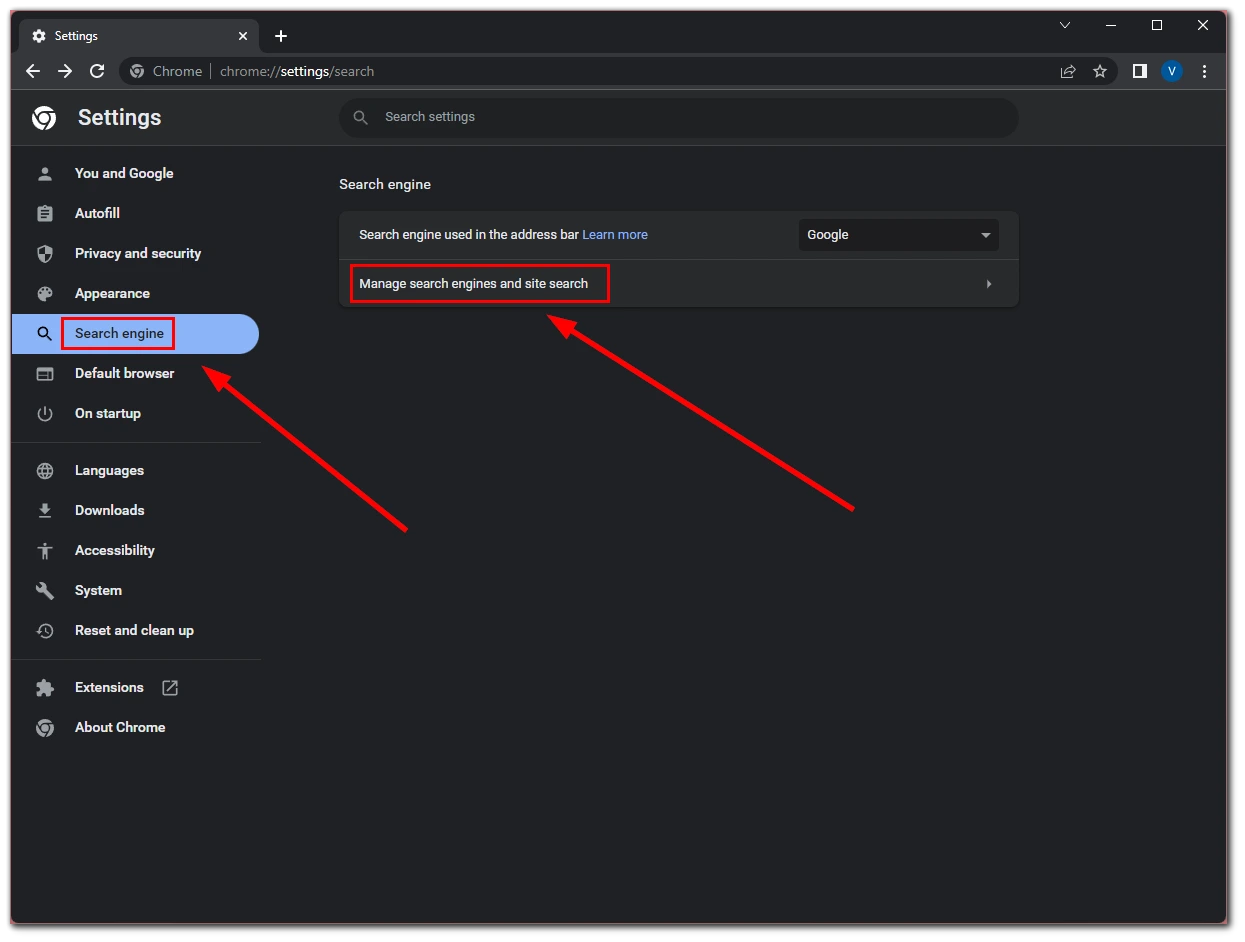
- Now, scroll down and click on the “Add” button.
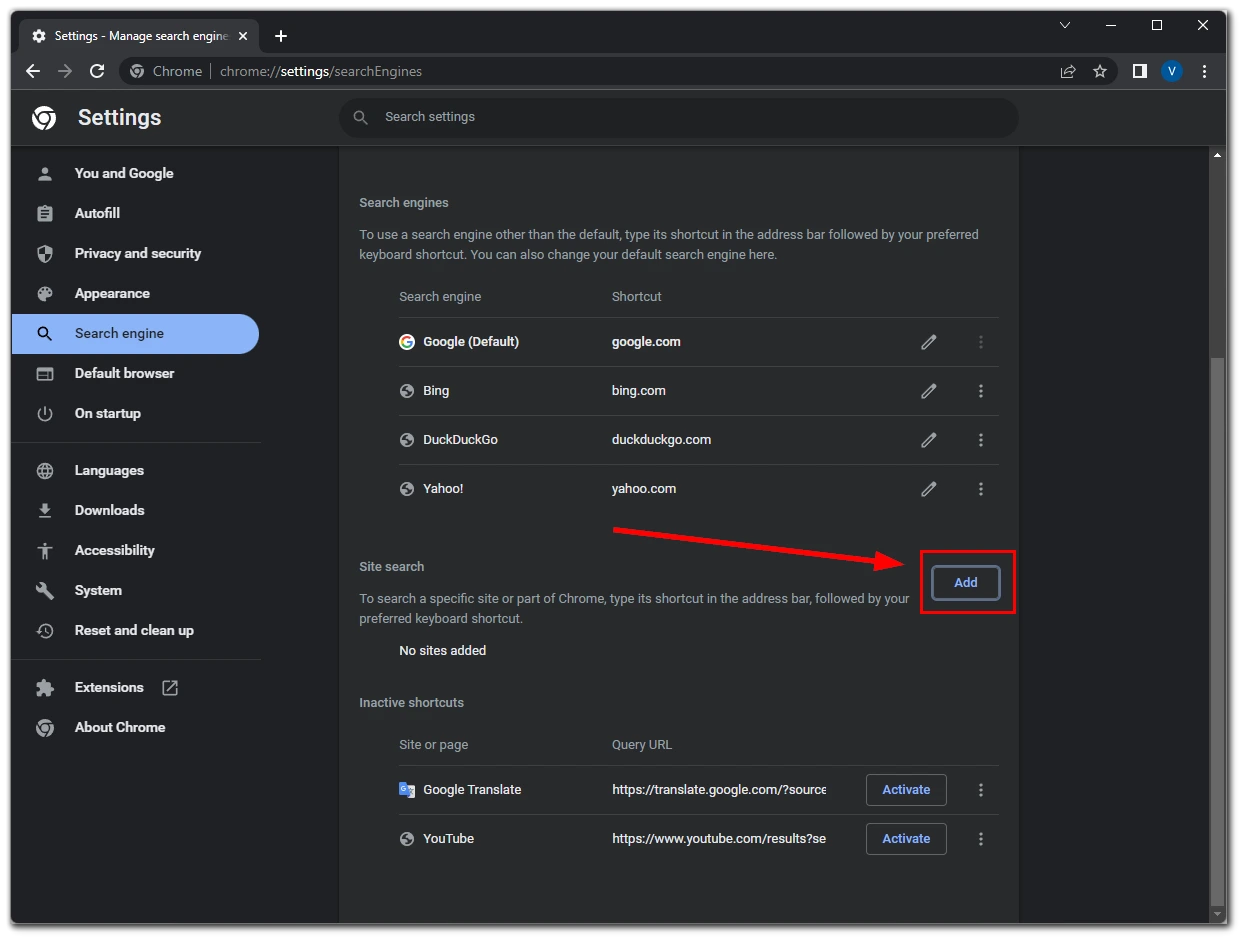
- Fill in the text fields:
- Search engine – search engine name.
- Shortcut – the address of the search engine in the network.
- URL with %s in place of query – the address of the query “%s” in this search engine.
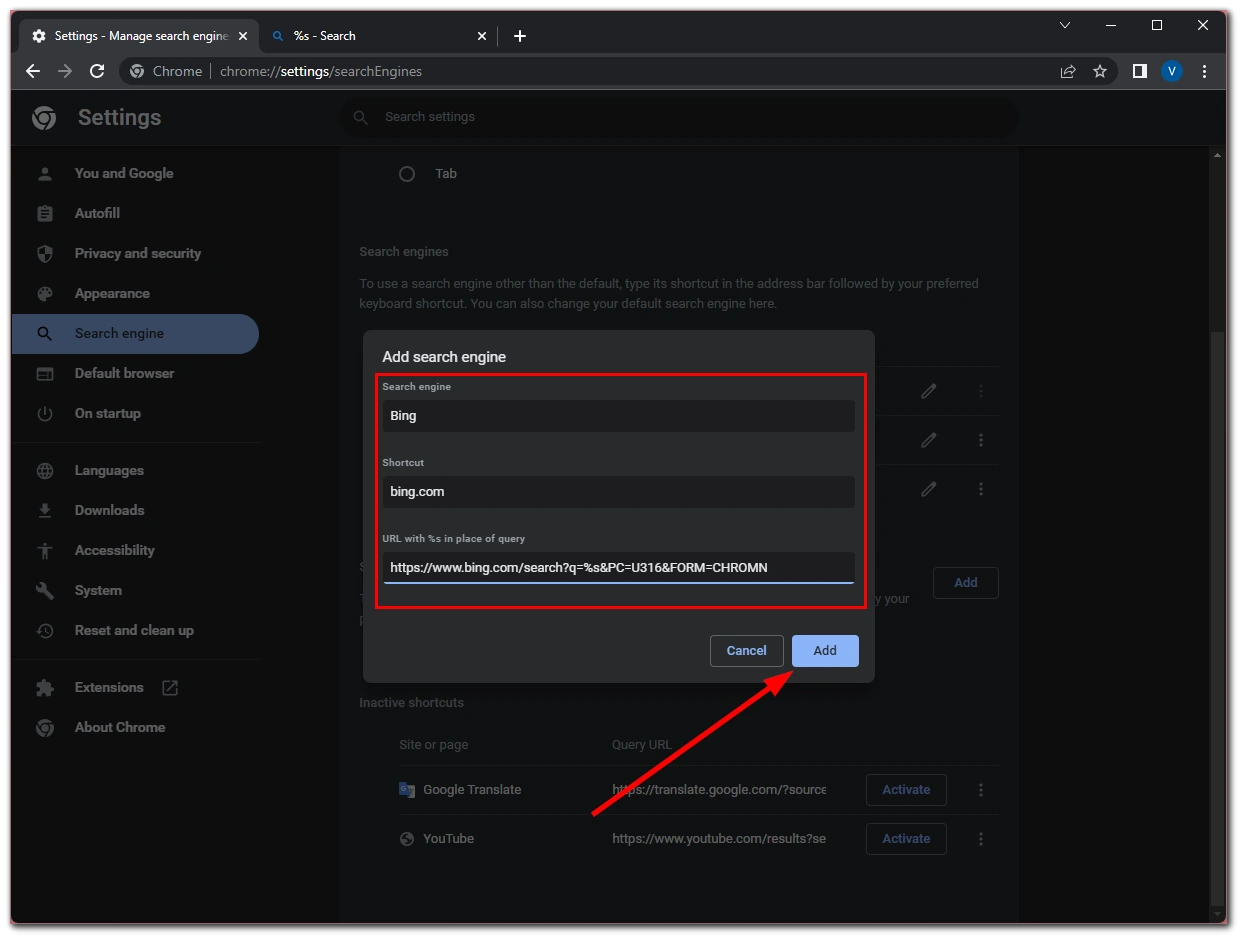
- Finally, click “Add”.
If you want to use a search engine that you have added as a default, click on the three dots icon next to the search engine name and select “Make default”. You can also always delete a search engine from Google Chrome if you don’t need it anymore.
How to select a search engine for Google Chrome on a mobile device
If you want to set up a search engine in Google Chrome on your mobile device – follow these steps:
- Open Google Chrome on your mobile device and go to “Settings”.
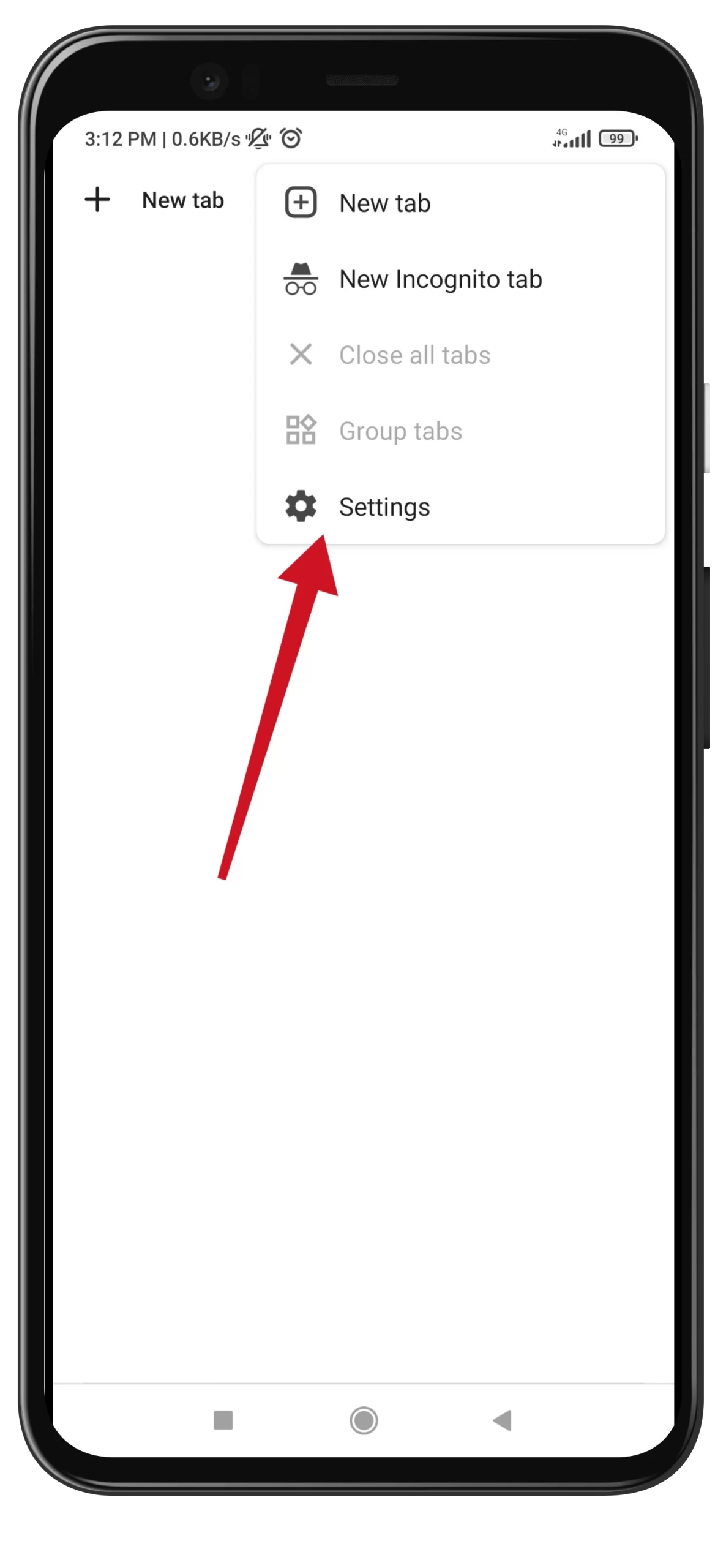
- After that, tap “Search engine”.
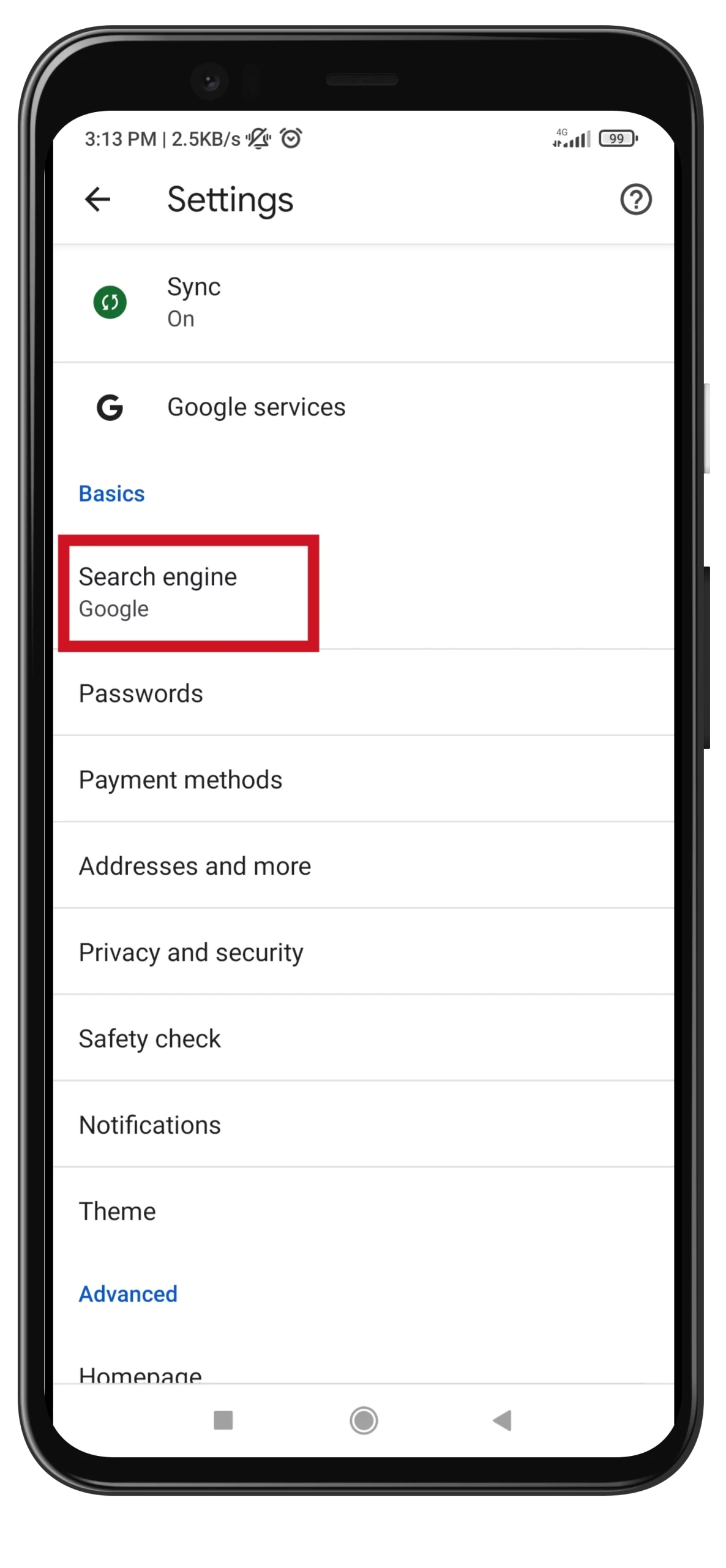
- Finally, select a search engine you want to use from the list.
Unfortunately, you can’t add a new search engine to your Google Chrome browser on your mobile device. This option is only available for PC users.
Read Also:
- How to turn off live caption in Google Chrome
- How to make a full-page screenshot in Google Chrome
- How to add the trusted site to Google Chrome
What’s good about DuckDuckGo?
Research for June 2022 shows that more than 90% of Internet users worldwide prefer Google as their primary search engine. However, there are other less popular search engines. They don’t work worse, they are just different and designed for a certain category of users. One such search engine is DuckDuckGo.
This private search engine has positioned itself as the anti-Google since its inception. According to StatCounter worldwide data for June 2022, DuckDuckGo is used by 0.64% of users. The company claims to have made 31 billion searches per year through the search engine (by comparison, Google’s estimated 5.6 billion searches per day).
The downside of the platform is that it’s not always possible to get relevant results. But the platform has a feature – bangs. It will help you set the query at once on a particular site. Example: !w empire. This query will immediately redirect the user to the Wikipedia article about the empire.
In addition, the company doesn’t store the user’s IP address and doesn’t use cookies. Search queries are the only thing the platform works with. That’s why searches are as private as possible.