You can add Max, formerly known as HBO Max, to your Roku device through the Roku app store. Before downloading HBO Max onto your Roku device, you need an HBO Max account with an active subscription, for example, $10 per month with ads or $16 per month ad-free.
If you already have a subscription, then on your Roku device, press the Home button > Search> Search for HBO Max > Add Channel > OK.
For a more detailed guide, see below.
How to install HBO Max on your Roku
If you still don’t have HBO Max in your channels library, you can easily add it in simple steps. Here’s what you should do:
- First of all, you will need to get HBO Max account. Open the HBO Max website, sign up, and click Subscribe Now.
- Now, let’s return to your Roku. Take the remote, press the home button, and go to Search.
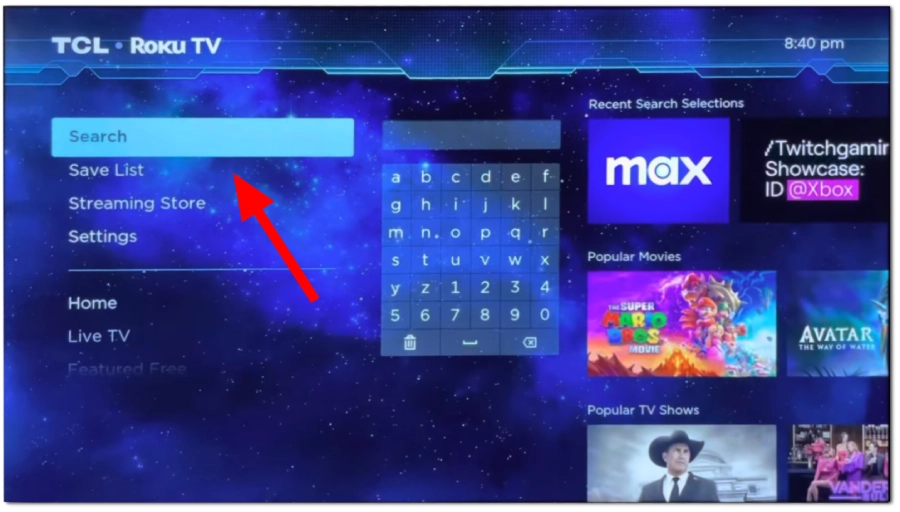
- Search for HBO Max or just Max and select HBO Max.

- Choose Add Channel.
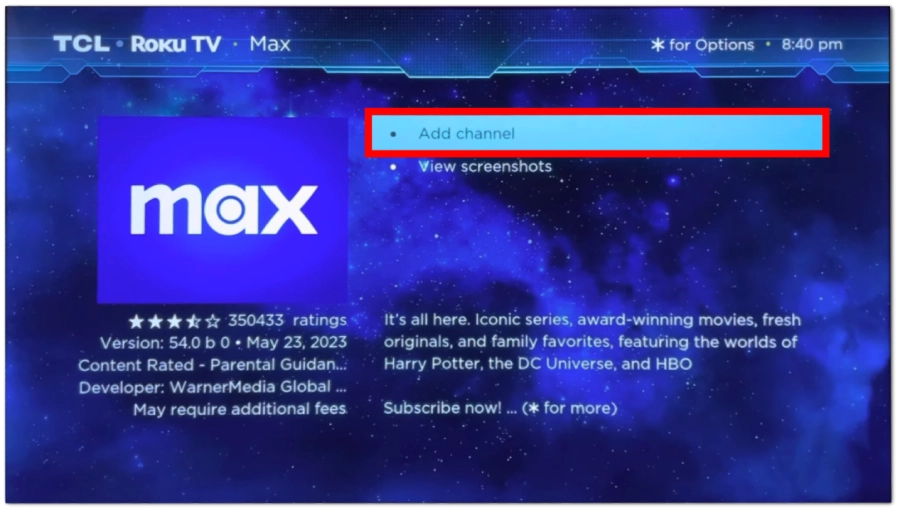
- Click OK once the HBO Max is installed.
- Now, find Max in the list of your channels and sign in to your HBO Max account.
Why don’t I have HBO Max on my Roku?
Your Roku’s operating system may be outdated. Max is supported on Roku devices with Roku OS 11 or higher installed. To check this info, go to the main screen and select Settings > System > About.
Additionally, you might not find Max because it’s unavailable in your country (this is relevant for those reading outside the US). You can visit the official HBO Max website to check if Max is available in your country.
How many devices can you use with an HBO Max account?
You can have three streams simultaneously, which means that you can watch content on only three different devices at one time. However, there are no limits on how many devices you can be logged in to at one time, so you can use as many devices as you want.
That means you can add HBO Max on every device and have the best experience watching the content in a way that’s comfortable for you at a particular time.




