Another new feature in iOS 16 is haptic feedback to the iPhone keyboard. Haptic isn’t just a digital or technological feature. It gives a person the feeling of using a mechanical keyboard. Each press of an individual key is accompanied by a sound.
Along with this, you can use not only the built-in function on your iPhone or iPad. You can add haptic feedback to third-party keyboards such as Swiftkey and Gboard.
How to turn on haptic keyboard feedback on an iPhone
The new haptic feedback feature gives you everything you need when people want to feel the keyboard. Personally, the built-in feature is enough for me without using a third-party app. So if you feel the same way, you need to follow these steps to enable it:
- The first step to turning on haptic keyboard feedback on an iPhone is to open the Settings app.
- After that, you need to select the Sounds and Haptics section.
- Then scroll down a bit and select the Keyboard Feedback section.
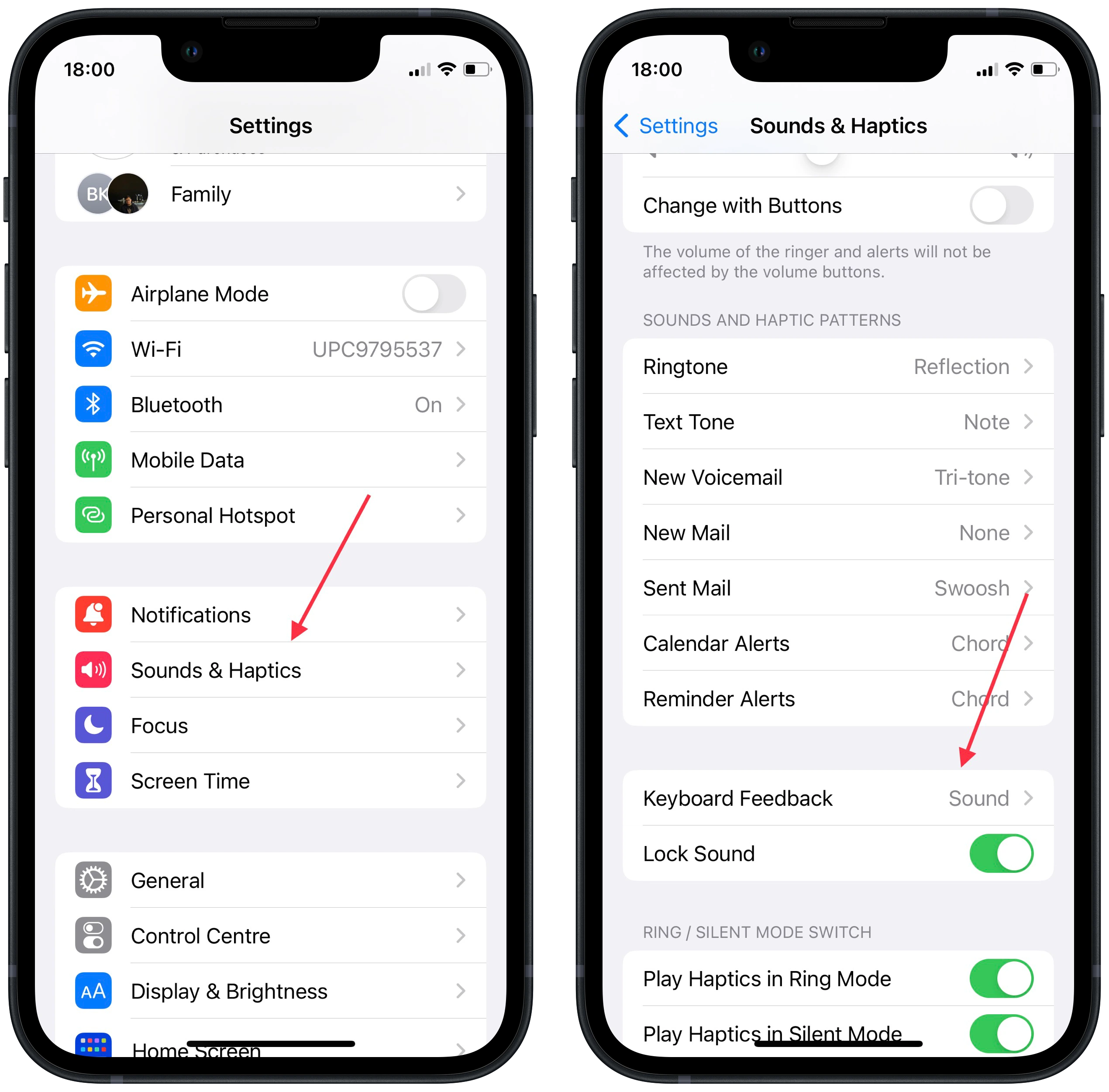
- The final step is to drag the slider on the Haptic section. The slider should appear green.
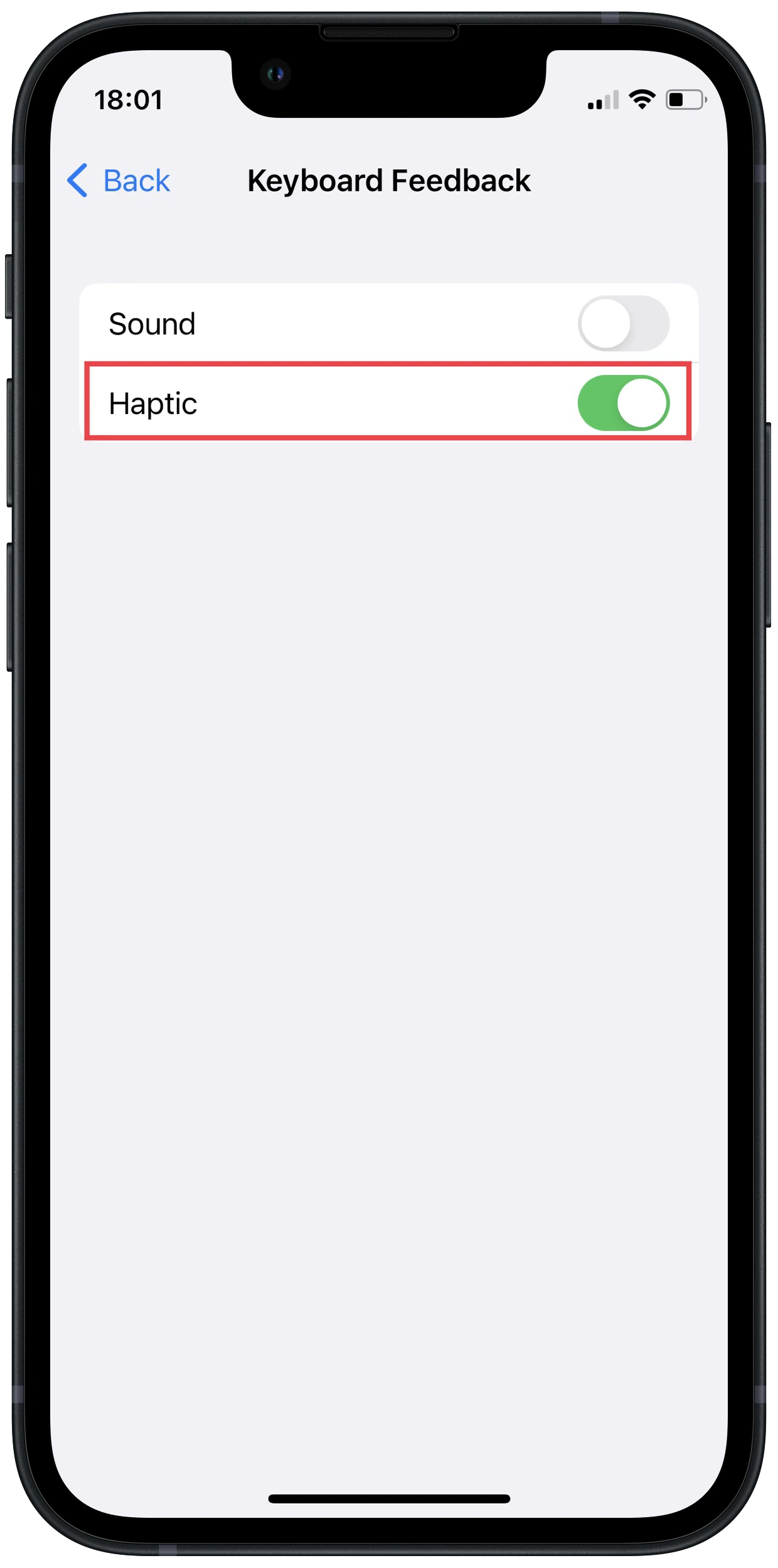
Once you drag the slider, the feature will be enabled. Along with this, you can adjust the sound. If you want the keyboard sound to be accompanied by this function, drag the Sound slider as well.
Read also:
- How to manage your Wi-Fi networks in iOS 16
- How to turn on the battery charge indicator on iPhone
- How to find duplicate contacts and photos on iPhone
How to enable Gboard haptic feedback on an iPhone
If for some reason you’re not happy with the standard keyboard on your iPhone or iPad, you can use a third-party app. Gboard is a Google product used on android devices. It’s the keyboard of choice for many reasons, most often because of its easy-to-use sliding typing. You simply slide your finger over the words without tearing them off and the program picks up the words you want. It makes writing text much faster.
In addition to the other advantages of this keyboard, haptic feedback is also available here. To enable Gboard haptic feedback on an iPhone, follow these steps:
- The first step is to get Gboard from the App Store.
- Then open its app and go to Keyboard settings.
- In this section, you need to scroll down and click on Enable haptic feedback on key press.
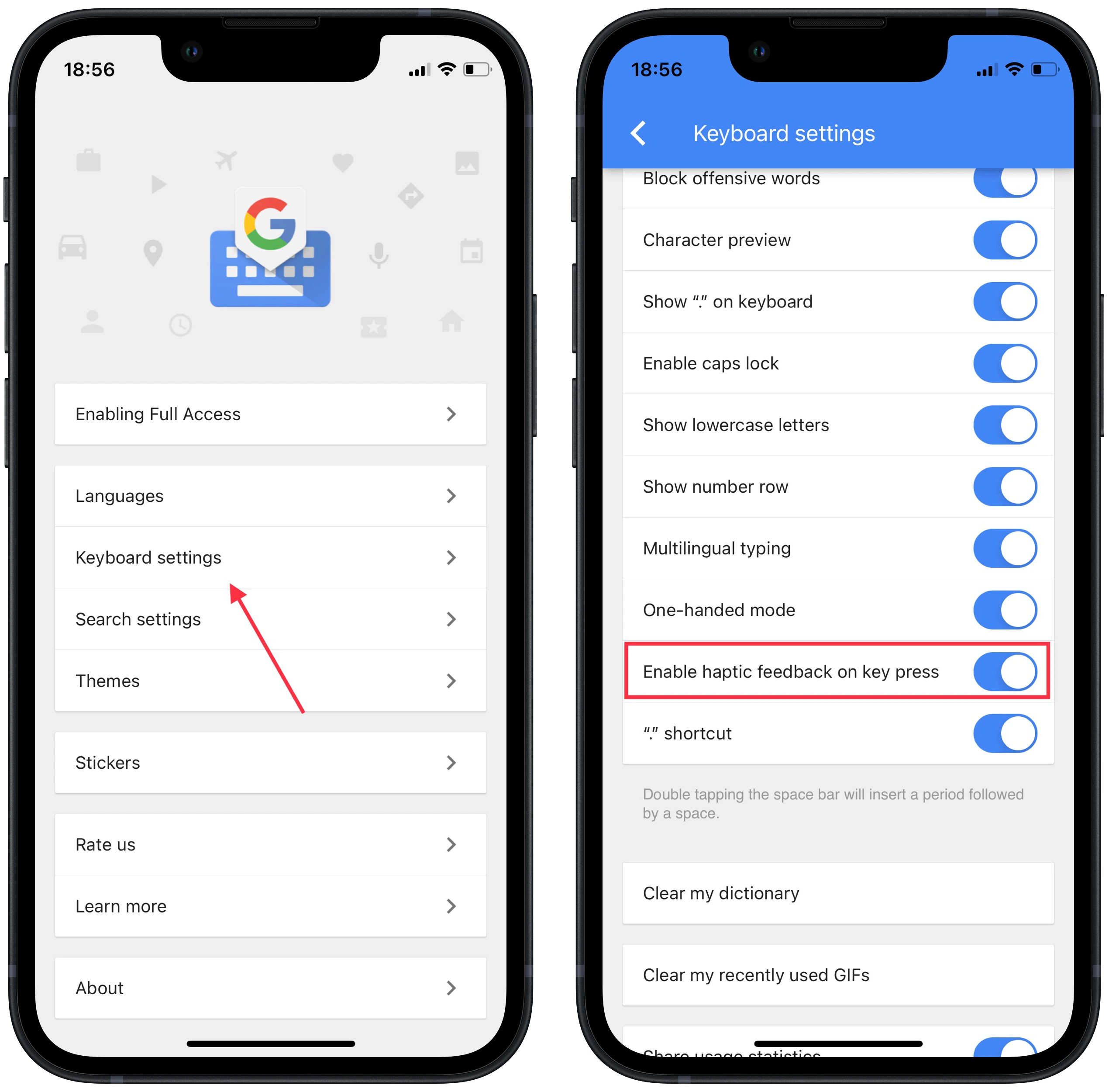
- The next step is to open the messenger you want and select Gboard.
After these steps, you will be able to use Gboard and feel haptic feedback. So if you need more out of your keyboard, Gboard is a great option because it has built-in translation, search, handwriting, and other features.
How to enable Swiftkey haptic feedback on an iPhone
Swiftkey is another popular product, which is a smart keyboard that learns your writing style to help you type faster. If you also want more than the standard keyboard on your iPhone, Swiftkey is a great option. Along with this, along with the other settings, haptic feedback is also included. So to enable Swiftkey haptic feedback on an iPhone, you need to follow these steps:
- The first step is to get Swifkey from the App Store.
- The next step, after you open the app, is to select the Settings menu.
- Then you need to scroll down in the Settings section and select Key Haptic Feedback.
- After that, in any messenger, select the Swifkey keyboard using the language selector.
After these steps, you will be able to use haptic feedback on the Swiftkey keyboard. In general, if for some reason you aren’t satisfied with the standard keyboard on your iPhone, Swiftkey and Gboard are great options to get more out of it.




