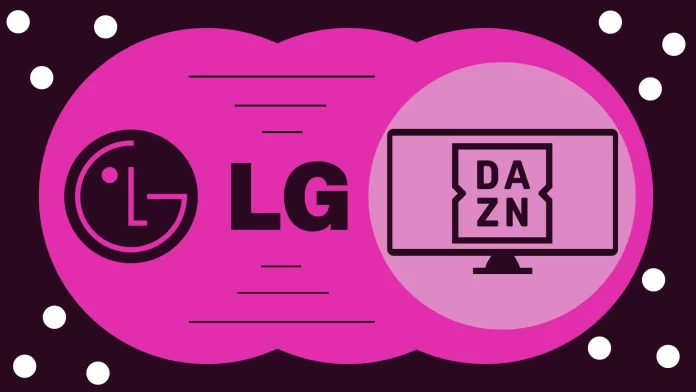There’s nothing complicated about installing DAZN on your LG TV. You can do this just like with other streaming apps like Netflix or Hulu. Moreover, DAZN can even be pre-installed on your Smart TV. So first, I recommend you check the Apps section on your LG TV Home screen.
If you can’t find DAZN there, then you will need to search for it in LG Content Store. From there, you will be able to install it on your LG TV. All you’ll have to do after that is activate your DAZN account and enjoy your streaming.
Let’s look at the whole process in more detail below.
How to install DAZN on LG TV
Before diving into the installation process, ensure your LG TV is compatible with the DAZN app. Most recent LG Smart TVs support various streaming apps, and DAZN will likely be available for download from the LG Content Store—all LG webOS models from 2015 support DAZN.
So to install it, follow these steps:
- Make sure that your LG TV is connected to the internet.
- Open the LG Content Store.
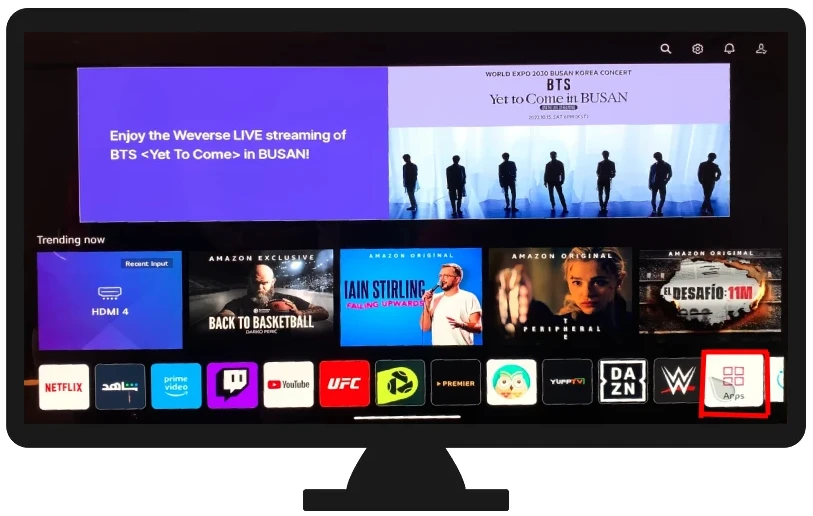
- Then click on the Search icon at the top right corner.
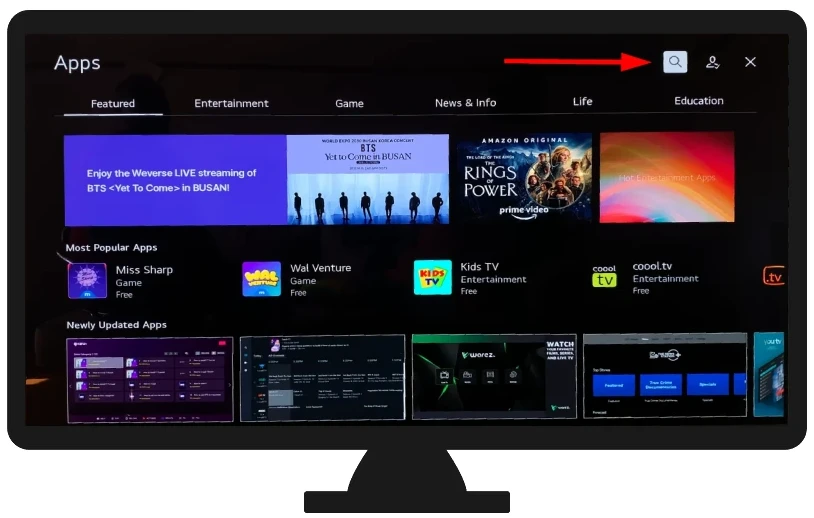
- Search for DAZN.
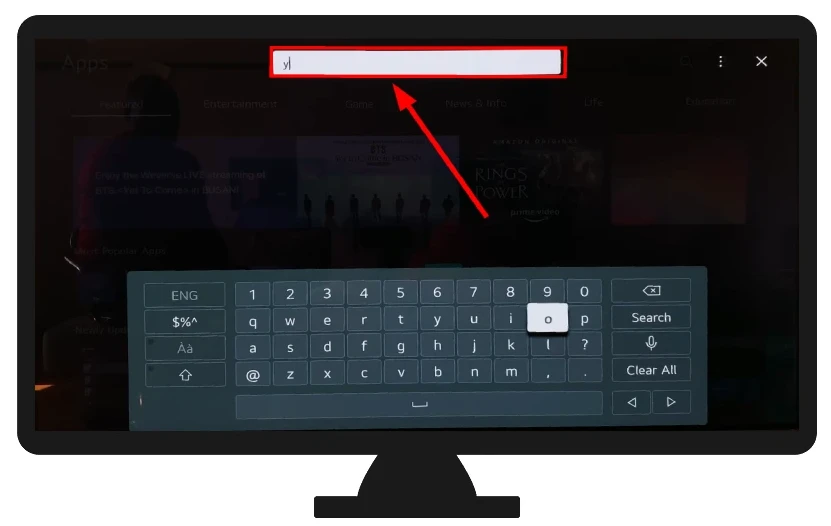
- Open the app’s page and select Install to begin the download process.
- Wait for the download, and the DAZN app will automatically be installed on your LG TV.
- Once installed, you should see the Launch button.
- You can also press the Home button on your remote and scroll through the list of apps until you find the DAZN app.
If you already have a DAZN account, sign in with your credentials. If not, you can sign up for a new account directly from the app.
How to sign up for DAZN on LG TV
Signing up for DAZN on your LG TV is a simple process that can be completed directly through the app on your TV. Do the following:
- Launch DAZN.
- Click on the Start Subscription button.
- After that, enter your personal details, such as your name, email address, and password.
- Next, select your subscription plan and enter your payment details. DAZN offers a monthly subscription plan and an annual subscription plan.
- Finally, click on the Subscribe button to confirm.
Once done, you will be signed up for DAZN and can start watching live and on-demand sports content.
How to troubleshoot DAZN on LG TV
Here are some troubleshooting steps you can take if you are having problems with DAZN on your LG TV:
- Check your internet connection. Make sure that your LG TV is connected to the internet and that you have a strong signal. You can check your internet connection by going to the Settings menu on your TV and selecting Network.
- Restart your LG TV. Sometimes, a simple restart can fix problems with DAZN. To restart your LG TV, unplug the power cord from the back of the TV for 30 seconds, then plug it back in.
- Update your LG TV’s software. If you still have problems, you may need to update your LG TV’s software. You can do this by going to the Settings menu on your TV and selecting System. Then, select Software Update and follow the on-screen instructions.
- Uninstall and reinstall the DAZN app. To do this, open the LG Content Store and search for DAZN. Then, select the DAZN app and click on the Uninstall button. Once the app has been uninstalled, you can reinstall it by searching for it again in the LG Content Store.
If you have tried the above and are still having problems, contact LG TV customer support for help.
How do I add DAZN to my LG TV if it’s incompatible?
If your LG TV is incompatible with DAZN, you can still watch DAZN on your TV by using a streaming device, such as a Roku, Amazon Fire TV Stick, or Apple TV.
I’m having trouble signing up for DAZN on my LG TV. What should I do?
If you’re having trouble signing up for DAZN on your LG TV, you can try restarting your LG TV and then signing up again. You can also try signing up for DAZN on a different device, such as a computer or smartphone, and then signing in to your account on your LG TV.