The administrator of a Facebook page is a person who has been designated as having control over the page and its content. The administrator can add or remove other administrators, publish posts, manage comments and messages, and perform various tasks related to managing the page.
In larger organizations, there may be multiple administrators for a single page, each with its responsibilities. The administrator role is essential, as it allows the person to shape the public image of the page and communicate with its followers.
What a new admin can do to a Facebook page
As a new administrator of a Facebook page, you can:
Edit page information and settings
You can edit the page’s name, description, profile picture, cover photo, and contact information, such as the address, phone number, and website URL. You can also manage privacy settings, such as who can see the page and what content can be posted.
Add or remove administrators and moderators
You can add or remove other Facebook users as administrators or moderators of the page, which allows them to post and manage content on behalf of the page. You can also assign different levels of access and permissions to each administrator or moderator.
Post updates, photos, and videos
You can post updates, photos, and videos on behalf of the page, which will be visible to the page’s followers and potentially reach a wider audience. You can also schedule posts in advance and manage the page’s content library.
Respond to messages, comments, and reviews
You can respond to messages, comments, and reviews left on the page, which allows you to engage with your followers and build relationships with them. You can also delete inappropriate or spammy content and manage the page’s moderation settings.
Create and manage ads and promotions
You can create and manage ads and promotions for the page, which allows you to reach a wider audience and promote your business, product, or service. You can set a budget, choose a target audience, and select the objective of your ad campaign.
View page insights
You can view page insights, which provide data and analytics about the performance of your page and its content. You can see information about the number of likes, reach, engagement, and demographic information about your audience.
Make use of Creator Studio
You can use the Facebook Creator Studio, which helps you manage and publish content on Facebook and Instagram. You can schedule posts, view insights, and access other features that help you grow your audience and engage with your followers.
What to do to add an admin to a Facebook page using a browser?
The process of adding a new person to the adminship of your Facebook page is very straightforward and quick. All you have to do is use Settings and select the right role for a certain person. Here’s a little guide on how to do it:
- Log in to Facebook and go to your page.
- Tap the page icon in the bottom right corner of the app.
- Select “Privacy and Settings.”
- And select “Settings.“

- Tap the “New Pages experience” section.
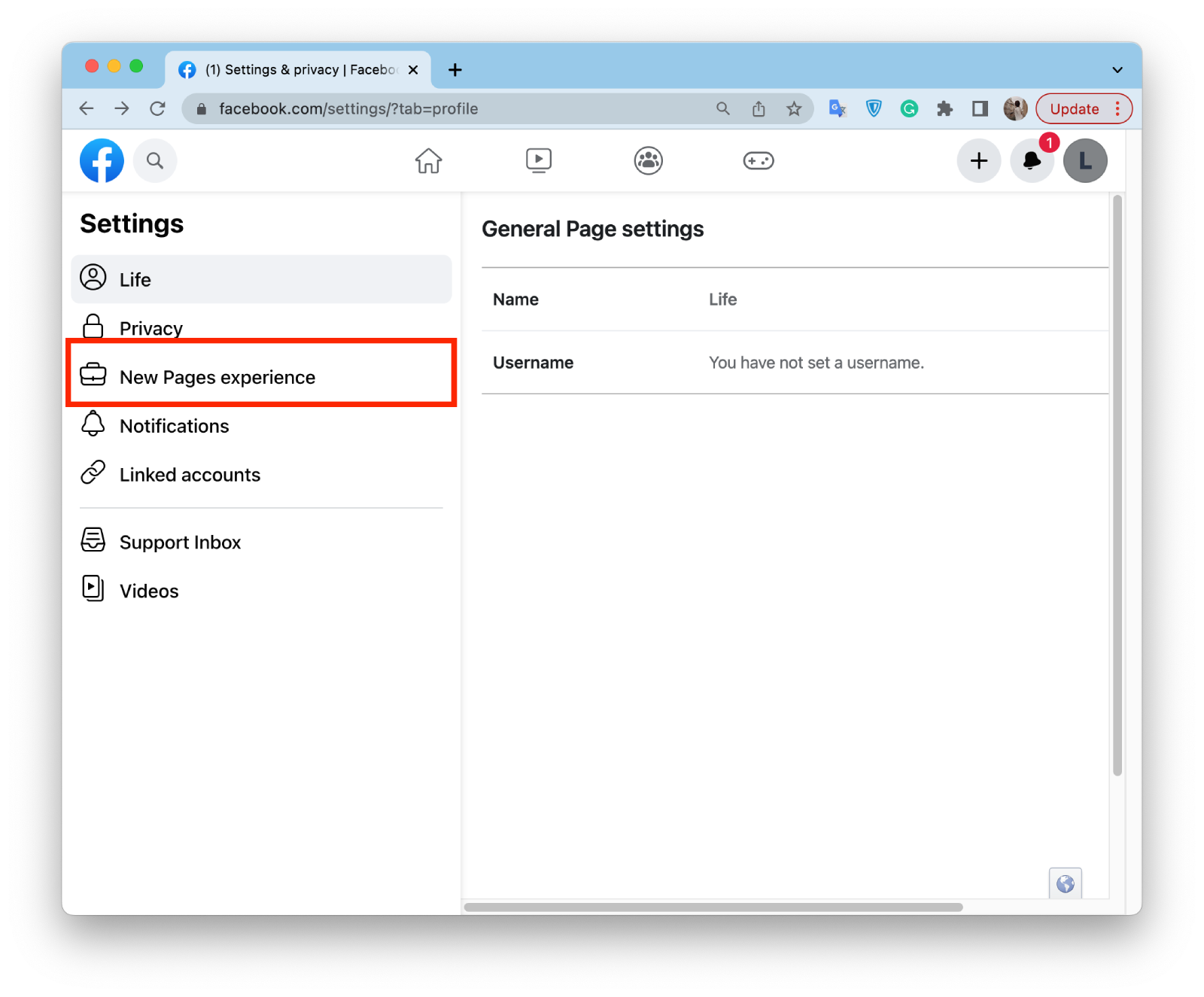
- Select “Page access”.
- Tap “Add new” in the “People with Facebook access” section.
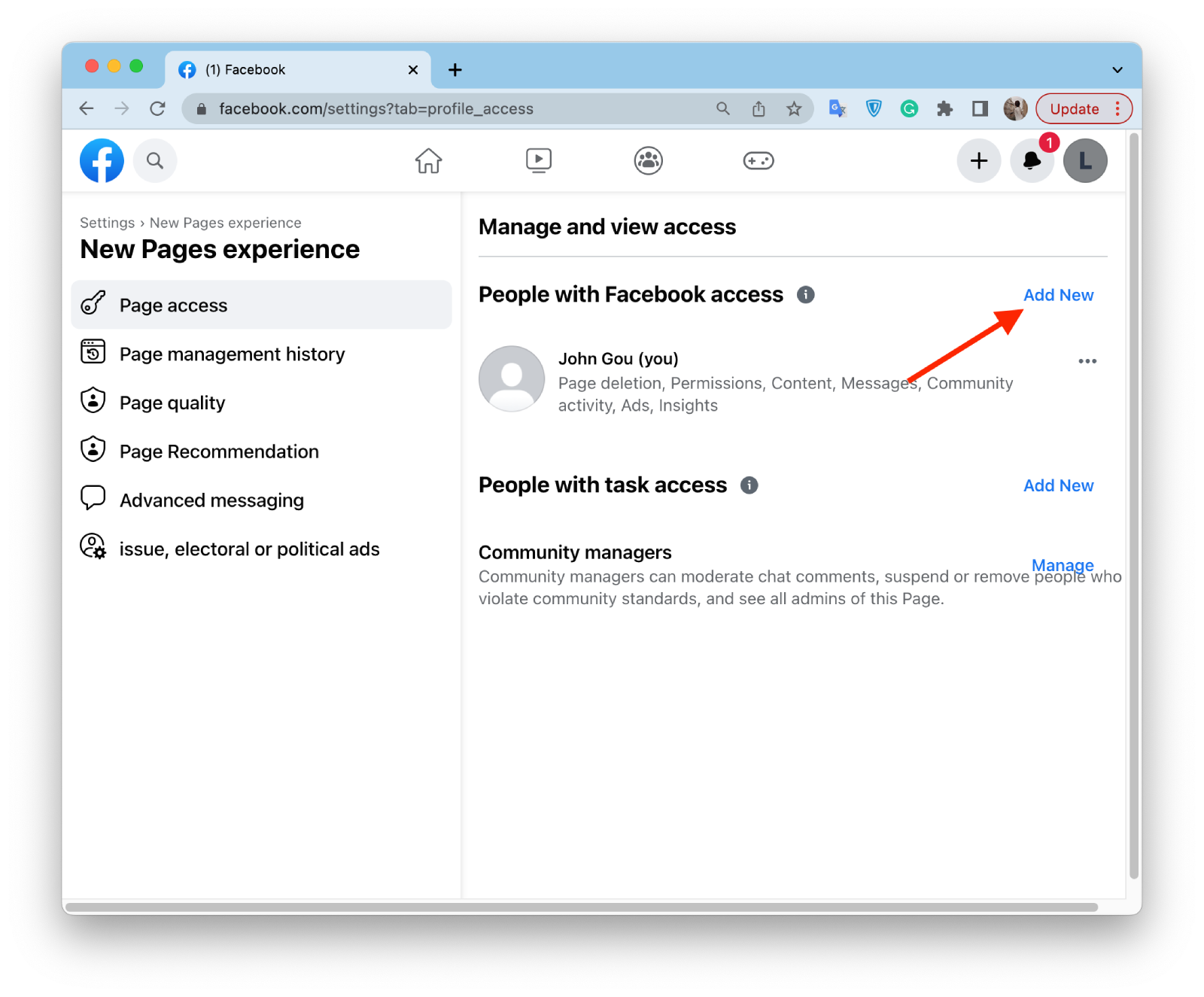
- Type in the name or email address of the person you want to add as an admin.
- Then you need to click on “Give access”.
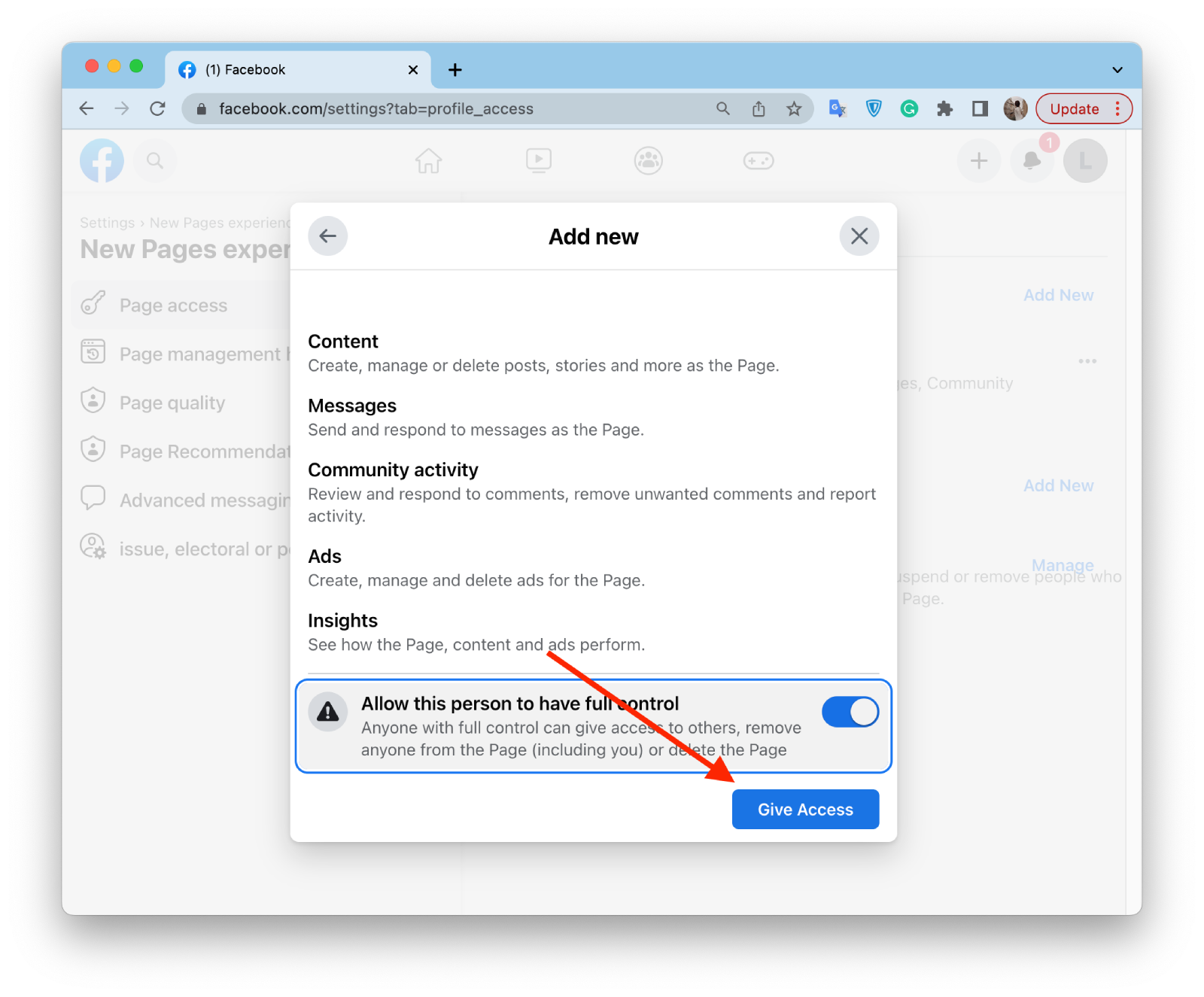
- Enter the password and then click “Confirm.”
The person you added as an admin will receive a notification, and they will have to accept the role to access the page. Only the current page admins can add or remove other admins.
What to do to add an admin to a Facebook page using a mobile app?
The process of adding and changing roles on the Facebook page on a mobile device is quite simple and has the same algorithm as on the PC or laptop version. Here’s how to add an admin to a Facebook page using the Facebook app:
- Open the Facebook app on your mobile device.
- Tap the three horizontal lines in the bottom right corner of the app.
- Scroll down and tap “Settings.”
- Select the page you want to add an admin to.
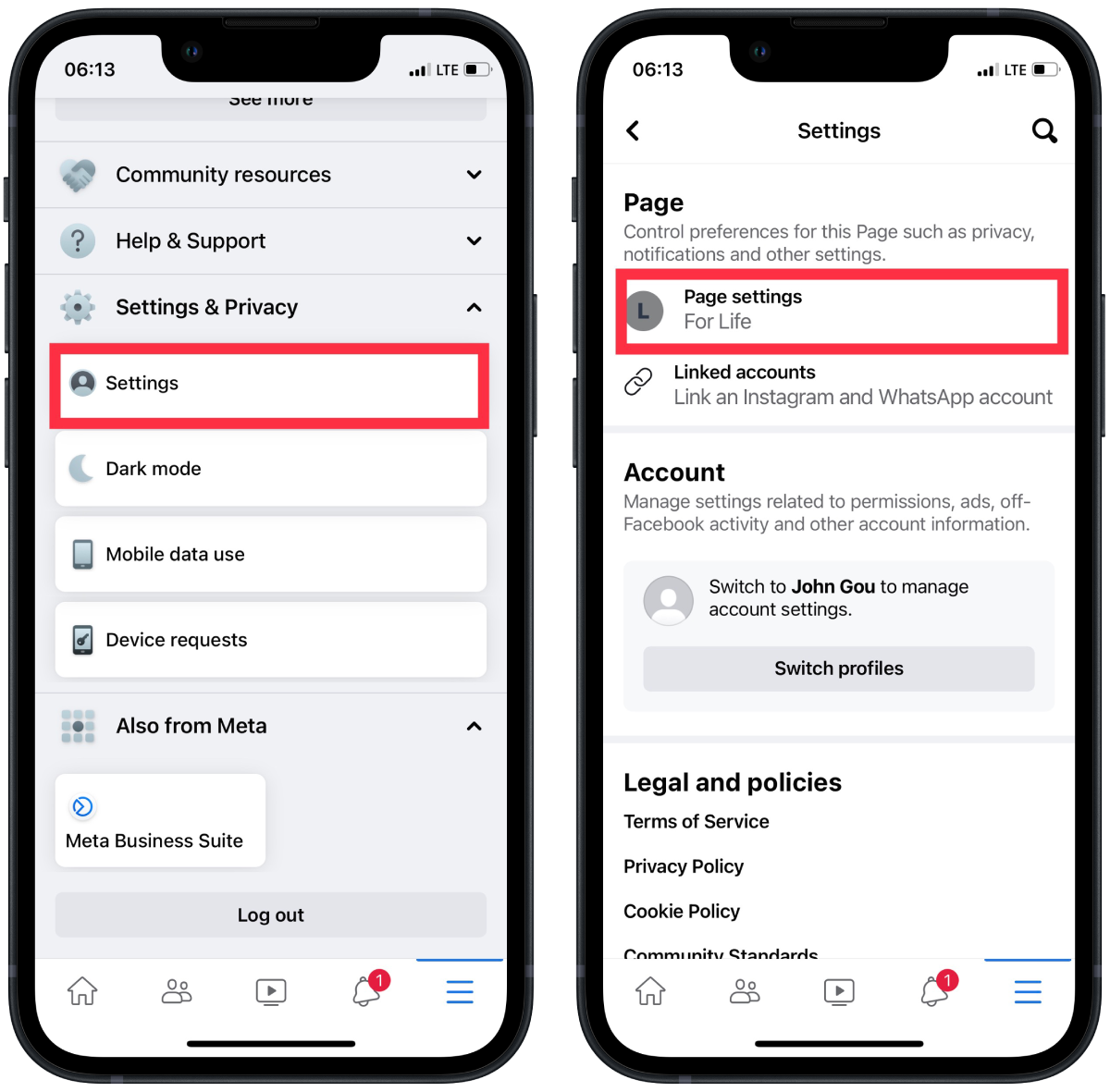
- Tap the “Page access“ button.
- In the “People with Facebook access” section, select “Add New”.
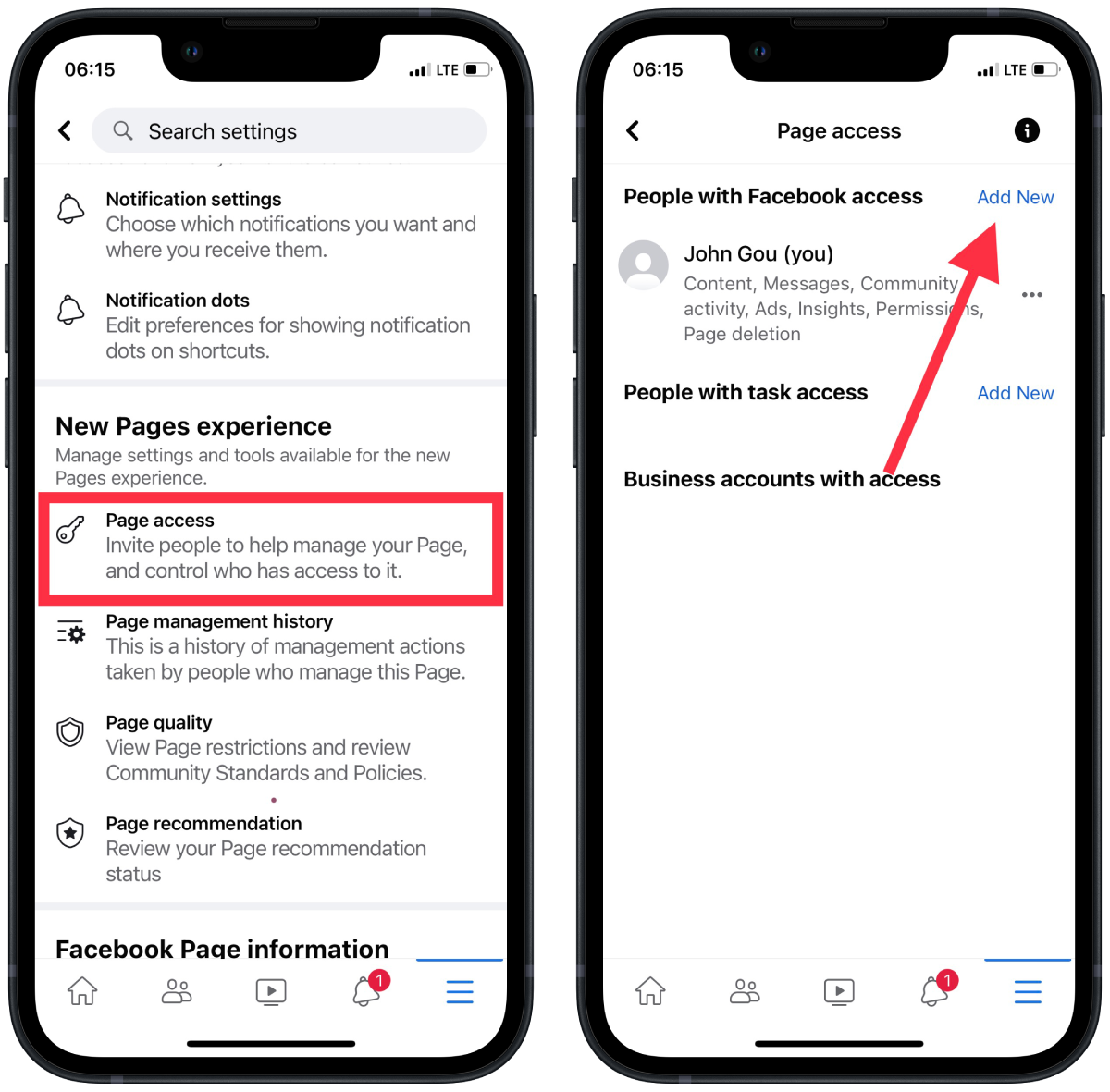
- Type in the name or email address of the person you want to add as an admin.
- Choose “Give access” from the menu.
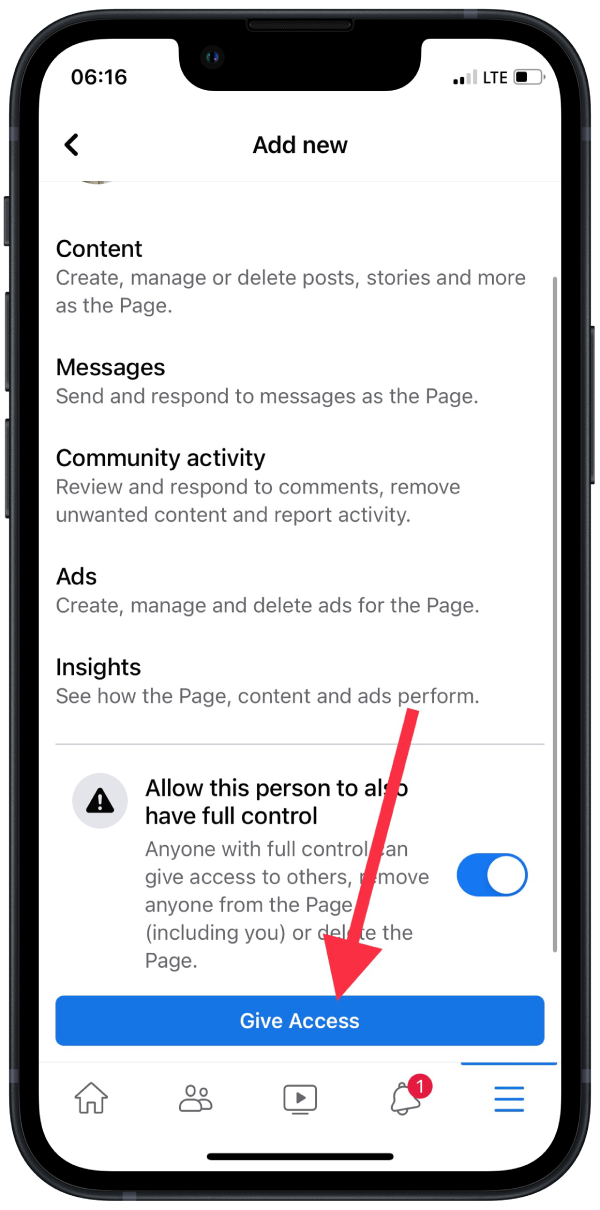
- Then tap “Confirm.”
Only the current page admins can add or remove other admins. The person you added as an admin will receive a notification, and they will have to accept the role to access the page.
Also, be aware that the app on mobile devices asks for passwords when approving actions.
Remember one more thing: try to appoint as an administrator only people you know well and are confident in their competence and trust them with control over these pages and their subscribers.




