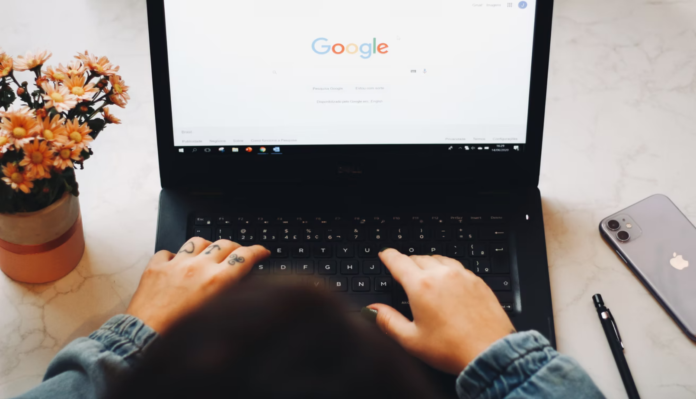To get access to full-fledged work with Google documents, it’s enough to have your own account, i.e. mail, at gmail.com.
After that, you can start working with all the apps from Google, which are already installed in each mailbox, and there are plenty of them. At the same time, some of them are available immediately after the activation of the account, others are paid.
The main task of Google specialists set the creation of such space for information storage, which will be accessible from any place with the Internet to any number of users. In addition, they created such wonderful services as Google Docs.
Google Docs is the usual text and table editor. They allow you to work directly in your account, as well as transfer existing documents from your desktop or other media to Google Drive. It’s convenient and reliable because Google acts as a guarantor of each user’s information.
If you are new to Google Docs and don’t know how to add a new page to your documents, here’s how you can do it in a few easy steps.
What are the pros and cons of Google Docs
Google Docs is an excellent service that has more positive sides than disadvantages.
The advantages:
- The service is free.
- Everything is stored in the cloud. If your computer crashes or hangs up, your information is still intact. MS Word can work with cloud storage, too, but Google uses it by default – you don’t have to worry about uploading.
- Simple file exchange. You can send the link and the person receives the document. Save a lot of time for you, your colleagues and clients.
- Cooperative tools for teamwork. Several people can work on a single file simultaneously. In Word, this is more difficult, but also possible.
- A handy change history. Did you delete something important and then write two more pages of text? You won’t need to press “Ctrl + Z” a thousand times.
- Voice Input. Tired eyes? Want to work on the couch? Just dictate the text to Google Artificial Intelligence.
- Cross-platform. Google Docs works on any device with any operating system that has a familiar web browser.
- All changes are saved automatically. Forget about “Ctrl + S”. Once you enter a character, the service saves the changes. If the computer shuts down, you won’t lose a single word.
The disadvantages:
- Works slower. Especially with large texts at low internet speeds.
- Depends on the account. All documents are stored in the cloud, which is tied to your account. If you lose access, you lose everything.
- Depends on the Internet. Without network access, you will only be able to open files previously saved offline. However, you will be able to edit them. All changes will be pulled up to the online version when you connect to the Internet.
How to add a page in Google Docs on a computer
If you want to add a page in Google Docs on your computer, you have to follow these steps:
- First of all, open Google Docs in your web browser.
- After that, place the cursor right in front of where the new page should appear.
- Then, click on the “Insert” buttom from the upper toolbar of the document.
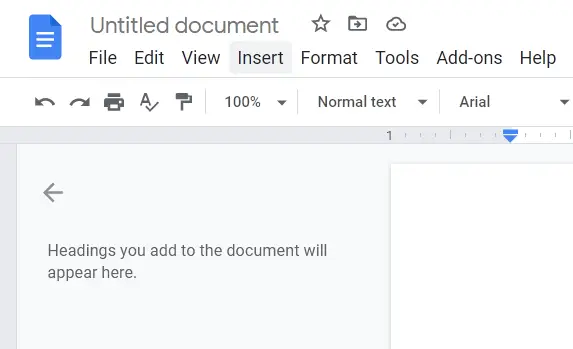
- Scroll down and select the “Break” option.
- Finally, choose “Page Break” from the top of the sidebar list. You can also press “Ctrl + Enter” on your keyboard to add a new page.
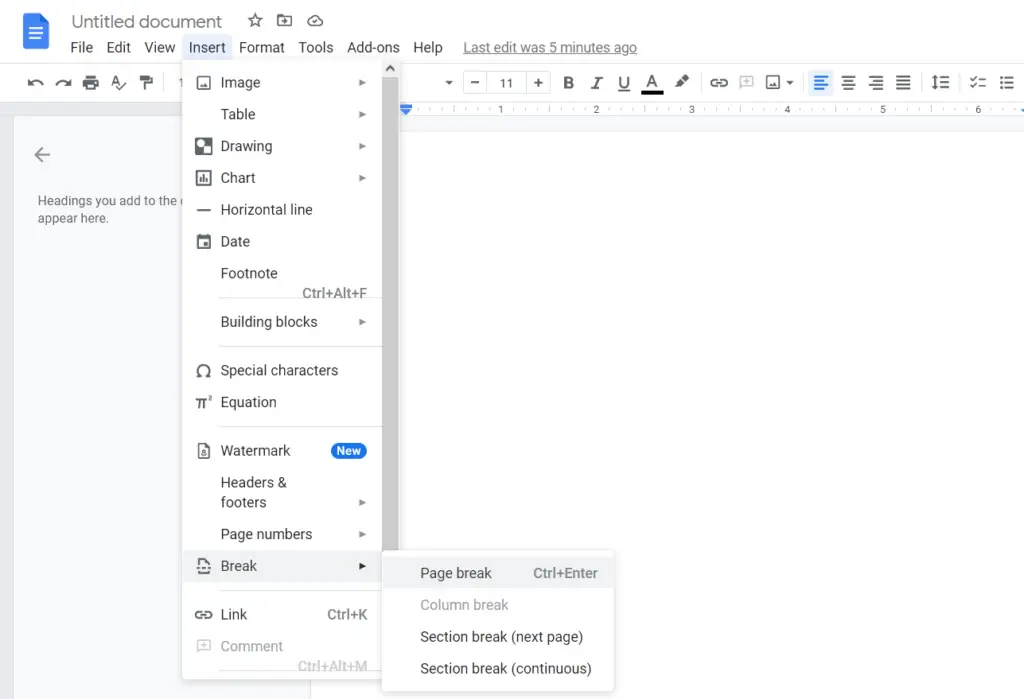
Once you have completed these steps, you will be able to add a new page to your Google Docs document.
How to add a page in Google Docs on a mobile device
If you want to add a page on Google Docs on your mobile device, you have to follow these steps:
- Open the document you want to edit and tap on the small pencil icon in the bottom right corner of the screen.
- After that, place the cursor right in front of the place where the new page should appear.
- Then, tap on the “+” icon.
- Scroll down and select “Page break”.
Once you have completed these steps, the new page will be added to your Google Docs document.
What are the access settings in Google Docs
Imagine that you wrote a text and sent it to a client. He read it and wanted to change something. He wrote a list of changes at the end of the document and sent it back to you. You redo it, and the unfortunate file gets sent a third time via email or Skype. However, there can be not 2-3, but dozens of such “reshuffles”.
In fact, this is the main feature of Google Docs. Each of your documents is a separate page on the site. All you have to do is send a link once, and a person can come in at any time and see how things are going, write a comment, or participate in the work.
You can work on a file at the same time. You’ll even see what a colleague or client is doing right now.
Don’t worry about confidentiality. No one will be able to find a document and read it without your permission. You set up your own access levels for each person. By default, the document is only visible and accessible to the creator.