Shopping in today’s world has become much easier than it once was. Today you no longer have to go to the store and look for the right things for you. You can easily and quickly buy everything you need online.
You can buy anything online. From buying food to tickets to flying on vacation. It’s very convenient. You can pay online for your purchase and you just have it delivered right to your home. Or they send it to your email.
However, if you have a large family and everyone uses the same card, it can be problematic to keep track of all your purchases. Especially when it comes to digital services.
Gadgets and apps play a very large role in everyone’s life today. Your phone or tablet may have a whole bunch of different programs installed for work, study, or entertainment.
However, how do you control your purchases from, for example, Google Play Store within your family? For this purpose, Google has developed a very convenient function called the family payment method on Google Play.
What is the family payment method on Google Play and how it works
This payment method can be activated if you’re a member of a family group. You can use it to make purchases on Google Play. You can also choose between this payment method and the regular one.
The family payment method works in a way that the manager of your family group can fully control the process of shopping with this method. A receipt will be sent to the manager’s email about each purchase, and the manager of the family group can add this method of payment.
The family manager will be responsible for all purchases made by family members using the family payment method. Also for the manager is available to approve purchases. If it’s enabled, then before each purchase the manager will receive a message where he/she will have to approve this purchase.
What you can buy with the family payment method
This payment method can’t be used for all types of purchases. It can be used for in-app purchases and for purchasing such content from Google Play:
- Apps
- Books
- Movies
- Games
- TV shows
- Magazine numbers
- Family members can also use the family payment method to get Google One.
Please note that if you can purchase content from the Family Library, the Family Library icon will appear on the detail page.
What you can’t buy with the Family Payment Method
Certain types of purchases cannot be made with the Family Payment Method in Google Play. This list includes:
- Subscriptions
- Devices from the Google Store, such as phones and tablets
- Google Play balances
- Google Pay purchases
To purchase these services, you will need to connect a separate payment type to your account.
How to connect a family type of payment in Google Play
Connecting the family payment method is actually quite easy. To do this, you need to be the manager of your family group. Next, you need to:
- Open Google Play app.
- In the upper right corner you will need to click on the profile icon.
- Then click on the Payments and Subscriptions button.
- In this menu select Payment Methods.
- If you don’t have a credit or debit card added as a payment method, click Add Credit or Debit Card.
- Just follow the instructions to add a new payment method.
- After adding a new payment method under “More options,” tap Change family payment method.
- Select a new payment method.
- When you’re ready just click OK.
Note that you can only add a family payment method to the manager’s account. Any other members of the group will not have the right to add, associate, edit or delete a family payment method.
Only a debit or credit card should be used as this payment method. Other methods simply will not work.
How to change the purchase approval setting
If you’re the manager of a family group, you can specify a purchase approval setting for your group members. This means that all purchases that your family members try to make will be sent to you for approval. Enabling this setting is quite easy. All you need to do is enable it:
For an Android Smartphone
- Open the Google Play app.
- In the upper right corner, you will need to click on the profile icon.
- Then select Settings.
- Here, find the Family button and then View family members.
- Tap on your family member’s name and then on Purchase approvals.
- Here you’ll get one of four options:
- All content
- Only paid content
- Only in-app purchases
- No approval required
For iOS devices
- Open the Play Store app on your iOS device.
- Then click on Family and after Family Group.
- In this section, tap on the name of a member of your family group.
- Here you can choose from four options
- All content
- Only paid content
- Only in-app purchases
- No approval required
For Computers
- On your computer, go to your Google Play account.
- Click on Family and then Family Group.
- In this section, click on the name of a member of your family group.
- Here you can choose among four options:
- All content
- Only paid content
- Only in-app purchases
- No approval required
That way you can set up approvals for Google Play Market purchases so you can clearly see what your family members are buying.

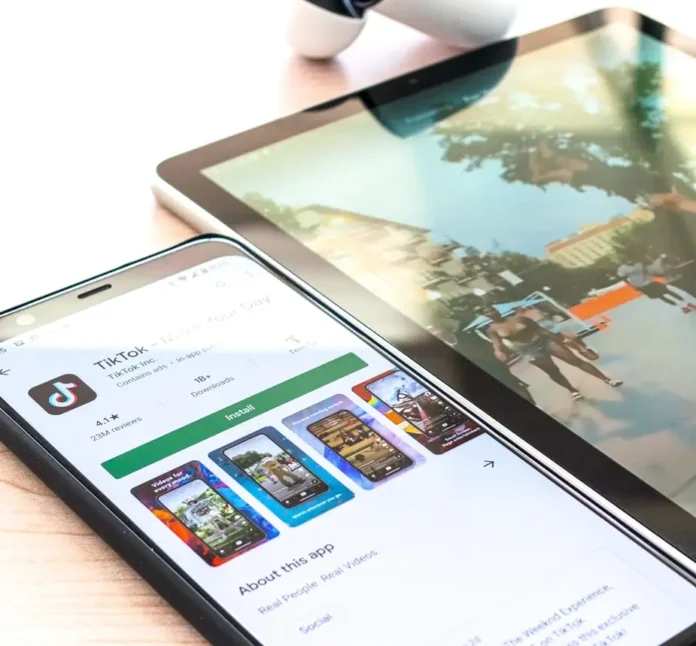




I am the family group manager but under more options I don’t have the option to change family payment method it is not there
As a parent I don’t have an android device. When I go to play.google.com I see no way to create a family payment method. All tutorials refer to the google play app to do this. Is there any way to set a family payment method without owning an android device?
[…] How to add a family payment method on Google Play | Tab-TV […]