Who doesn’t like gifts? I think there are very few such people. That’s why most of us often accept gifts without hesitation. It’s just as easy to carry them on Steam.
As you know, you can buy games for yourself and your friends on Steam. After all, if your friends are gamers, they will appreciate a new shooter or strategy game given to them for their birthday.
Of course, giving gifts is nice, but receiving them is even more enjoyable!
So let’s take a closer look at how it works on Steam.
How to receive gifts on Steam
You first need to know that you can accept gifts on Steam in several ways.
If you are using a PC and Steam is running, once your friend sends you a gift, you will see a window titled “You’ve received a gift!” on your screen. You can immediately press Accept and Add to my library.
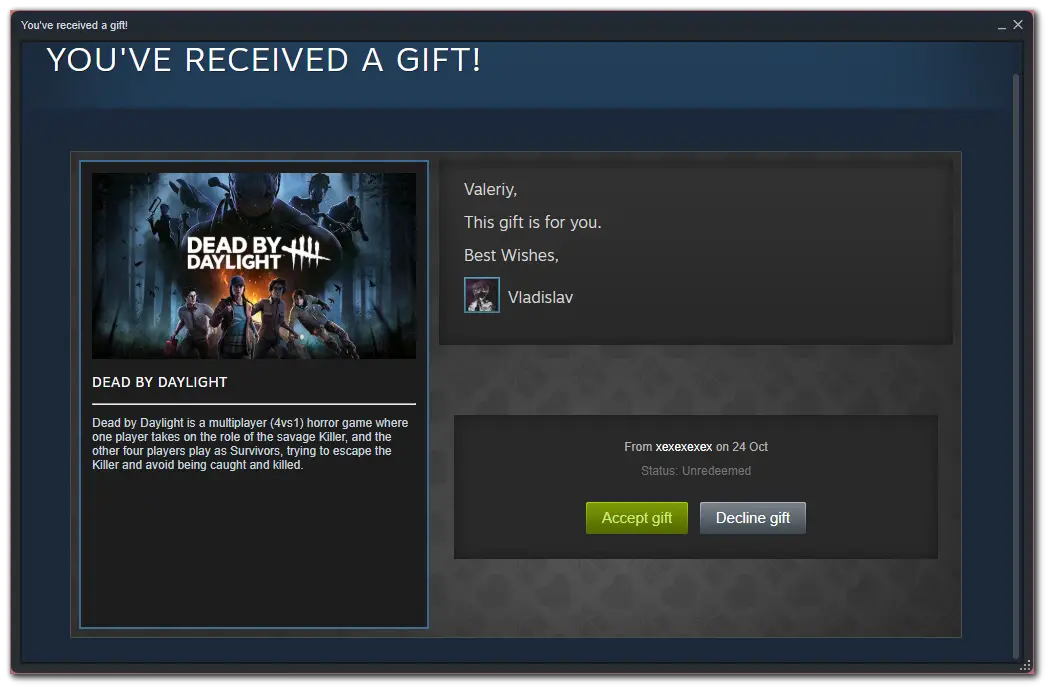
The second method is to accept it directly through Steam. To do this, you need to:
- Open Steam and sign in to your account if required.
- Then click on the notifications button at the top and select 1 new gift.
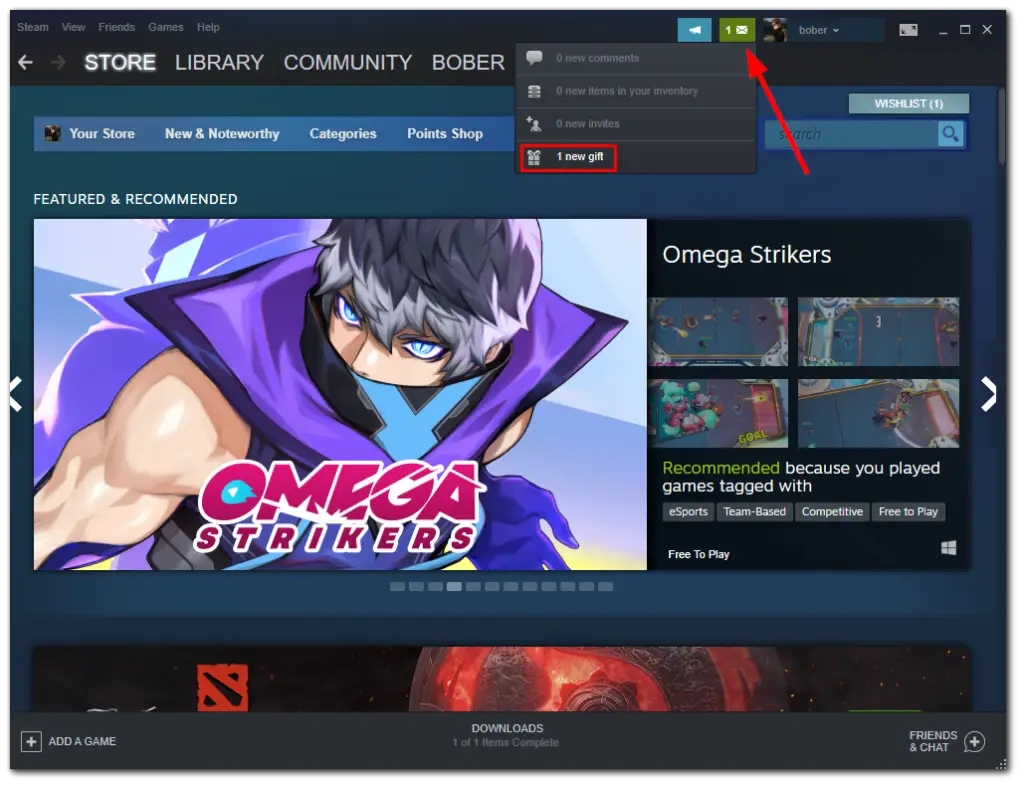
- After that, you will be redirected to the Gifts offered to you page, where you can click either Accept gift or Decline gift. Of course, accept it.
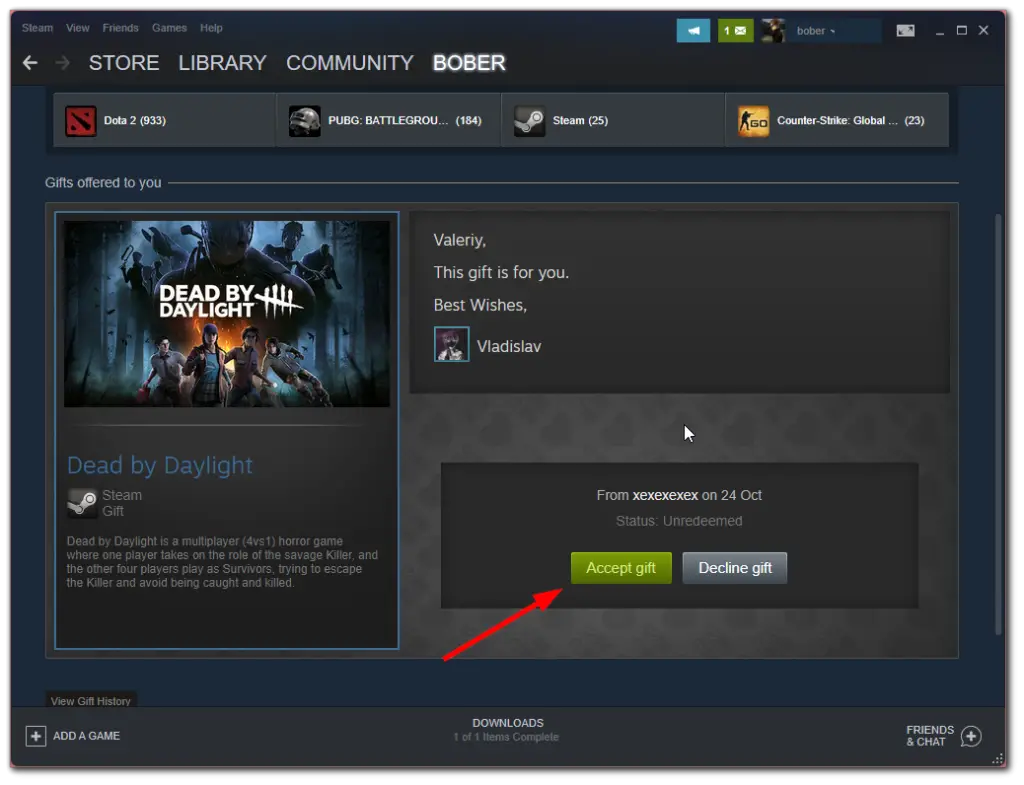
- Finally, click Add to my library.
And the third and longest way is to accept it using your email. You should receive a message from Steam saying you have received a gift. You will also see your friend’s wishes and the Accept Gift button. Just click on it.
After that, you will be redirected to the webpage where you’ll be prompted to open Steam. By the way, you can continue completing the gift activation in your browser. But, frankly, doing this on the app is much more convenient.
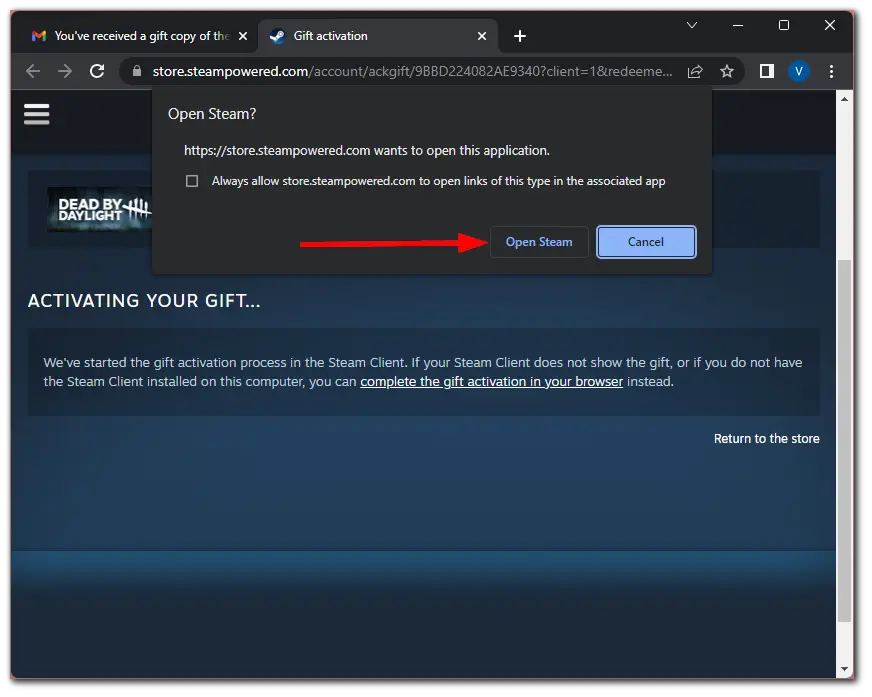
Finally, follow the above steps from the second method to accept a gift.
How to accept Steam Gifts on mobile
You can also accept gifts using the Steam app on your iPhone or Android device if you can’t access your PC at the moment. So do the following:
- Open Steam and go to the Notifications tab.
- Then you will see a message that you received a gift from your friend. Just tap on it.
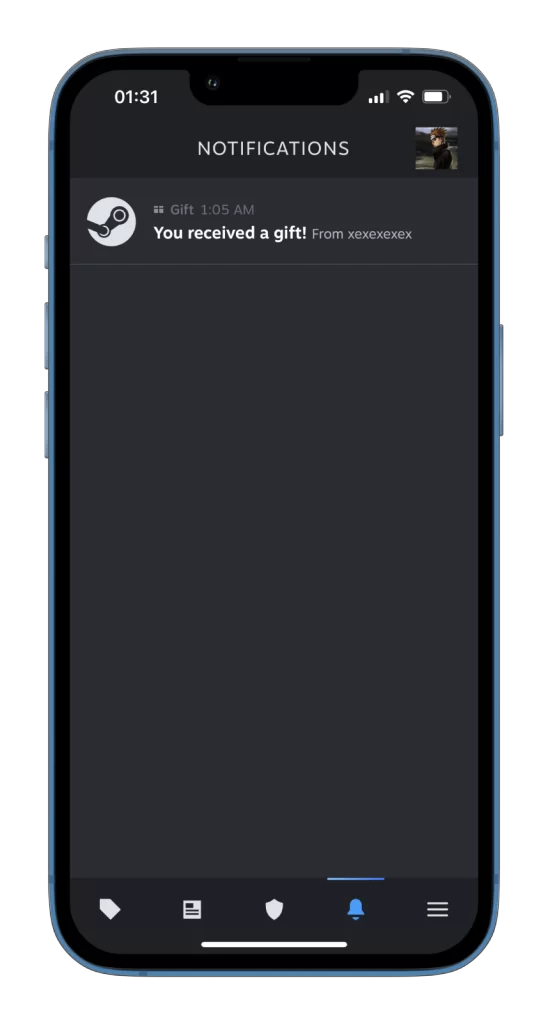
- After that, select Pending Gifts.
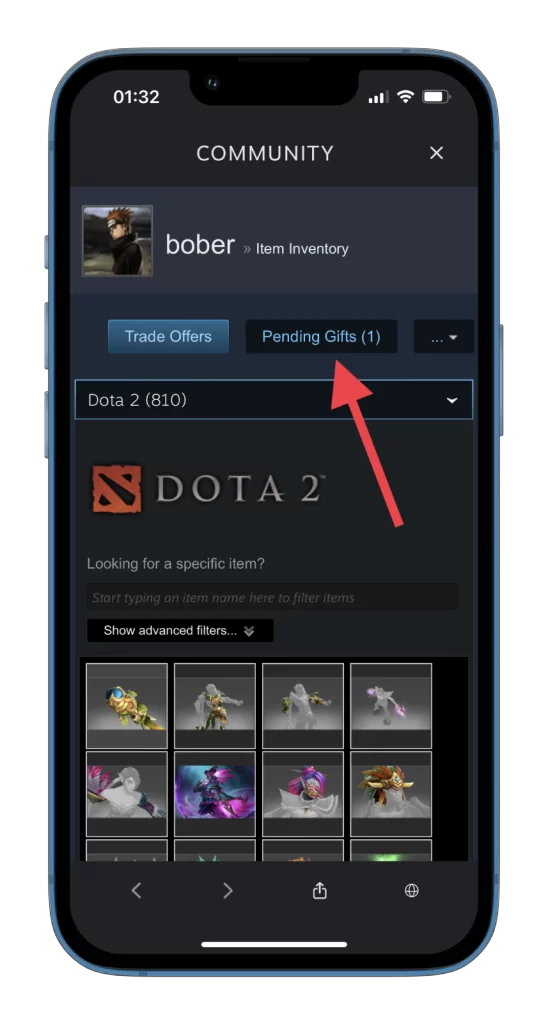
- Next, tap Accept gift.
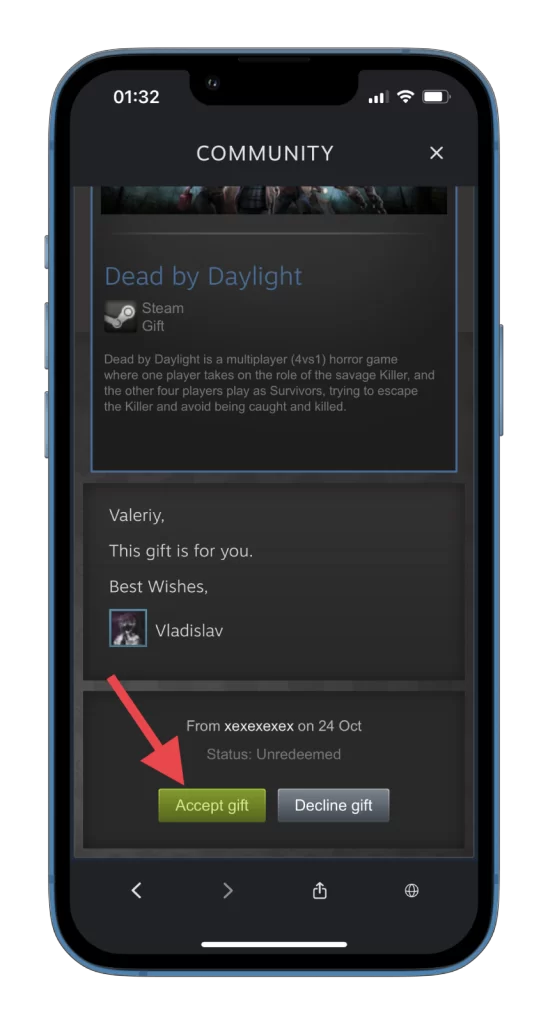
- Finally, tap Add to my library.
Now you can look in the library. There is already a new icon for your game. Hurry up and install it so you can get started as soon as possible.
How to find out who gave you the game on Steam
First, you will see the nickname of the person who sent you the game. Also, when someone sends you a gift, they usually leave a personal message with their name on it. This way, you will know who sent the gift without checking the email address.
When your friend accepts any gift you send them, Steam will notify you. You can find the notification on your dashboard or in notifications on your desktop if you’ve turned them on.
Under Manage Gifts and Guest Passes, you can also check the status of your gift. You’ll know when your friend will accept or reject the gift.
How to send a gift on Steam mobile
If you want to thank your friend instantly and send them a gift, you can do it directly from the Steam app on your smartphone. So follow these steps:
- Open Steam and select the game your want to purchase as a gift for your friend.
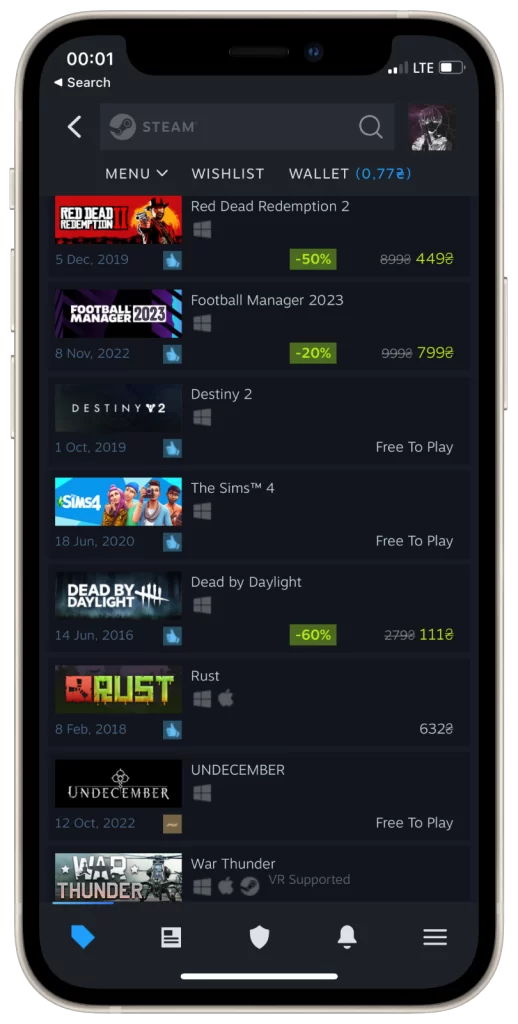
- After that, tap Add to Cart.
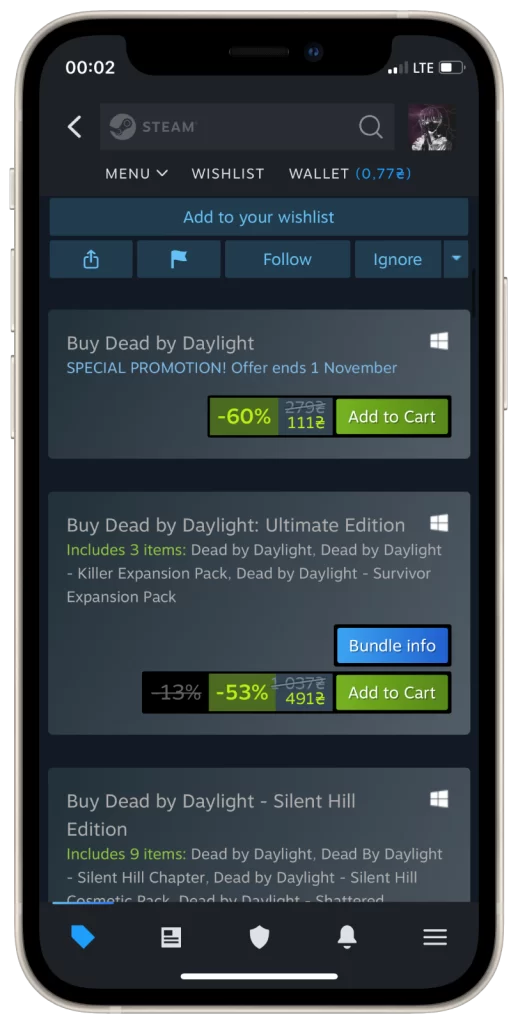
- Then tap Purchase as a gift and select your friend from the list.
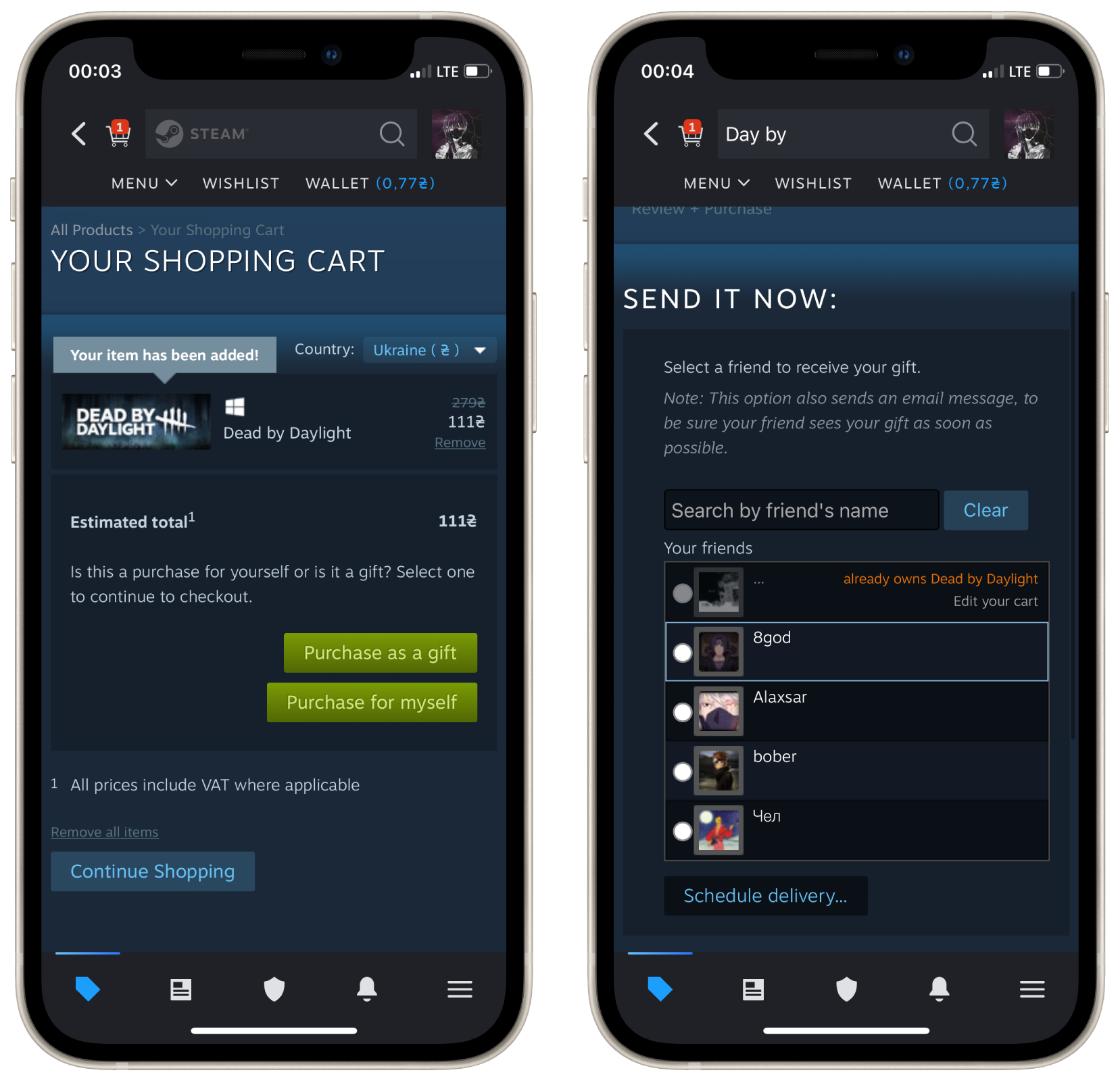
- Next, enter the recipient’s name, leave your gift message, sentiment, and signature, and tap Continue.
- Finally, select your payment method, agree to the terms, and tap Purchase.
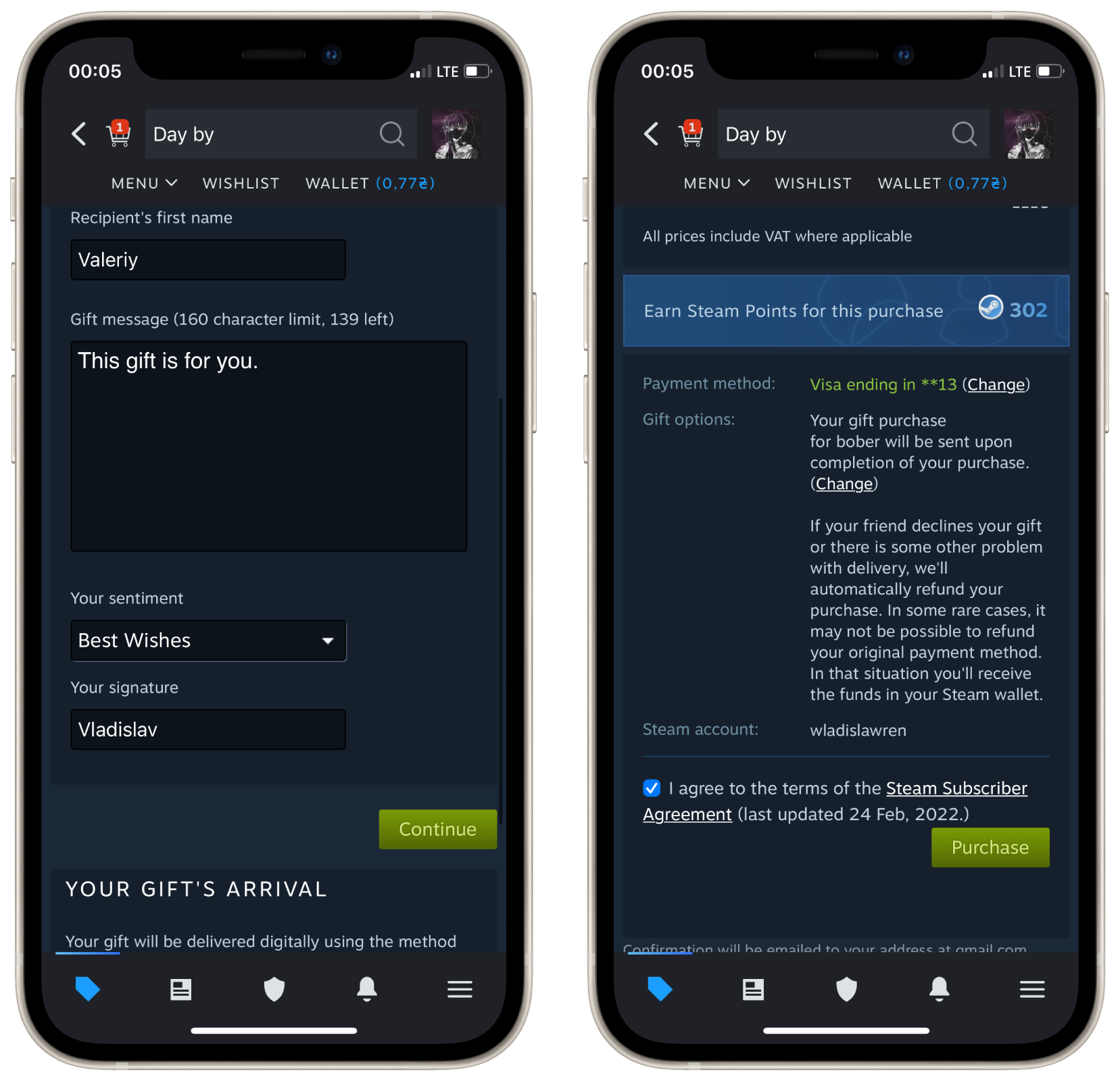
Now both you and your friend are happy. Enjoy your gifts!
How long do you have to accept a Steam gift?
This question can be paraphrased as, “Do gifts have an expiration date? Yes, once you have received or given a gift, the person who received it has 30 days to accept it. Once the gift is accepted, the game will be permanently added to the Steam account of the person who received the gift.
Can I return a Steam gift?
You can get a refund for any gift within 14 days of purchase if used for less than 2 hours (Steam site).
If the person who received the gift has already activated it, you’ll see a message stating, “This item was sent as a gift to the user (account name). He must confirm his agreement to refund this gift on the support site” when you try to get a refund.
To get a refund for the gifted game, the receiver needs to follow these steps:
- Go to the support website and sign in to their Steam account.
- Select “Games, Programs, etc.” from the menu.
- Locate the gifted game title from the list and click it.
- Choose the reason for declining the gift that best fits.
- Click on “I want to request a refund.”
- Finalize the request by checking the box that allows the user who paid for this gift to request a refund.




