Hulu is a popular streaming platform owned by The Walt Disney Company. Like other streaming platforms, it can completely replace broadcast TV, especially because of its easy-to-use and useful features, the only thing you need to watch content on Hulu is a reliable Internet connection and a streaming device.
However, Hulu has a lot of strong competitors, such as Netflix, HBO Max, and Amazon Prime. So you really have what to choose from.
Also, don’t forget that usually, people get subscriptions for households, not for individuals. That’s why the max number of simultaneous streams is what you should pay attention to.
By the way, Hulu has an optional unlimited-screen feature for an additional $9.99 per month, which is great for people with large families or for a large group of friends who want to subscribe together.
However, if you don’t want to pay an additional $10 a month, here’s what to know about Hulu standard simultaneous streaming features.
How to watch Hulu on multiple devices
By default, all Hulu plans allow subscribers to stream Hulu content on two different devices at the same time, but you can add as many devices as you wish.
That simply means you can connect your Hulu account to as many devices as possible, but only two Hulu streams can be running at the same time.
However, you may need additional streams for your Hulu account. In this case, you can take a look into two additional options for watching Hulu streams on unlimited screens.
You can add unlimited viewing to the Hulu + Live TV Unlimited Screens Add-on plan for an additional $9.99 per month or add unlimited viewing and an upgraded DVR for $14.99 per month.
To keep your mobile devices working outside the home you need to connect to your home network at least once every 30 days if you have a Hulu + Live TV subscription.
However, keep in mind that unlimited screens can be added only to Hulu + Live TV plans, so you can’t add them to the standard Hulu (with ads) or Hulu (no-ads) subscription.
Support for unlimited Hulu screens
However, there are a few exceptions, such as you can only use the unlimited number of simultaneous streaming devices within your home network. If you’re away from home, the unlimited plan allows you to stream up to three separate mobile devices.
You can also subscribe to HBO, Cinemax, and SHOWTIME with your Hulu account, content from these Premium Add-ons can be streamed simultaneously on up to five screens, three of which can be mobile devices outside your home.
How to fix ‘Too Many Videos’ error on Hulu
Let’s imagine a very common situation: “You want to go to your Hulu account and watch a new movie, but you get the error “Too Many Videos”.
This error occurs if you’ve exceeded the limit of devices to stream Hulu at the same time. Here is a more detailed list of reasons why you may face this error:
- If you have a regular Hulu subscription and already have two devices streaming content on your account
- If you have a Live TV and Unlimited Screens subscription but already 3 mobile devices are streaming content out-of-home
- If you have a Live TV and Unlimited Screens subscription and want to watch premium channels on more than five devices at the same time
That may happen, for example, if someone forgot to end stream when finished watching. And you can easily fix this without bothering other people.
How to disconnect devices from your Hulu account
There may be two types of situations when you need to remotely disconnect your device from your Hulu account. The first one is when someone illegally or without letting you know accessed your Hulu account. The second one is when your family member or other relative forgets to end watching and, for example, fall asleep.
“The Manage Activated Devices” feature can help you to get out of the unwanted account.
Your Hulu account links to all your devices, and you can effortlessly remove any unwanted device by following these steps:
- Go to your account page in your web browser and log in.
- Go to “Your Account” and click “Manage Devices” next to “Watch Hulu on your devices”.
- You see the ” Manage Devices” window with a list of all the devices you have registered in your account. You can delete any of them, click ” Delete” next to the device.
There is a common problem where users watch Hulu on their PC and forget to close the website with the streaming session on. you can easily log out of all your open browsing sessions and to do this you need to:
- In a web browser you need to log in into your account
- then find “Your Account” section
- Under “Privacy and Settings” you should select “Protect your account”
- After that you will see a pop-up window with the option to log out of all accounts. Here you can select the list of devices from which you want to log out
How many profiles you can have on your Hulu account
Like on all popular streaming platforms, you can create multiple profiles for your Hulu account. The main profile will be created automatically during the registration process and you can add 5 more profiles.
Each profile will have individual settings and will have a unique content recommendation. You can edit or delete all profiles except your main profile. You also have the ability to create Child Profiles, which will prevent your children from encountering adult content.

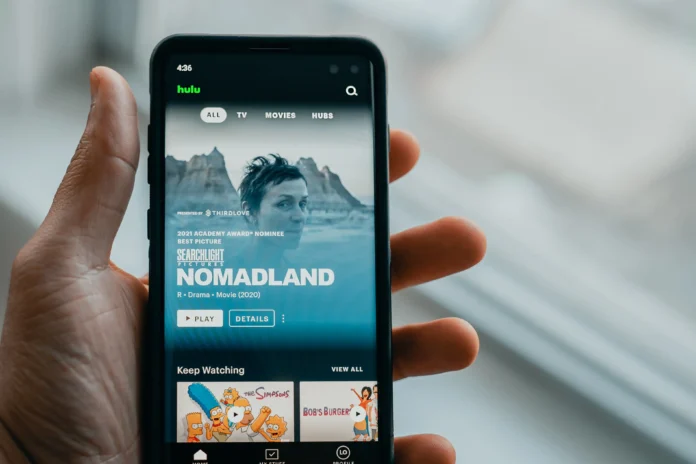



[…] Source: 🔗 […]