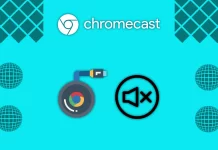Today, the technology world is going more and more to wireless technology. You can charge your devices wirelessly, connect to headphones wirelessly, and connect to the Internet using Wi-Fi. However, with the advent of these networks, many vulnerabilities have also appeared. Since hackers no longer have to connect to your network physically, they can do so remotely or via a wireless access point. For this reason, many people wonder if it is worth hiding the name of their access point to secure it.
The truth is that if you hide the name of your access point, it is unlikely to affect your security. Because any hacker who wants to hack you can use a particular network analysis tool to find the name of your access point and hack in and connect to it. Let’s take a closer look at why you should or should not hide the name of your Wi-Fi network.
What is the Wi-Fi network name (SSID)
Let’s first understand what an SSID is. The SSID is present in any router and is, in fact, its name. It is the signal your router broadcasts to devices that want to connect. This signal contains information about the security level of the Wi-Fi network, its name, and the strength of the signal.
The SSID is defaulted and named after the router manufacturer’s company or network operator’s name. I will say immediately that you should always change your default name and password. You can set a custom name for the router, which will be visible to all devices connecting to your network.
The SSID is a periodic signal that goes out to all devices in your coverage area. It is what you need to hide the name of your wireless network. Note that the SSID is not necessary to connect devices to the router. However, it is present on most access points, making them easier to detect.
Why you should keep your SSID hide
First, let’s understand why you might want to hide the SSID of your network. As mentioned above, it will not affect the security of your Wi-Fi network. However, this is false because if you hide the SSID, neither hackers nor your neighbors will know that your network is on and in range.
Of course, with the help of special programs and tools, anyone can find your network. However, in any case, to begin with, attackers need at least to understand where exactly your access point is located. So you can use SSID hiding as an additional security method, along with a strong password and security protocol.
Another case where you might want to use a hidden SSID is if there are a lot of other WiFi networks around your access point. In that case, you can hide your router’s SSID, so it is not lost in the list of other routers. It can also be used to prevent neighbors from stealing your Internet.
Why you shouldn’t keep your SSID hide
Let’s also talk about the disadvantages of using SSIDs. The main disadvantage is that it’s just inconvenient. You will have to manually enter the SSID each time you connect a new device and be careful not to make a mistake. Also, you won’t be able to immediately access information about the quality of coverage where you are.
Also, the big problem is that you may have trouble connecting to such an access point. This is especially true for older operating systems or older android devices.
If you have Windows 10, 11, or a newer PC, you shouldn’t have any problems. However, if you are even running Windows 7 or have a USB adapter for receiving signals instead of the built-in Wifi module, you may start to have problems. Many users have reported that such devices have problems with constant disconnects. This is because not all devices can constantly detect the SSID if it is hidden. This causes your device to disconnect and reconnect constantly.
How to hide Wi-Fi SSID
If you need to hide the SSID on your router, you will need to refer to the instruction manual that came with your router. You need to do this through the router’s settings, which are different for each model. Next, I will give you the approximate instructions that work precisely on D-Link production routers. On other routers, the instructions will be about the same. For this, you will need the following:
From any browser, go to the router settings. To do this, enter in the address bar http://192.168.0.1
After selecting Admin, enter the username and password on your router.
Then you will need to click on Setup and go to the Wireless Setting tab
Click on Manual Wireless Network Setup.
Here you will need to change the Visibility Status to Invisible (Or check the Enable Hidden Wireless option).
Finally, click Save Settings.
After that, you may have to reconnect to the router from your devices manually.