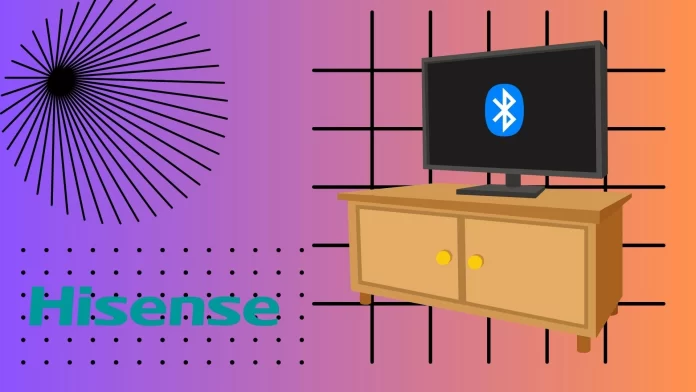Don’t know if your Hisense TV has Bluetooth? It probably does. Almost all modern Hisense TVs have built-in Bluetooth support. You may not have it only if you have an older model of TV which is more than 4-5 years old.
The easiest way to check if you have Bluetooth is to check the specifications for your Hisense TV on the official Hisense website. Alternatively, you can just go to Settings and try activating Bluetooth to see if your TV supports it.
Let’s understand this issue in more detail below.
Do Hisense TVs have Bluetooth?
The short answer to this question is yes; most modern Hisense TVs have Bluetooth. This means that you can use your Bluetooth accessories together with Hisense TV.
Note that Bluetooth is included in Hisense TV VIDAA, Hisense Fire TV, and Hisense Android TV. It is a common wireless data transfer protocol used in most modern smart TVs. I would say that Bluetooth may be missing only if you have an older model of Hisense TV. For example, if your TV is more than 5 years old, it may not have a Bluetooth module.
How to check if your Hisense TV has Bluetooth
If you need to check if your Hisense TV has Bluetooth, it is best to do so on the store’s website where you bought the TV or on the official Hisense website.
All you need to do is go to Settings of your TV, then go to the About section, and there you can find information about the model of your Hisense TV. Then just search for that model on the Hisense website (or on the website of the store where you bought the TV) and check the specifications to see if it has Bluetooth.
Alternatively, you can just try to activate Bluetooth. You can’t find the right option in Settings if it doesn’t. A guide for activation on different Smart TVs can be found below.
How to enable Bluetooth on your Hisense with VIDAA
VIDAA is an operating system for new Smart TVs developed by Hisense. And if you ask: does Hisense ViDAA TV have Bluetooth, the answer is yes. To enable it, you need:
- Using the remote control of your Hisense TV, go to Settings
- Then you will need the Network option
- Next, select Bluetooth, and on the next screen, activate this option.
- After that, go to Equipment Management.
- Then you need to put the device you want to connect into Discover mode
- It should appear on your TV screen in the list of nearby devices
- Once you see it, select the device you want and click Connect
- If you need to disconnect it later, you need to press Unpair
Note that your TV may not have a Bluetooth module if you can’t find Bluetooth in Settings. You should check it using the instructions above.
How to enable Bluetooth on your Hisense Android TV
Also, Hisense has a line of TVs with an Android TV operating system onboard. Bluetooth must be activated by default on these TVs. This is done because the remotes of these TVs work with Bluetooth. If you need to connect a third-party device to your TV, it’s pretty easy. All you need to do is:
- Set your device to pairing mode
- Then use your remote to go to your TV’s home screen
- Next, select Settings
- After that, you will need to go to the Remote Controls and Accessories section
- The screen will display the Bluetooth devices that are within range of your TV
- Choose the desired device from the list and follow the prompts on the screen.
These instructions will also work for Google TV, as it’s an updated Android TV version.
How to enable Bluetooth on your Hisense Fire TV
Some new Hisense TVs are also equipped with Fire TV. They also usually have Bluetooth. To activate and connect a Bluetooth device to your Hisense Fire TV, you need the following:
- Using your remote, go to your TV’s home screen.
- Here, select Settings.
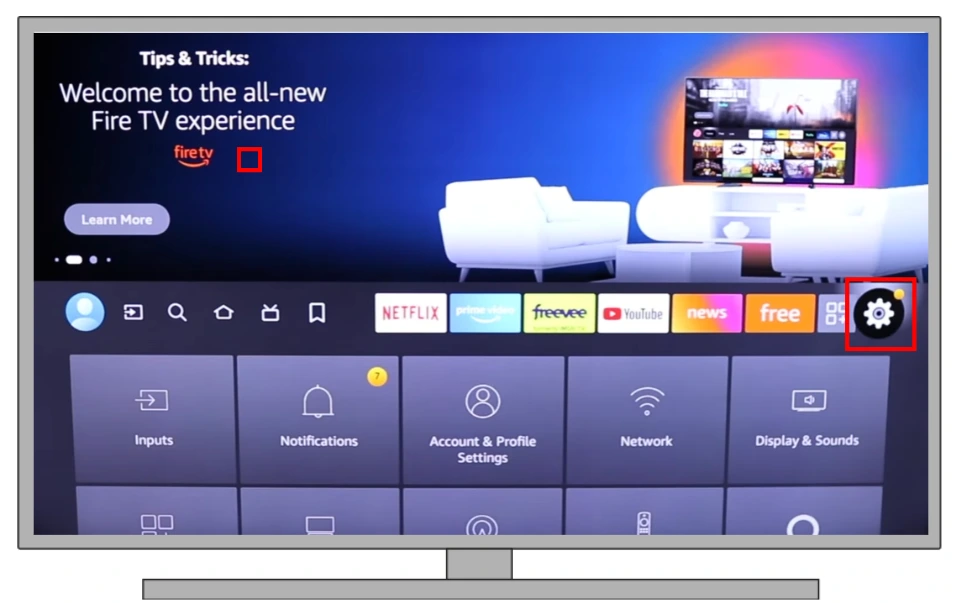
- After that, go to the Controllers and Bluetooth Devices section.
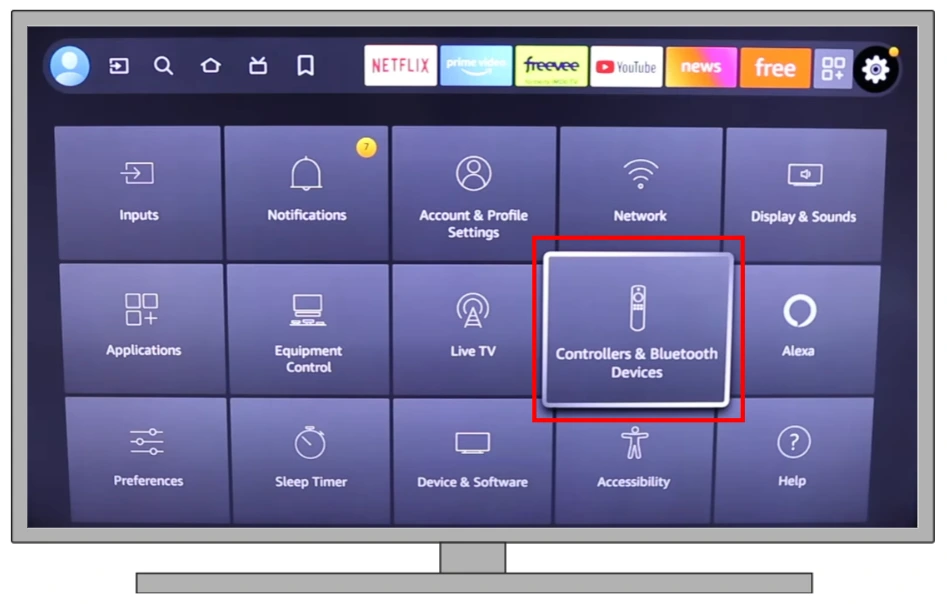
- Scroll down to the bottom and select Other Bluetooth devices.
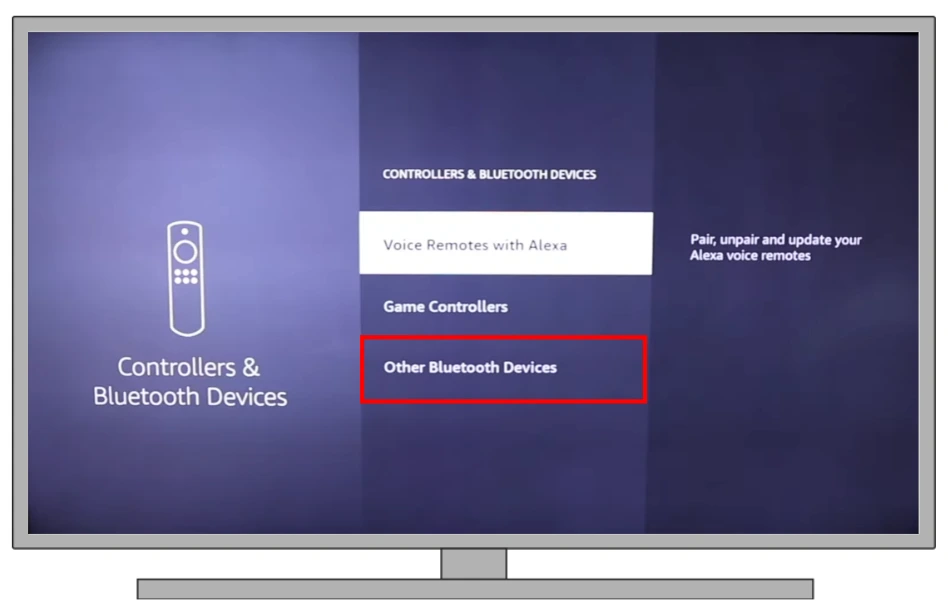
- Here select the Add Bluetooth device button
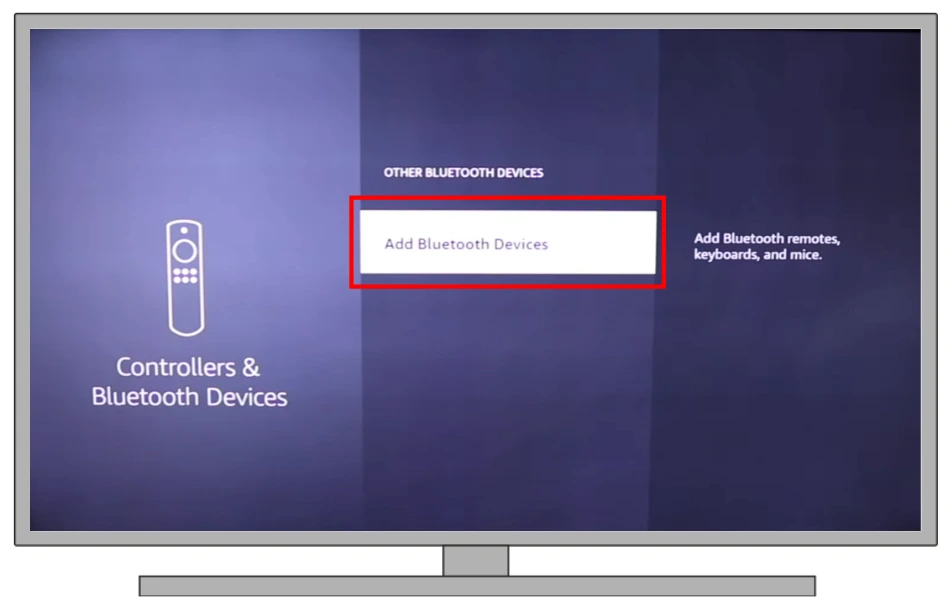
- Set your device to pairing mode.
- The screen will display the Bluetooth devices that are within range of your TV
- Choose the desired device from the list and follow the prompts on the screen.
Please note that usually, Fire TV remotes are connected to the TV using Bluetooth. So most likely your Hisense Fire TV should definitely have Bluetooth.
What to do if your Hisense TV isn’t equipped with Bluetooth
There are also Hisense TVs that simply don’t have Bluetooth transmitters. These are mostly older models. If you need to connect a wireless device to your TV anyway, the easiest way is to see if it can be wired. Most speakers and soundbars have the ability to connect with a wire. This isn’t an ideal solution, as you will have to do a lot of cable management. However, it does work.
If a wired connection isn’t an option for you, there is another trick you can use to connect your device to your TV. You will need to purchase a special Bluetooth audio transmitter for the 3.5mm input.
Bluetooth audio transmitters are very inexpensive. Their main advantage is that they allow you to use your wireless speakers with your TV and any other device with a 3.5mm jack.
How to use a Bluetooth transmitter for Hisense TV
Using a Bluetooth transmitter with your Hisense TV is the way to add Bluetooth for non-Bluetooth devices. Here’s a short guide on how to set up and use a Bluetooth transmitter with your Hisense TV:
- Get a compatible Bluetooth transmitter.
- Connect it to the TV’s audio output port.
- Power on the transmitter and put your Bluetooth audio device in pairing mode.
- Pair the devices following the transmitter’s instructions.
- Adjust TV settings to route audio through the audio output.
- Test the connection by playing audio or video.
Remember that the specific steps and options might vary slightly depending on the model of the Bluetooth transmitter you are using. Always refer to the user manuals of your Bluetooth transmitter for detailed instructions and troubleshooting tips.