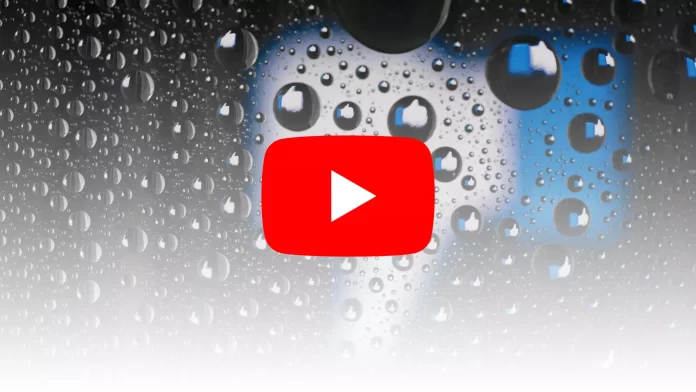About a year ago, YouTube turned off the ability to see the number of disliked videos. This decision was made to make the platform safer for authors. According to the developers, many dislikes under a video can lead to harassment of the blogger. The YouTube Creators Channel has explained that it was done to make the platform safer for its authors.
That’s why many users are worried they can see who disliked the video. Beginning bloggers with a small number of followers may wonder who those people are at the beginning. Also, that is worth knowing the number of viewers who disliked the video.
What to do to see who disliked your video on YouTube?
On YouTube, in your profile, there is no function to view a list of those who have put their dislike to the video. That is, you can’t see your YouTube nickname or email address. In this way, YouTube creates a more secure site. At the same time, the author of the content will not be able to see the list of likes. Thus, as the author, you can’t find specific people’s opinions regarding your videos.
There is free access for the video’s author and other people to get some information. That is, you can see some metrics, and you’ll have access to demographic data and location. Along with that, Interaction data. The interaction data is comments, likes, and dislikes. Practically you can only get a general idea of your viewers.
This is also essential information because by using this, you can create content that will be of interest to your audience. This will allow you to get more likes, viewers, and new followers.
Read also:
- How to delete a YouTube channel on iPhone
- How to block a video or channel on YouTube Kids
- How to use YouTube picture-in-picture on iPhone
How to get to the Analytics section on YouTube?
The Analytics section is designed to build an effective channel promotion strategy for bloggers and SMM managers. Because this requires data collection and analysis, that is, to understand your audience and their interests, which videos are the most popular, and how users find you. To open the Analytics section on YouTube, you need to follow these steps:
- The first step is to open the YouTube site in your browser.
- After that, click on the icon of your profile, which is located in the right corner.
- Next, you need to select YouTube Studio from the drop-down menu.
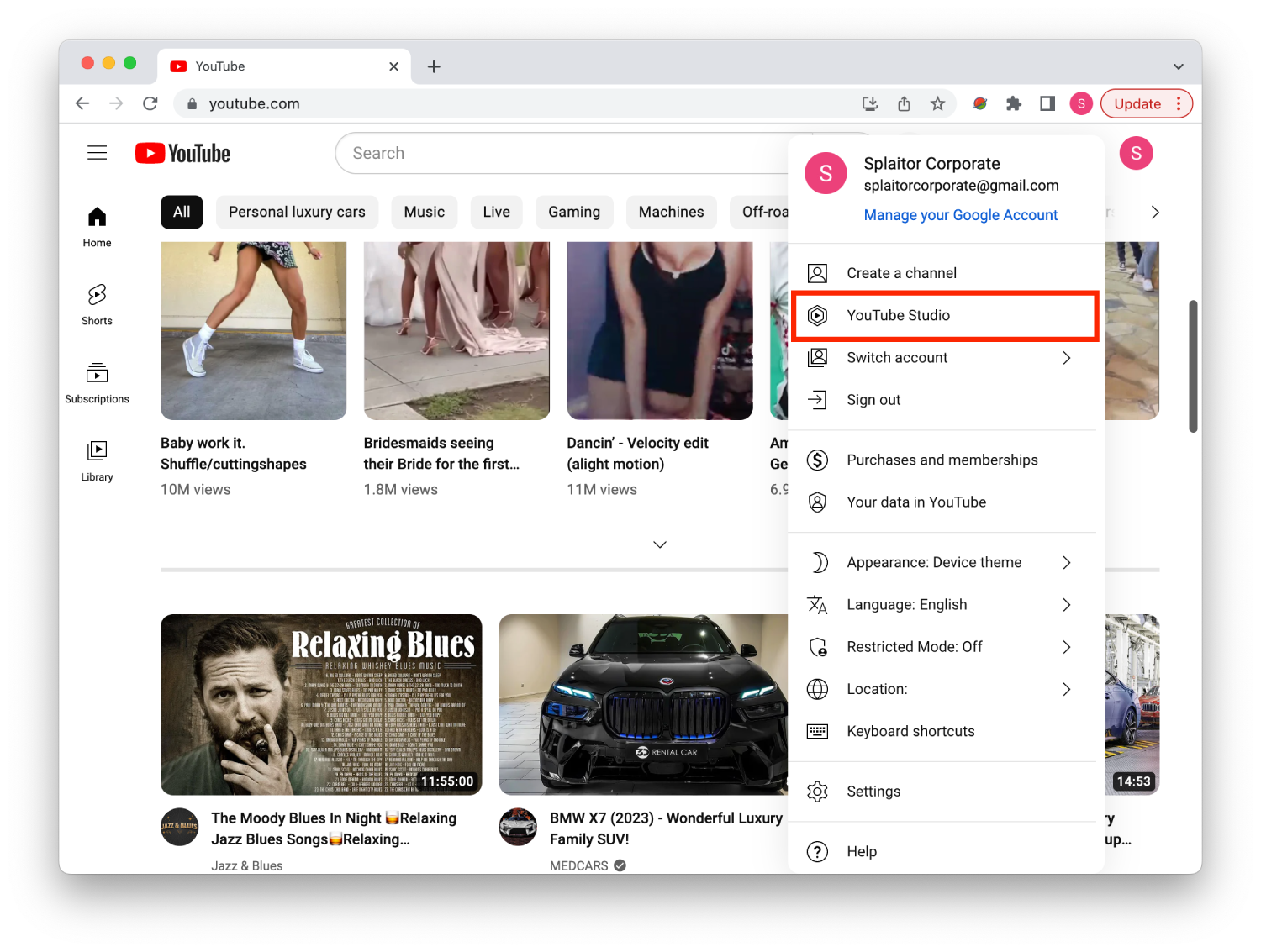
- Then click on Analytics in the left pane.
After these steps, you will open several tabs such as Overview, Reach, Engagement, and Audience. All of these tabs refer to different types of statistics. One of the main types of stats is Overview. Because this is where you can see your total viewing time, average view in minutes, and the popularity rating of your videos. This information gives a basic understanding of how the channel is performing.
Go into YouTube Analytics to analyze the number of subscribers and the time spent watching specific videos, and understand what content your audience likes and doesn’t. Don’t get hung up on viewers who were dissatisfied and disliked. It’s better to deal with more valuable information in Analytics, which will help to become more popular.