If you’re a gamer who enjoys playing on both the PS4 and Nintendo Switch, you might be wondering if you can connect your PS4 controller to your Switch. Unfortunately, there is no official way to do this without additional equipment. However, you can use Bluetooth adapters for this purpose.
What do you need to connect PS4 controller to Nintendo Switch
In order to connect your DualShock 4 to the Nintendo Switch you need to get a special adapter that allows you to “disguise” your DualShock as a Nintendo Switch compatible controller. I can recommend you one of them.
The MAYFLASH Magic NS Wireless Bluetooth Controller USB Adapter for Switch is a popular adapter that allows you to connect your PS4 controller wirelessly to your Switch. To use the MAYFLASH adapter, you will need a few things:
- Nintendo Switch console and Dock Station.
- PS4 controller.
- PS4 controller charging cable.
- Adapter itself.
The MAYFLASH adapter plugs into the Switch’s USB port and connects to the PS4 controller via Bluetooth. This option is great for players who want to use their PS4 controller without the hassle of wires getting in the way.
If you choose to use a Bluetooth adapter, be sure to research and choose one that is compatible with both your controller and your console. The MAYFLASH adapter is a popular option, but there are also other adapters available on the market that you can choose from.
How to connect Dualshock 4 to Nintendo Switch
Connecting your Dualshock 4 controller to your Nintendo Switch using the MAYFLASH Magic NS Wireless Bluetooth Controller USB Adapter is a fairly straightforward process. Here is what you need to do:
- Make sure your Nintendo Switch console is turned on and place it to the dock.
- Connect the Magic-NS adapter to your Nintendo Switch console’s USB port.
- Using the Joy-Con controllers, navigate to the “System Settings” option on the Nintendo Switch home screen.
- In the “System Settings” menu, scroll down and select “Controllers and Sensors”.
- Scroll down again and select “Pro Controller Wired Communication”.
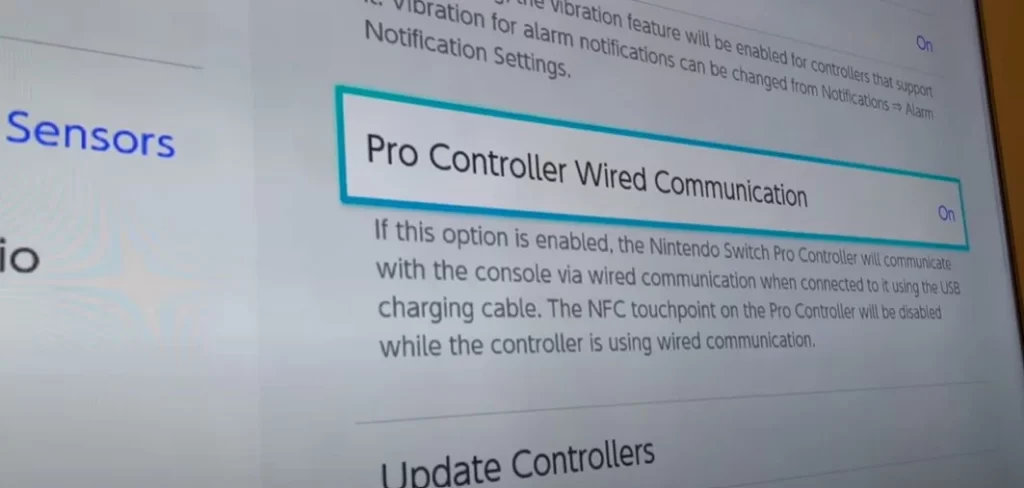
- Enable the “Pro Controller Wired Communication” option by selecting “On” when prompted.
- Connect your PS4 controller to the Magic-NS adapter using a USB cable.
- Press and hold the black button on the Magic-NS adapter until the LED light on the adapter starts flashing.
- Press and hold the PS button and Share button simultaneously on your PS4 controller until the LED light on the controller starts flashing.
- Wait for the LED lights on both the Magic-NS adapter and the PS4 controller to stop flashing and remain solid.
- Disconnect the USB cable from the PS4 controller and the Magic-NS adapter.
Your PS4 controller is now successfully connected to your Nintendo Switch and can be used wirelessly to play games. However, it’s important to note that using a Bluetooth adapter is not officially supported by Nintendo, so there may be some risks involved. It’s also worth noting that not all games may work well with a PS4 controller, especially those that require motion controls or HD Rumble.
What are the pros and cons using Dualshock 4 with Nintendo Switch
Connecting a Dualshock 4 controller to a Nintendo Switch using the Magic-NS adapter can have both pros and cons. Let’s take a closer look at them:
Pros:
- More comfortable and ergonomic design: One of the biggest advantages of using a Dualshock 4 controller with a Nintendo Switch is that the former is generally considered to be more comfortable and ergonomic compared to the Joy-Con controllers that come with the Switch. This can be especially helpful during extended gaming sessions.
- Better battery life: The Dualshock 4 controller has a longer battery life compared to the Joy-Con controllers, so you won’t have to worry about recharging it as often.
- Familiarity: If you’re already used to using a Dualshock 4 controller with your PS4, then connecting it to your Switch can make the transition between consoles smoother.
- More control options: The Dualshock 4 controller has more buttons and options than the Joy-Con controllers, which can be useful for certain games that require more inputs.
Cons:
- Compatibility issues: Not all games on the Nintendo Switch may work well with a Dualshock 4 controller. Some games may require motion controls or HD Rumble, which the Dualshock 4 controller doesn’t have.
- Setup can be complicated: Connecting a Dualshock 4 controller to a Nintendo Switch requires a third-party adapter like the Magic-NS, which may not be user-friendly for everyone. Additionally, using a third-party adapter may void your warranty or cause compatibility issues with future software updates.
- No Amiibo support: The Dualshock 4 controller doesn’t have NFC capabilities, which means you won’t be able to use Amiibo figures with it.
- No motion controls: As mentioned earlier, the Dualshock 4 controller doesn’t have motion controls, which means some games that require them won’t work properly.
Overall, using a Dualshock 4 controller with a Nintendo Switch can be a good option for those who find the Joy-Con controllers uncomfortable or want more control options. However, it’s important to keep in mind the compatibility issues and setup process involved, as well as the lack of certain features like Amiibo support and motion controls.
What officially supported controllers are available for the Nintendo Switch
The Nintendo Switch has several officially supported controllers that can be used with the console, each with their own unique features and advantages. Let’s take a closer look at them:
- Joy-Con Controllers: The Joy-Con controllers are the default controllers that come with the Nintendo Switch. They can be used individually or attached to a Joy-Con grip to form a traditional controller. They include motion controls, HD Rumble, and an IR camera, making them versatile and suitable for a wide variety of games.
- Nintendo Switch Pro Controller: The Nintendo Switch Pro Controller is a more traditional-style controller that is designed for longer gaming sessions. It has larger buttons and is more comfortable to hold than the Joy-Con controllers. It also includes motion controls, HD Rumble, and Amiibo support.
- Poké Ball Plus: The Poké Ball Plus is a special controller that was released alongside the game Pokémon Let’s Go Pikachu/Eevee. It’s shaped like a Poké Ball and can be used to play the game with motion controls. It also includes a built-in speaker and lights up when you catch a Pokémon.
- Nintendo Switch Joy-Con Wheel: The Joy-Con Wheel is an accessory for the Joy-Con controllers that turns them into a steering wheel. It’s perfect for racing games and includes a larger shoulder button for better grip.
- GameCube Controller: The GameCube controller is an official Nintendo controller that was originally released for the GameCube console. It can be used with the Nintendo Switch through the use of a GameCube controller adapter. It’s particularly popular among Super Smash Bros. fans who prefer the feel of the GameCube controller over other options.
- NES and SNES Controllers: Nintendo offers official NES and SNES controllers for the Nintendo Switch that can be used to play classic games on the console. They connect to the Switch wirelessly and include a built-in rechargeable battery.
Overall, the Nintendo Switch offers a wide range of officially supported controllers that cater to different play styles and preferences. From the versatile Joy-Con controllers to the more traditional Pro Controller and even retro options like the NES and SNES controllers, there is something for everyone.




